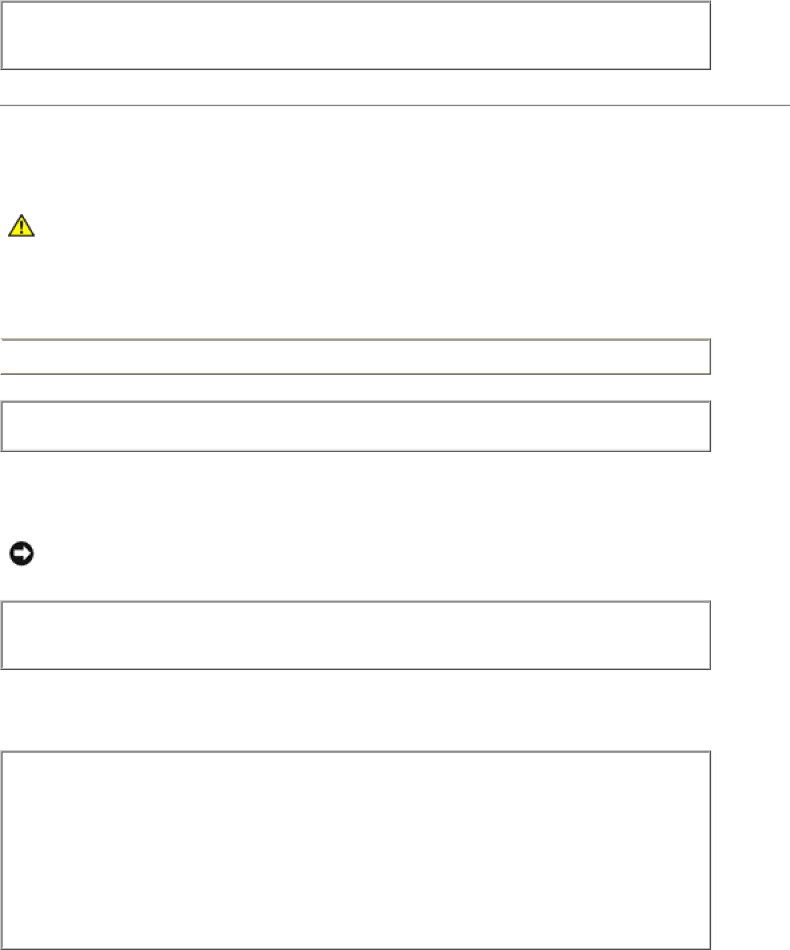
Solving Problems: Dell OptiPlex 745 User's Guide
Check the cable connections — Ensure that the card fan cable is connected firmly to the card fan connector on the system board (see the appropriate "System Board Components" section for your computer).
Lockups and Software Problems
CAUTION: Before you begin any of the procedures in this section, follow the safety instructions in the Product Information Guide.
The computer does not start up
![]() Check the Diagnostic Lights — See Diagnostic Lights.
Check the Diagnostic Lights — See Diagnostic Lights.
Ensure that the power cable is firmly connected to the computer and to the electrical outlet
The computer stops responding
NOTICE: You might lose data if you are unable to perform an operating system shutdown.
Turn the computer off — If you are unable to get a response by pressing a key on your keyboard or moving your mouse, press and hold the power button for at least 8 to 10 seconds until the computer turns off. Then restart your computer.
A program stops responding
End the program —
1.Press <Ctrl><Shift><Esc> simultaneously.
2.Click Applications.
3.Click the program that is no longer responding.
4.Click End Task.
http://support.dell.com/support/edocs/systems/op745/en/UG_en/solving.htm (7 of 18) [10/19/2007 9:39:12 AM]