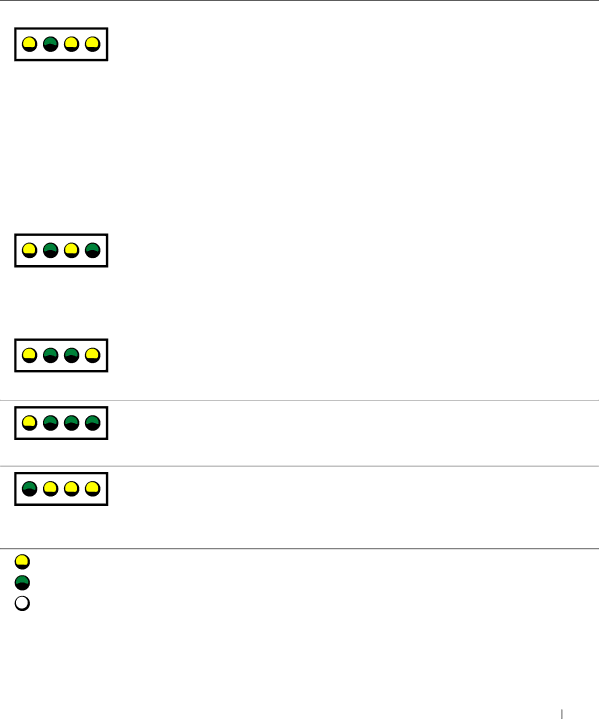
Light Pattern | Problem Description | Suggested Resolution |
|
|
|
| A possible expansion card failure has | 1 Determine if a conflict exists by removing |
| occurred. | a card (not the video card) and then |
A B C D |
| restarting the computer. |
| 2 If the problem persists, reinstall the card | |
|
| |
|
| that you removed, remove a different card, |
|
| and then restart the computer. |
|
| 3 Repeat this process for each card. If the |
|
| computer starts normally, troubleshoot the |
|
| last card removed from the computer for |
|
| resource conflicts (see "Resolving Software |
|
| and Hardware Incompatibilities" in your |
|
| User’s Guide). |
|
| 4 If the problem persists, contact Dell. |
|
|
|
| A possible graphics card failure has occurred. | Reinstall the graphics card and restart the |
|
| computer. |
A B C D |
| If the problem still exists, install a graphics |
| card that you know works and restart the | |
|
| |
|
| computer. |
|
| If the problem persists, contact Dell. |
|
|
|
| A possible floppy or hard drive failure has | Check all power and data cable connections, |
| occurred. | and then restart the computer. |
A B C D |
|
|
A possible USB failure has occurred.
Reinstall all USB devices, check cable connections, and then restart the computer.
A B C D
No memory modules are detected.
A B C D
1 Remove and reinstall all memory modules. Ensure that all the connector tabs are locked. For optimal performance, install the DIMMs in pairs (1 and 2 and 3 and 4).
2 Restart the computer.
=y e l l o w
=g r e e n
=o f f
Setup and Quick Reference Guide
29