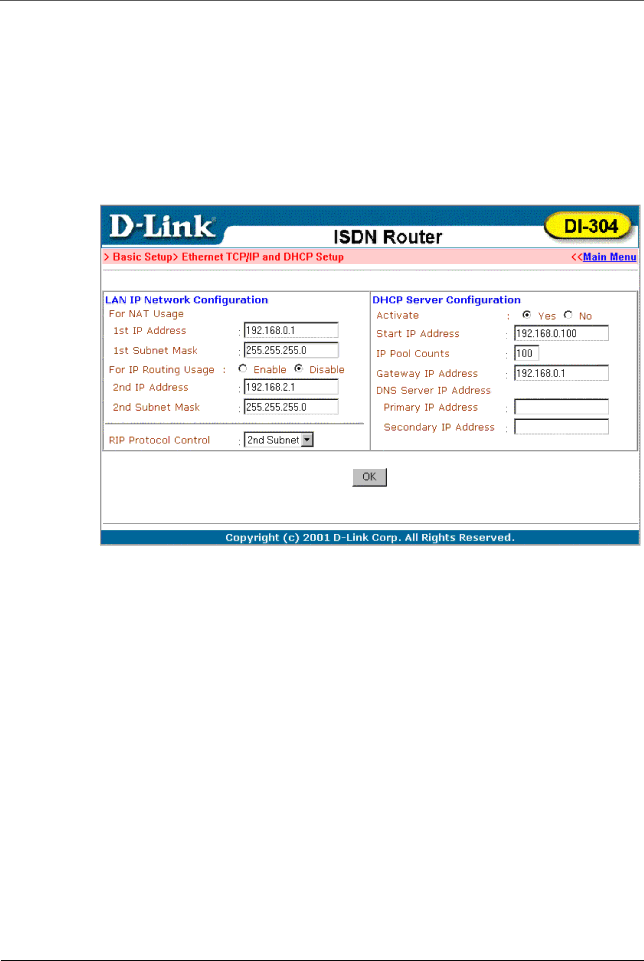
DI-304/DI-304M ISDN Remote Router
For example, for some ISDN
Router IP Network Configuration:
For NAT Usage
♦1st IP Address – Private IP address for connecting to a local private network (Default: 192.168.0.1).
♦1st Subnet Mask – Netmask for the local private network (Default: 255.255.255.0/24).
For IP Routing Usage – (Default: Disable)
♦Enable – Enable the 2nd IP address settings.
♦Disable – Disable the 2nd IP address settings.
♦2nd IP Address – Set a public IP address.
♦2nd Subnet Mask – Set a netmask for the public IP address.
DHCP Server Configuration:
Dynamic Host Configuration Protocol can automatically dispatch related IP settings to any local user configured as a DHCP client. The DHCP server supports up to 253 users (PCs) on the local network.
♦Activate – (Default: Yes)
♦Yes – Enable the DHCP server.
♦No – Disable the DHCP server.
♦Start IP Address – Set the start IP address of the IP address pool.
27