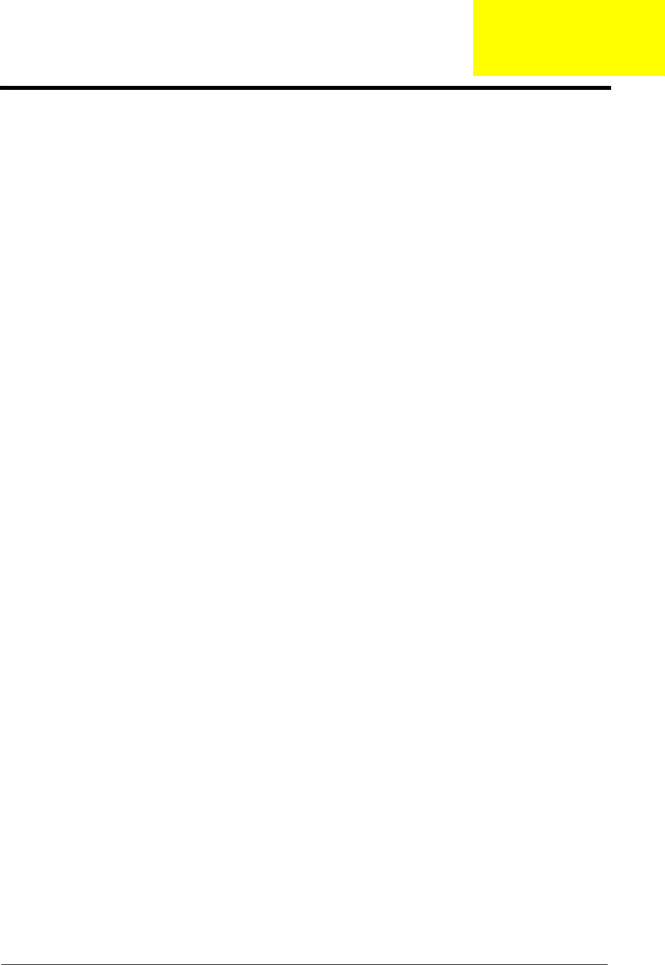
Index
A
AFLASH Utility 53
Antennas 100
Audio 35
B
Battery Pack 62
BIOS 31
package 31 password control 31 ROM size 31 ROM type 31 vendor 31 Version 31
BIOS Supports protocol 31
BIOS Utility
Navigating 42
Onboard Device Configuration 48
Security 45, 47
System Security 52
Board Layout
Top View 123
brightness hotkeys 16
C
Cache
controller 31 size 31
caps lock
on indicator 10
CardBus 36
computer
on indicator 10
CPU 76
CPU Fan True Value Table 31
D
DIMM Module 68 Display 4 display
hotkeys 16
E
Error
Euro 17
External
External Module Disassembly
Flowchart 61
F
Features 1 Flash Utility 53 fpc cable 98
FRU (Field Replaceable Unit) List 129
H
Hard disk 33
Hard Disk Drive Module 69
HDD 33
Heatsink Module 74 Hibernation mode
hotkey 16
Hot Keys 14
I
Indicators 10
Intermittent Problems 121 internal mic and web camera 101 inverter board 98
J
Jumper and Connector Locations 123 Top View 123
K
Keyboard 37, 79
Keyboard or Auxiliary Input Device Check
104
L
Launch Board 85
LCD Bezel 96
Index | 169 |