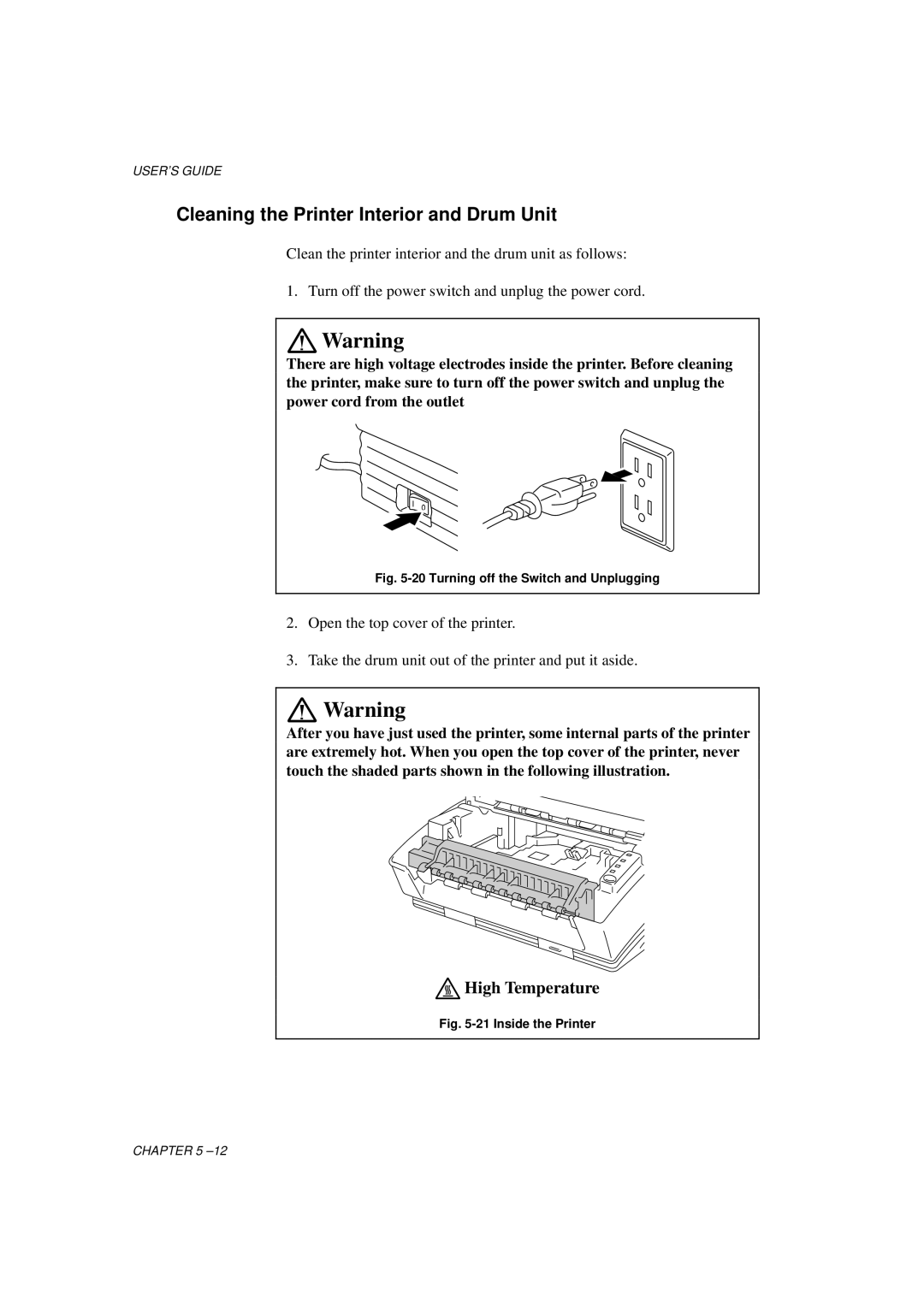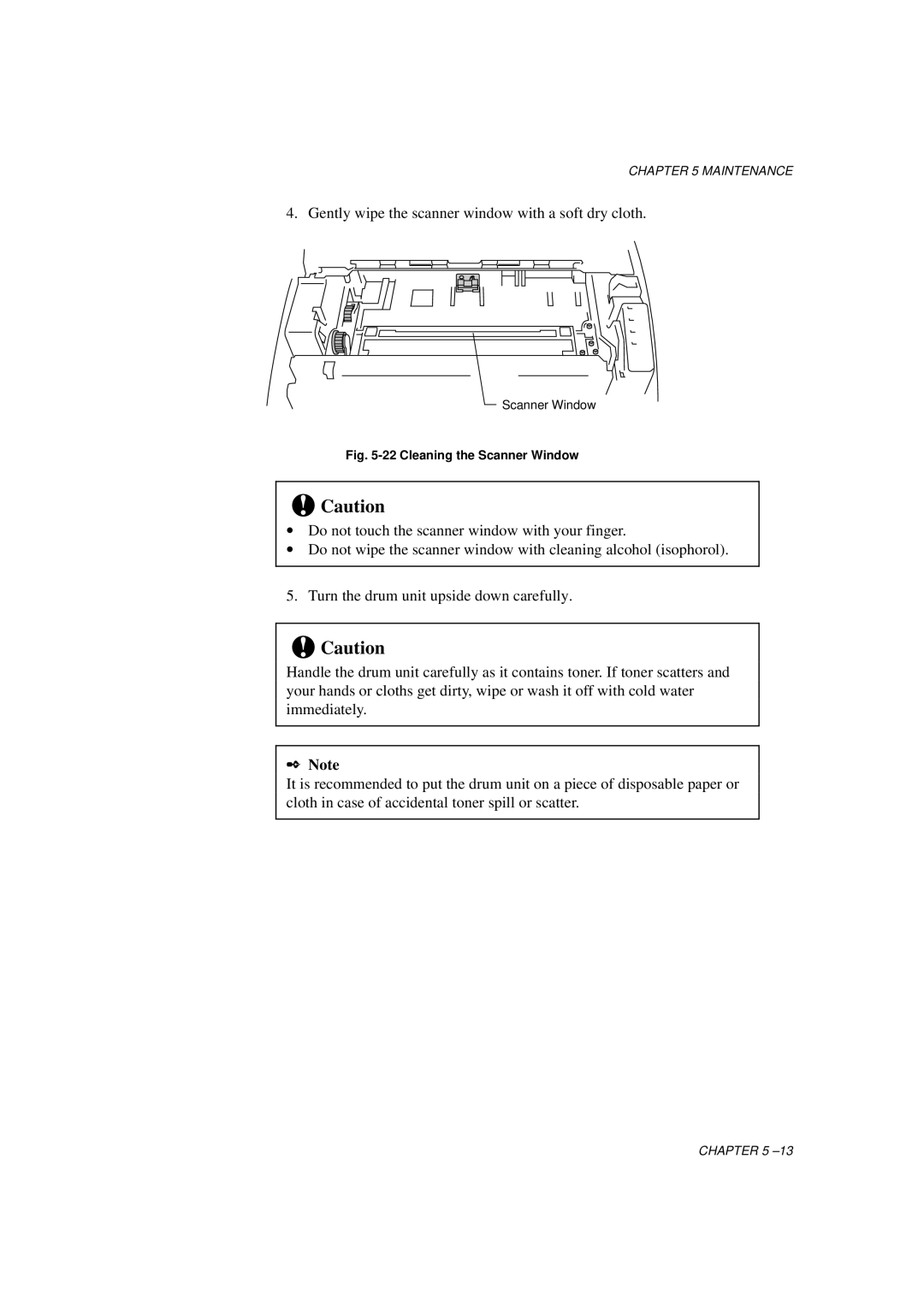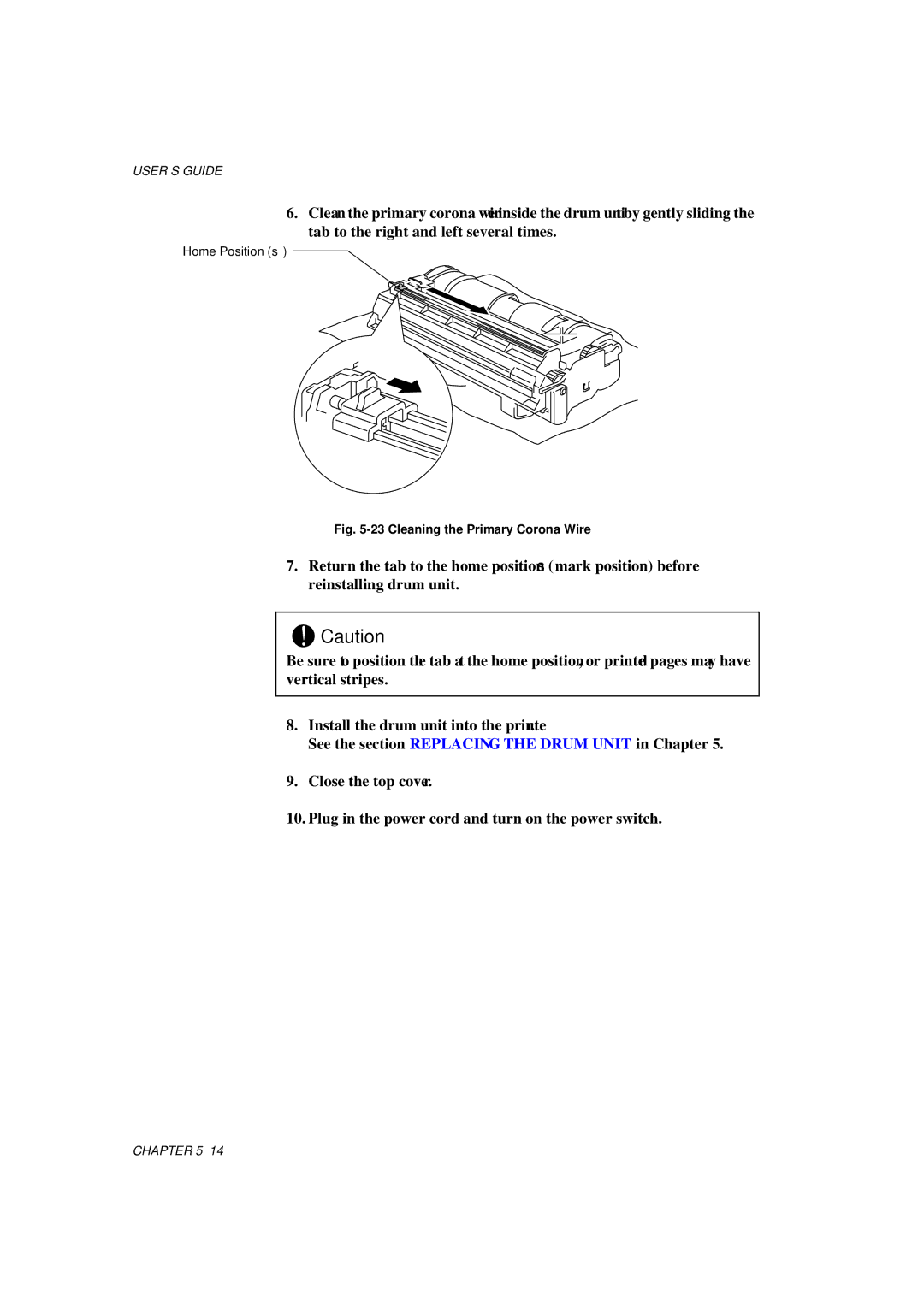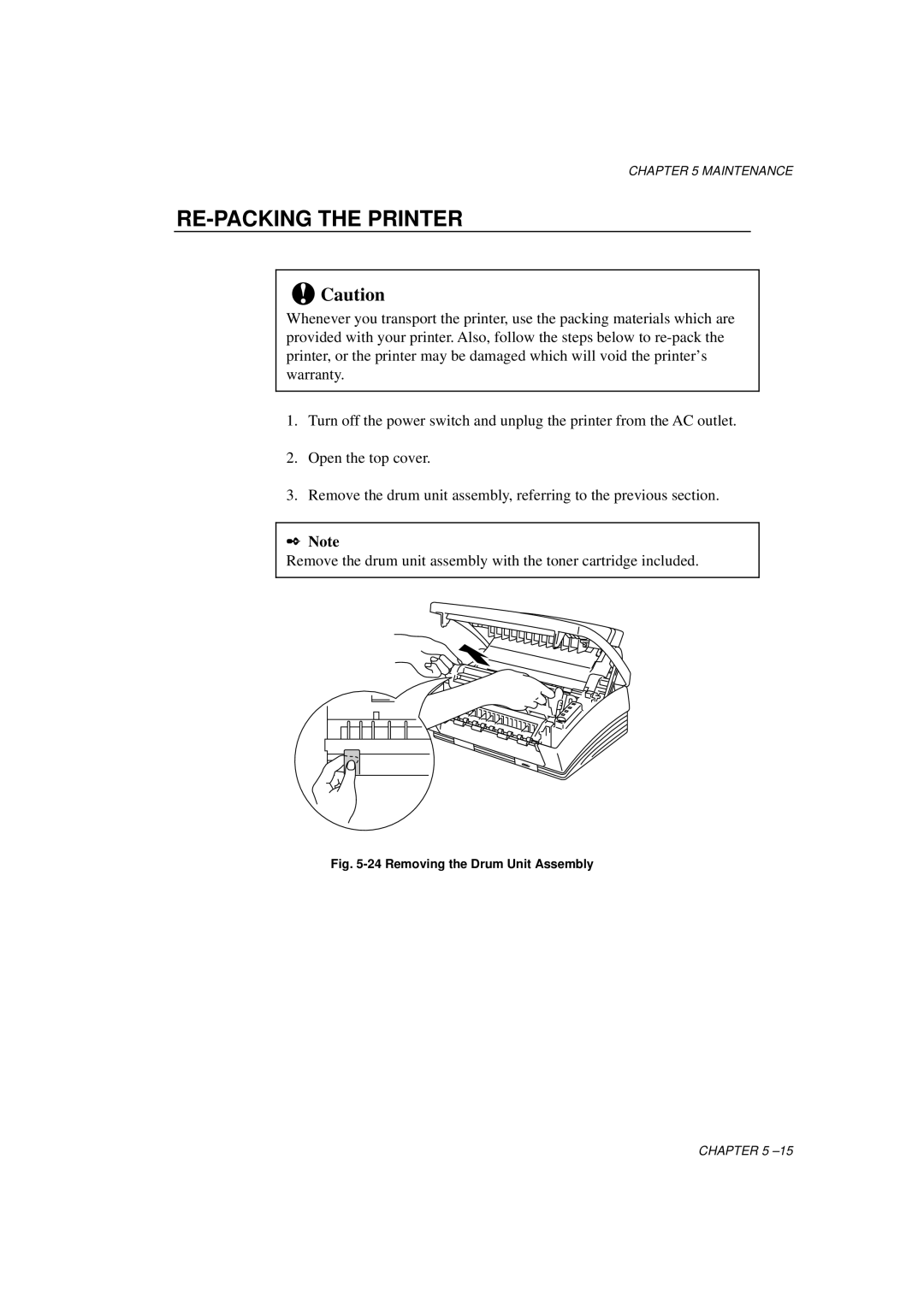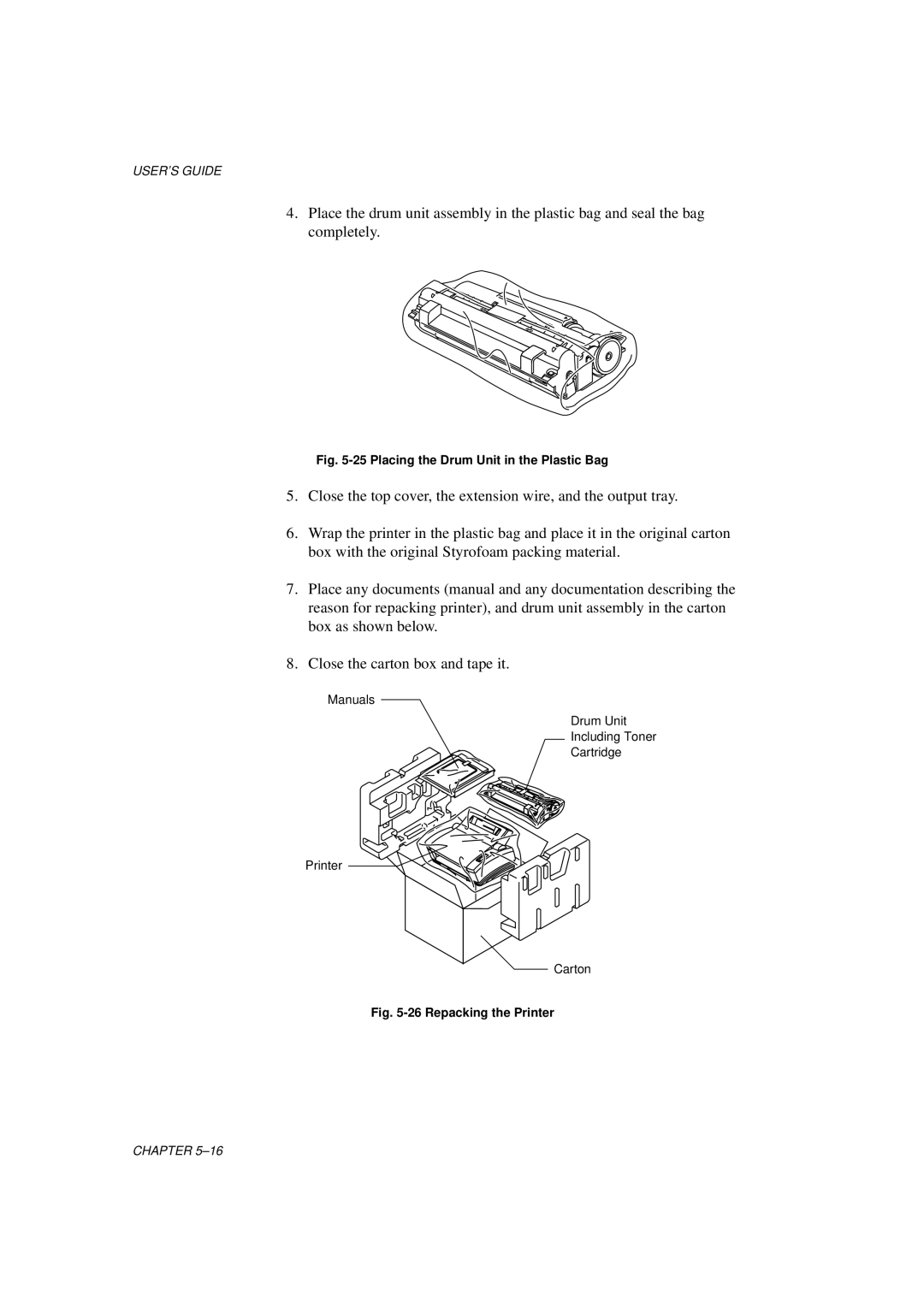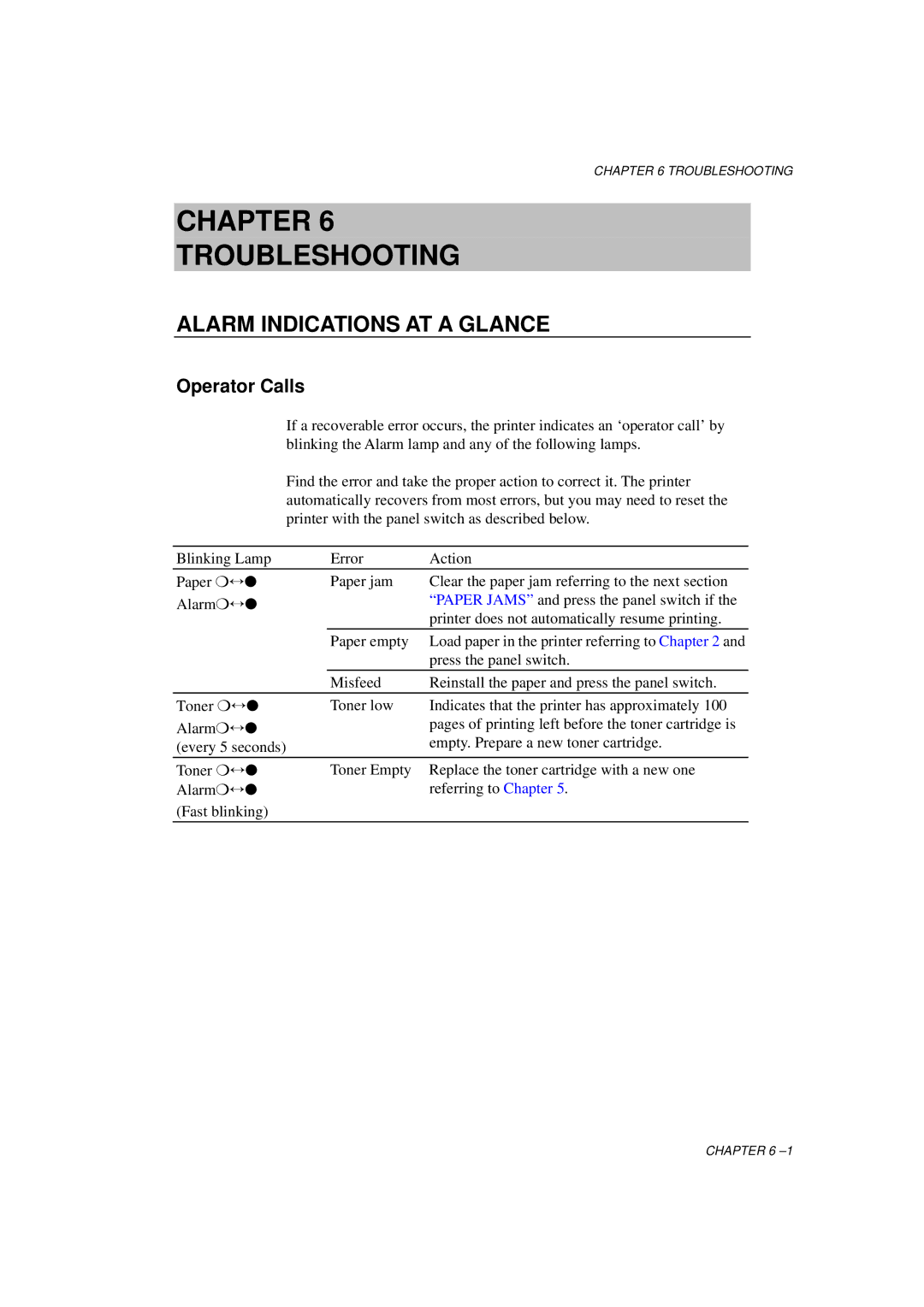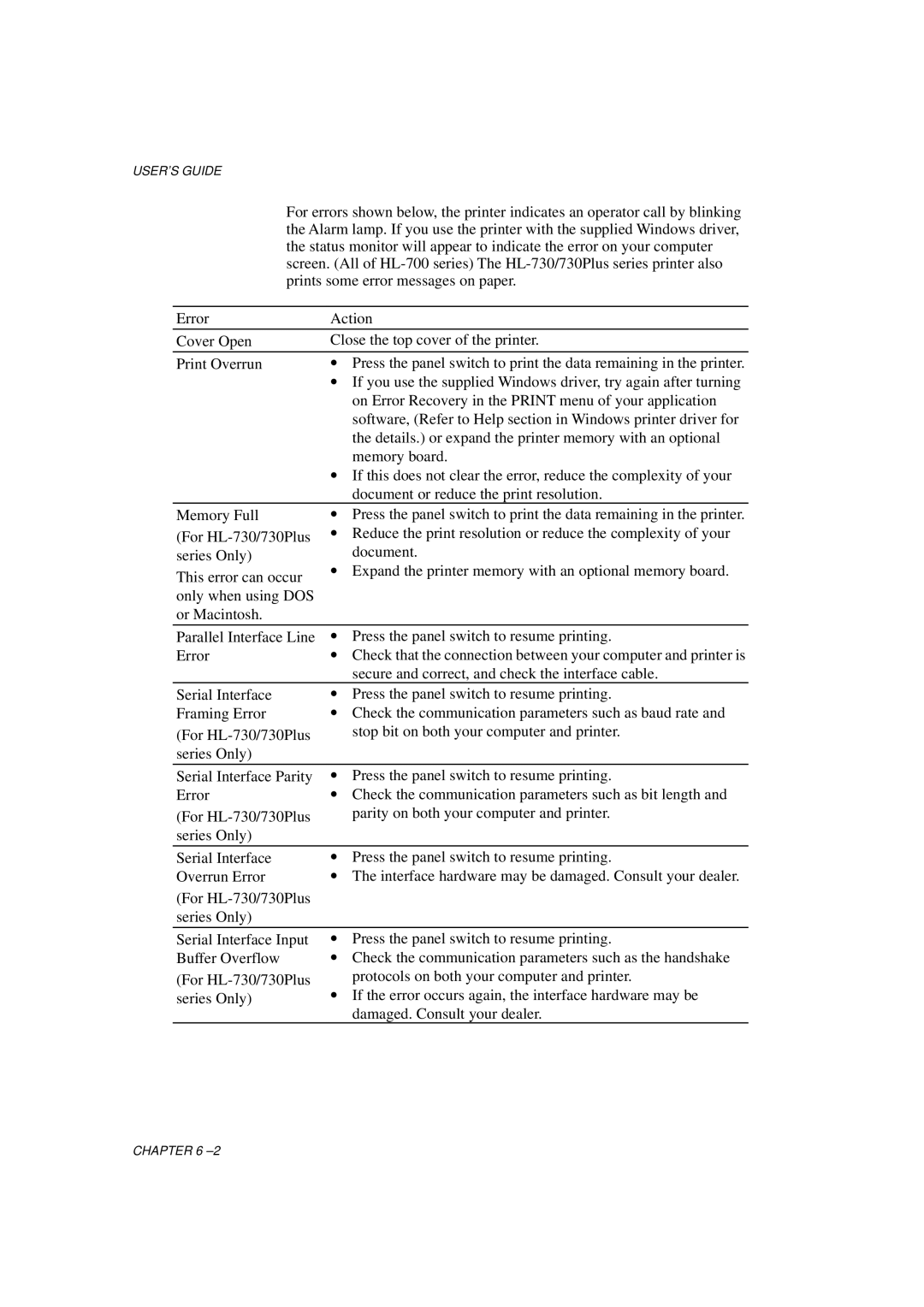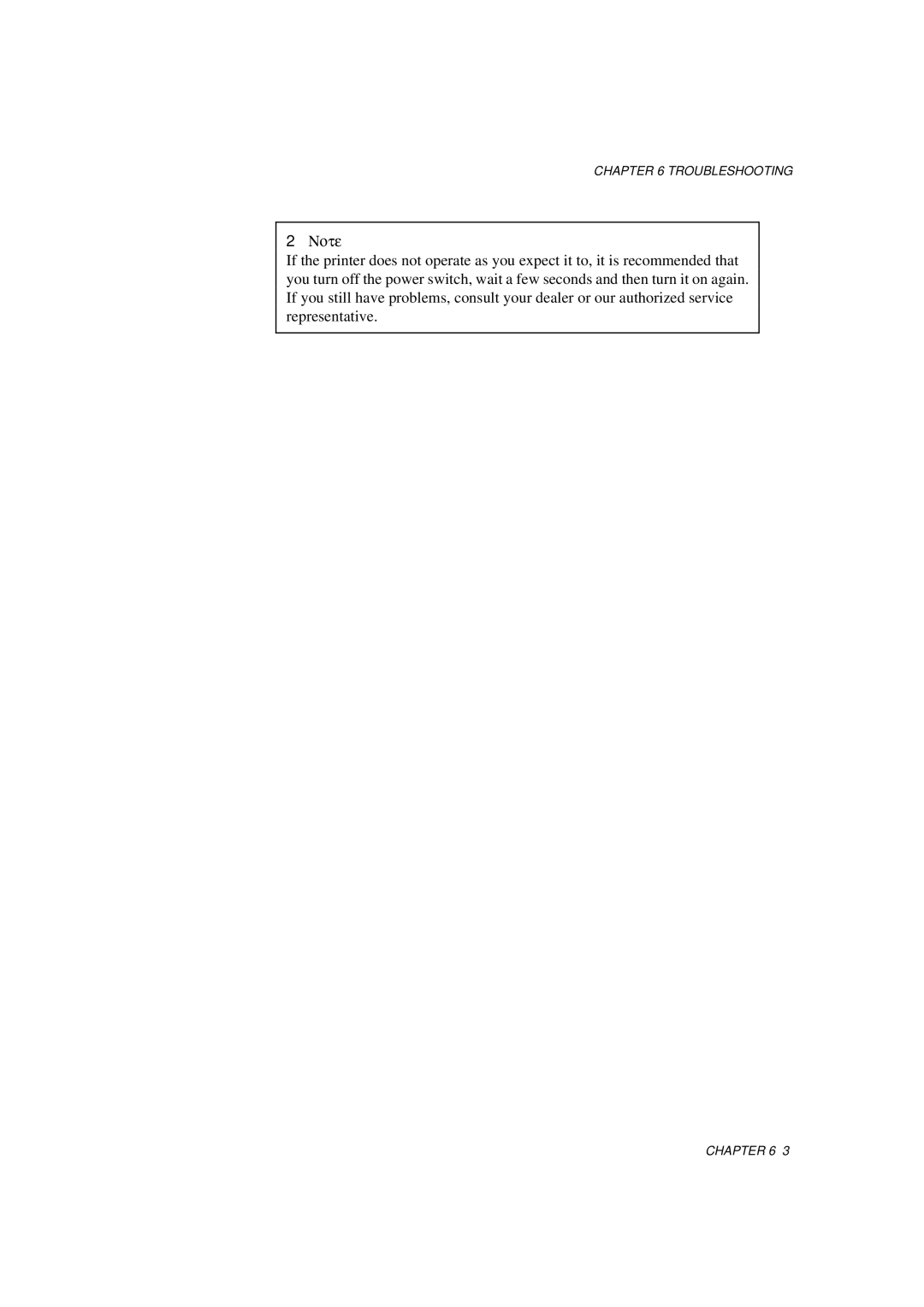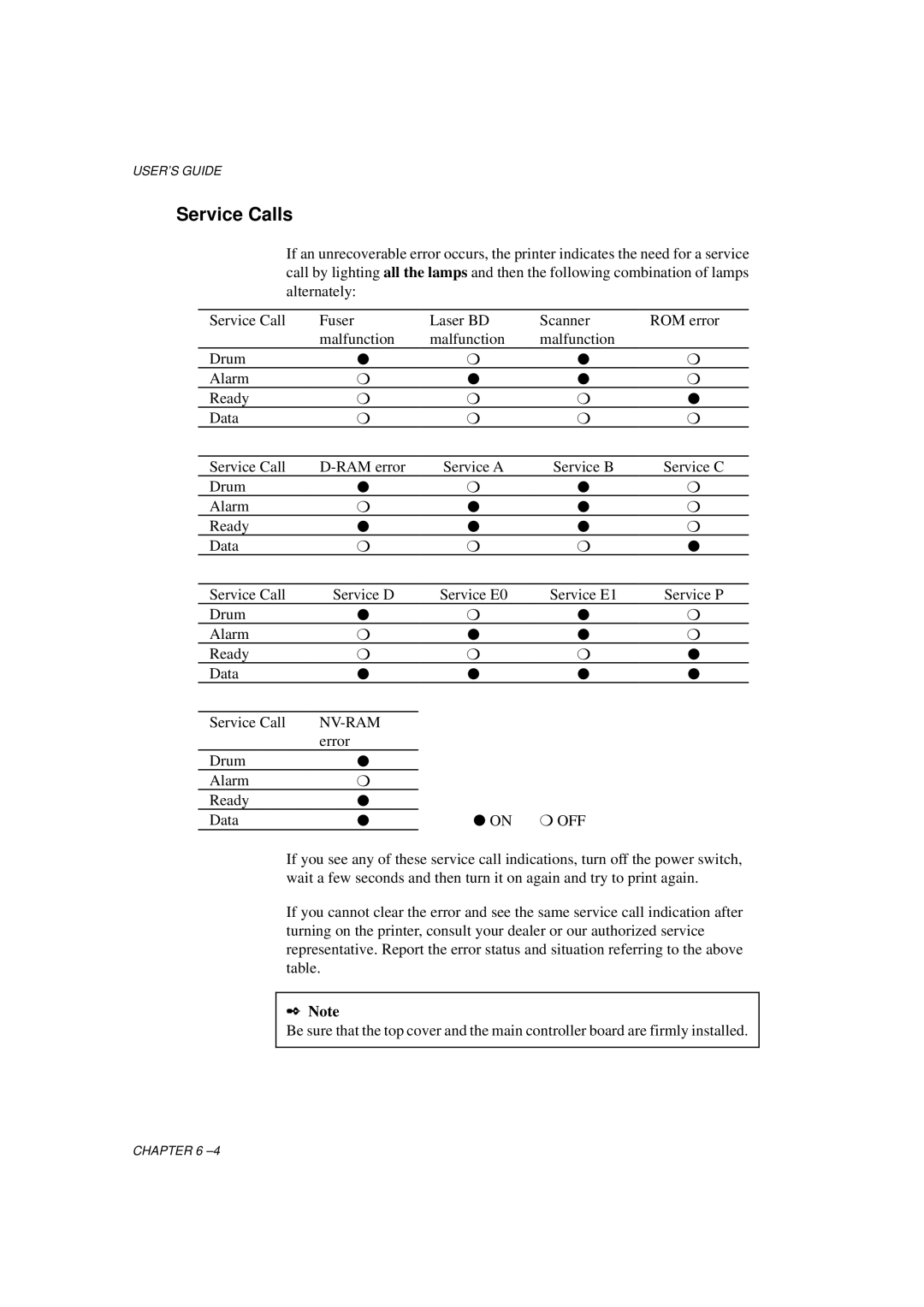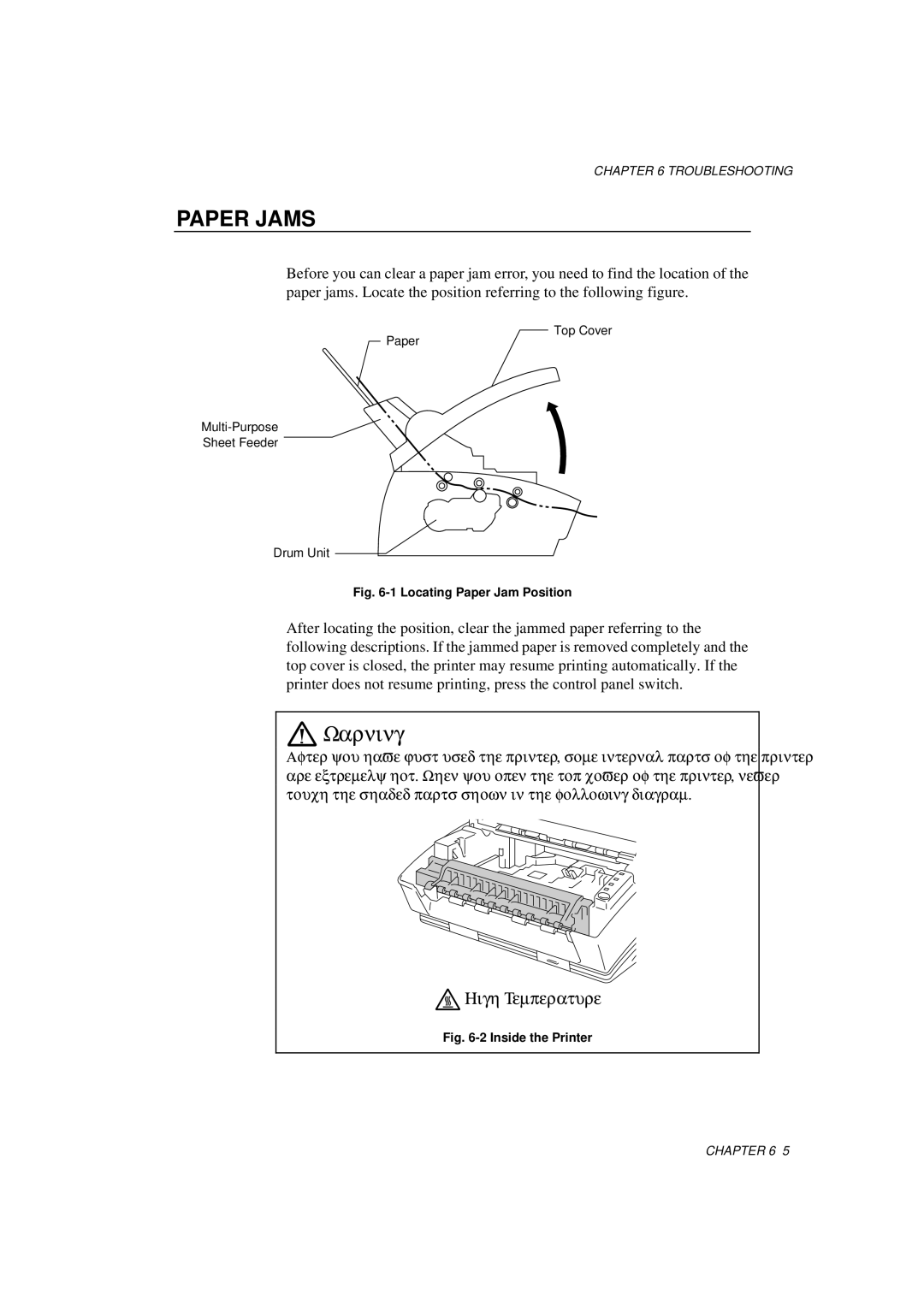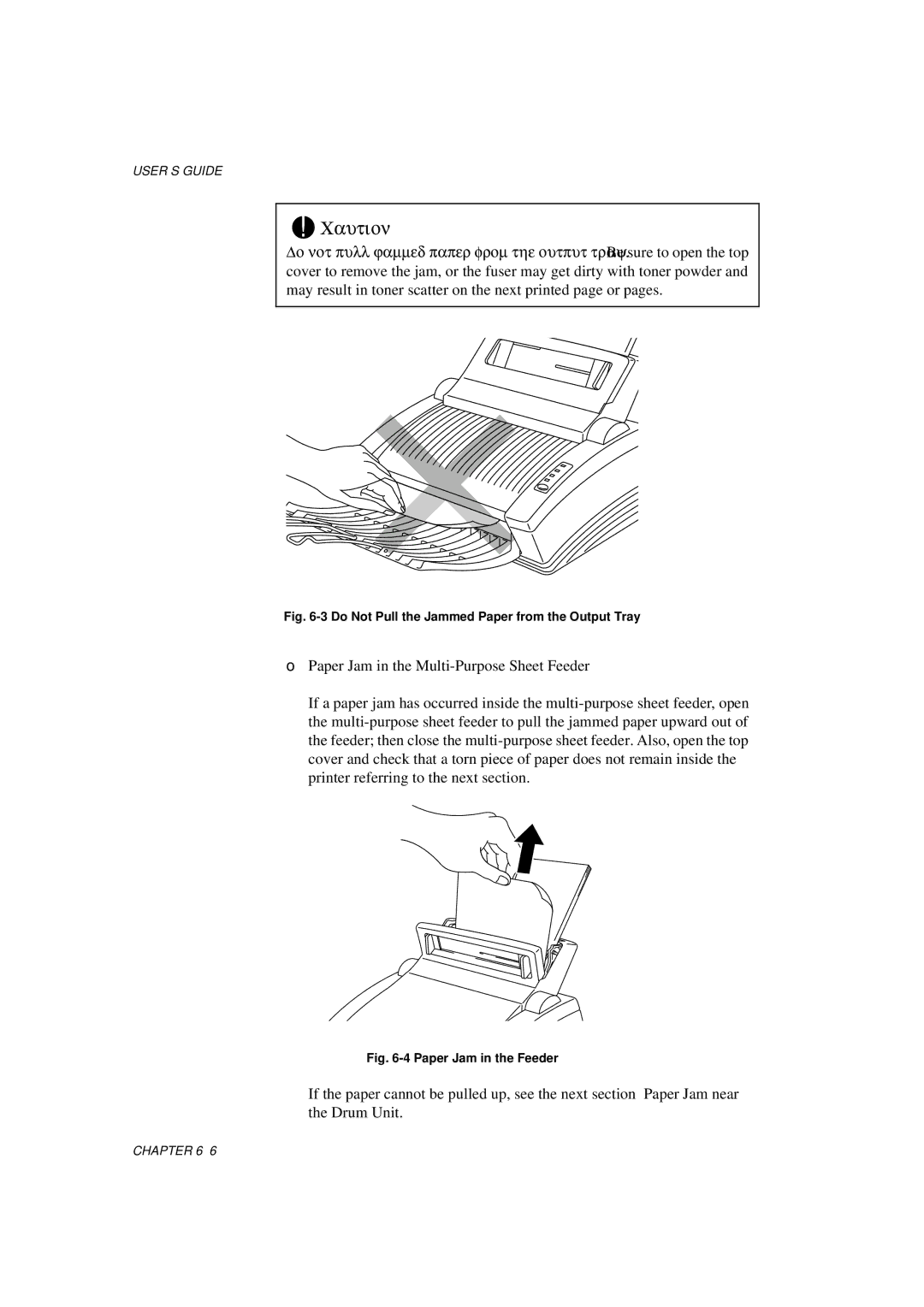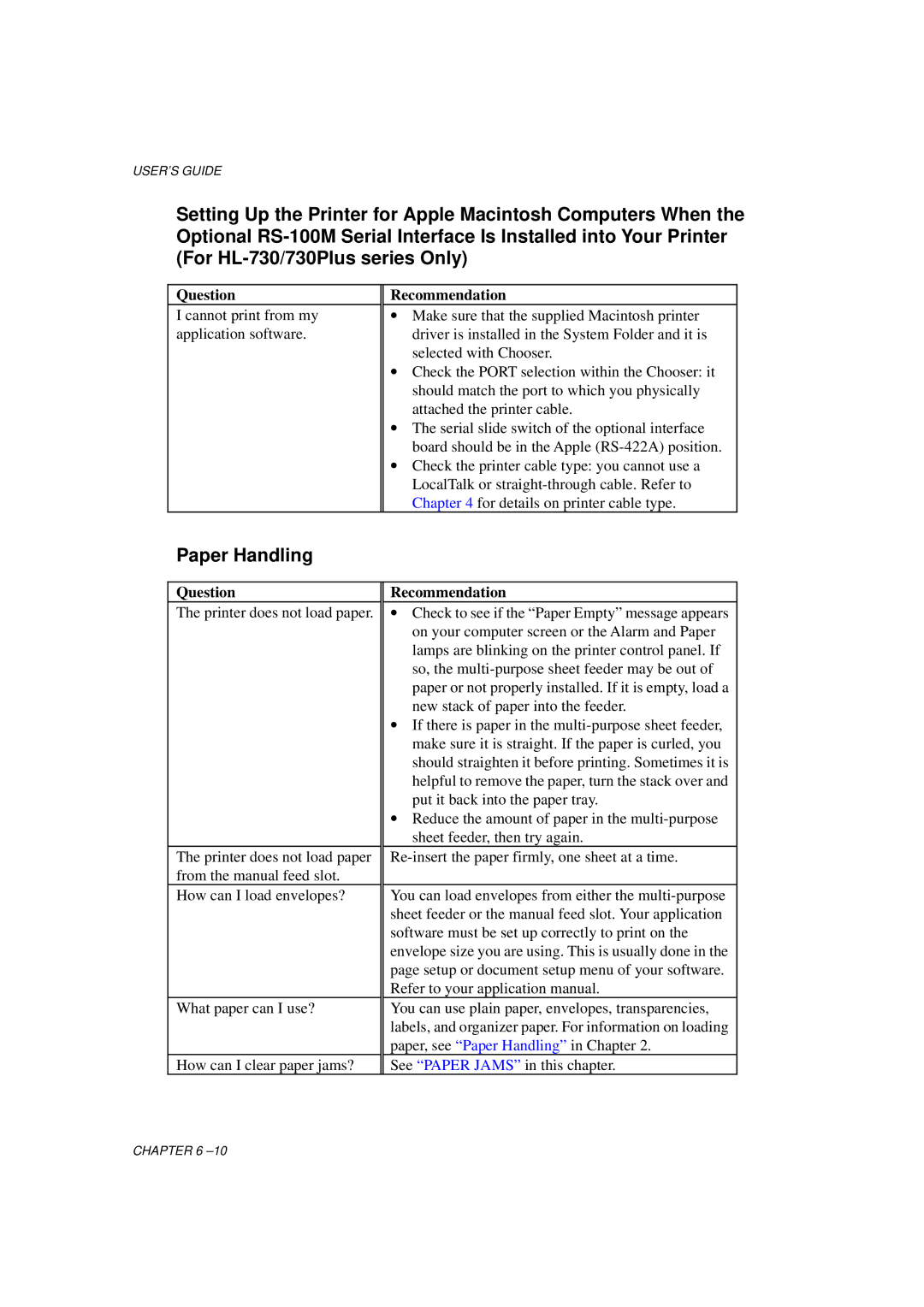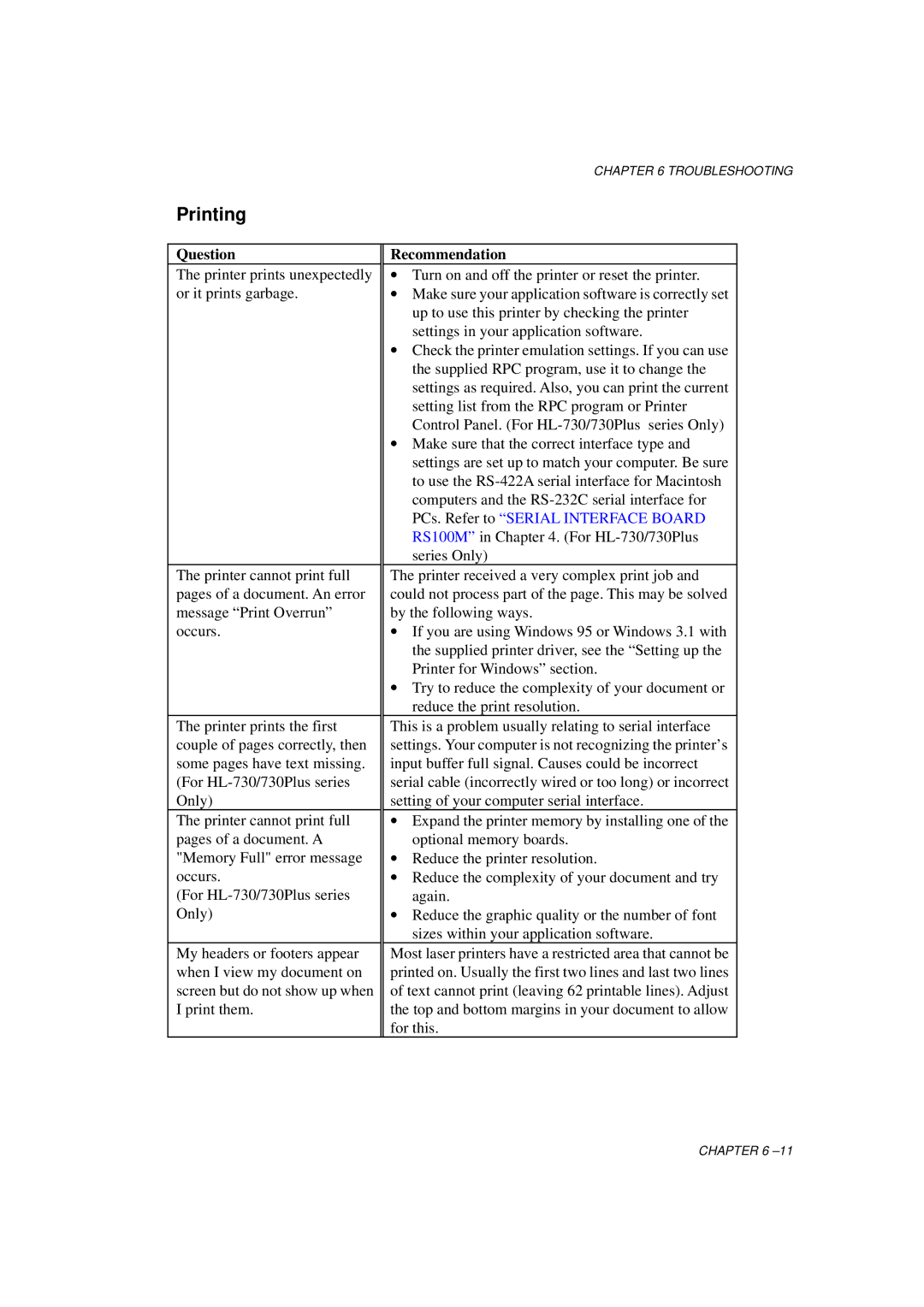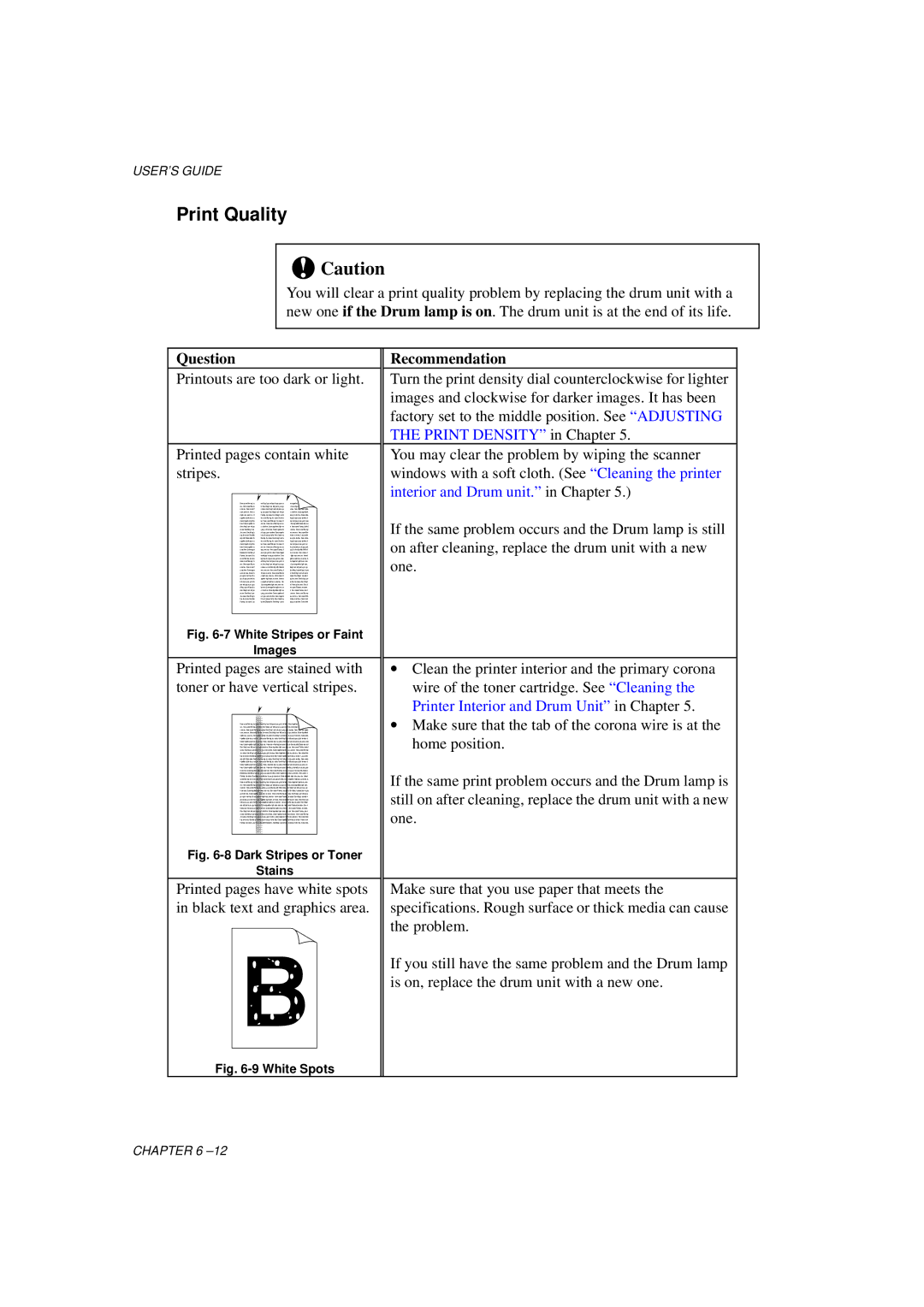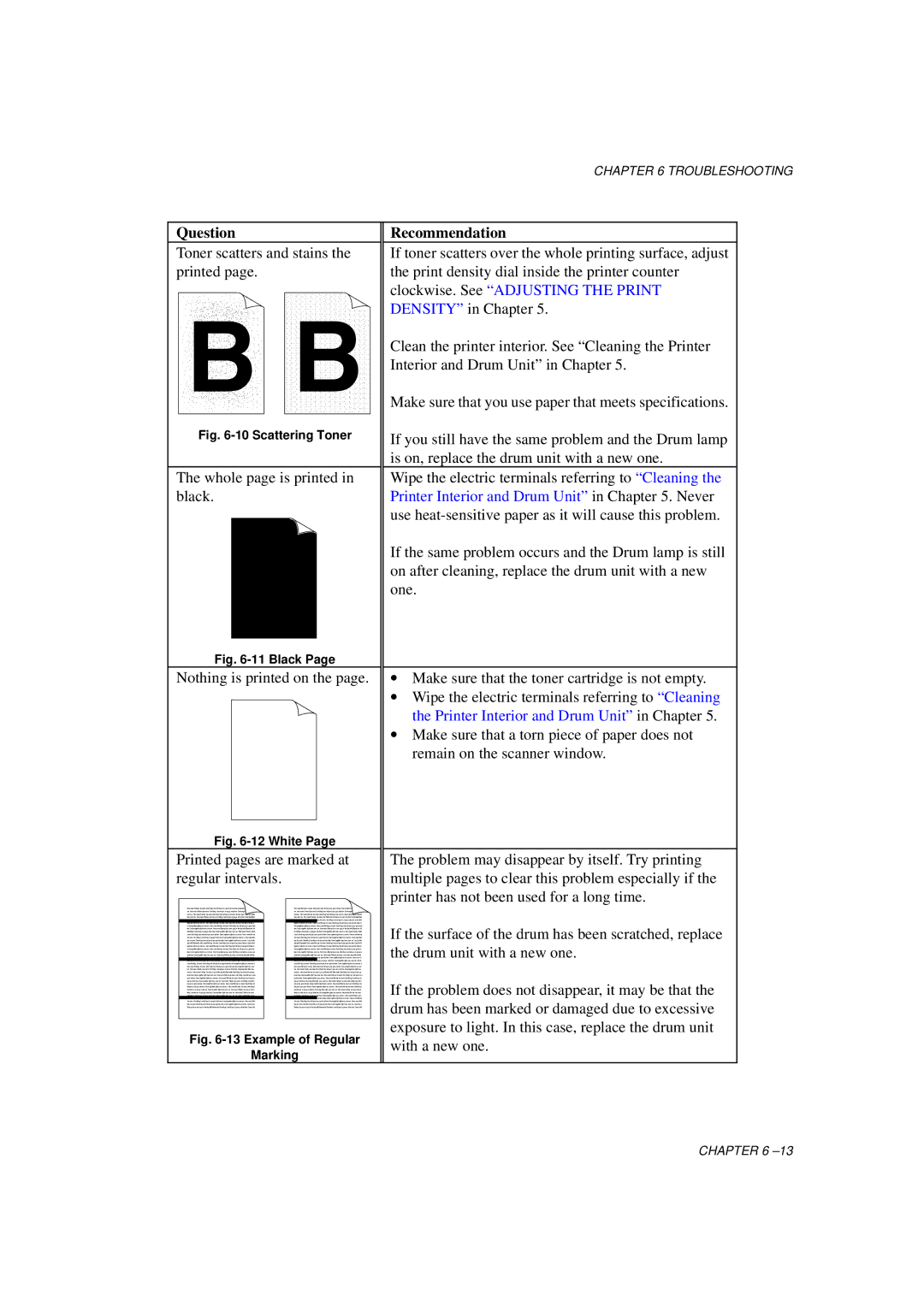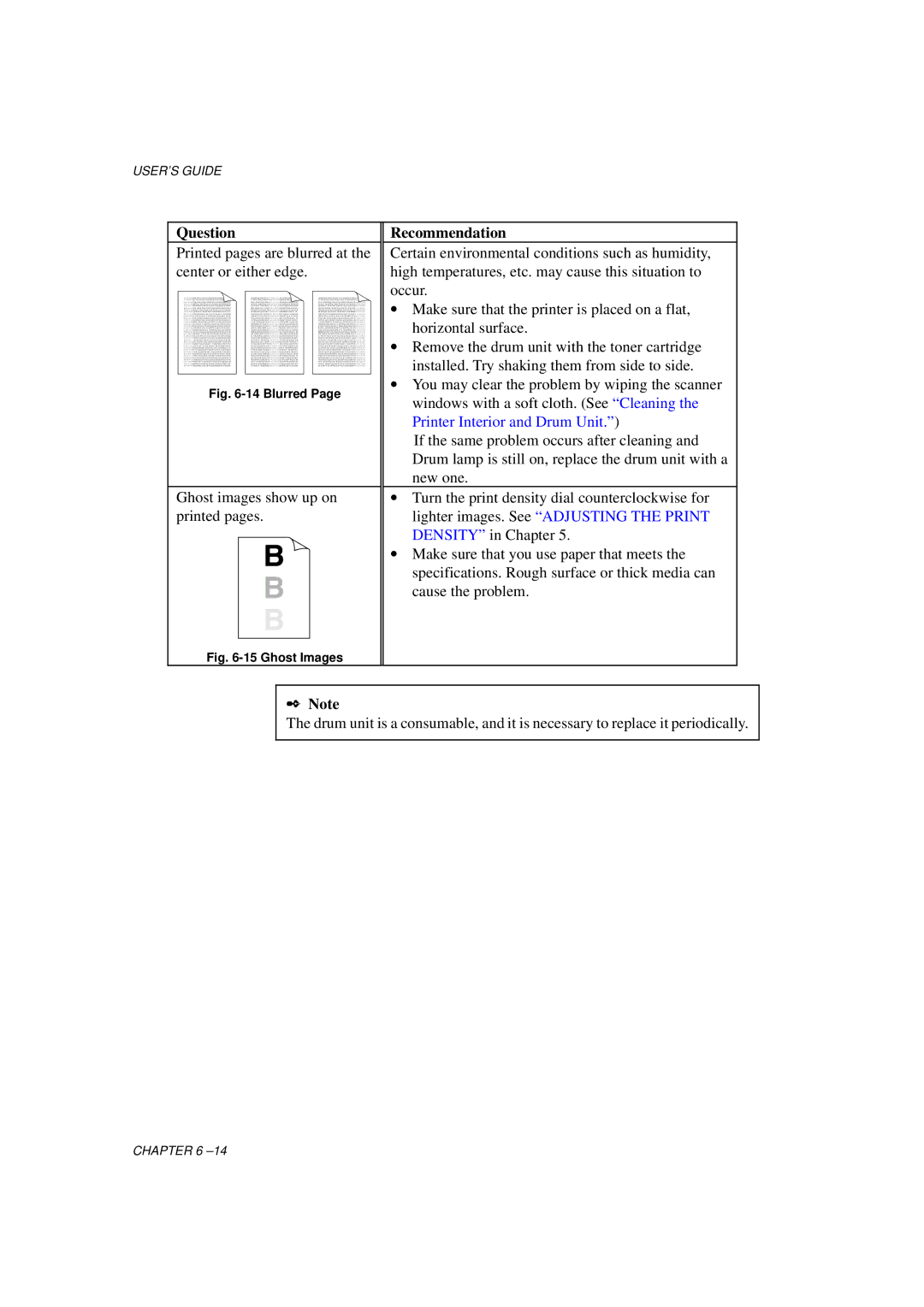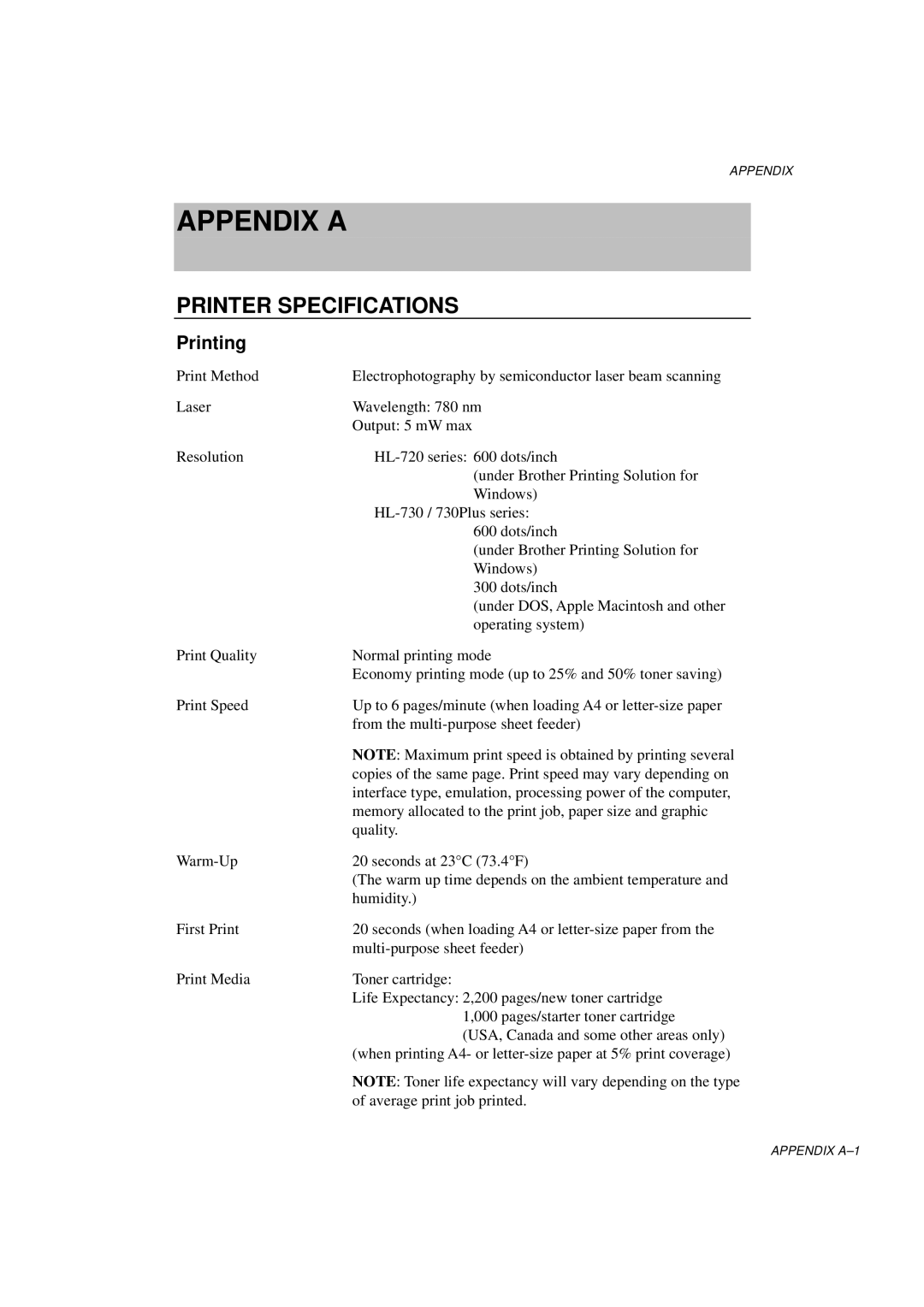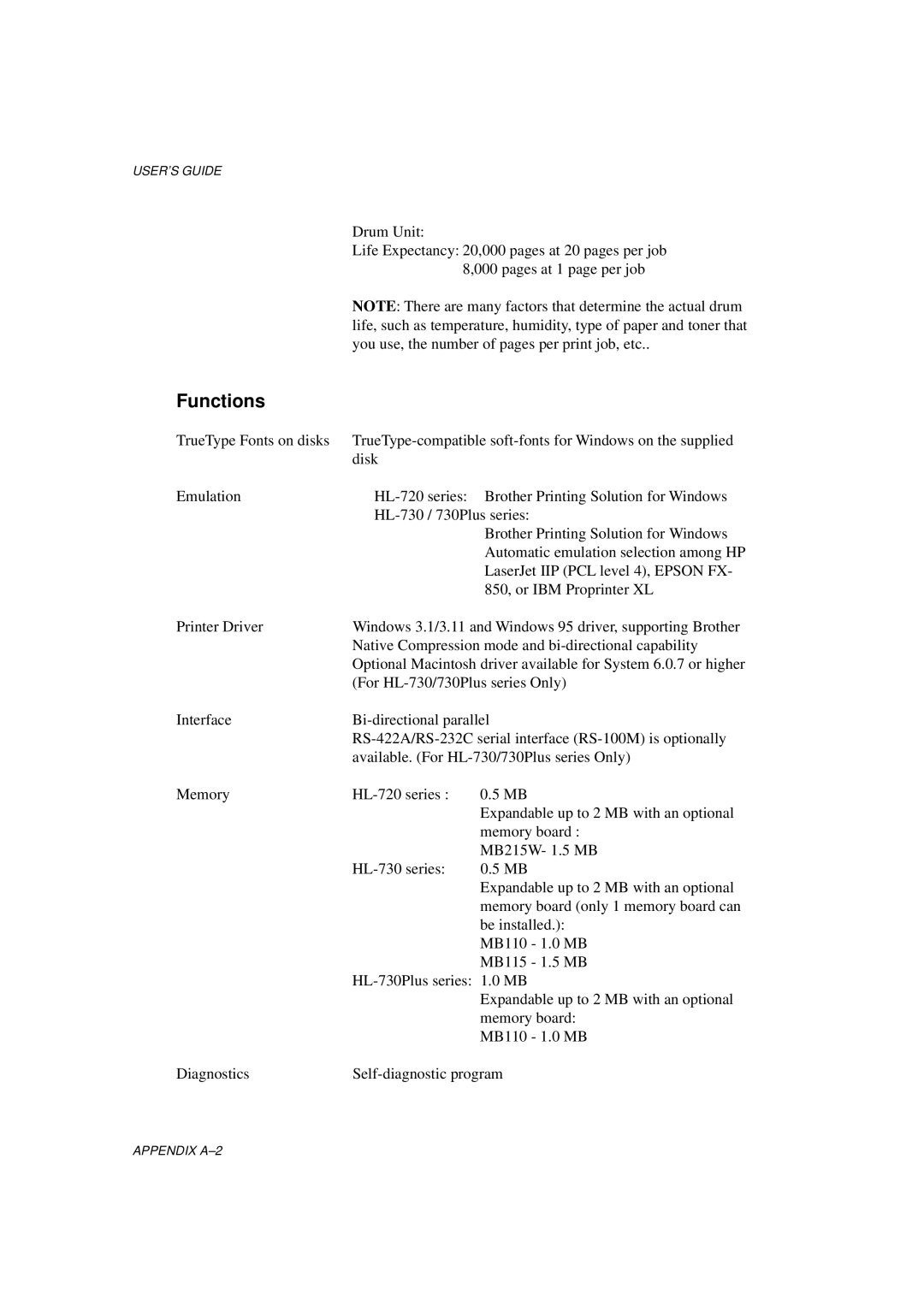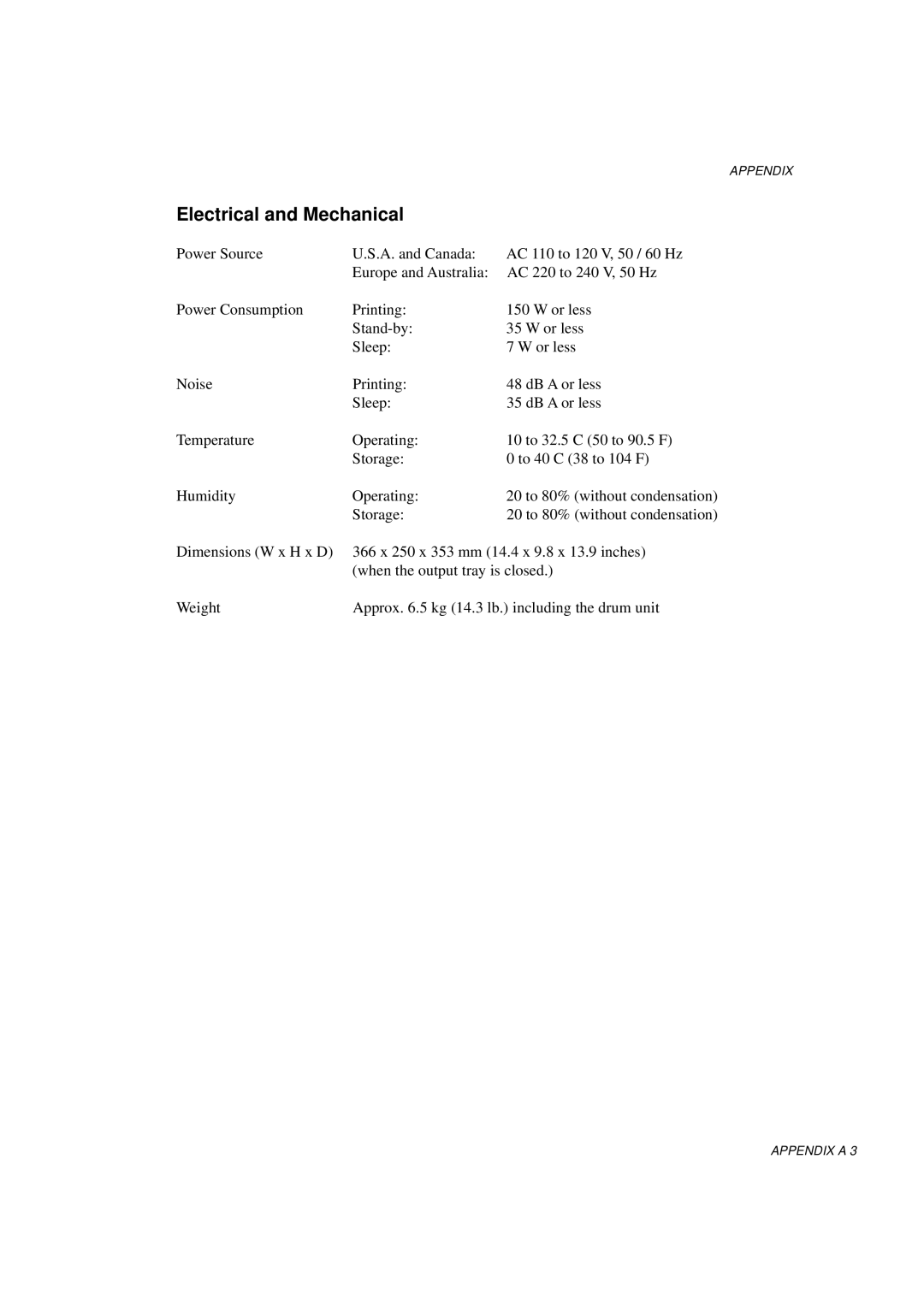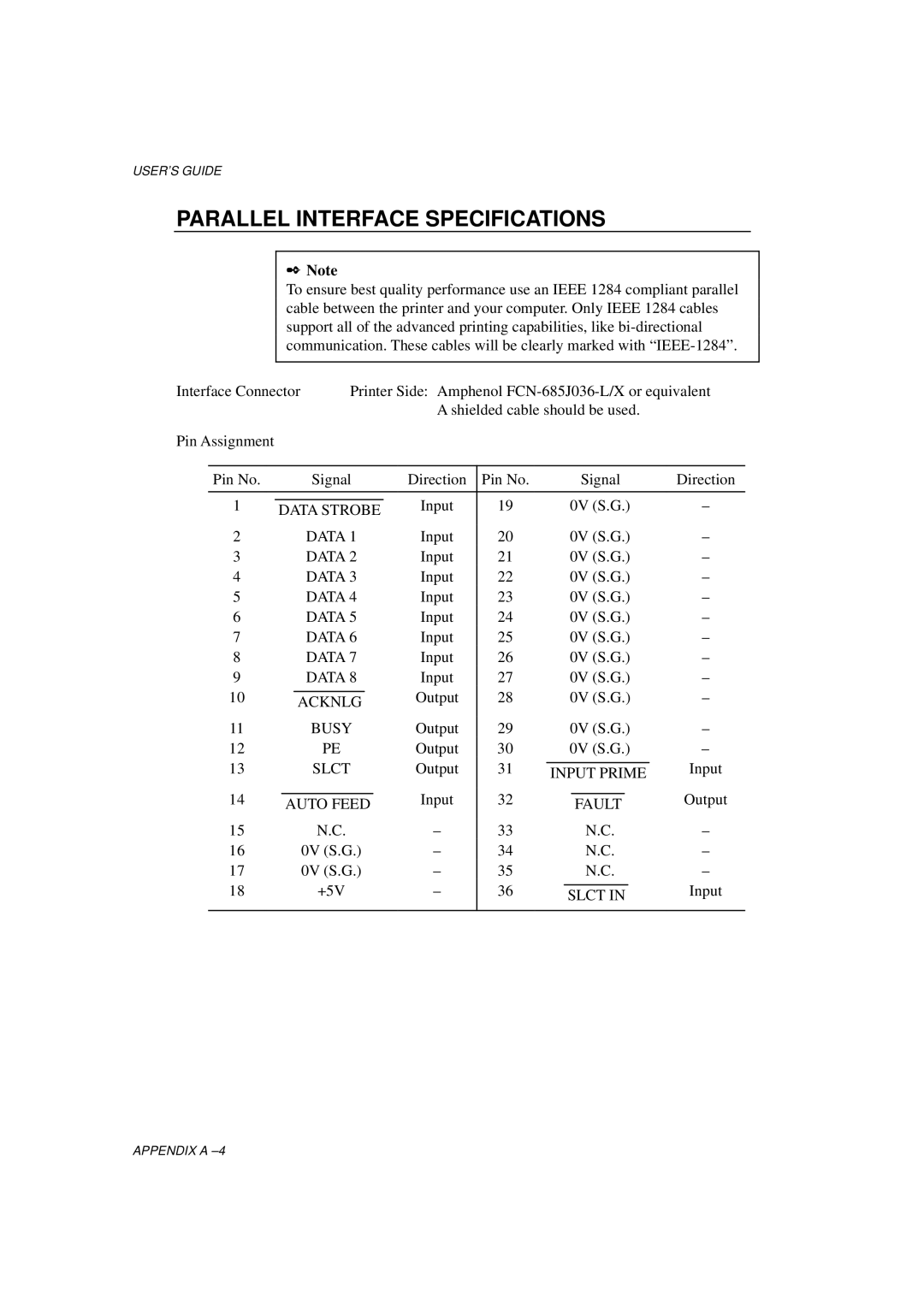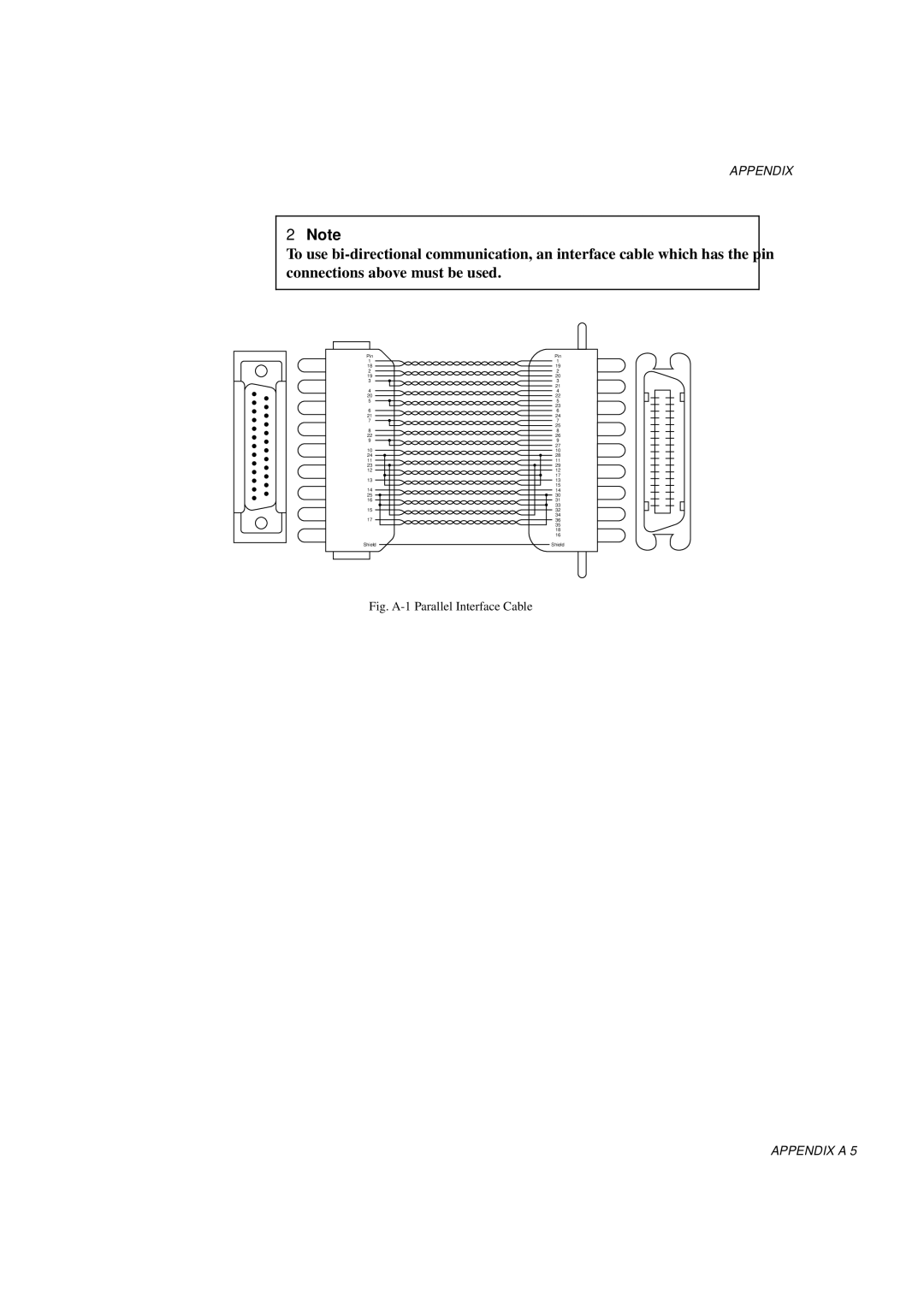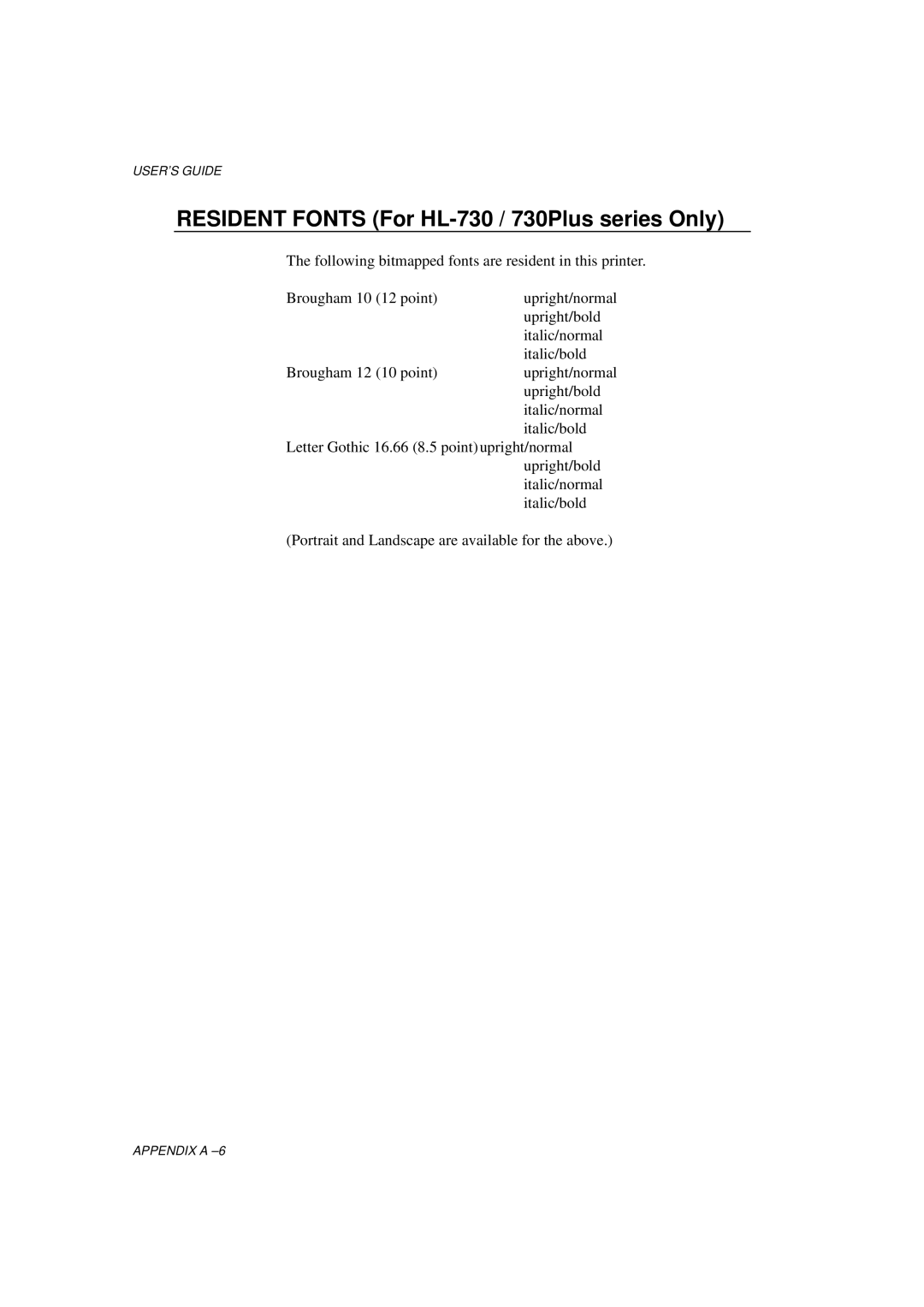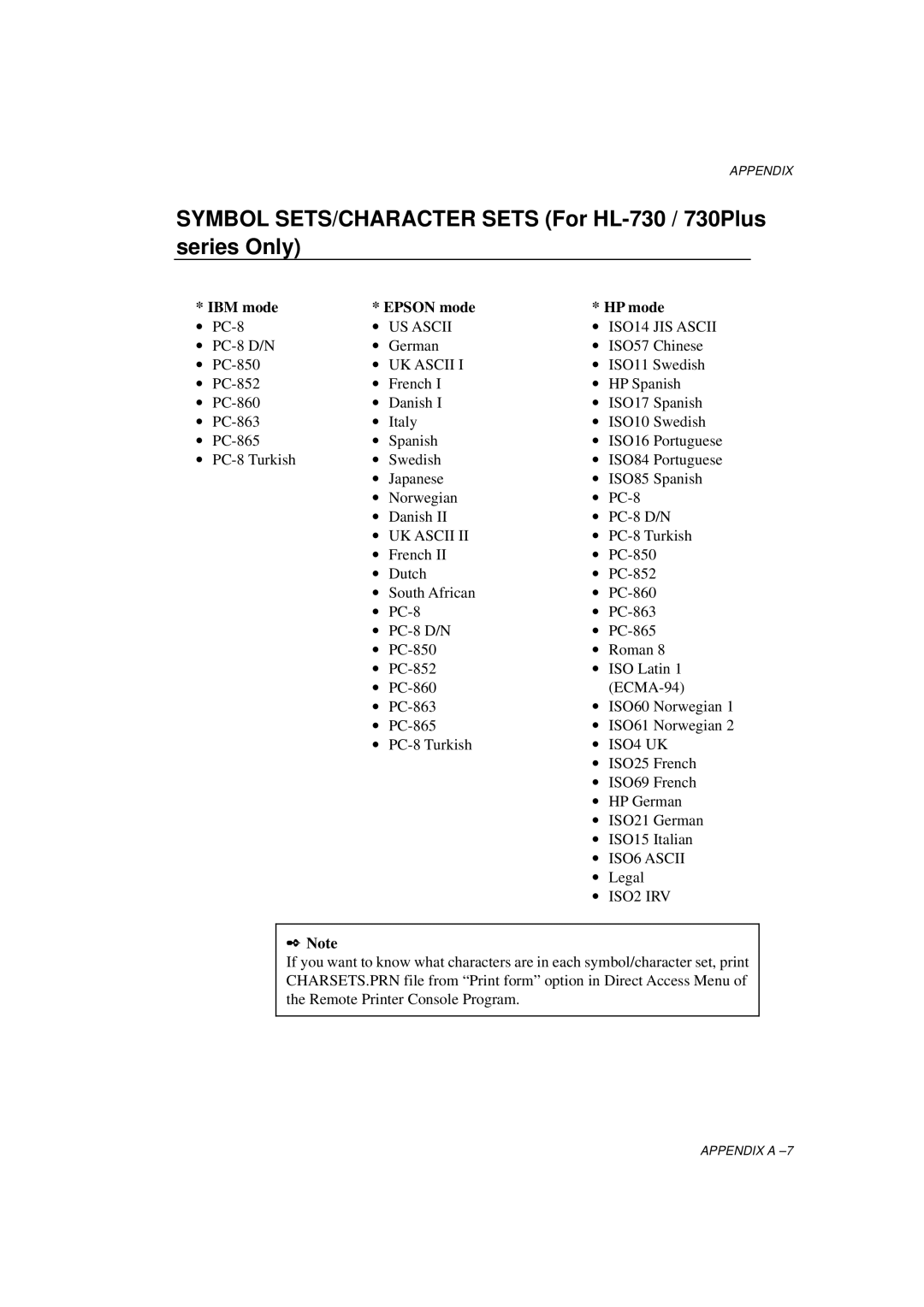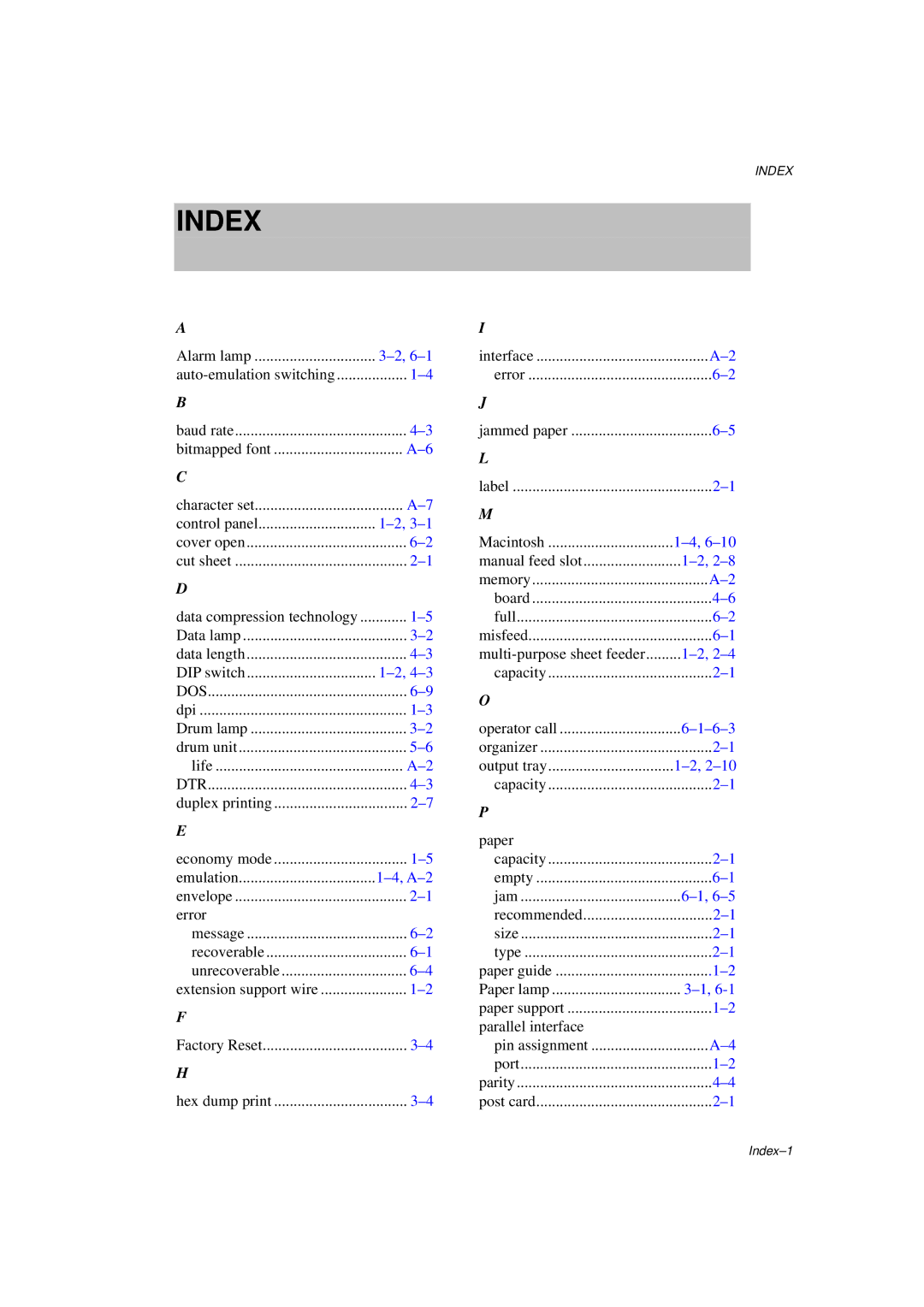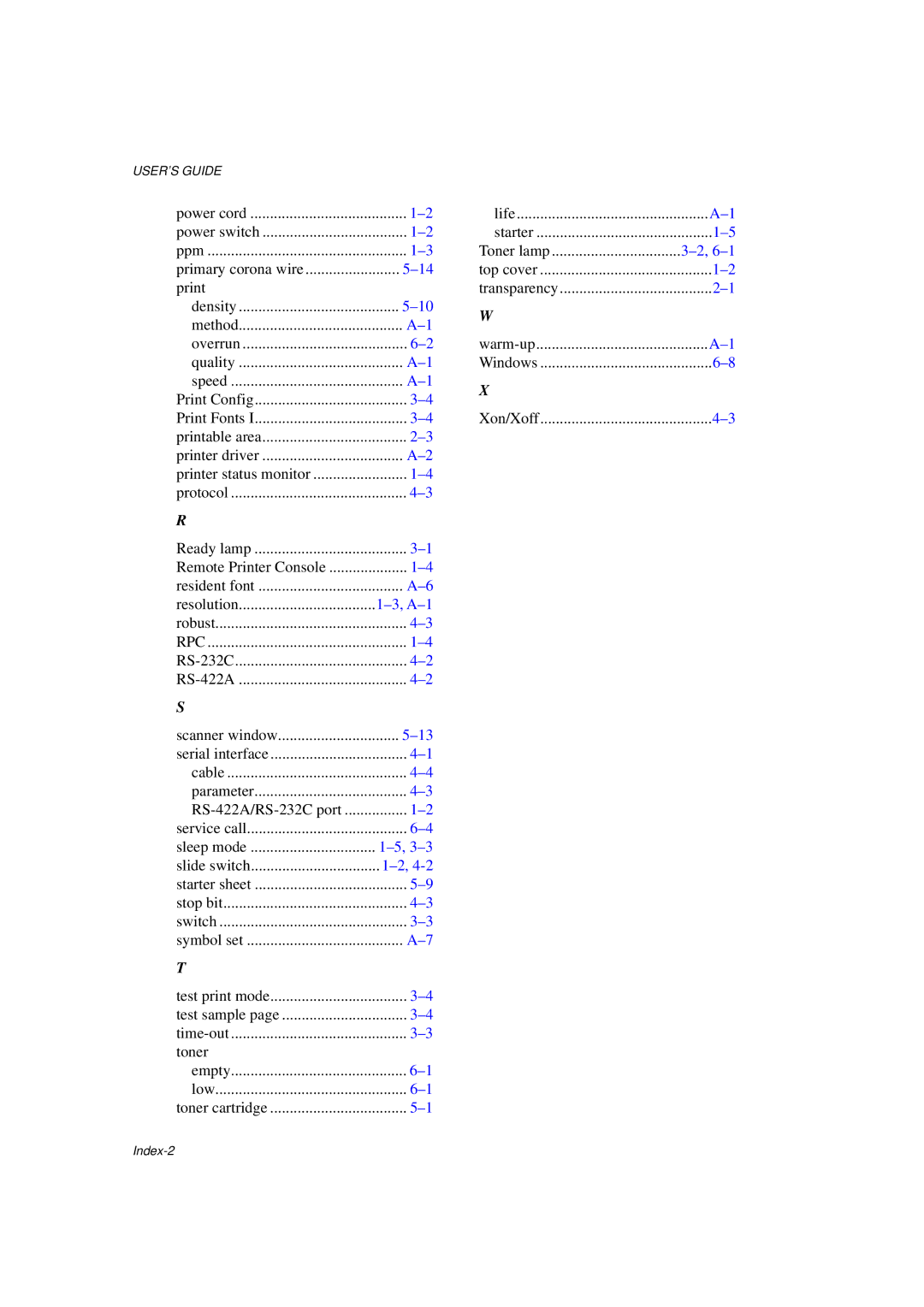HL-700 Series specifications
The Brother HL-700 Series represents a unique blend of performance, reliability, and efficiency designed to meet the needs of both home users and small businesses. Launched during the late 1990s, this series has built a reputation for high-quality printing and user-friendly operation, making it a popular choice for various printing tasks.One of the standout features of the Brother HL-700 Series is its impressive print speed. Capable of delivering up to 8 pages per minute, this printer significantly boosts productivity for users who require rapid document production. Furthermore, the device utilizes laser technology, ensuring sharp, crisp text and detailed graphics. This technology not only enhances print quality but also reduces the likelihood of smudging and blurring, which can be common with inkjet printers.
The HL-700 Series includes various models, catering to a wide range of printing needs. These models typically boast a high resolution of 600 x 600 dpi, providing exceptional clarity and professionalism in printed materials. Additionally, the series supports a variety of media sizes, allowing users to print everything from standard letter-size documents to custom-sized materials.
User convenience is a notable characteristic of the Brother HL-700 Series. The printers are designed with straightforward controls and a simple interface, making setup and operation easy for even the most novice users. The series also features a compact design that allows it to fit comfortably on desks or in small office spaces without compromising functionality.
Another significant advantage of the HL-700 Series is its cost-effective operation. Utilizing toner cartridges with a high page yield, users enjoy a lower cost per page compared to traditional inkjet printers. This is particularly beneficial for businesses with high-volume printing needs, as it reduces overall printing costs and frequency of replacements.
Network connectivity is another important feature of the HL-700 Series. Many models come with built-in parallel or USB connection options, enabling users to easily integrate the printer into existing office networks. This capability allows for shared access among multiple users, streamlining the printing process in multi-user environments.
In summary, the Brother HL-700 Series is a versatile option for anyone seeking reliable and efficient printing solutions. With its laser technology, impressive speed, high-resolution output, user-friendly design, and cost-saving features, it stands as an excellent choice for both personal and professional use.