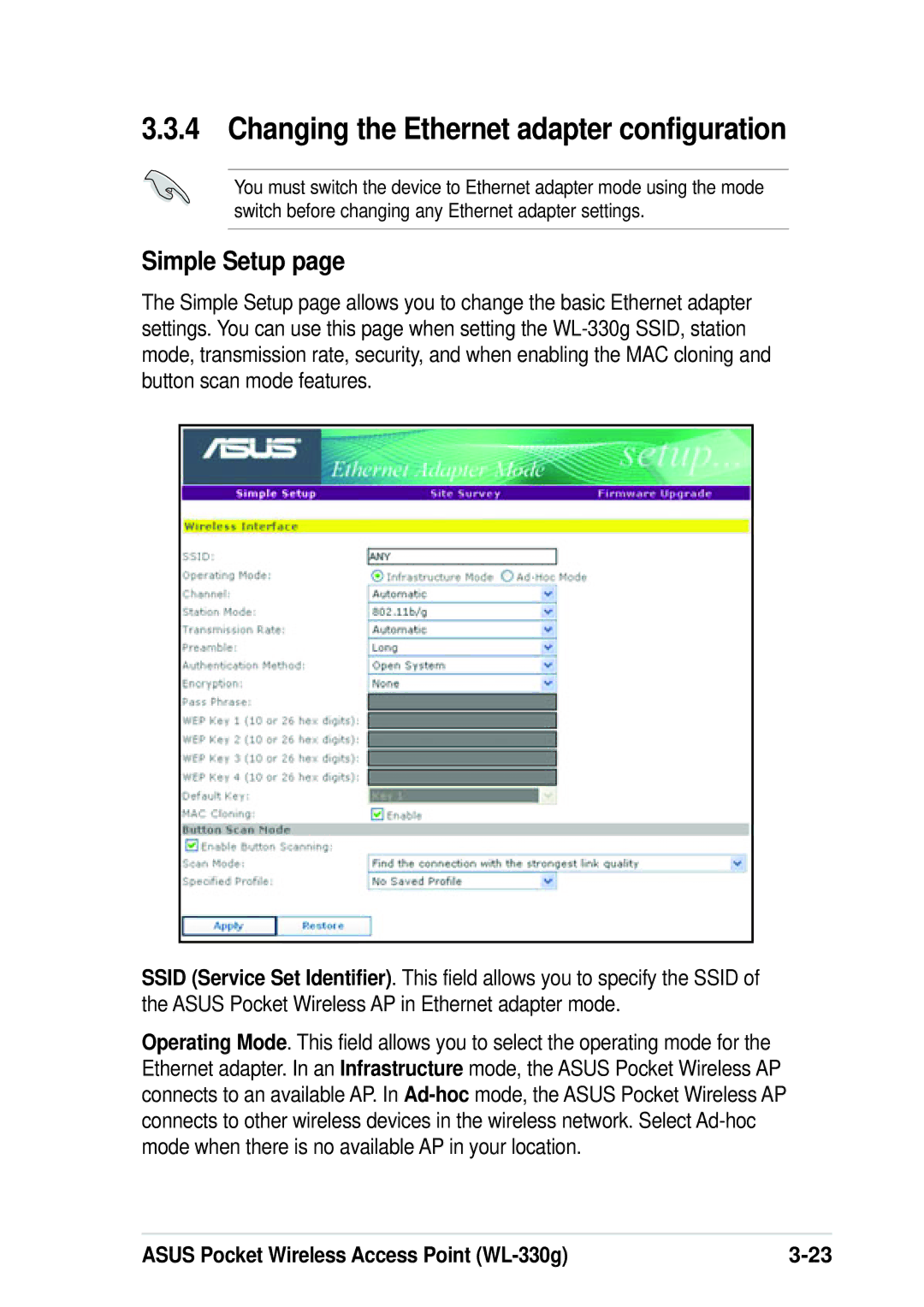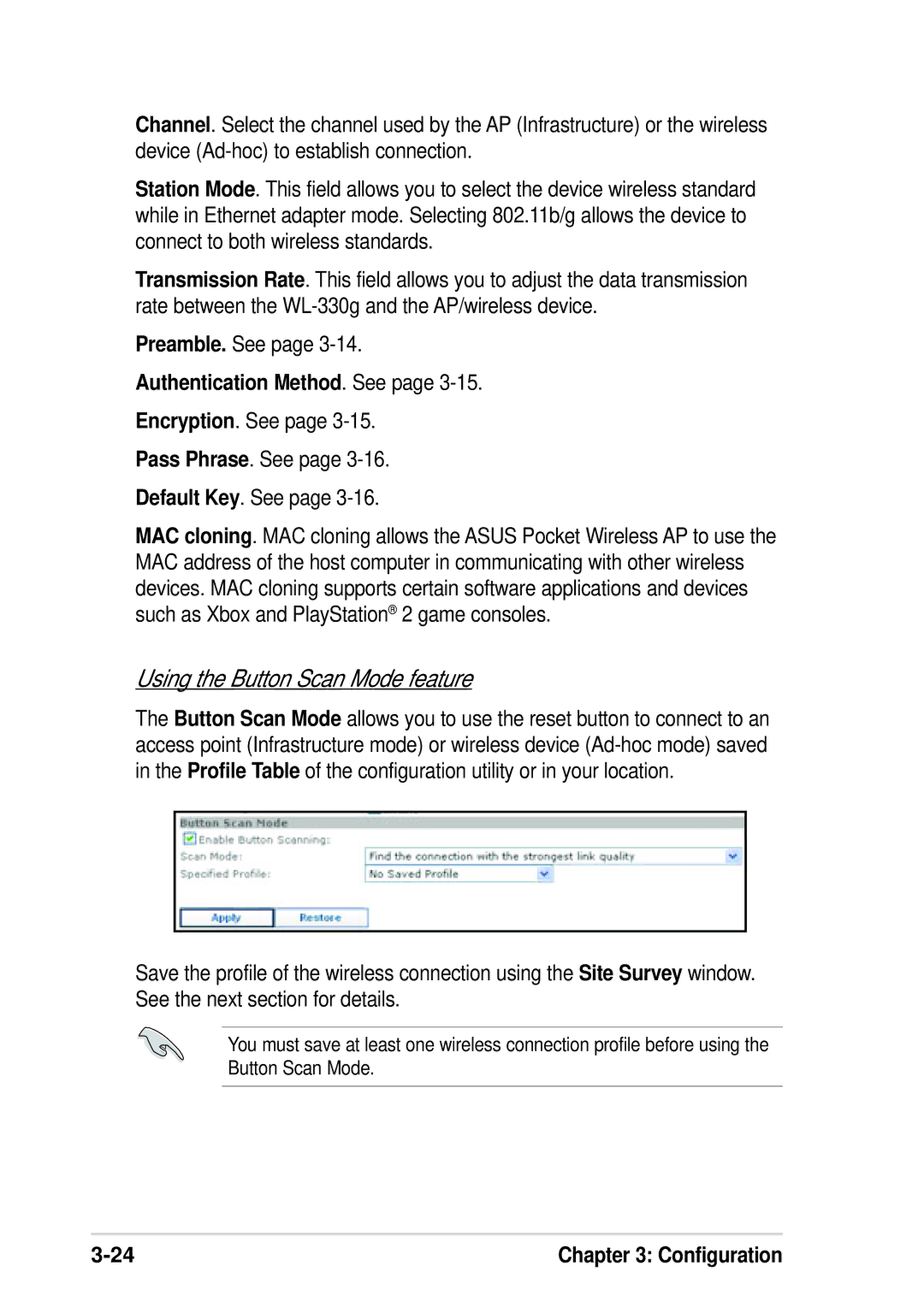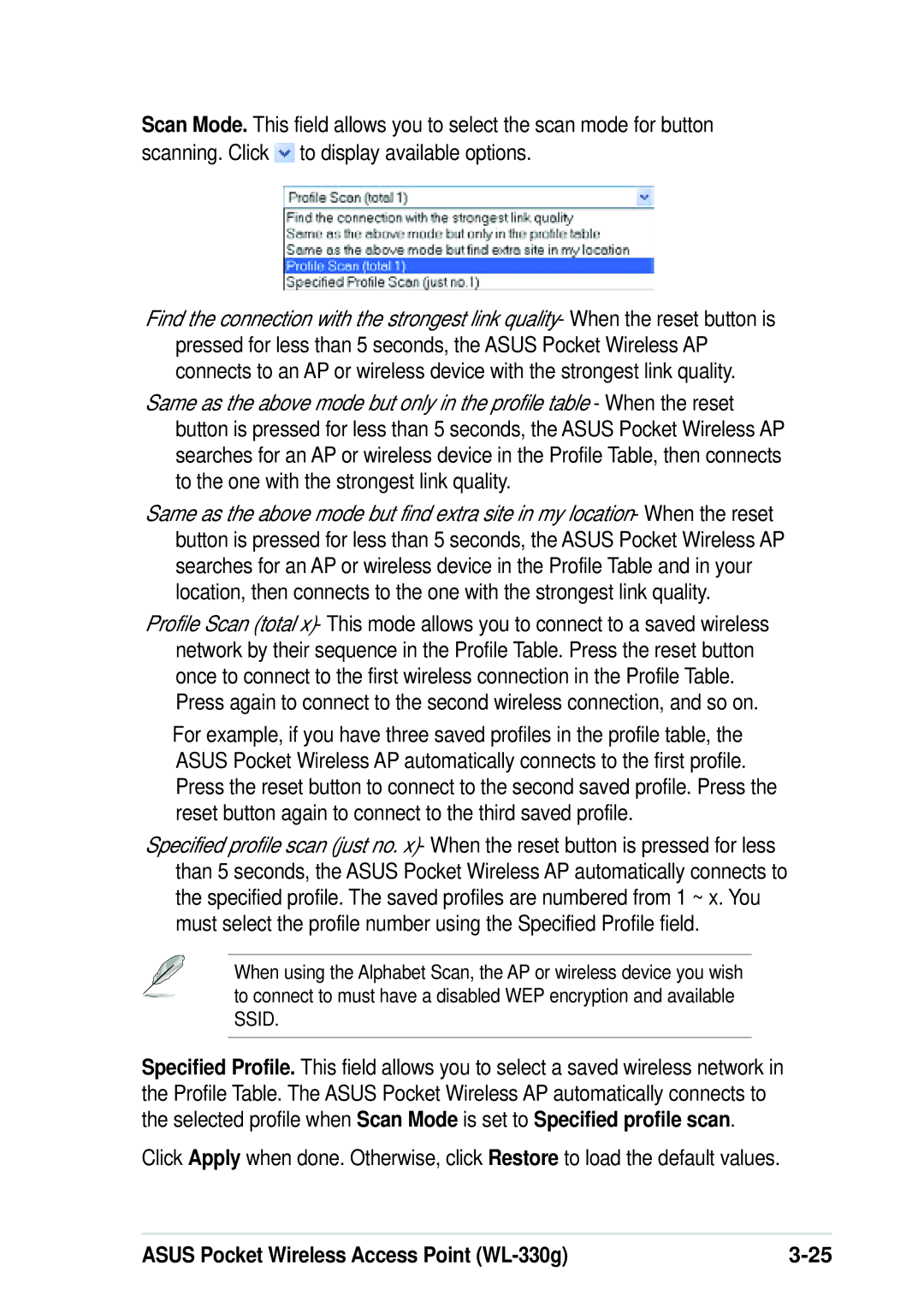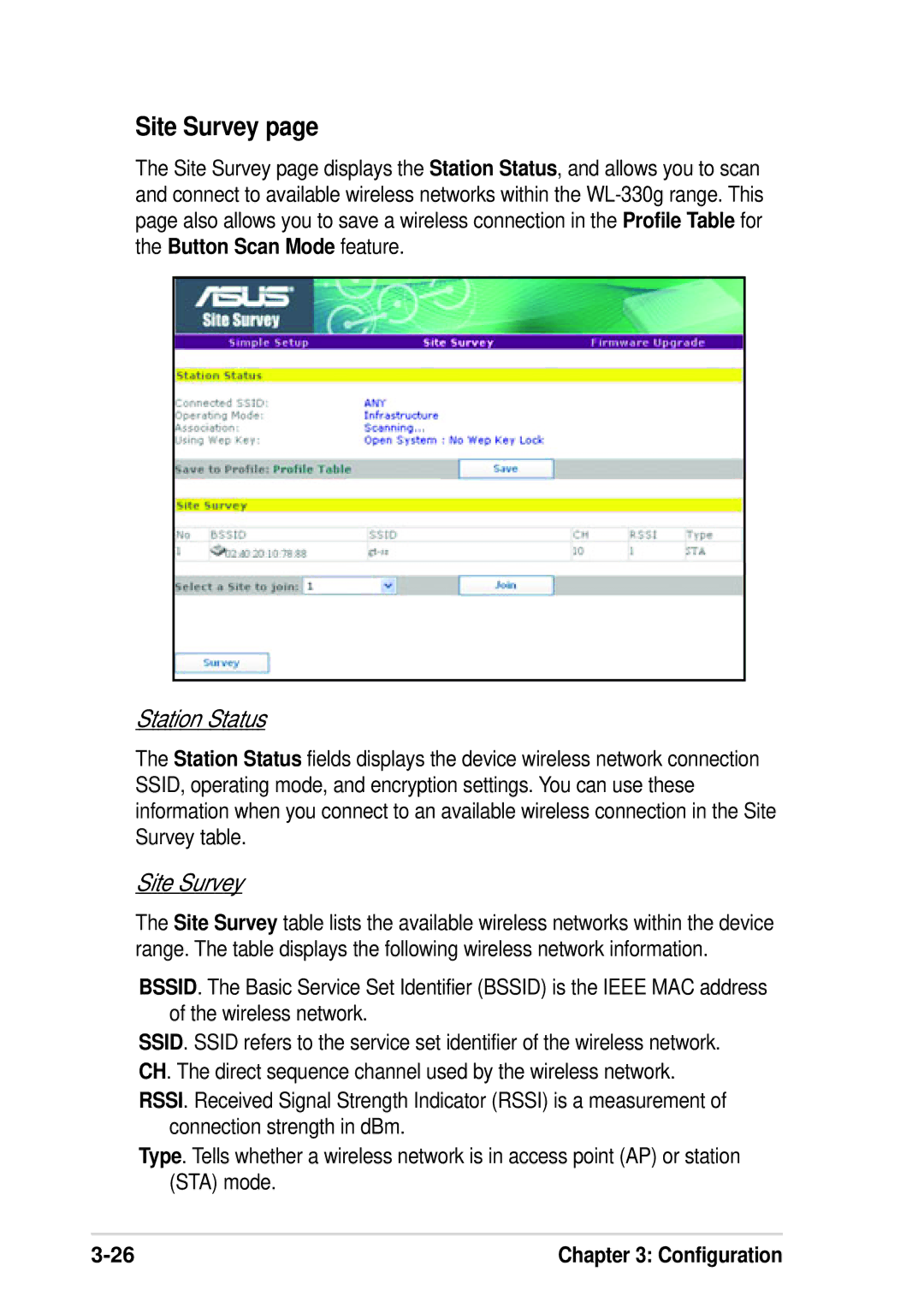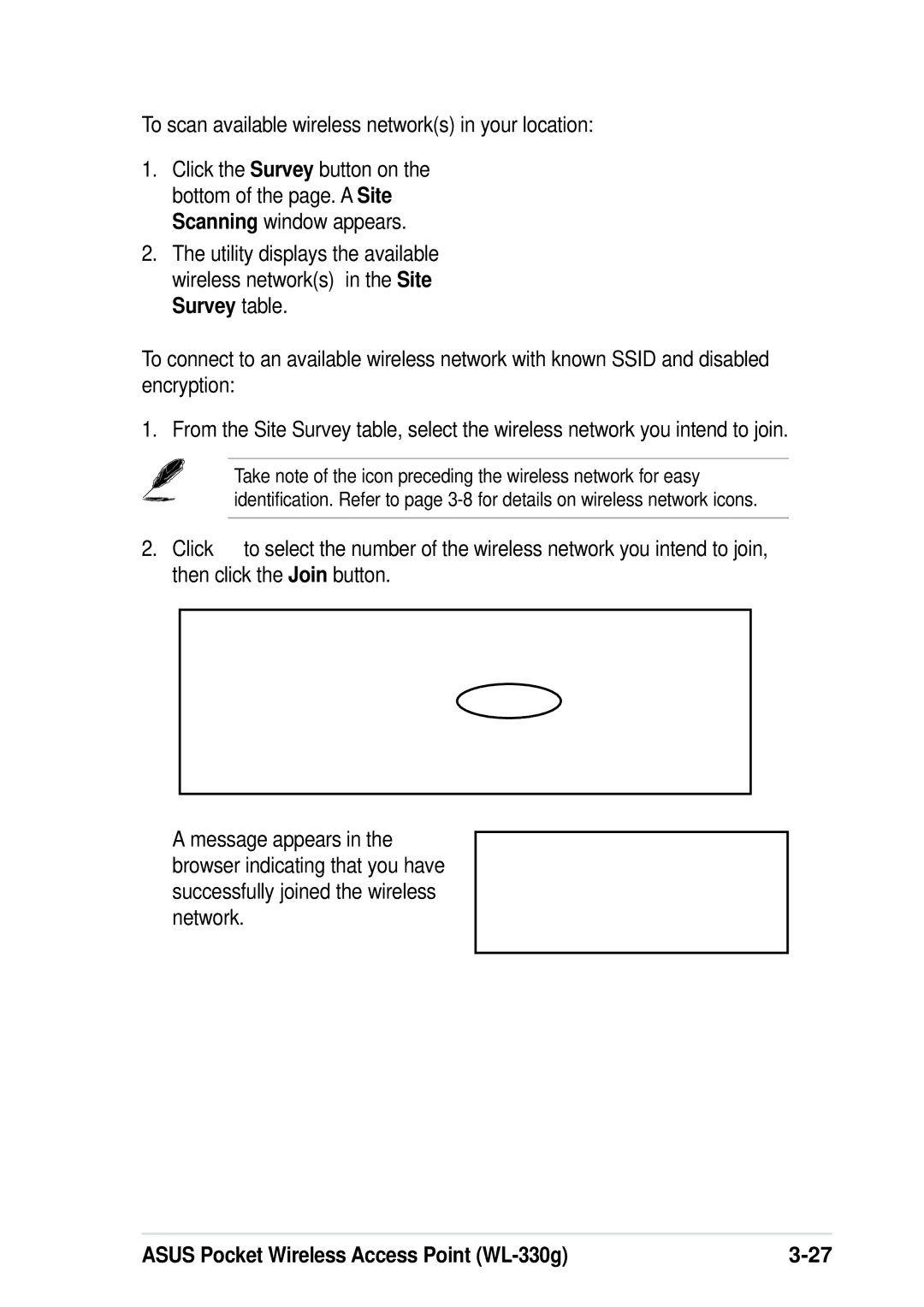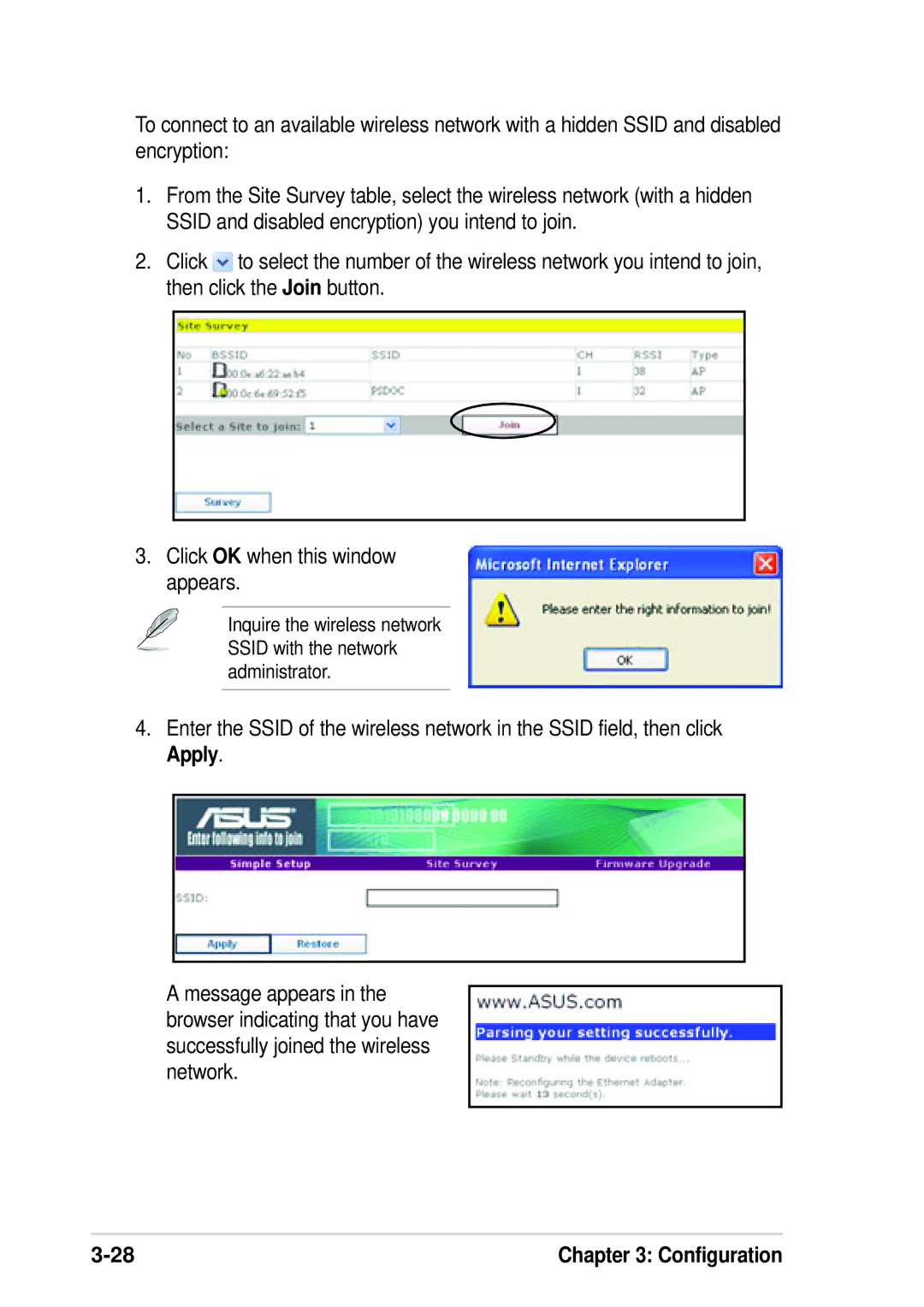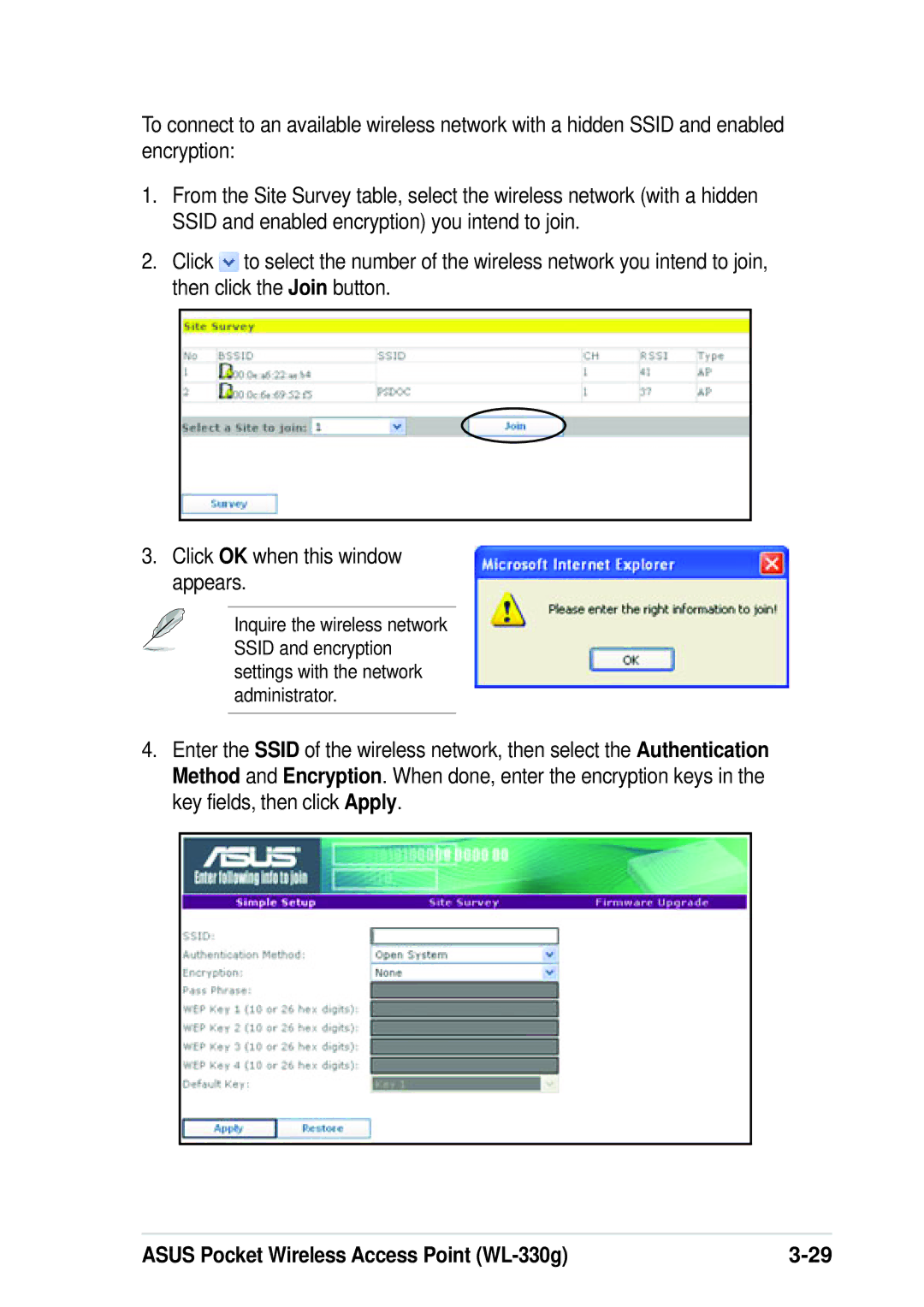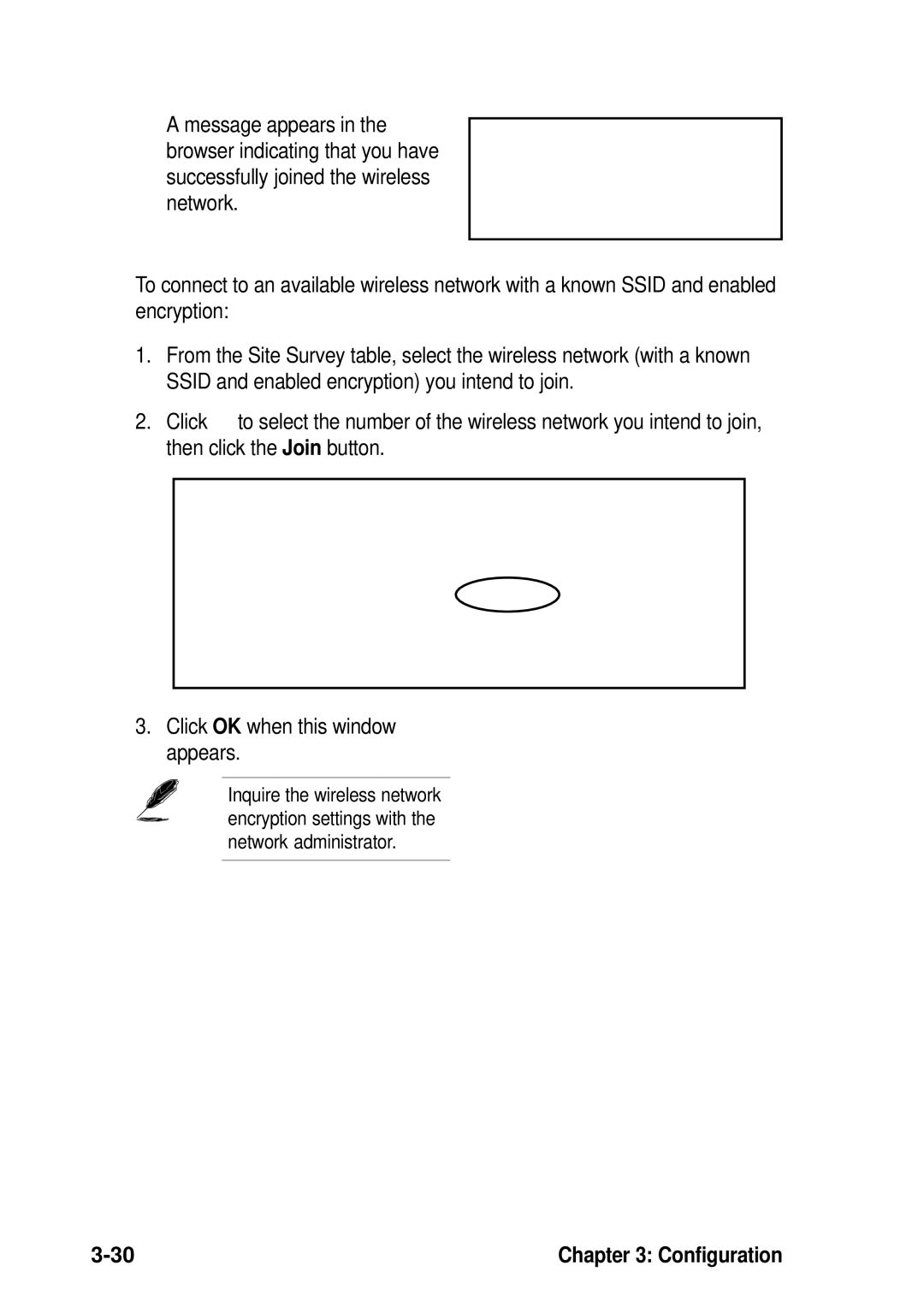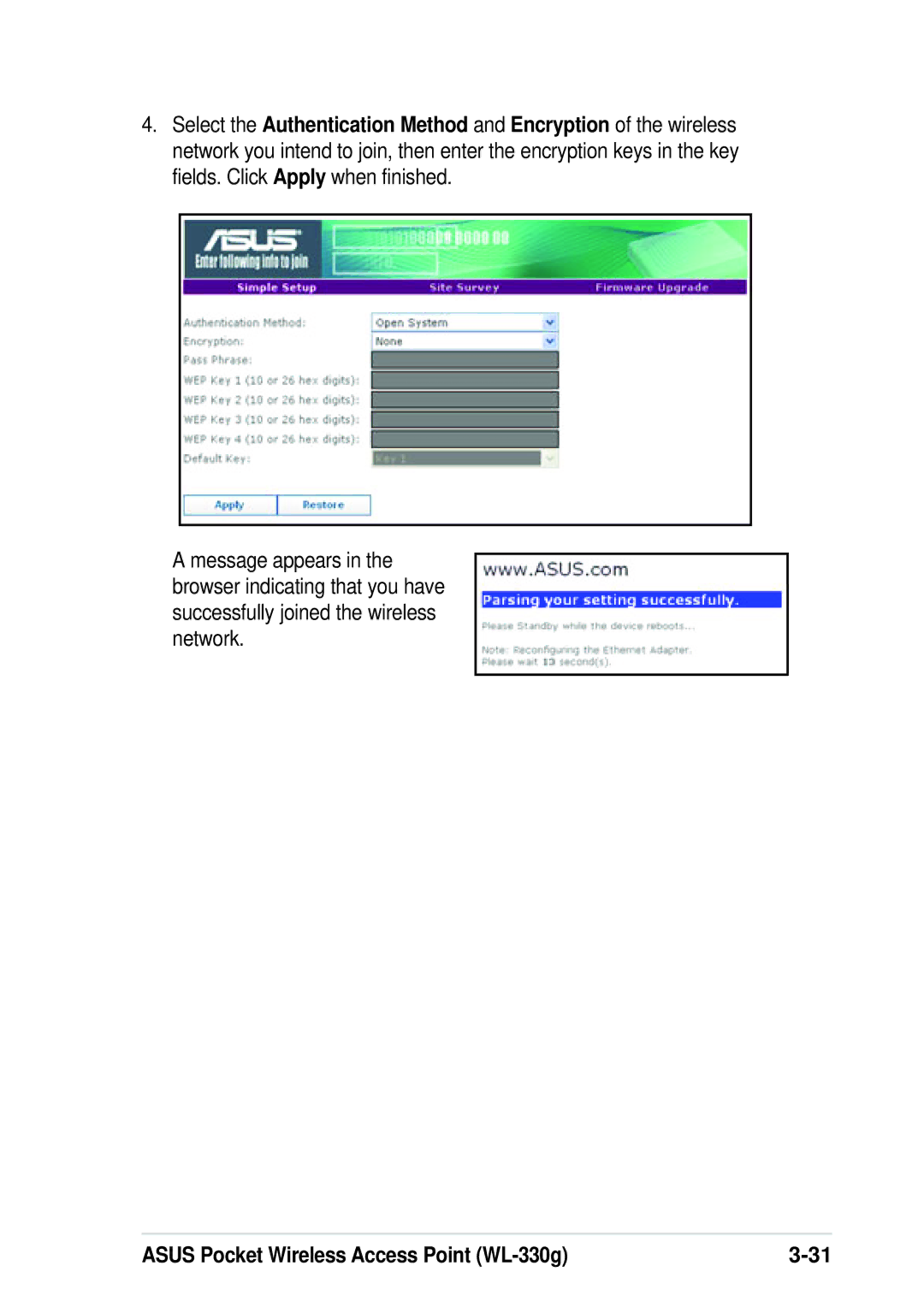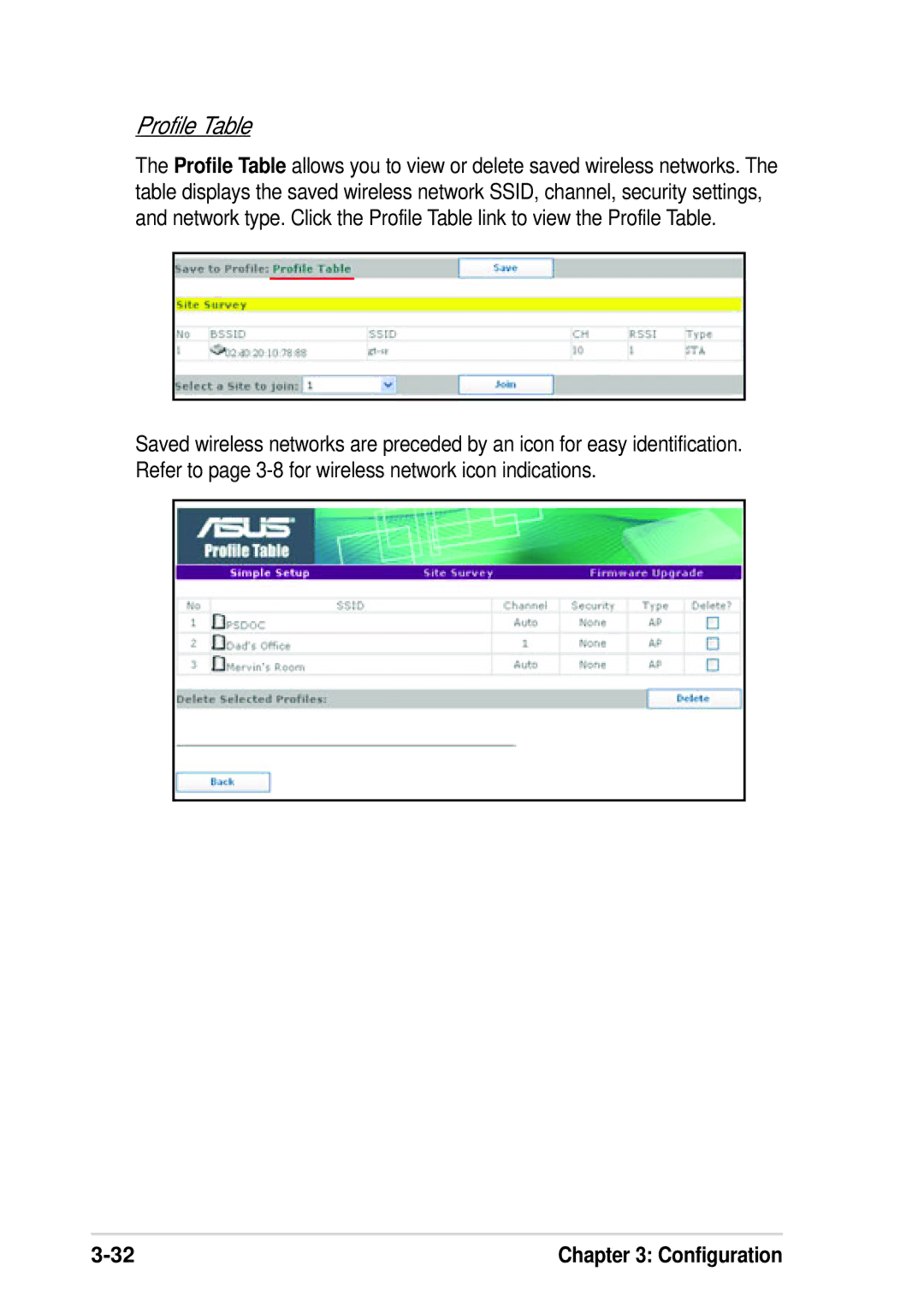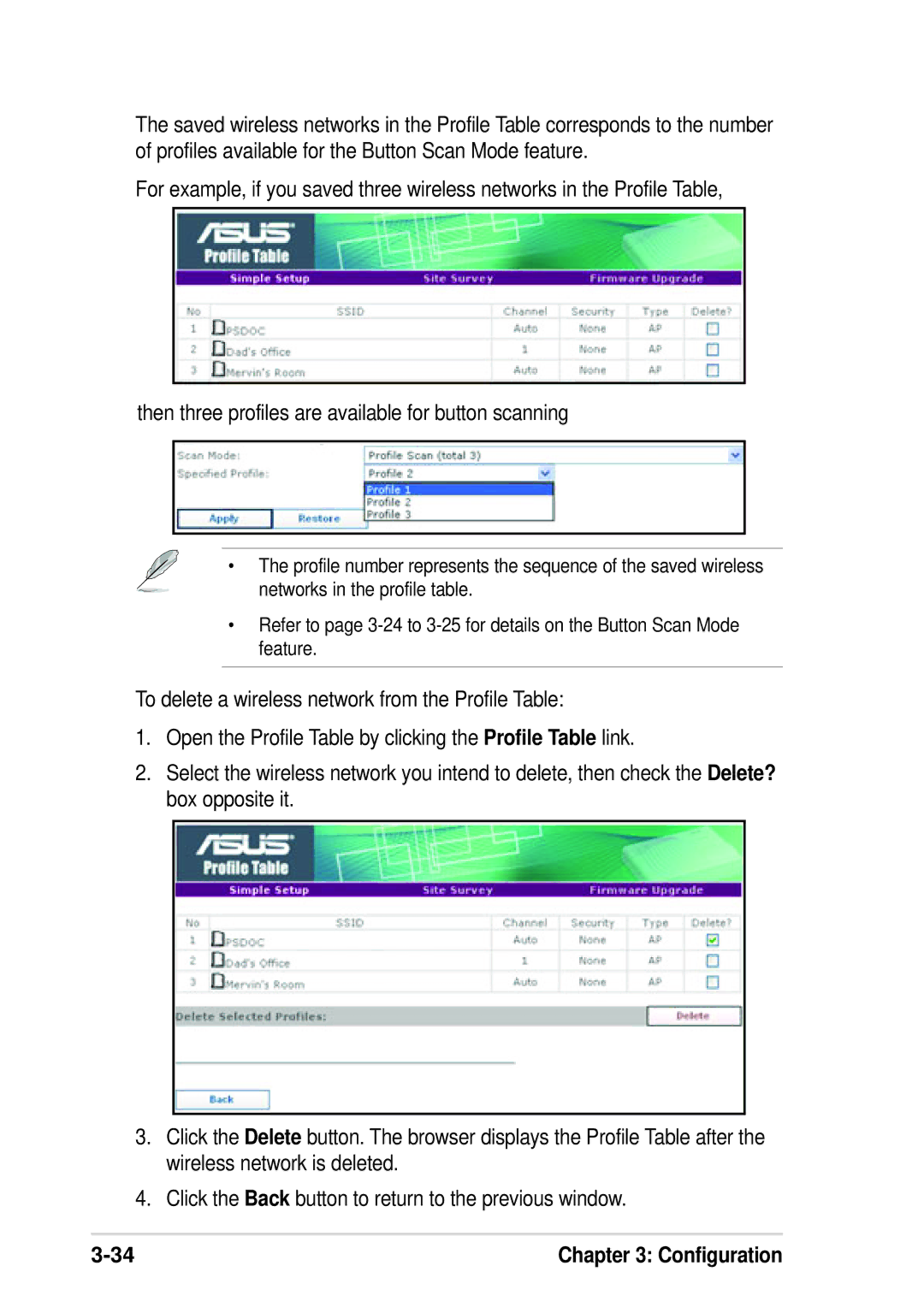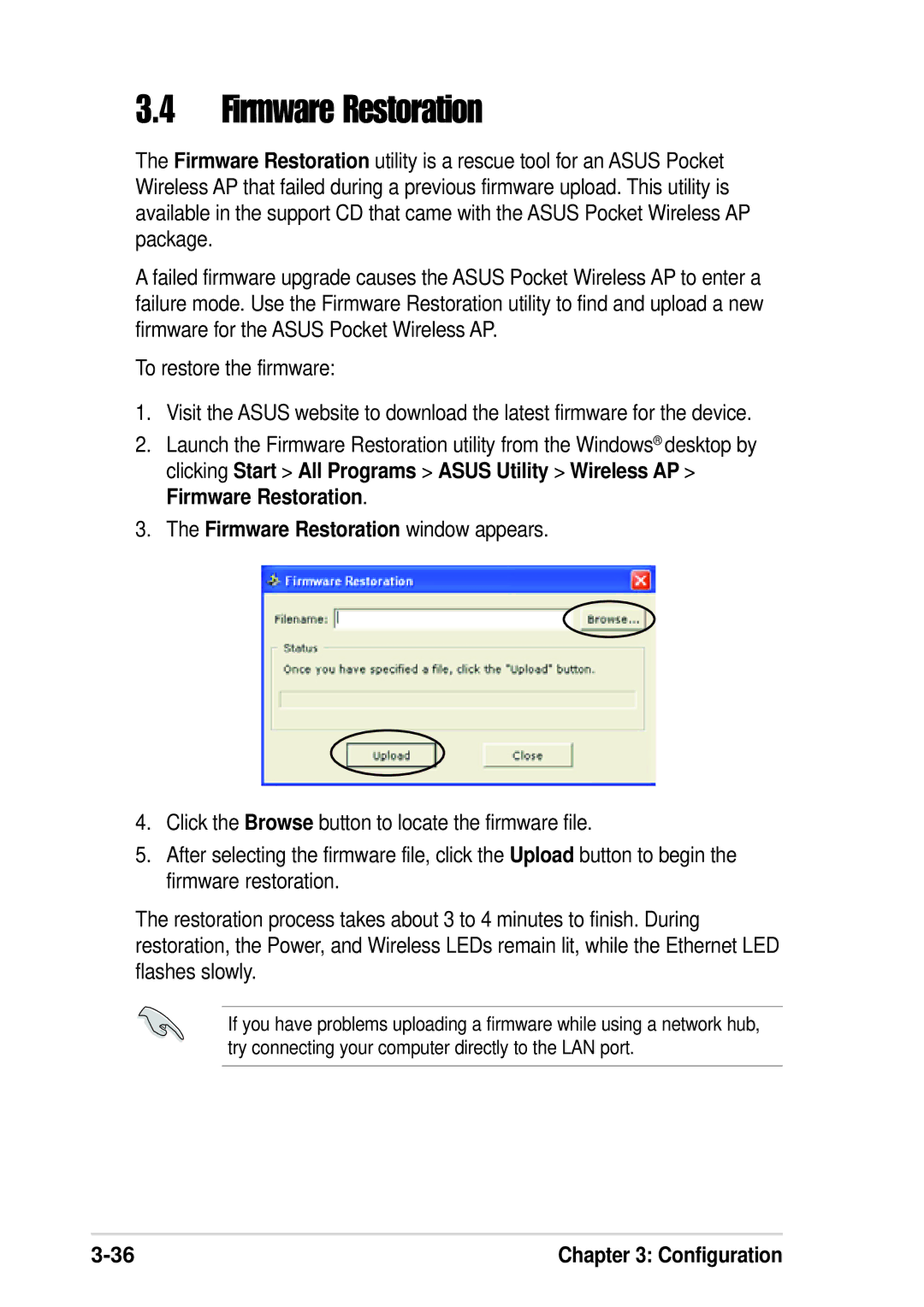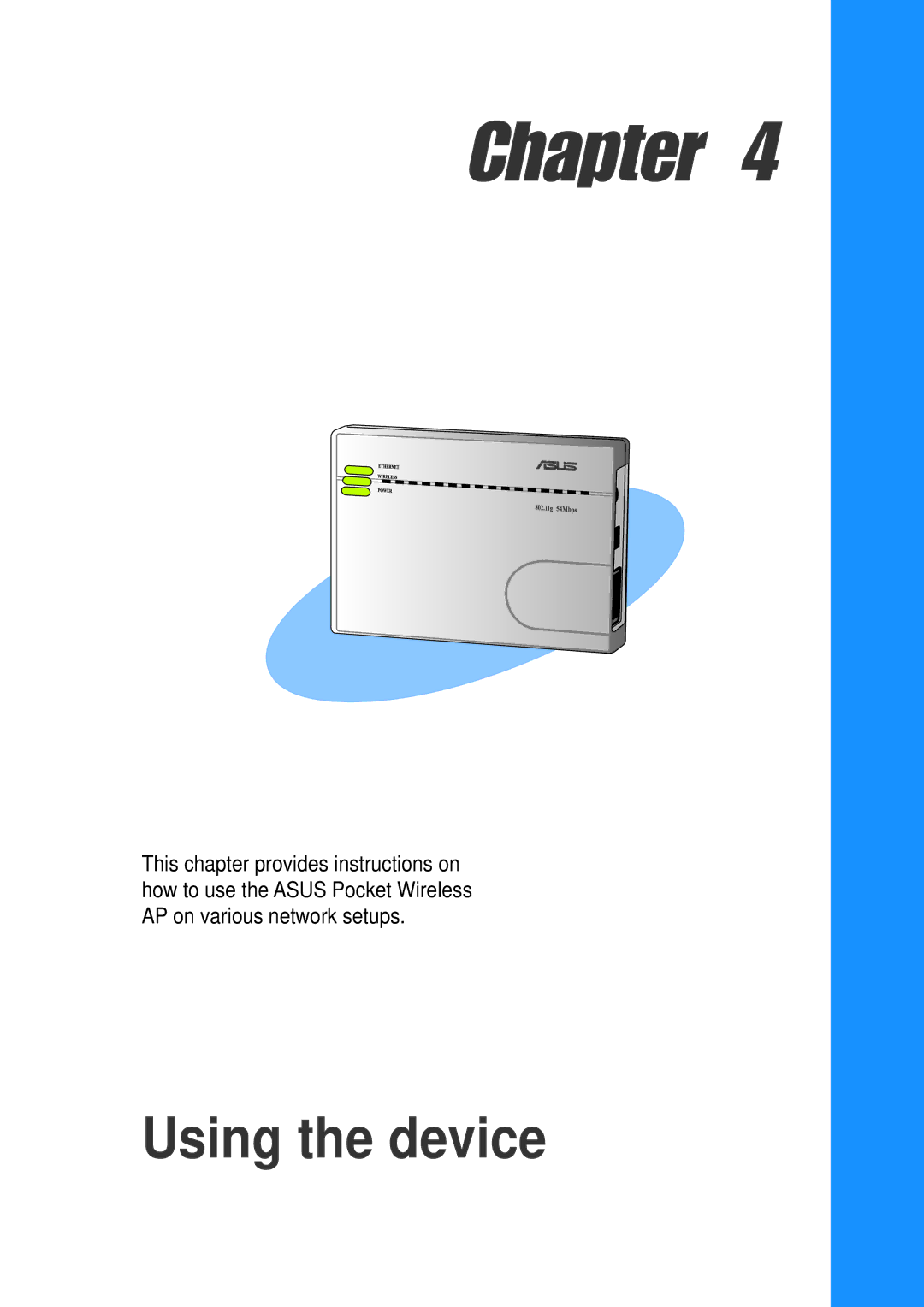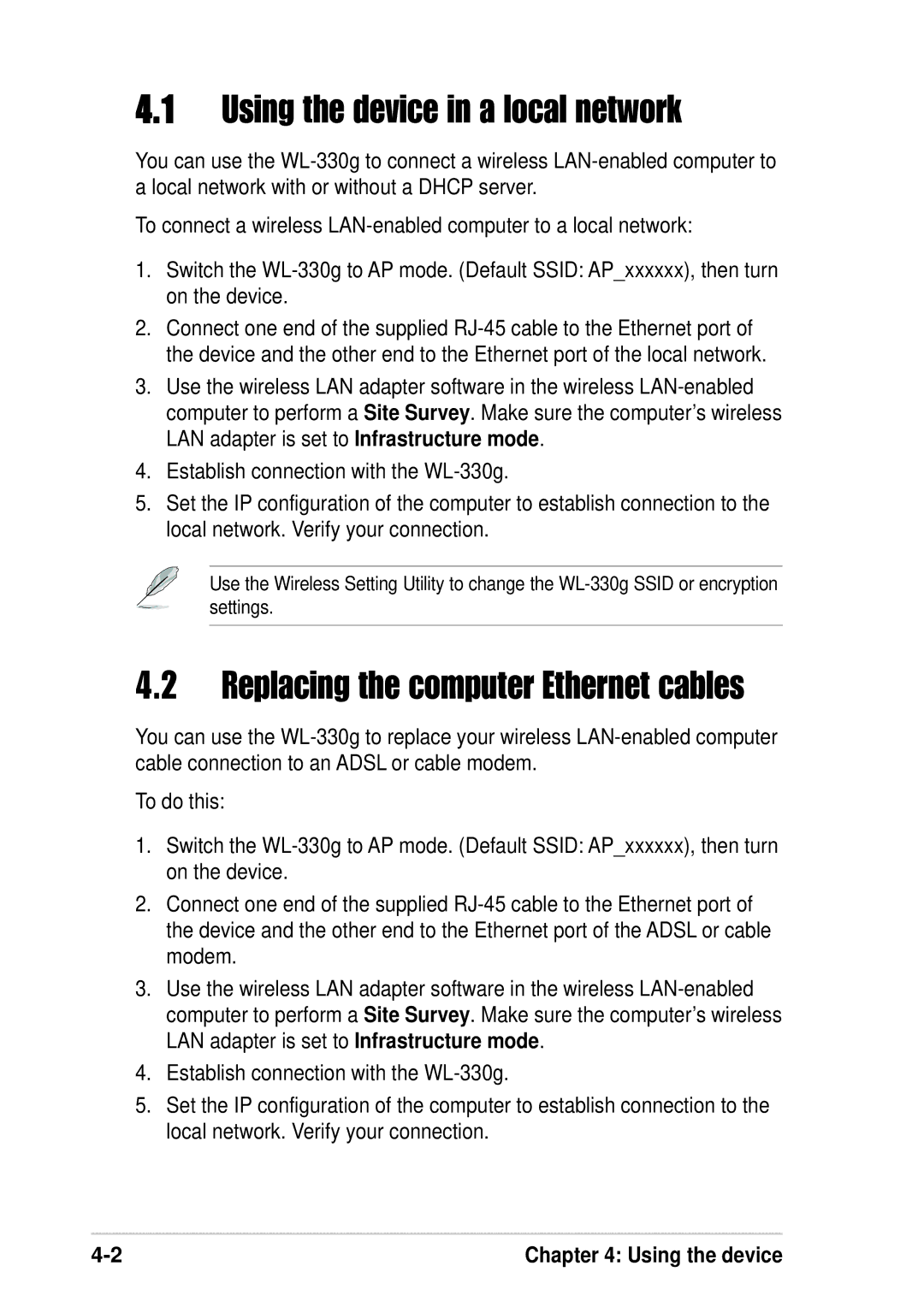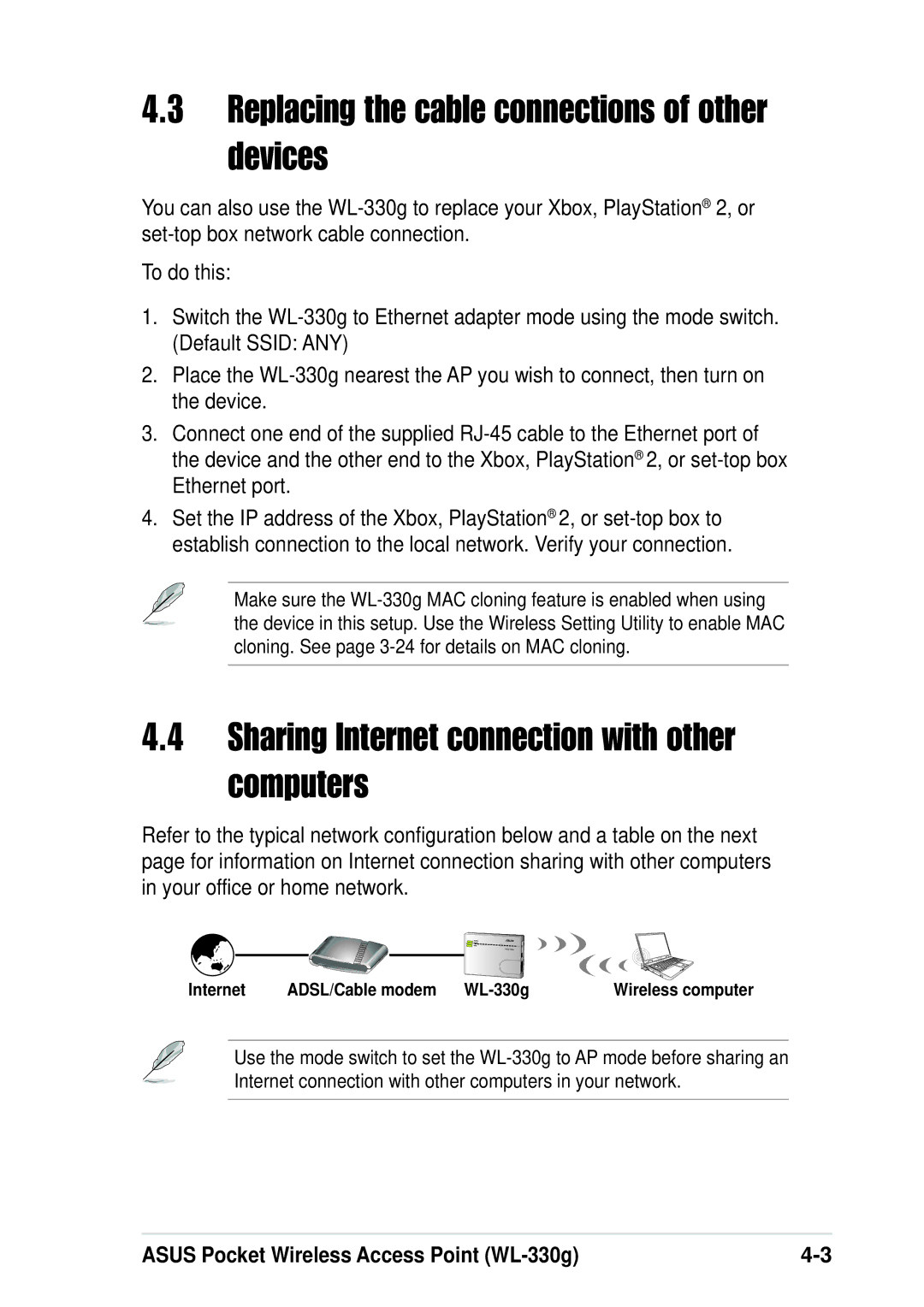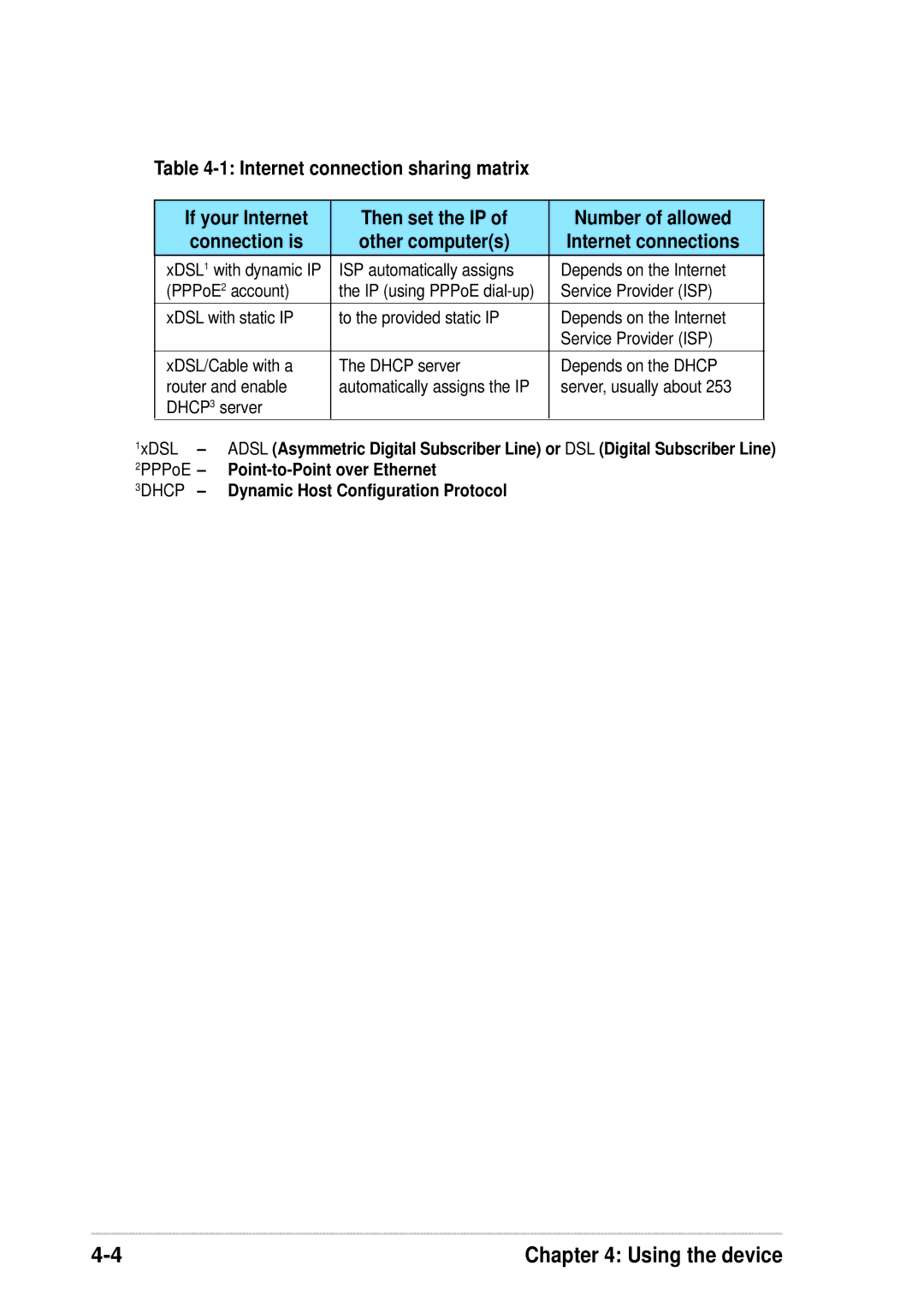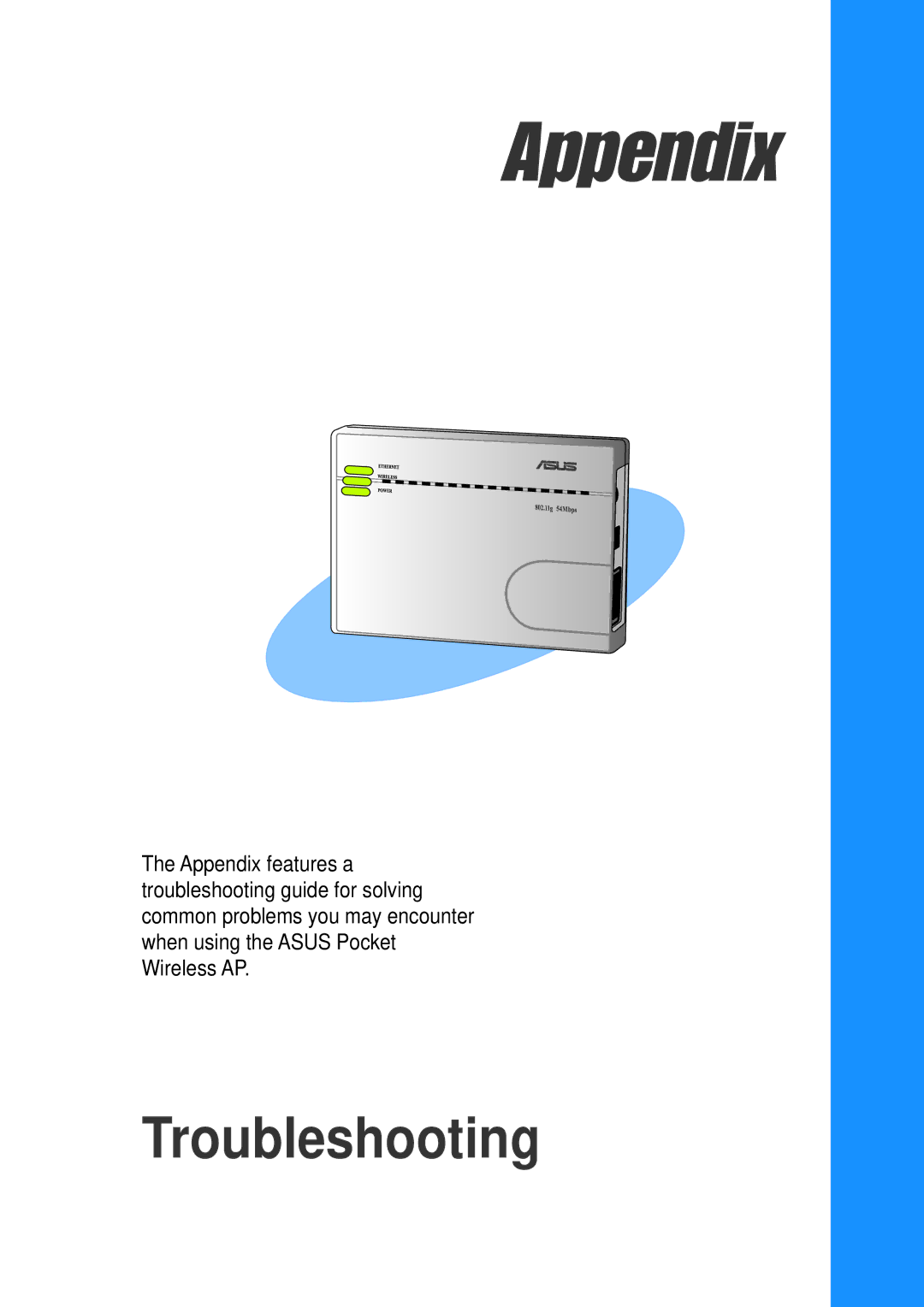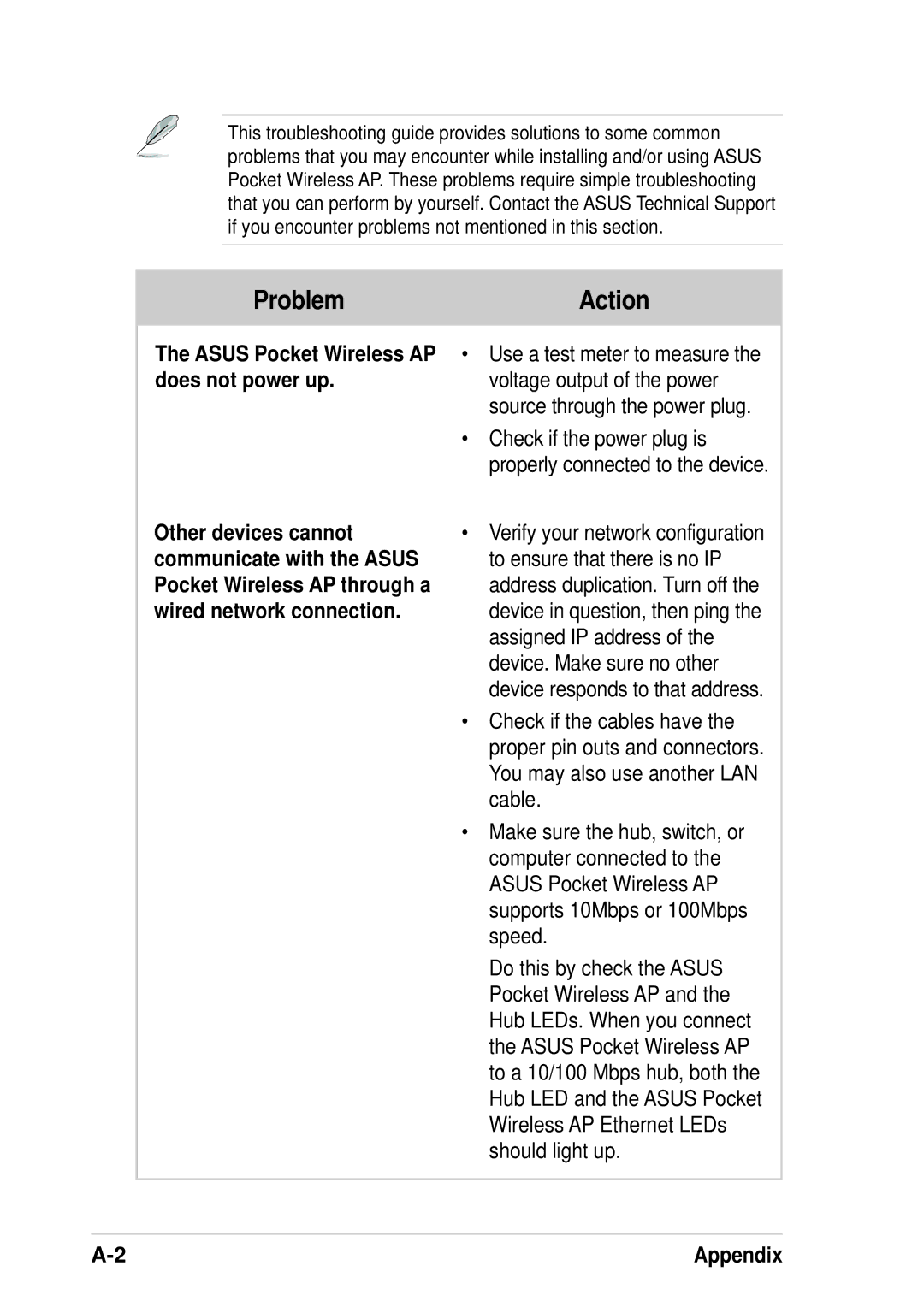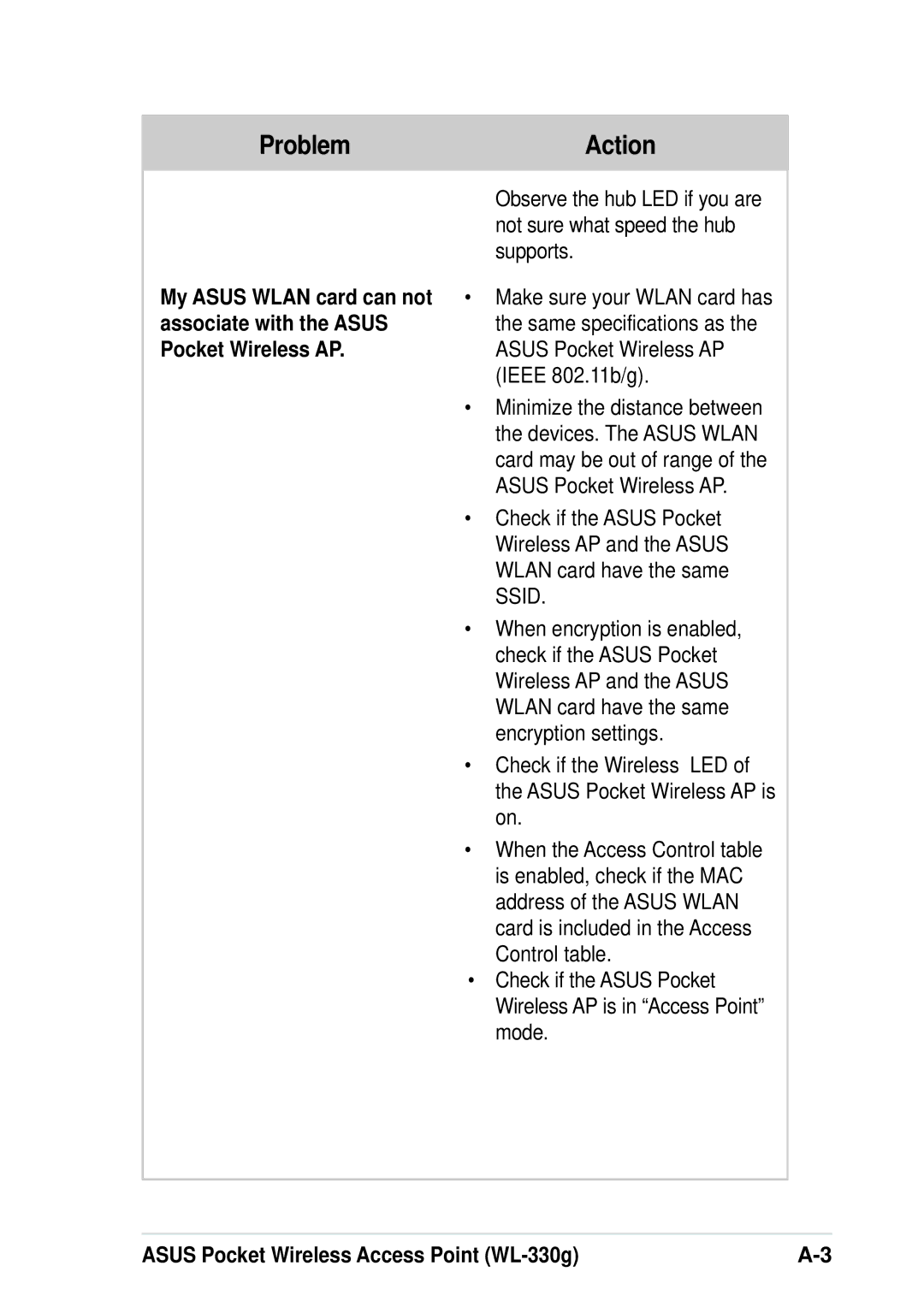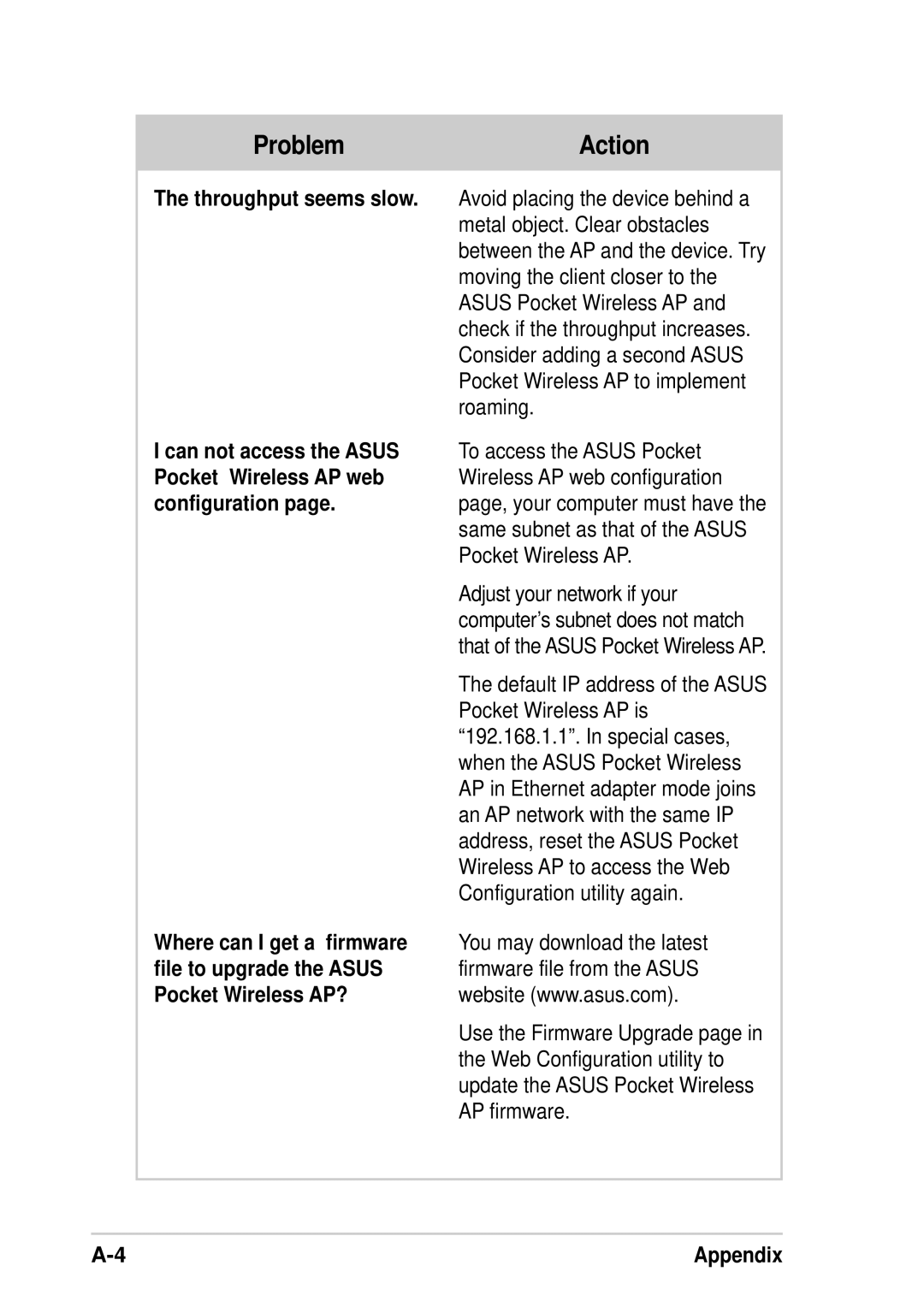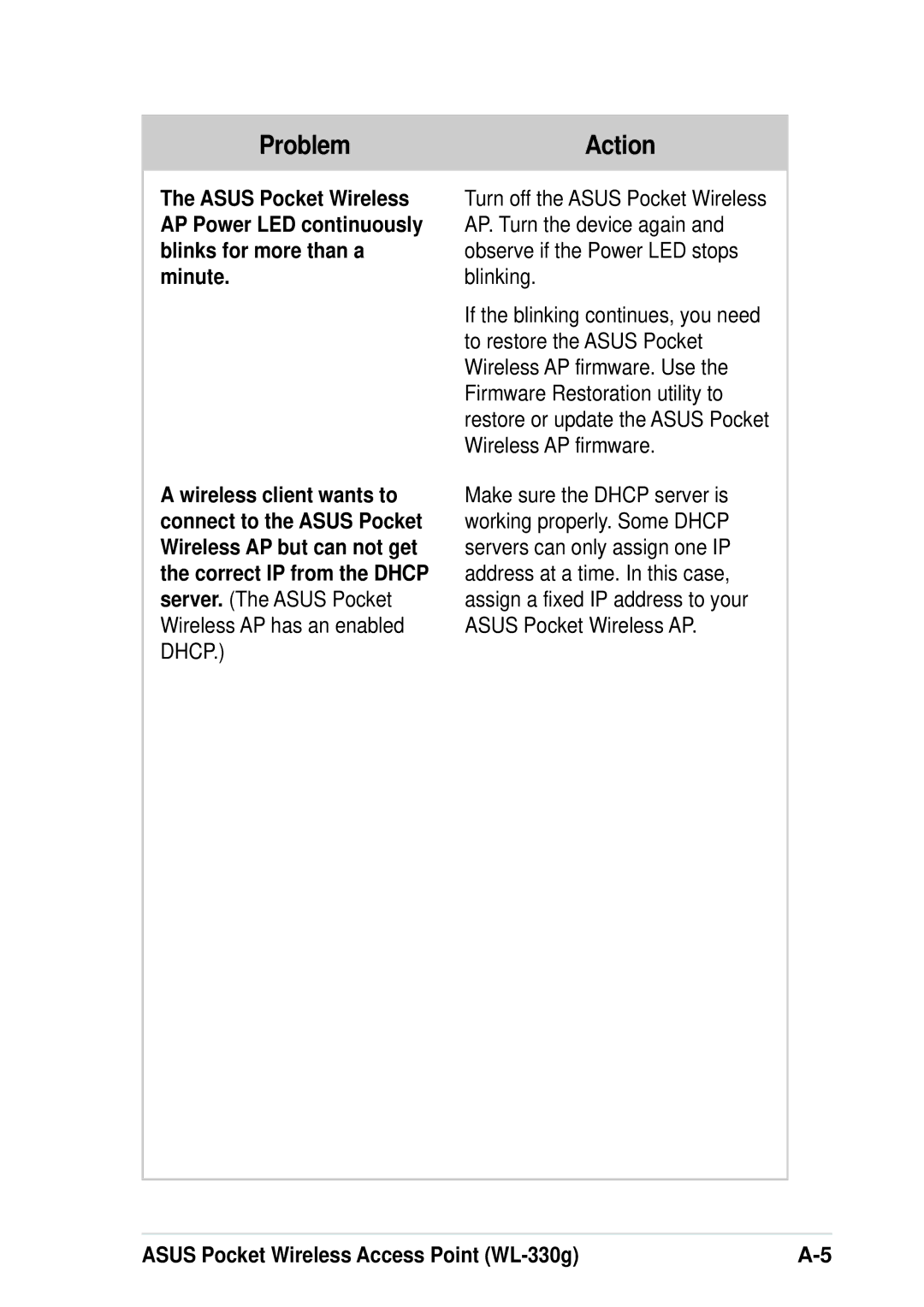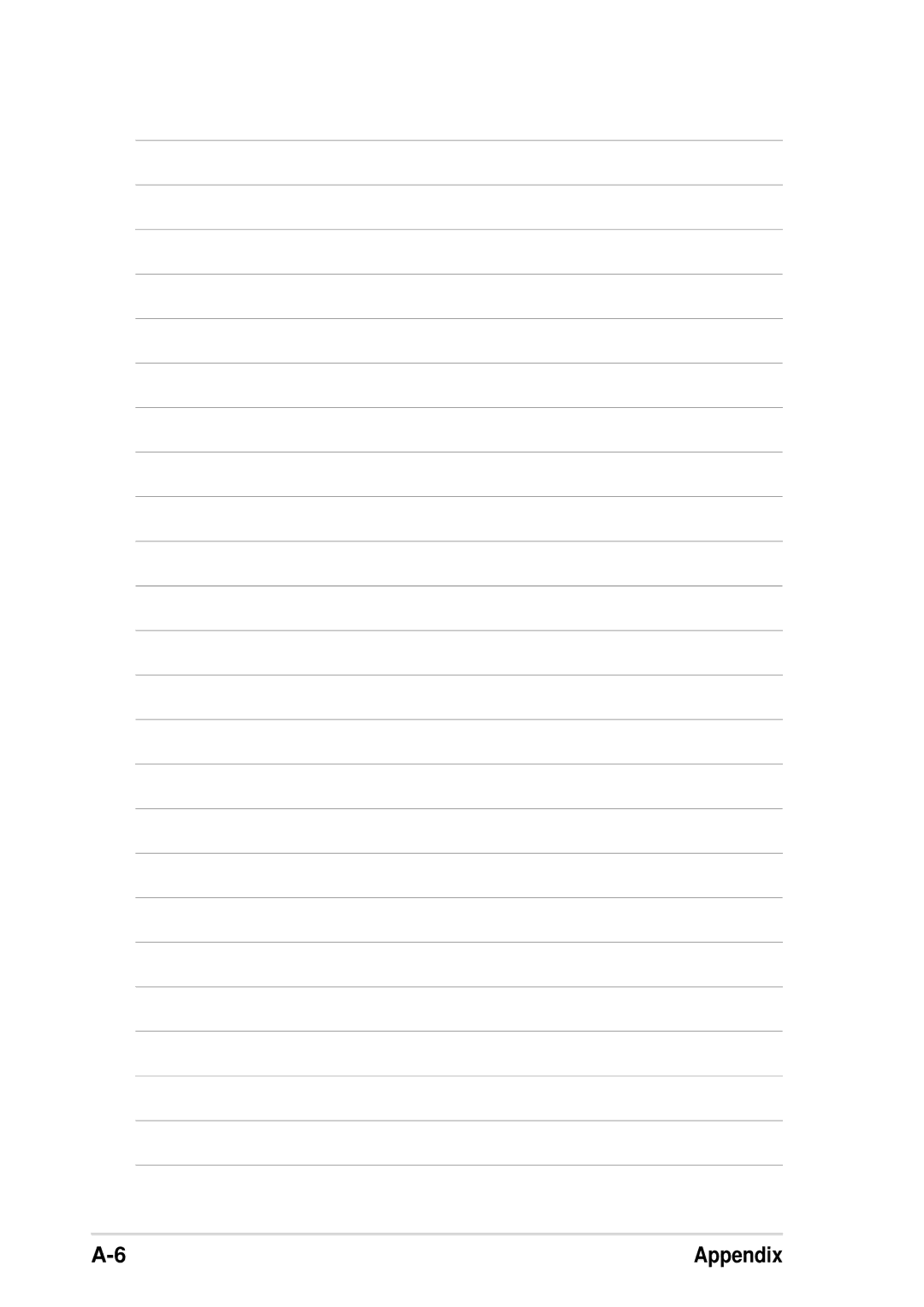Firmware Upgrade page
Refer to page 3-19 for details.
Restoring the default values
The following are the default values of the ASUS Pocket Wireless AP (Ethernet adapter mode). You may restore these values by pressing the reset button for more than five seconds.
Parameter | Default value |
|
|
Wireless Interface |
|
SSID | ANY |
Operating Mode | Infrastructure Mode |
Channel | Auto |
Station Mode | 802.11b/g |
Transmission Rate | Automatic |
Preamble | Long |
Authentication Method | Open System |
Encryption | None |
MAC Cloning | Disabled |
|
|
Button Scan Mode |
|
Enable Buttong Scanning | Enabled |
Scan Mode | Find the connection with the |
.......................................................................... | strongest link quality |
Specified Profile | No Saved profile |
|
|
ASUS Pocket Wireless Access Point |