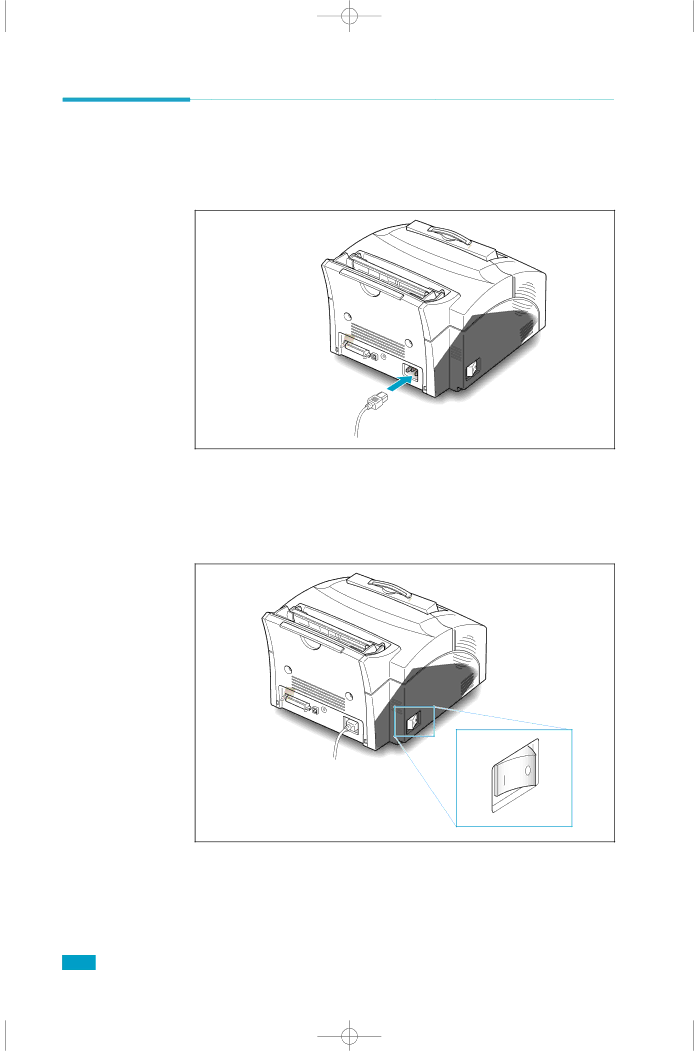
Powering On the Printer
1.Plug one end of the power cord into the connector at the back of the printer, and the other end into a wall outlet.
2.Turn the printer on. As the printer powers up, all control panel lights turn on briefly.
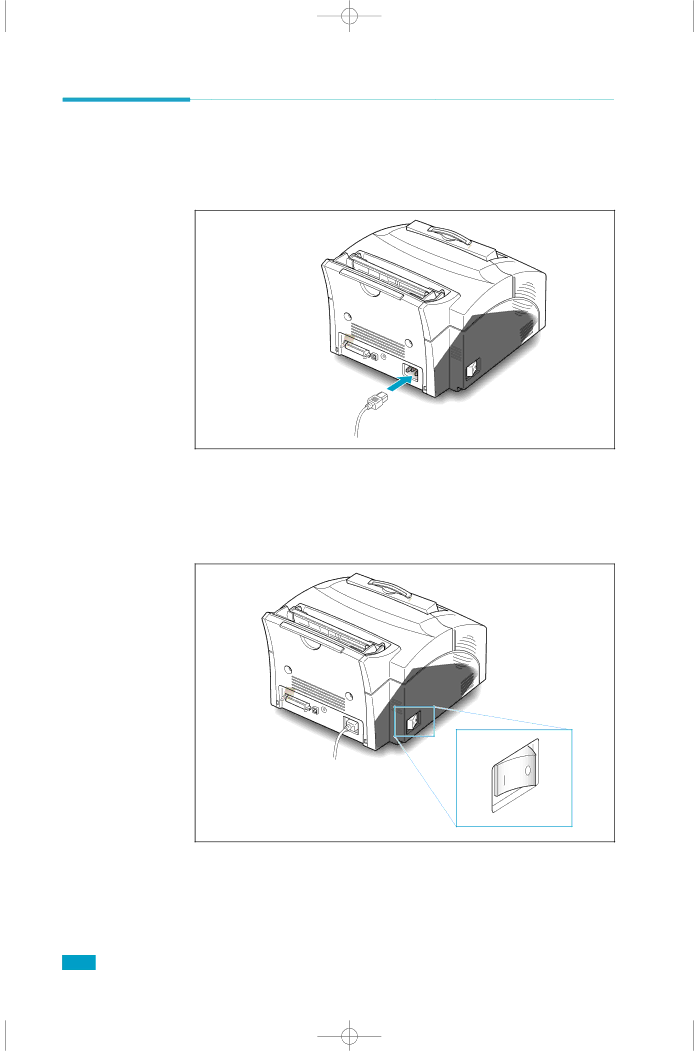
1.Plug one end of the power cord into the connector at the back of the printer, and the other end into a wall outlet.
2.Turn the printer on. As the printer powers up, all control panel lights turn on briefly.