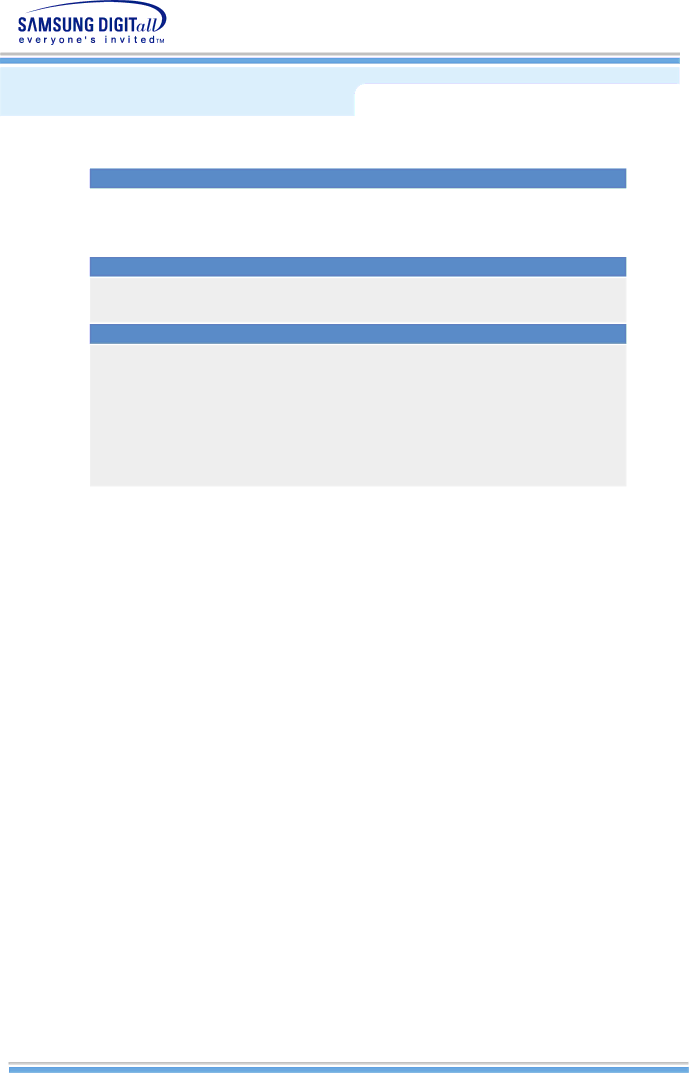
General Specifications
SyncMaster 510MP
Environmental considerations
Operating |
| Temperature : 50°F ~ 104°F(10°C ~ 40°C) |
|
| Humidity : 10% ~ 80%, |
|
|
|
Storage |
| Temperature : |
|
| Humidity : 5% ~ 95%, |
Plug and Play Capability
This monitor can be installed on any Plug & Play compatible system. Interaction of the monitor and computer systems will provide the best operating conditions and monitor settings. In most cases, monitor installation will proceed automatically, unless the user wishes to select alternate settings.
Dot Acceptable
TFT LCD panel manufactured by using advanced semiconductor technology with precision of 99.999% above is used for this product. But the pixels of RED, GREEN, BLUE and WHITE color seem to be bright sometimes or some of black pixels could be seen. This is not from bad quality and you can use it without uneasiness.
The number of TFT LCD pixels : | z | 15 inch: 2,359,296 |
| z | 17 inch: 3,932,160 |