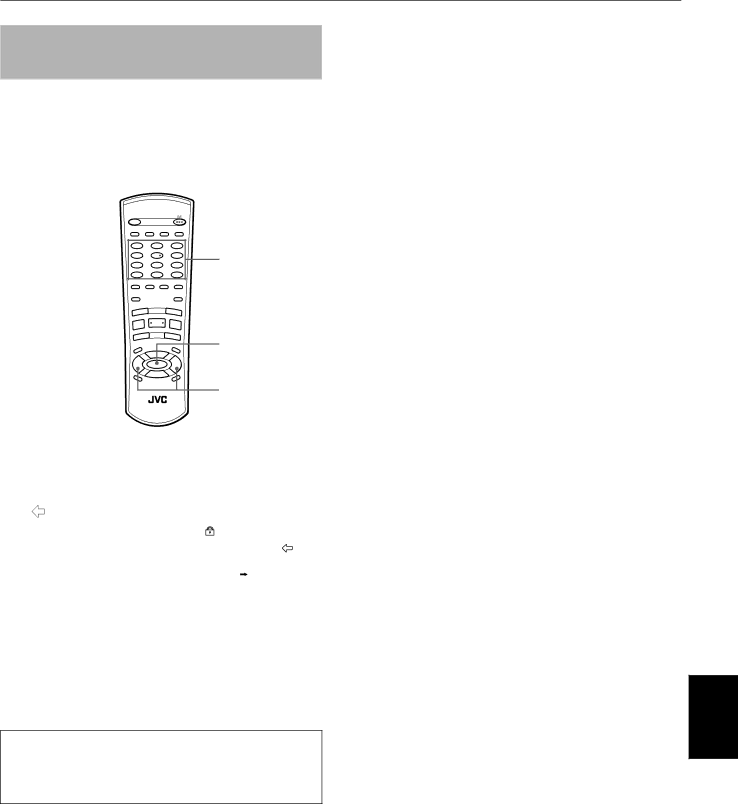
To temporarily release the Parental lock [PARENTAL LOCK]
When you set the parental level strictly, some discs may not be played back at all. When you insert such a disc and try to play it, the following Parental Lock
OPEN | STANDBY/ON |
/CLOSE |
|
PLAY | 3D |
MODE | PHONIC CANCEL RETURN |
1 | 2 | 3 | 2 |
4 | 5 | 6 | |
7 | 8 | 9 | |
10 | 0 | +10 |
|
|
| THEATER |
|
ANGLE | SUBTITLE AUDIO POSITION |
| |
DIGEST |
| ZOOM |
|
US | NEXT |
| |
PREVIO |
|
| |
4 | ¢ |
| |
R | SELECT | STROBE |
|
CLEA | 3 |
| |
7 | 8 |
| |
|
| ||
SLOW | SLOW+ |
| |
| – |
| |
1 | ¡ | ||
TITLE | 5 | MENU | |
5 | ENTER | 5 |
|
| ∞ |
|
|
CHOICE |
| DISPLAY | |
|
|
| |
| |||
1 Use the CURSOR 5/∞ to move  to [YES], then press ENTER.
to [YES], then press ENTER.
moves to the |
|
|
|
|
|
PASSWORD field. |
|
|
|
|
|
PARENTAL LOCK |
| ||||
When selecting [NO], |
|
| |||
| This DISC can’t play now! |
| |||
press OPEN/CLOSE |
| Temporary | YES |
|
|
| Level Change ? |
|
| ||
| NO |
| |||
|
|
|
|
| |
|
|
|
|
|
|
|
|
|
|
| |
to remove the disc. |
| PASSWORD | – – – – |
|
|
|
|
|
| ||
| PRESS ENTER | EXECUTE |
| ||
|
|
|
|
|
|
|
|
|
|
|
|
2 Enter your 4-digit password using the numeric buttons (0 to 9).
If you enter the wrong password, “WRONG! RETRY...” appears on the TV screen.
Enter the correct password.
The Parental lock is released, and the unit starts playback.
NOTE
•When you enter the wrong password more than 3 times
in step 2 above, ![]() moves to [NO] automatically and CURSOR 5/∞do not work.
moves to [NO] automatically and CURSOR 5/∞do not work.
Initial settings
Initial settings
45