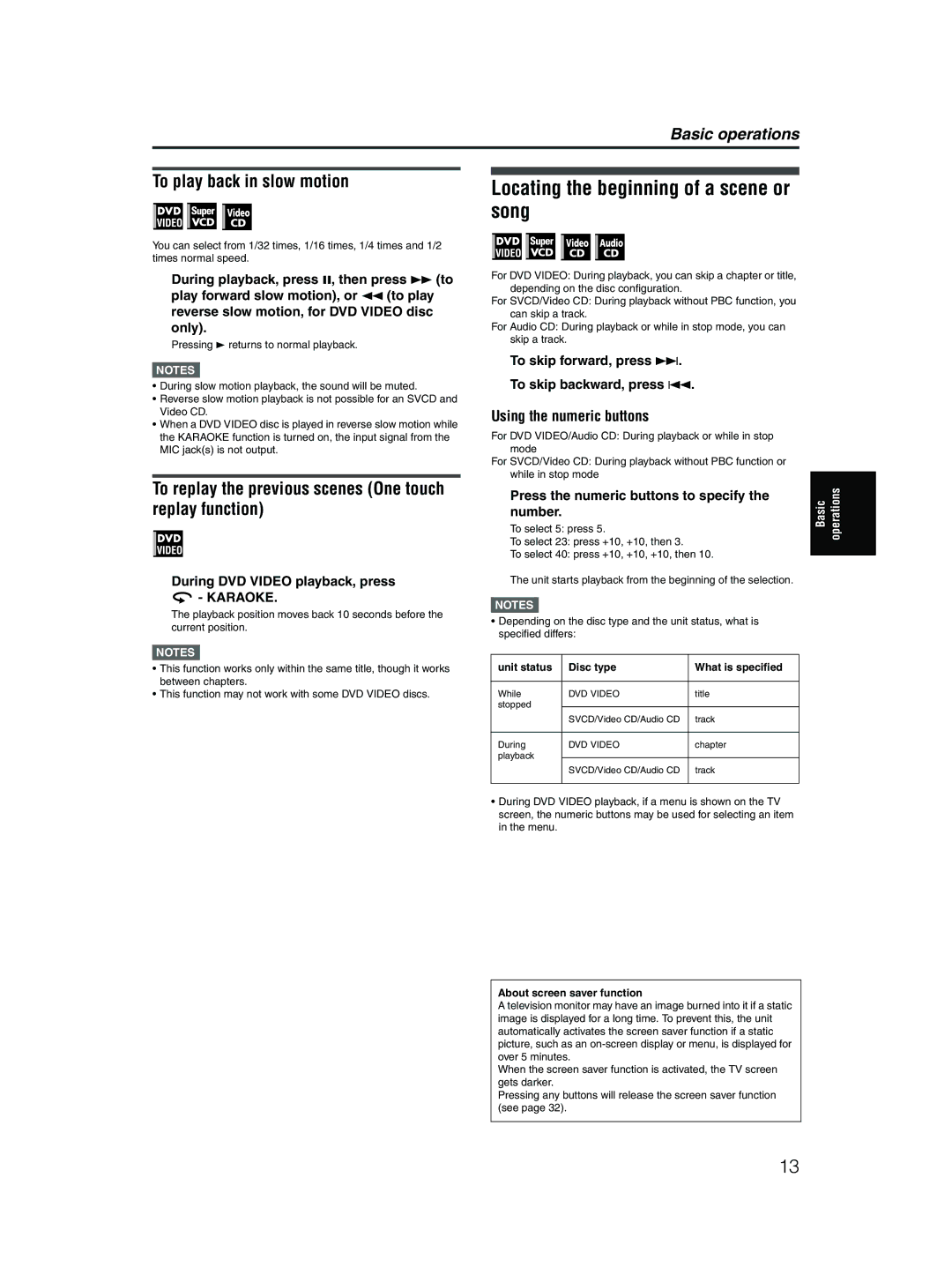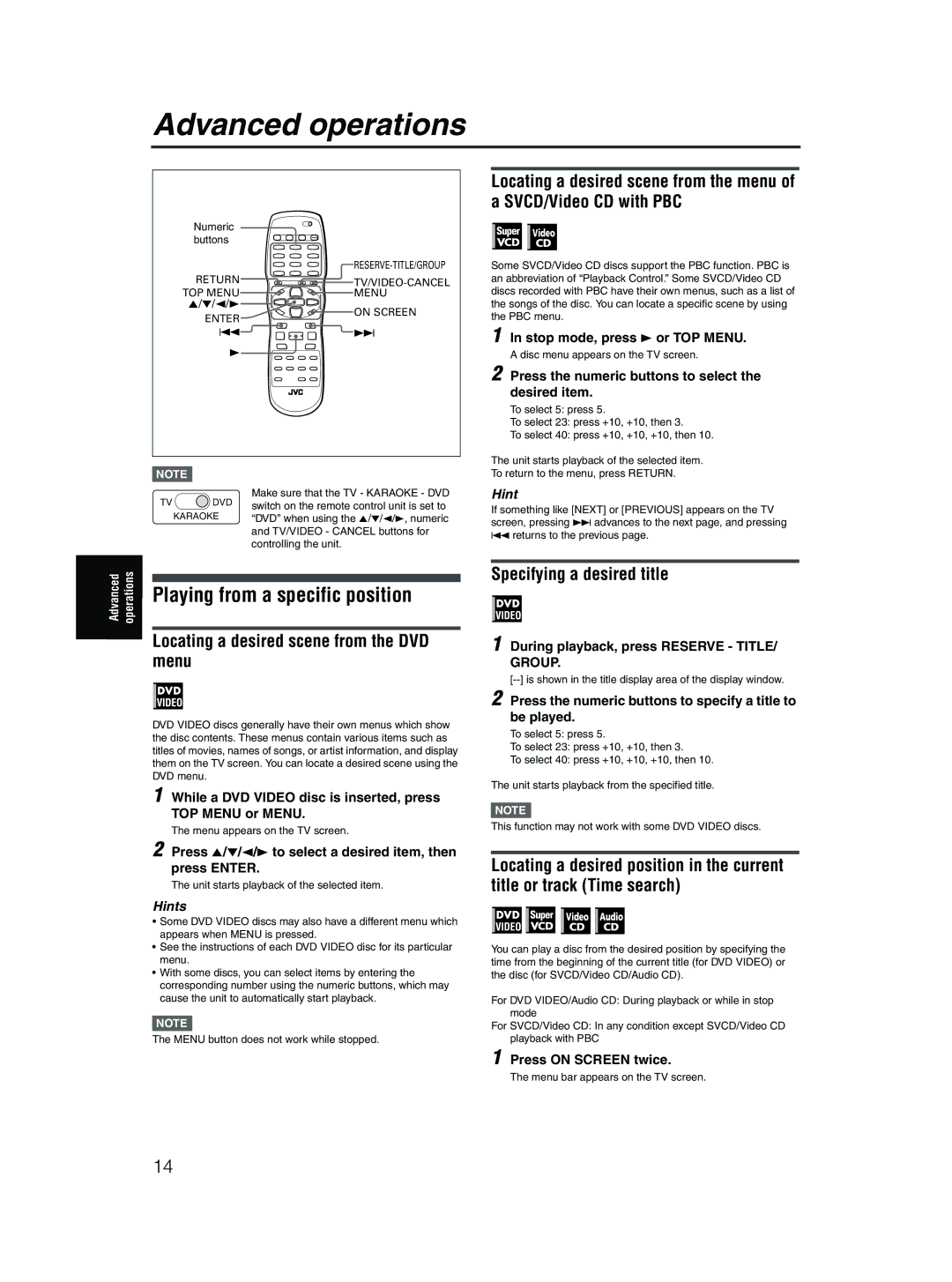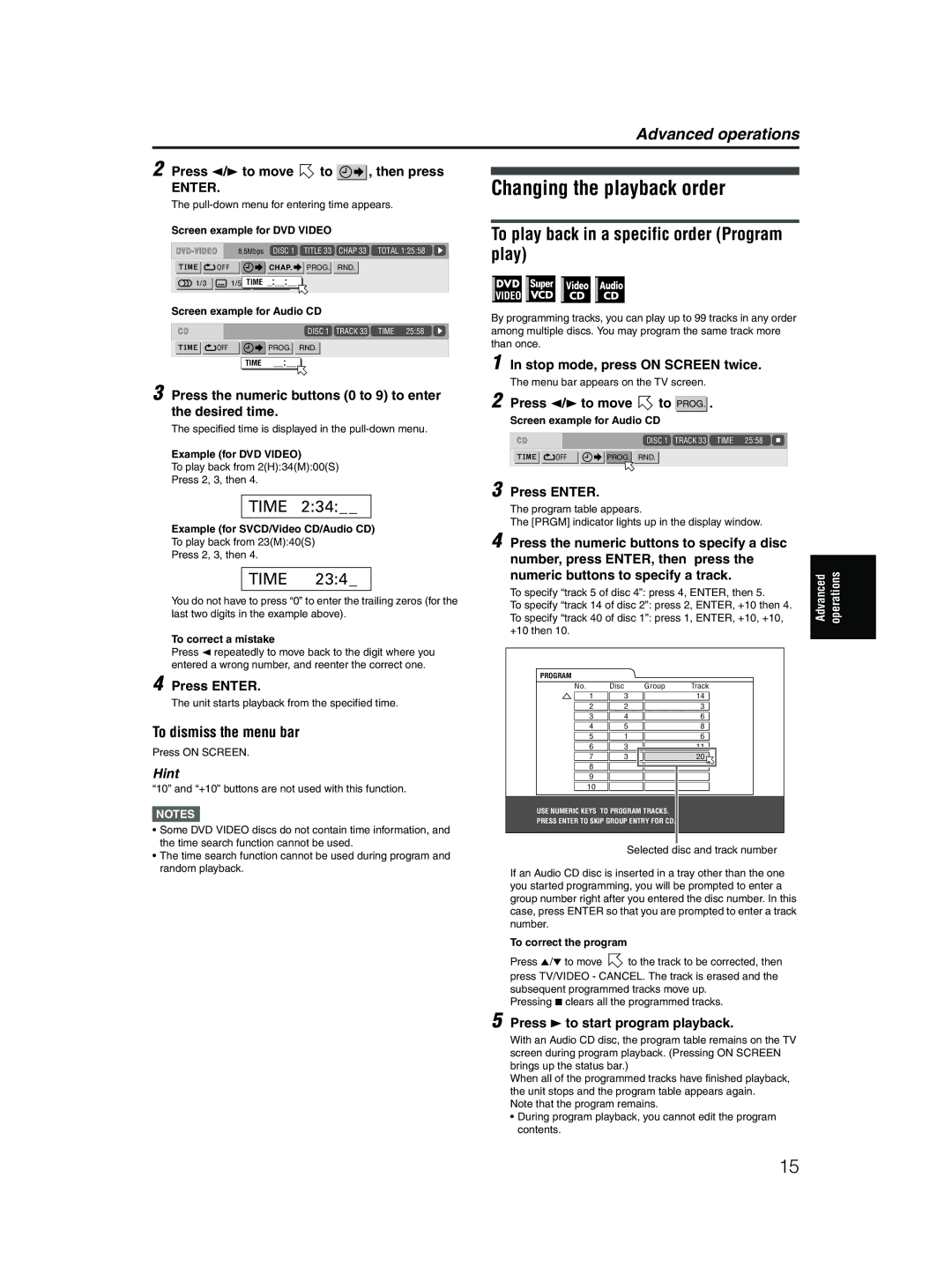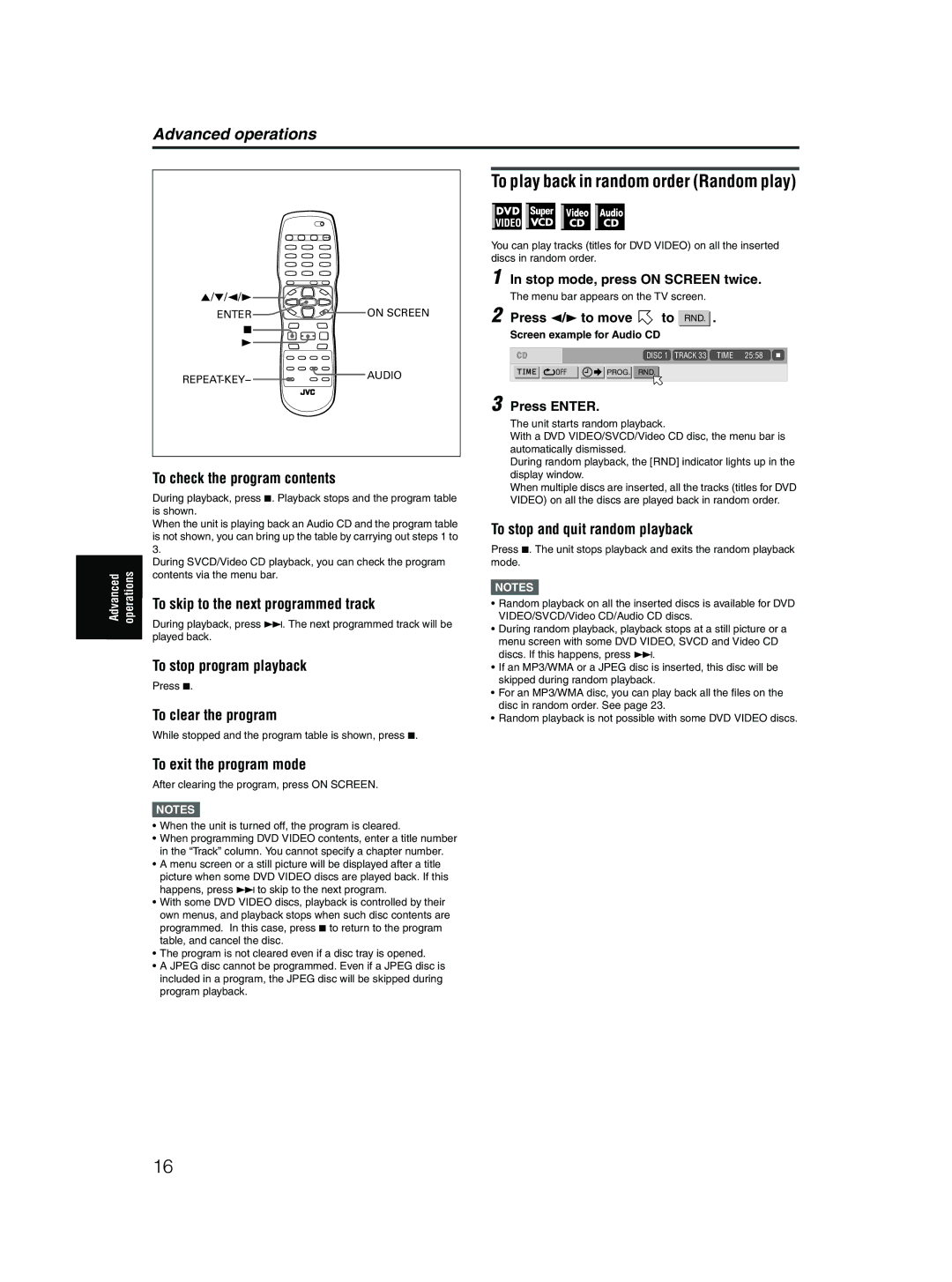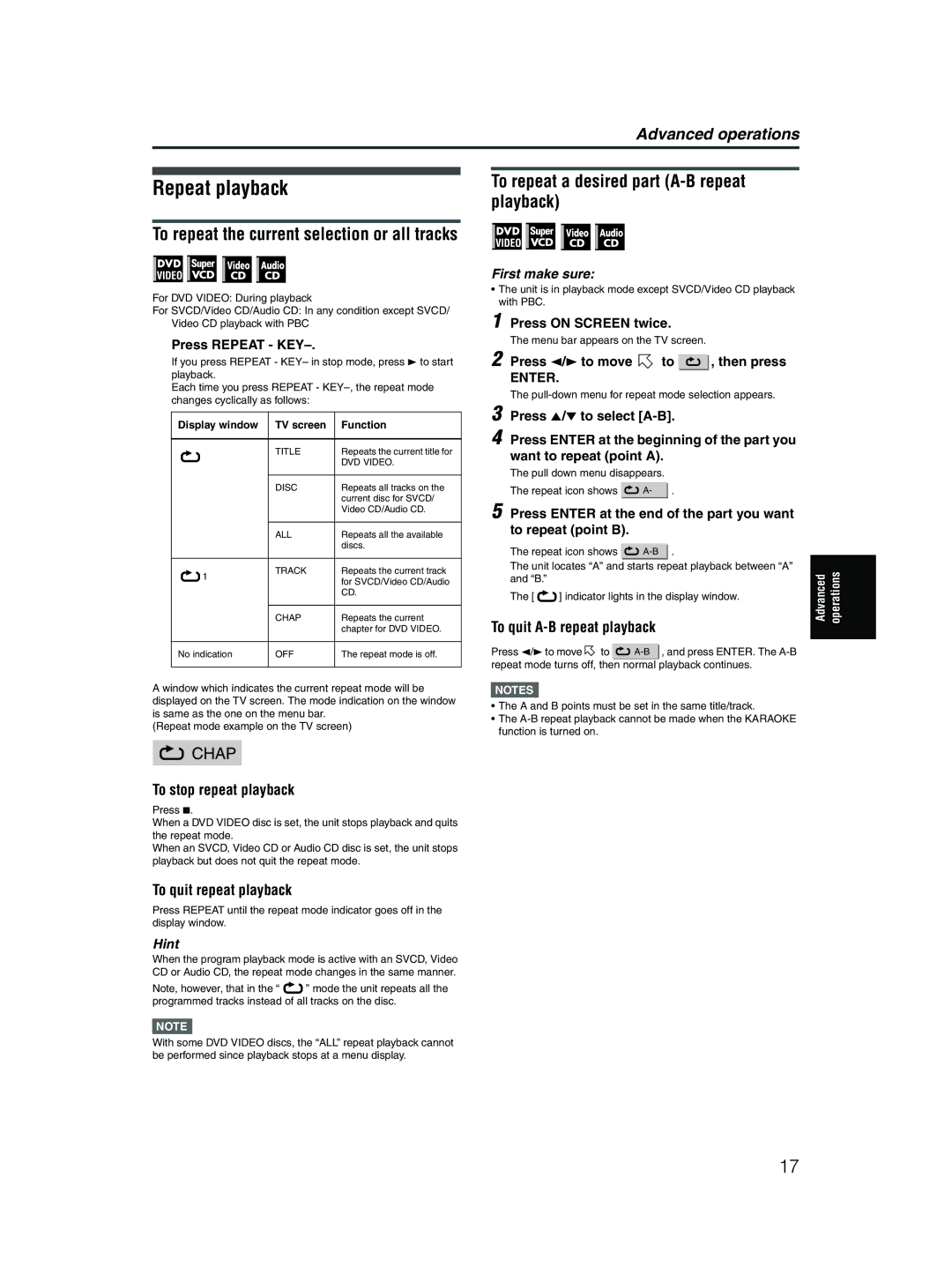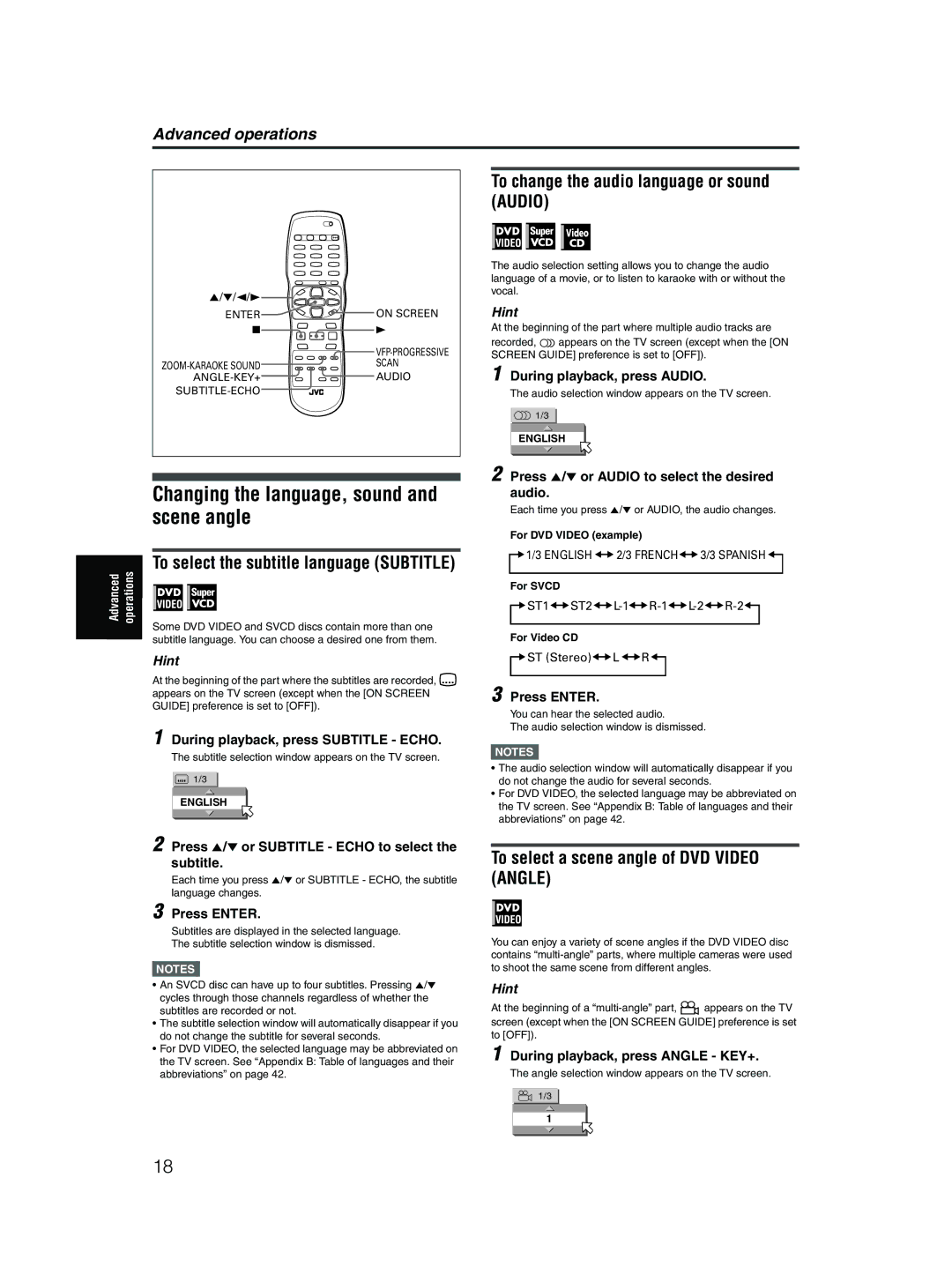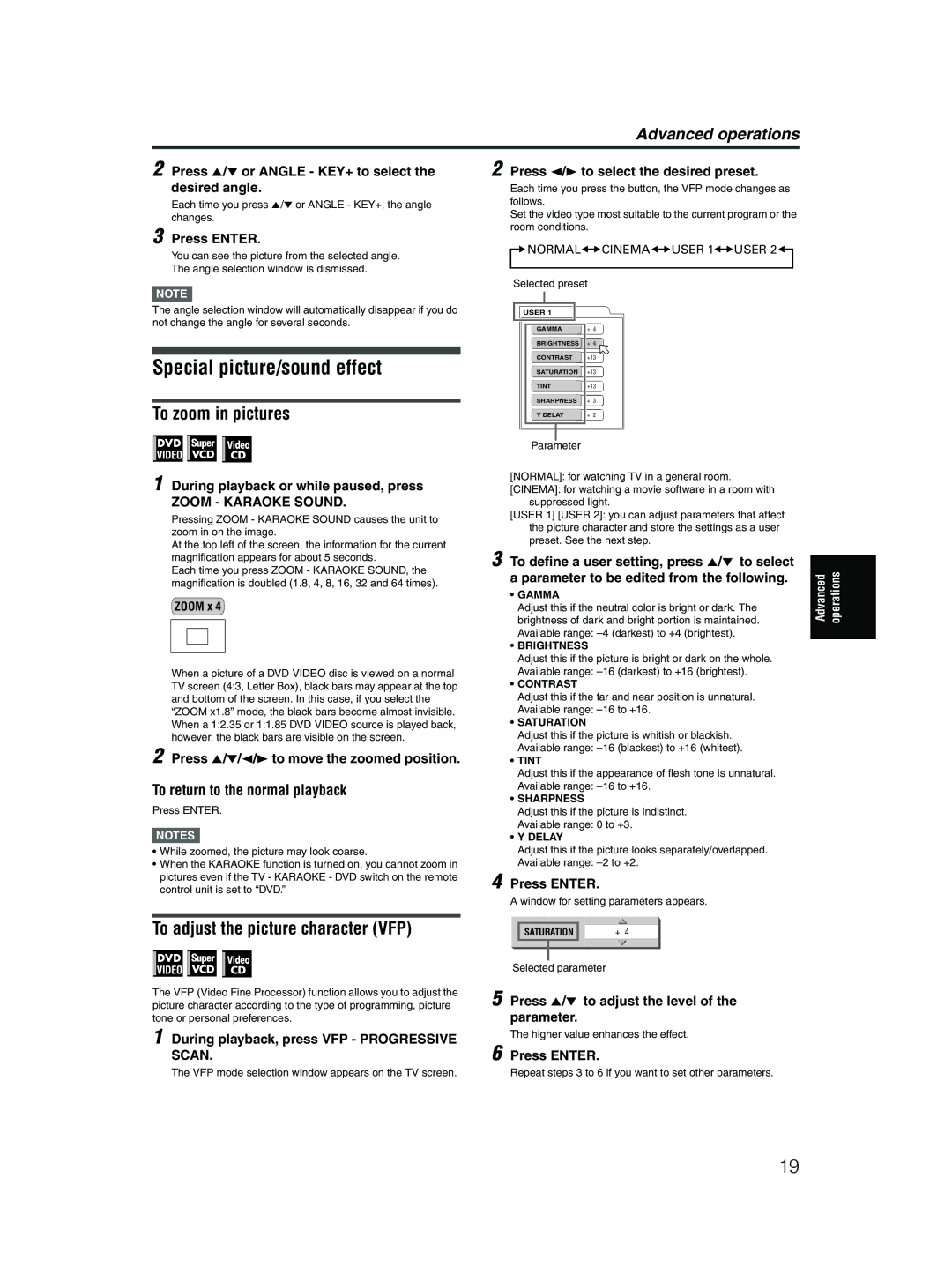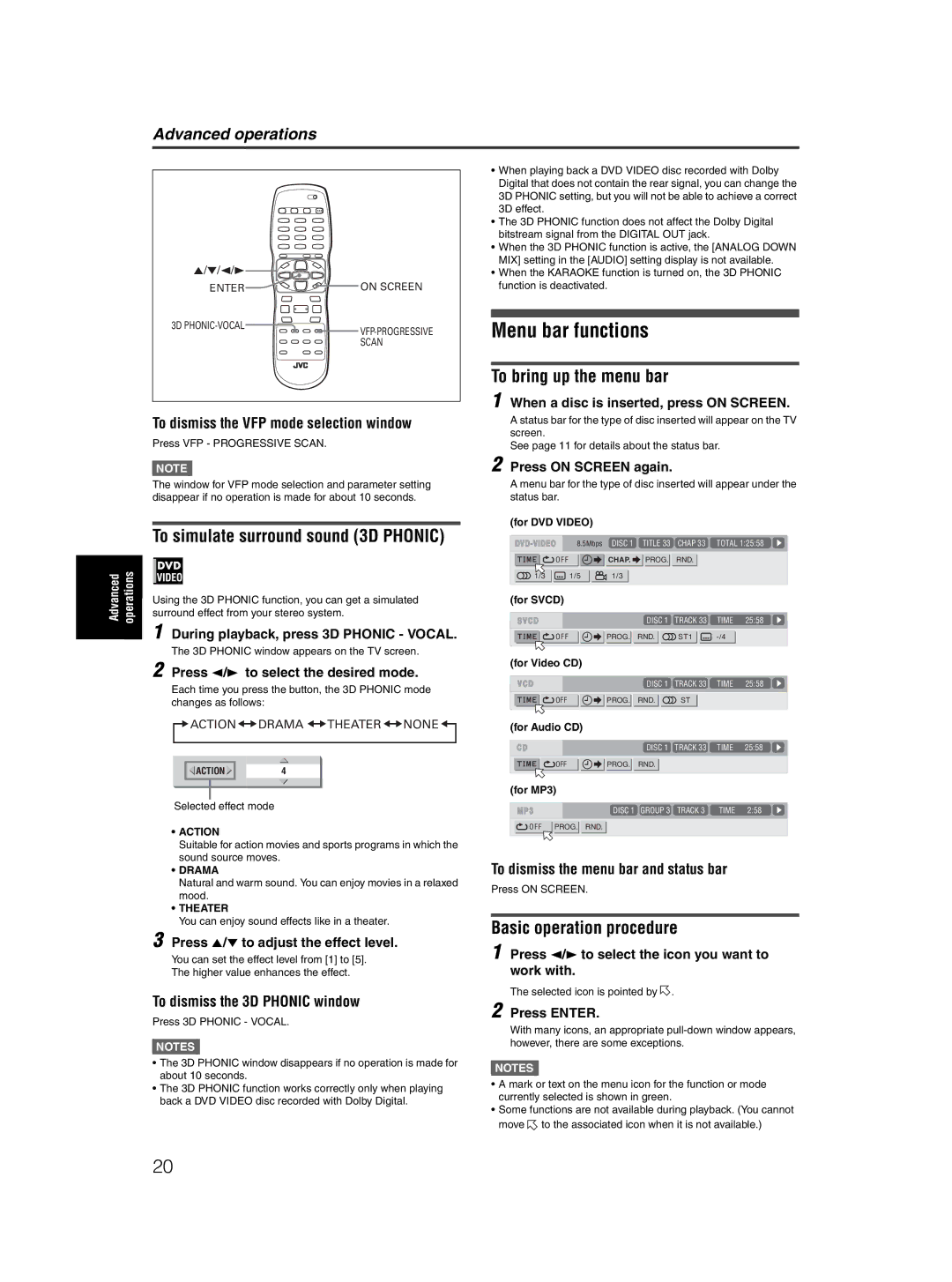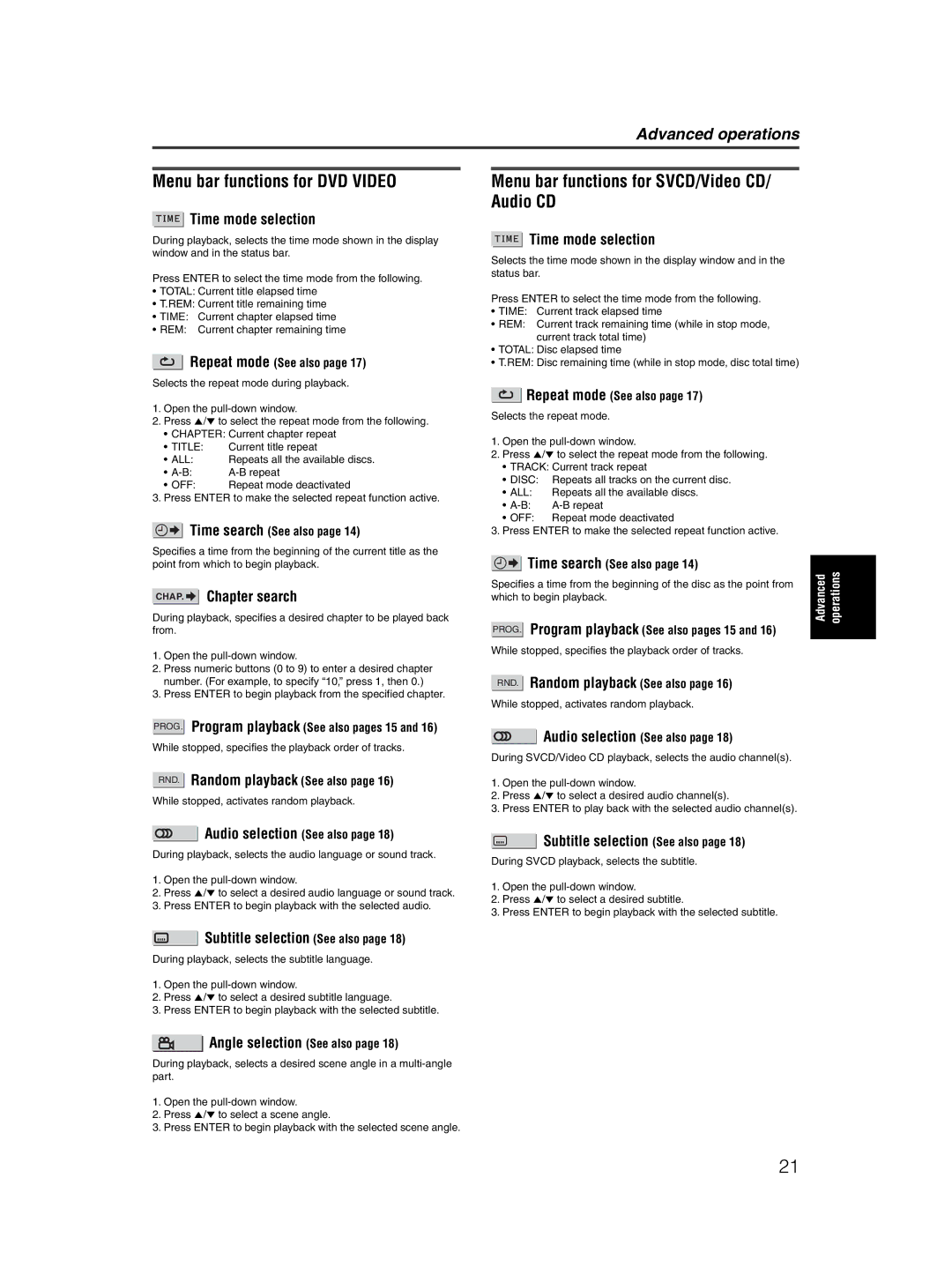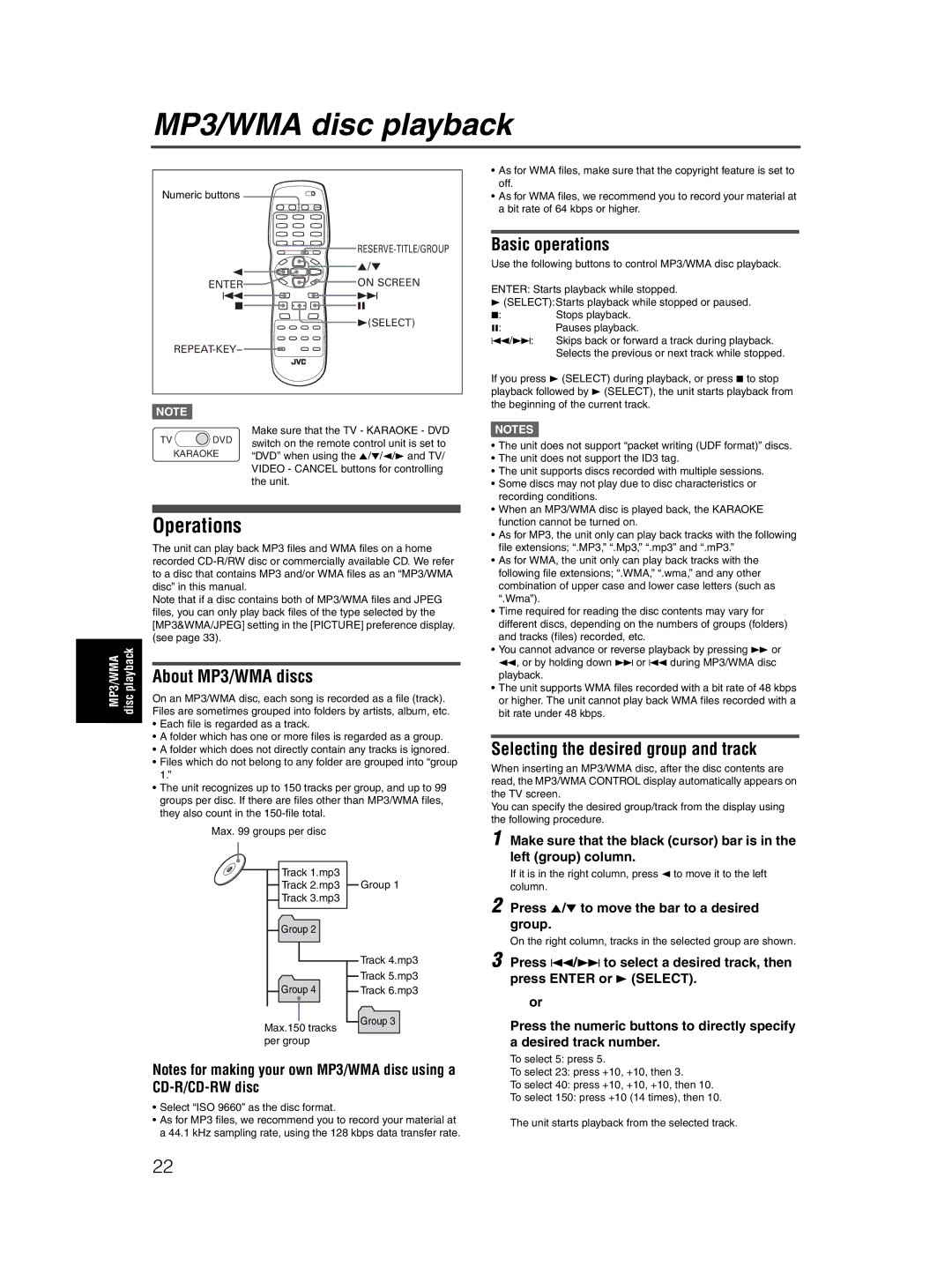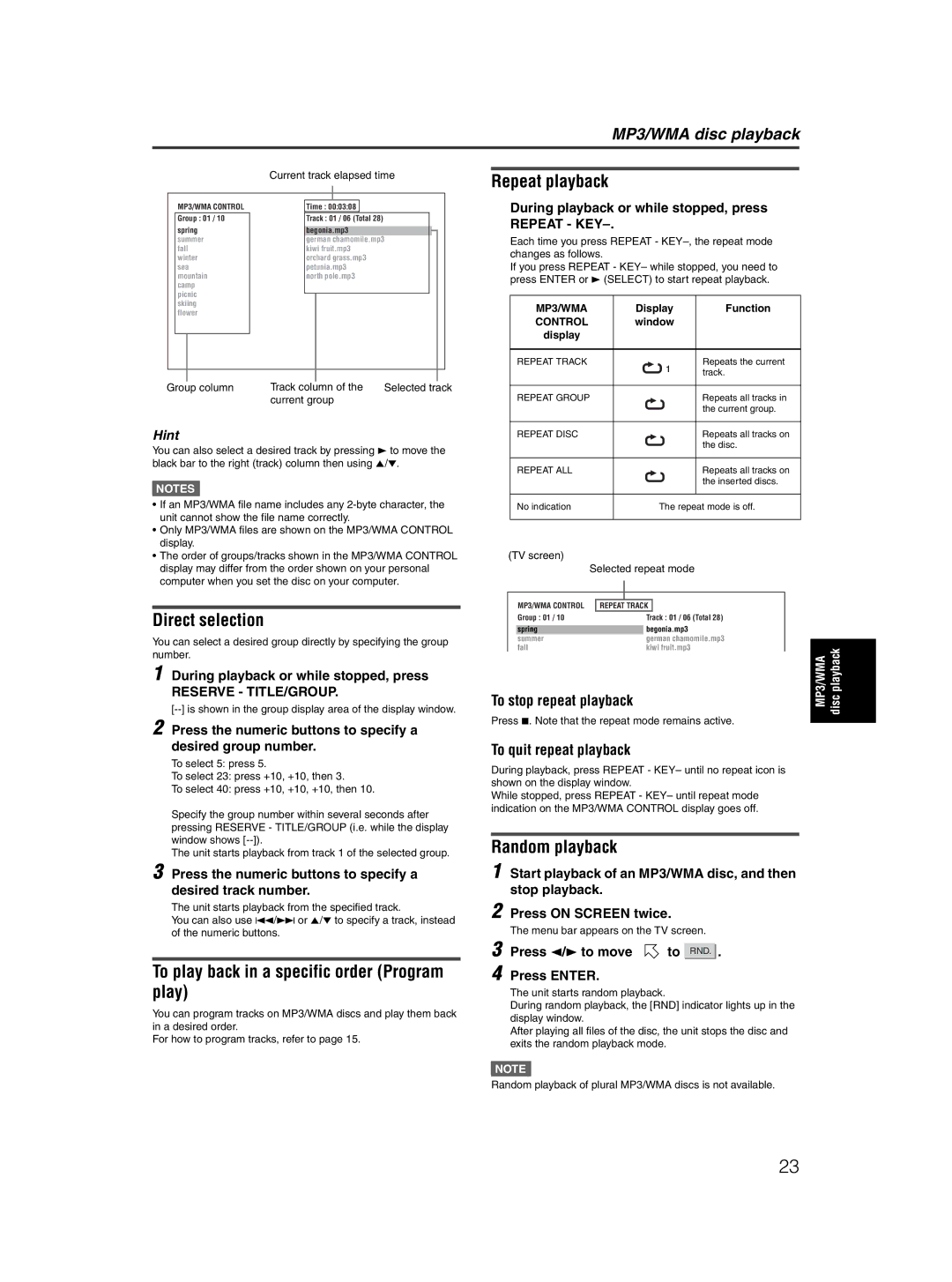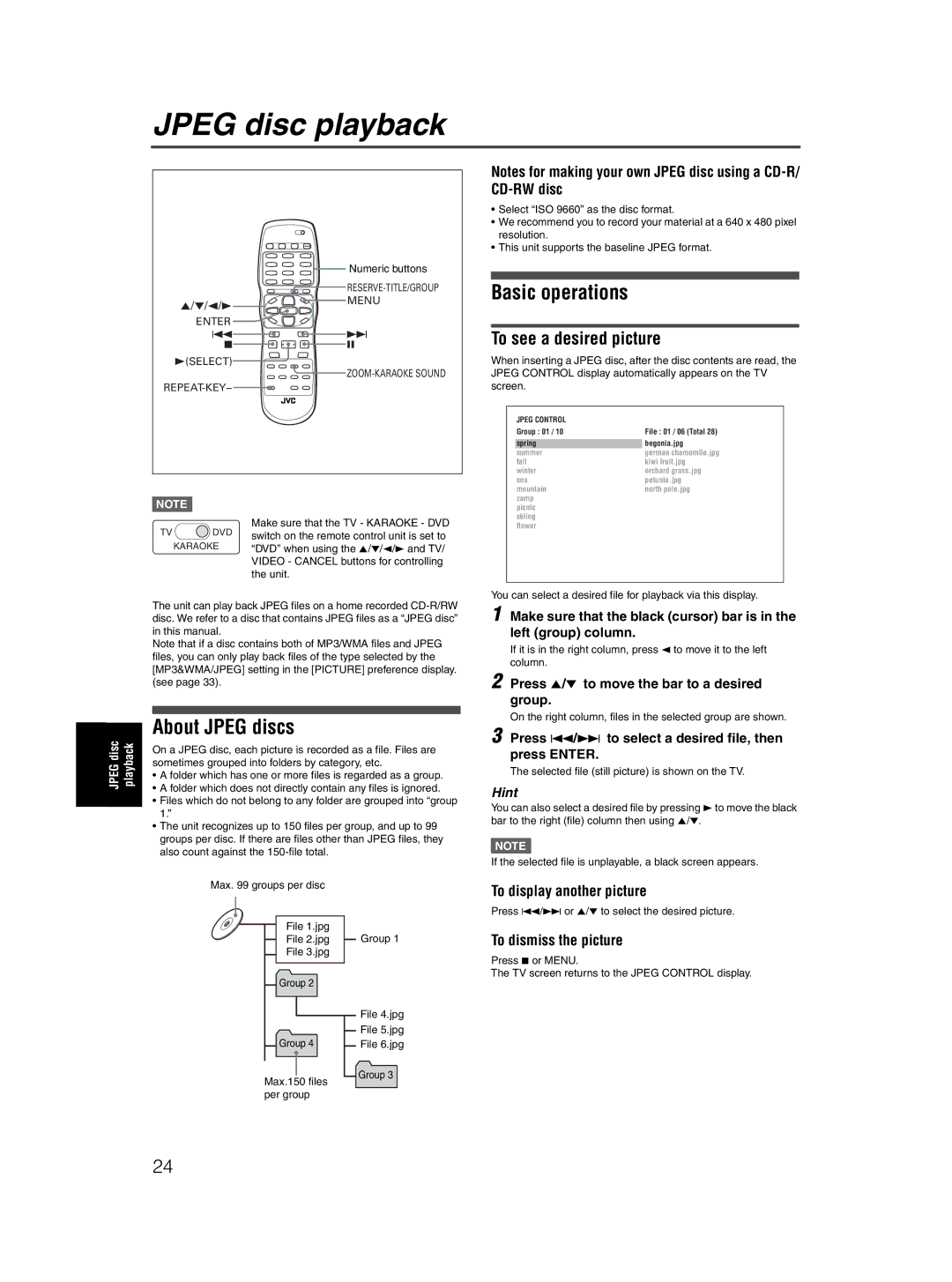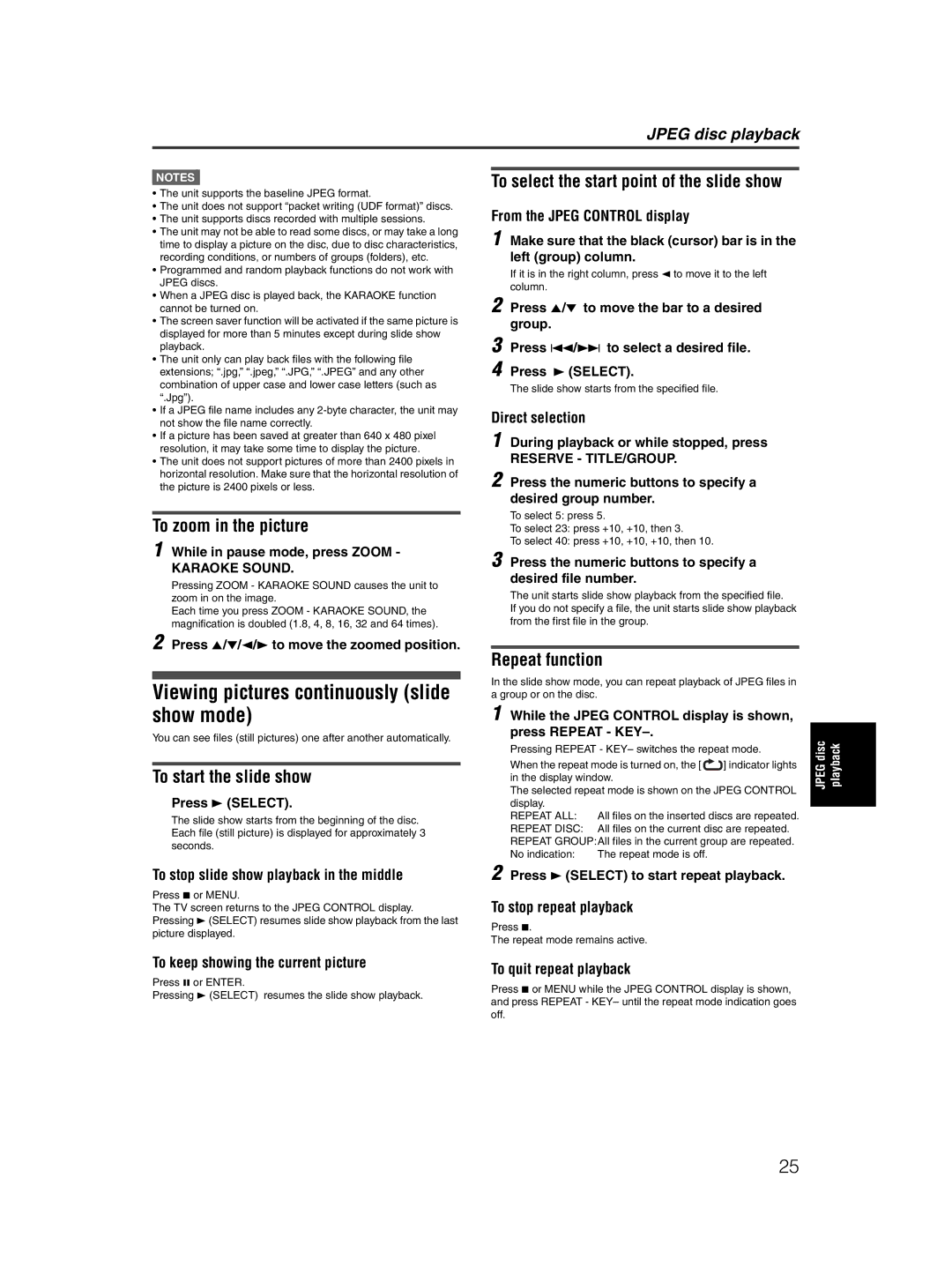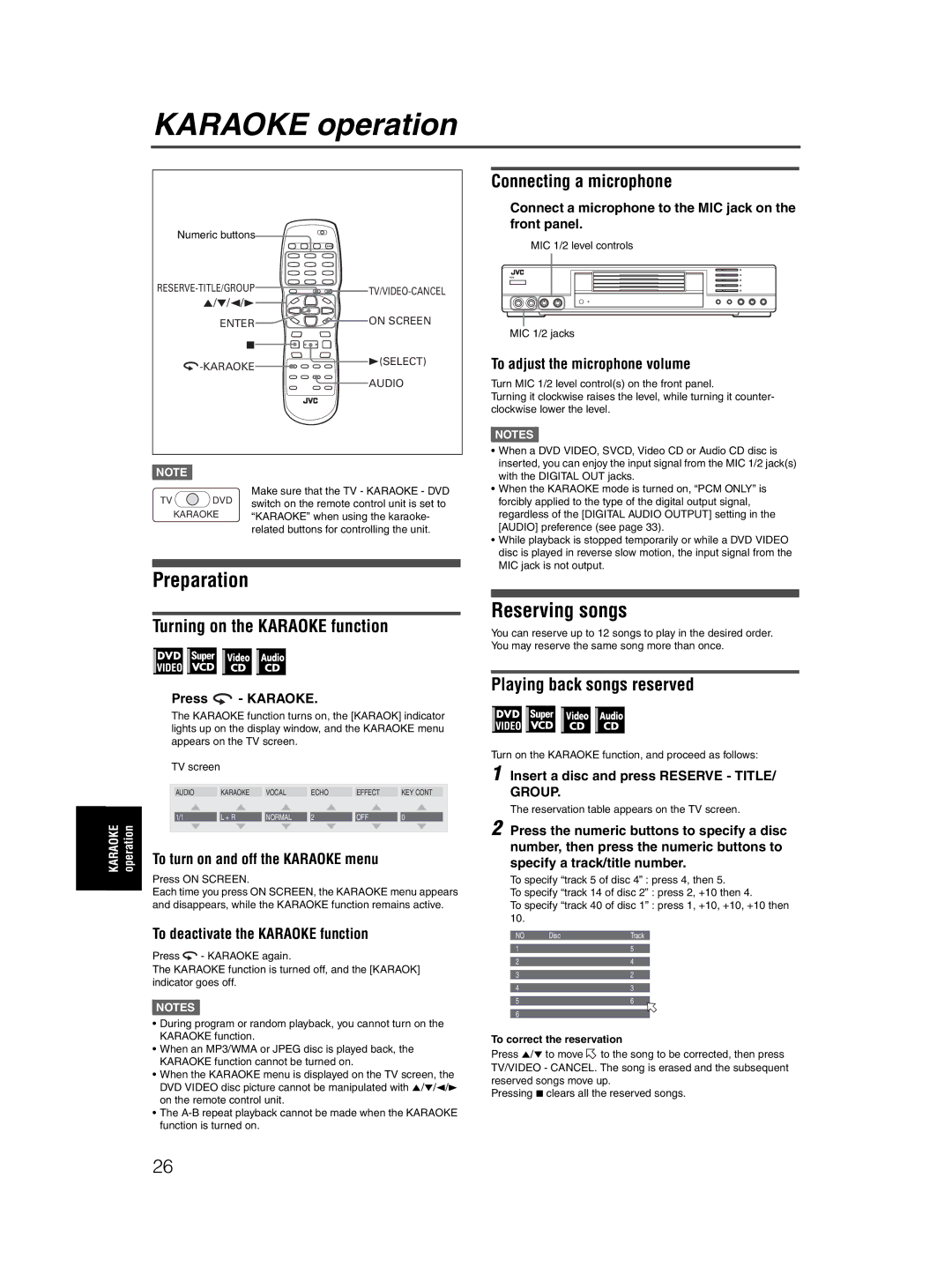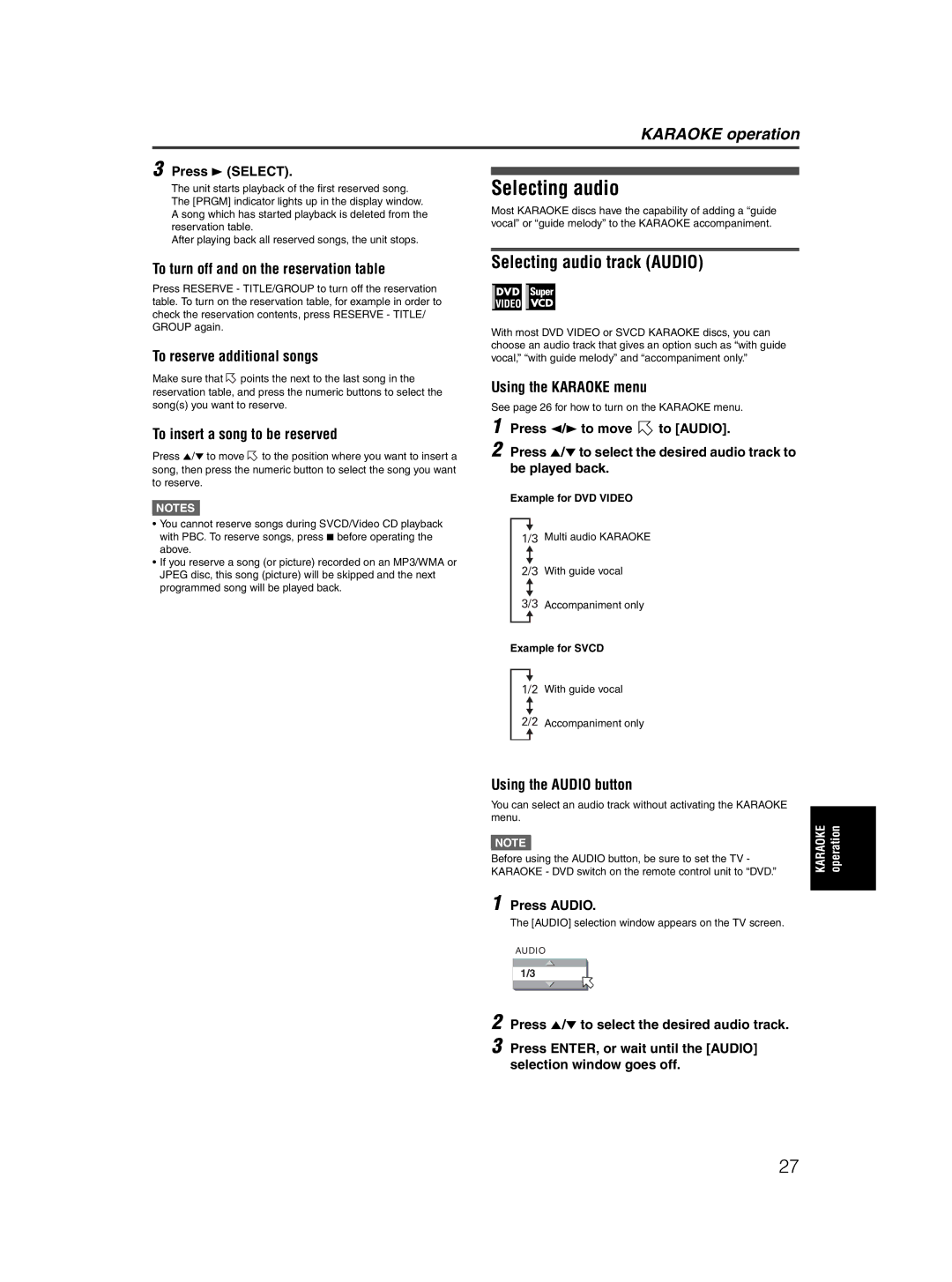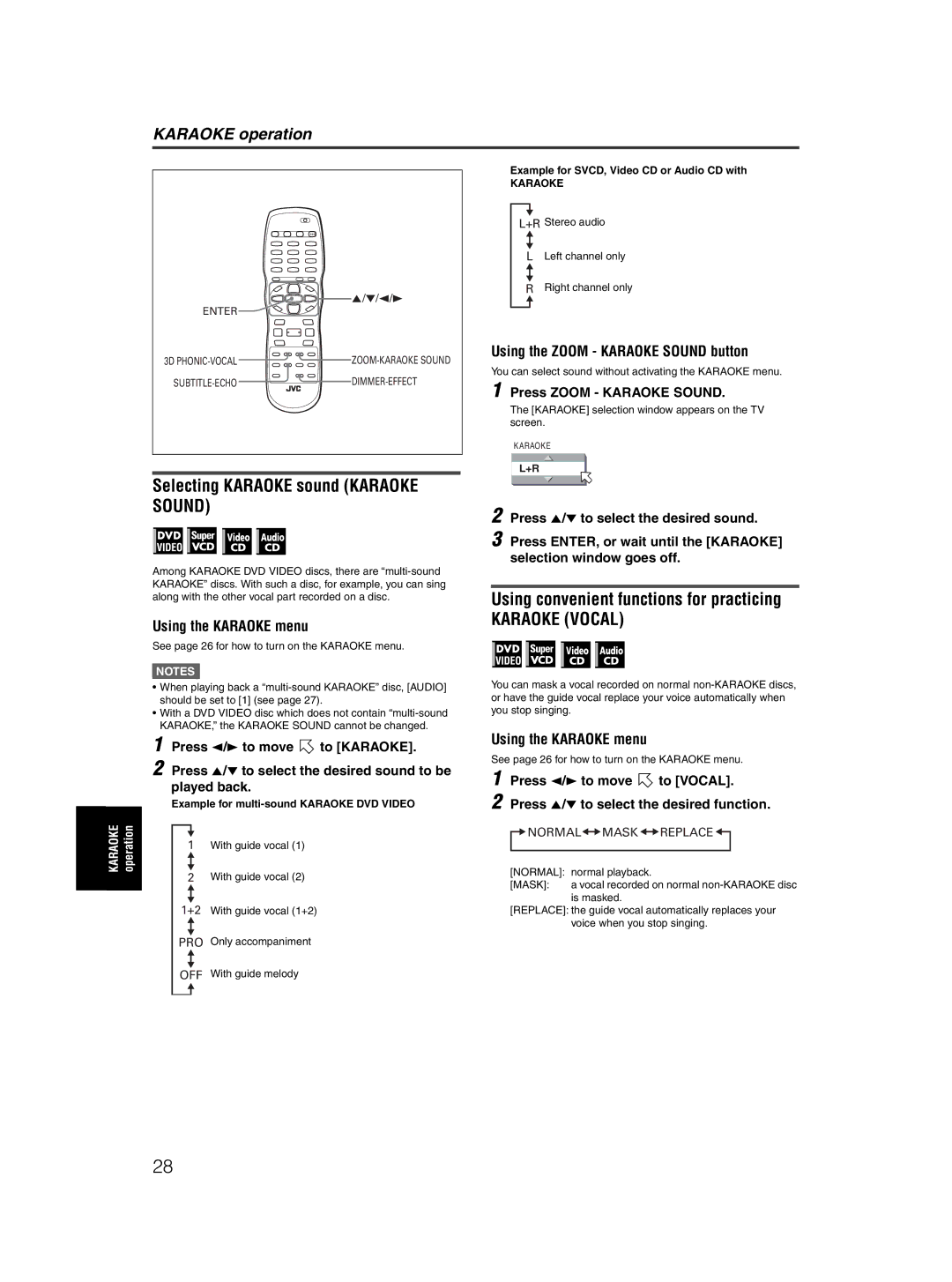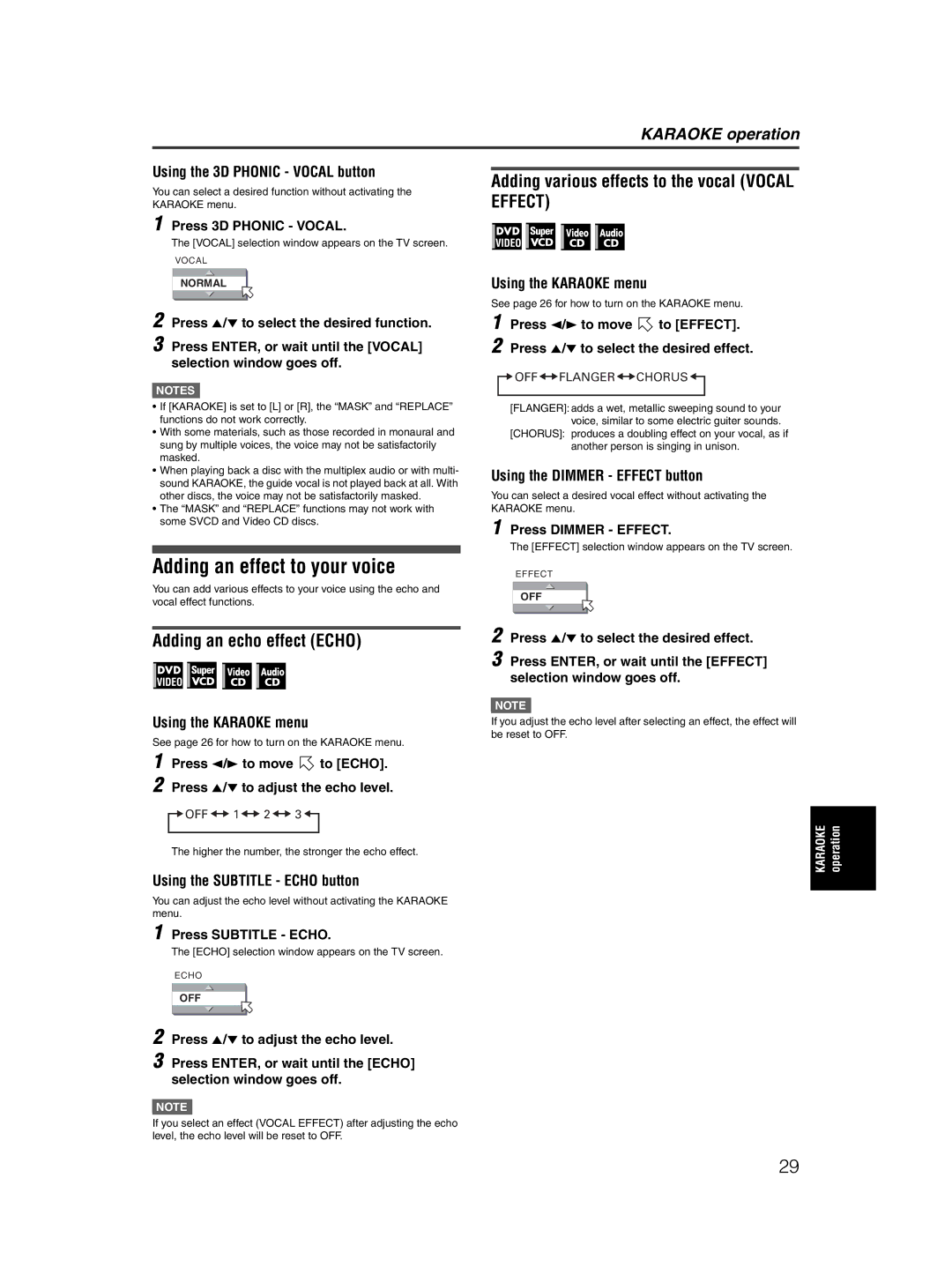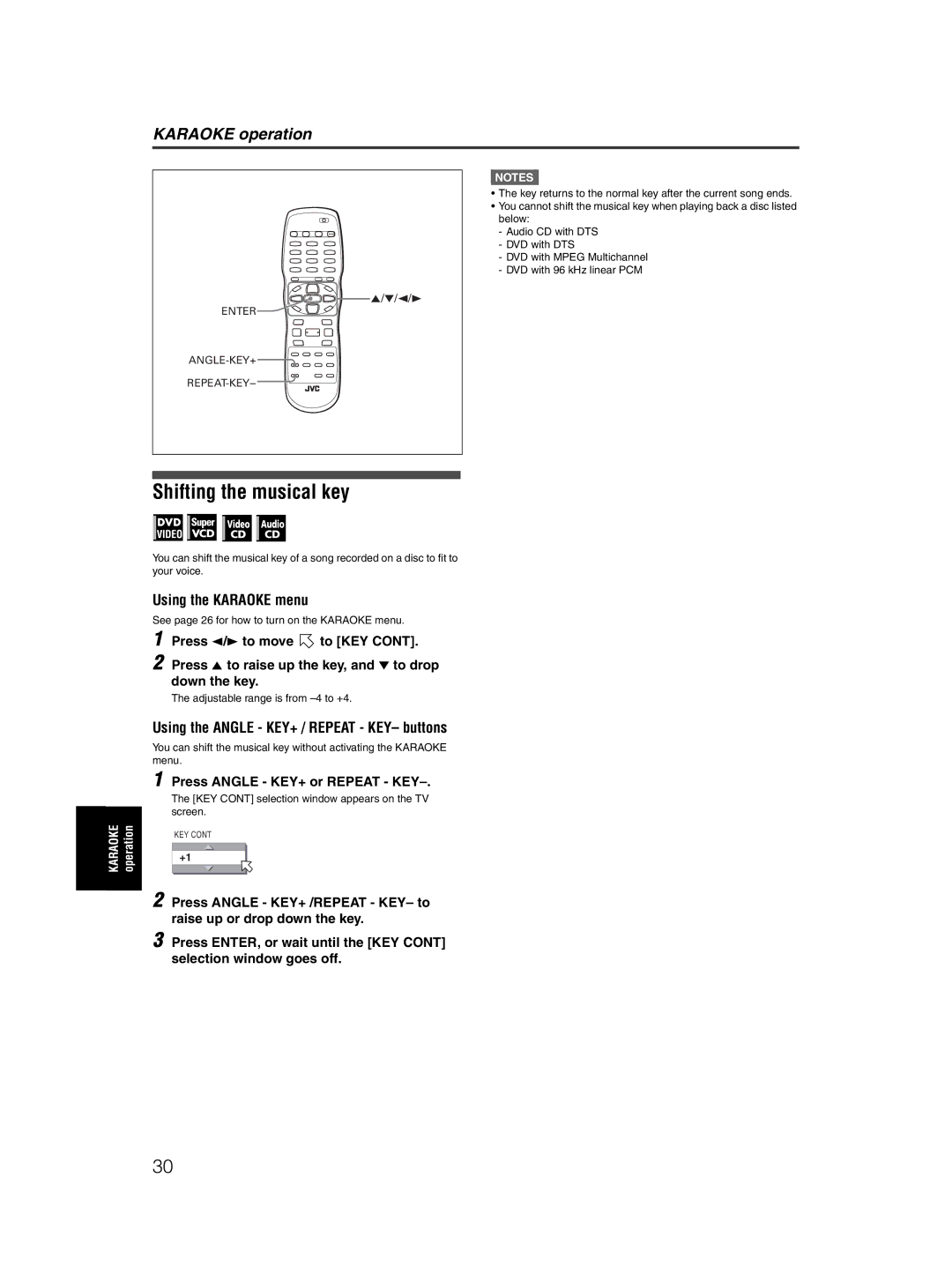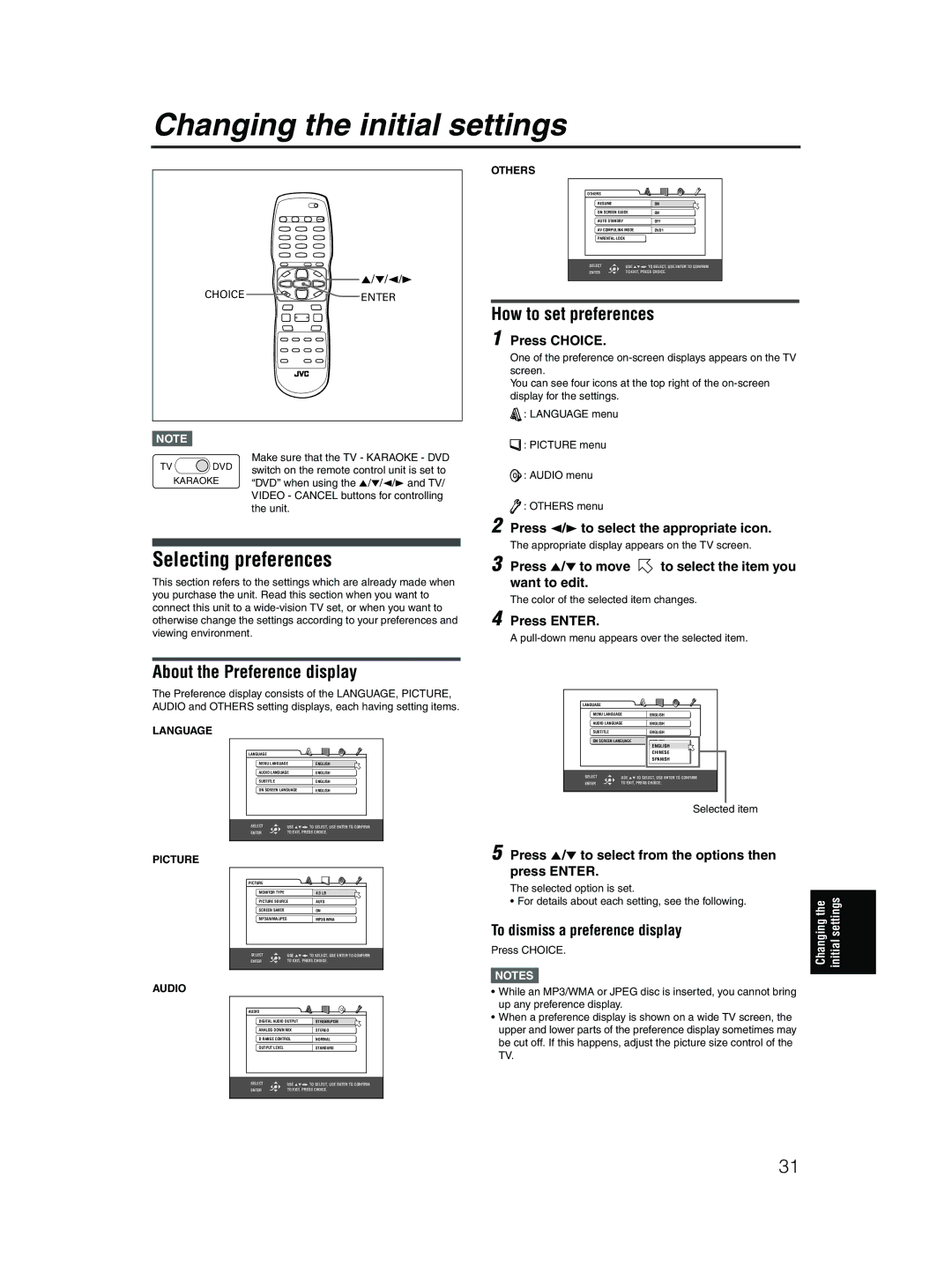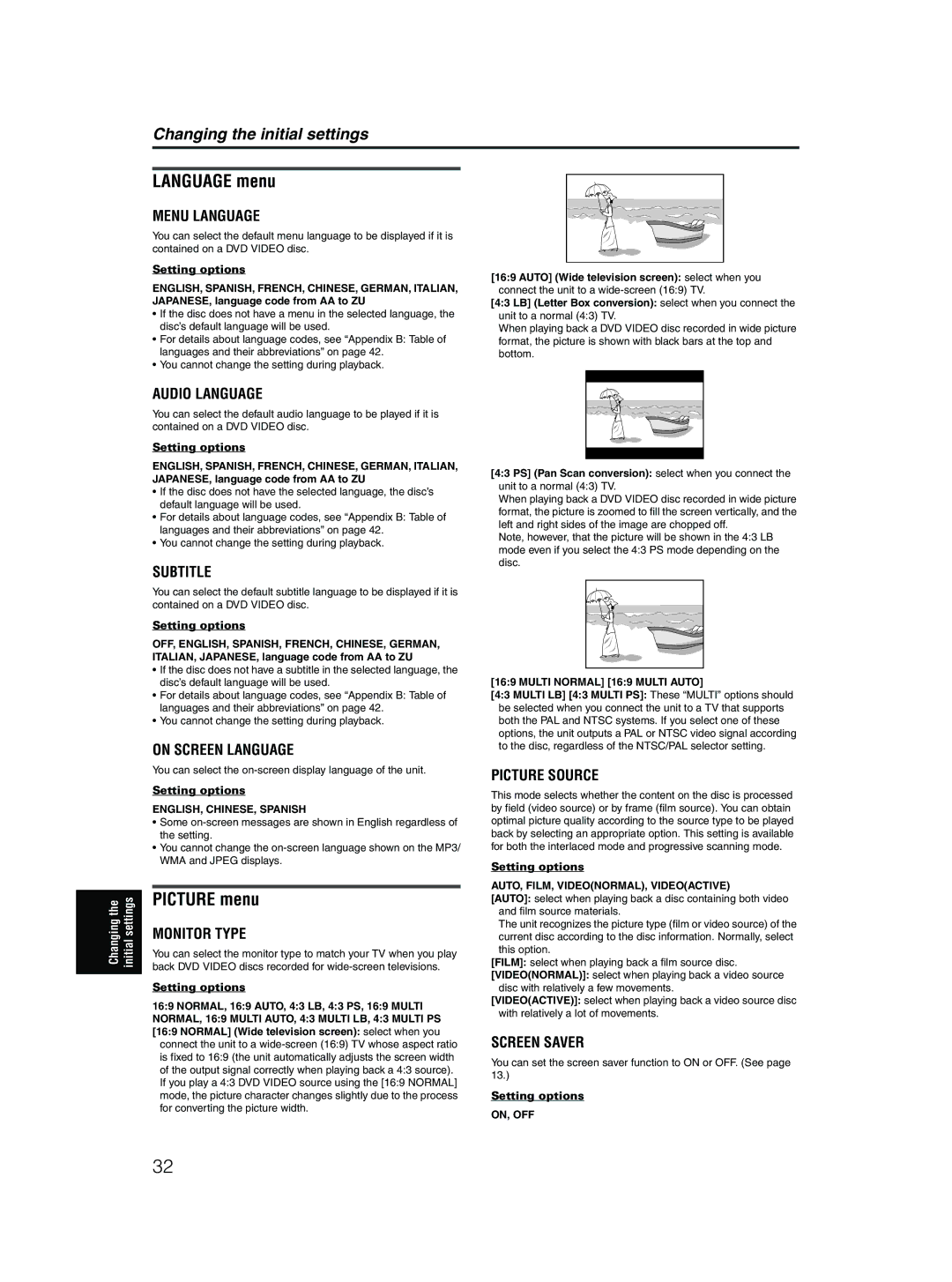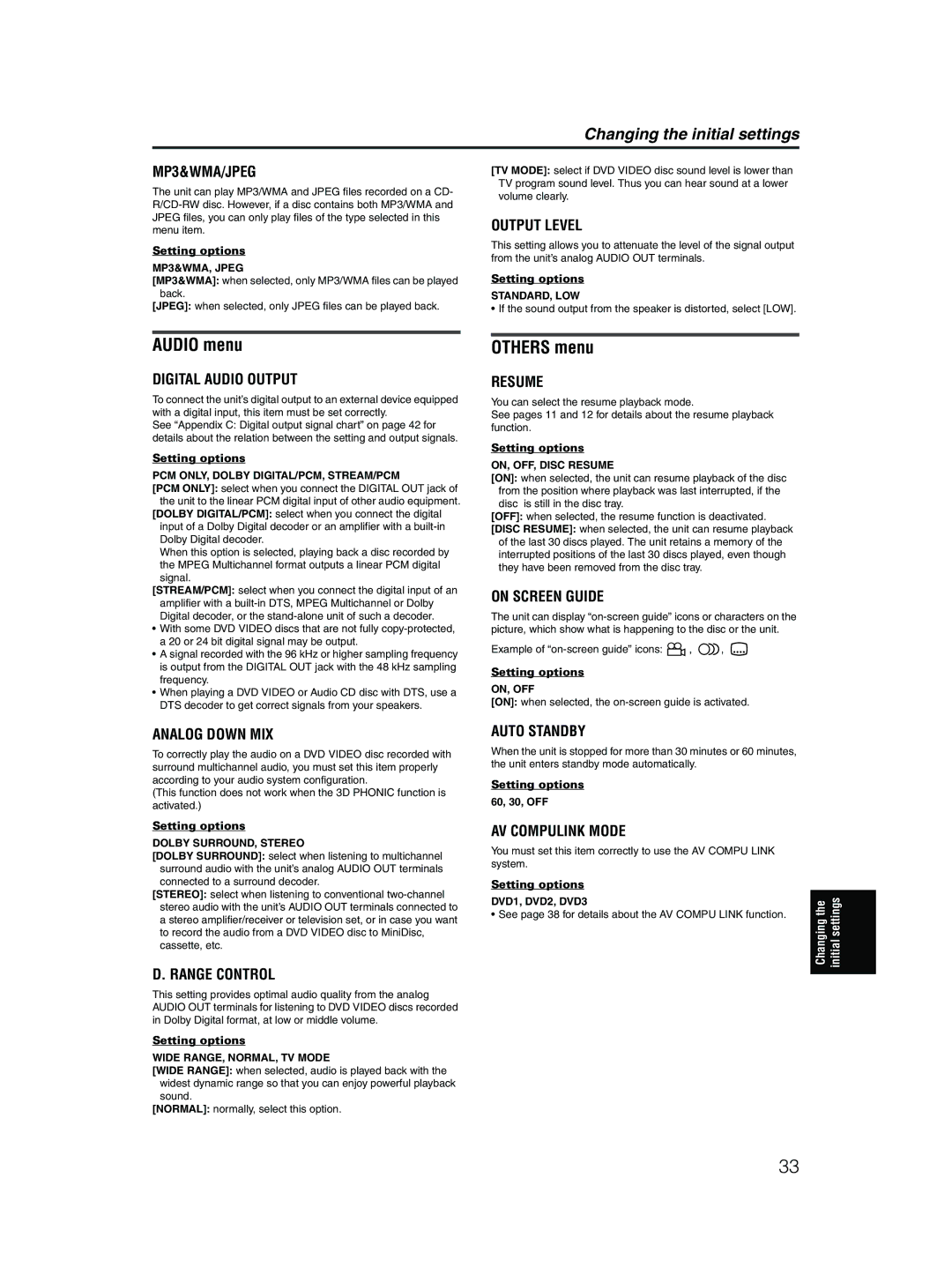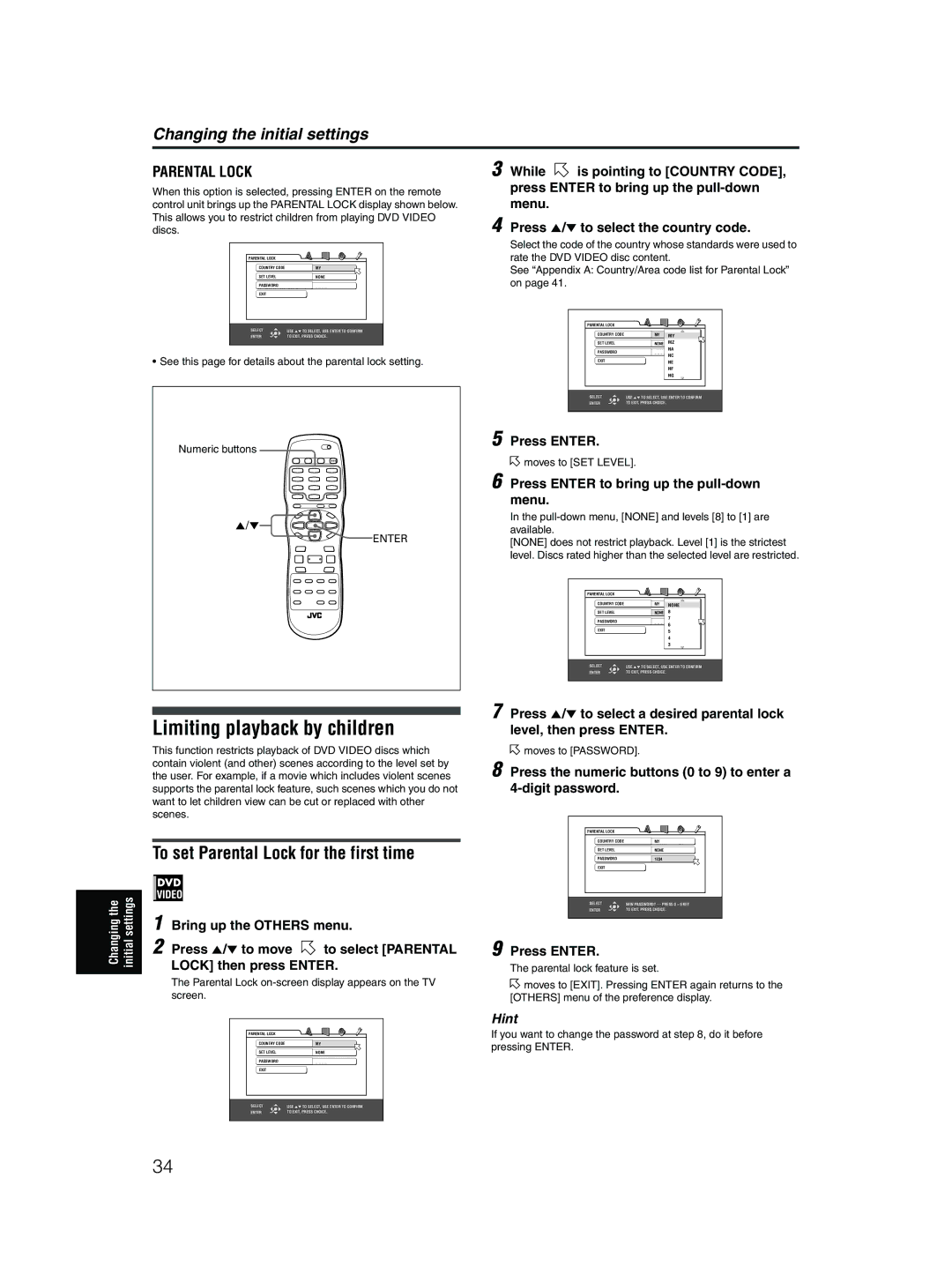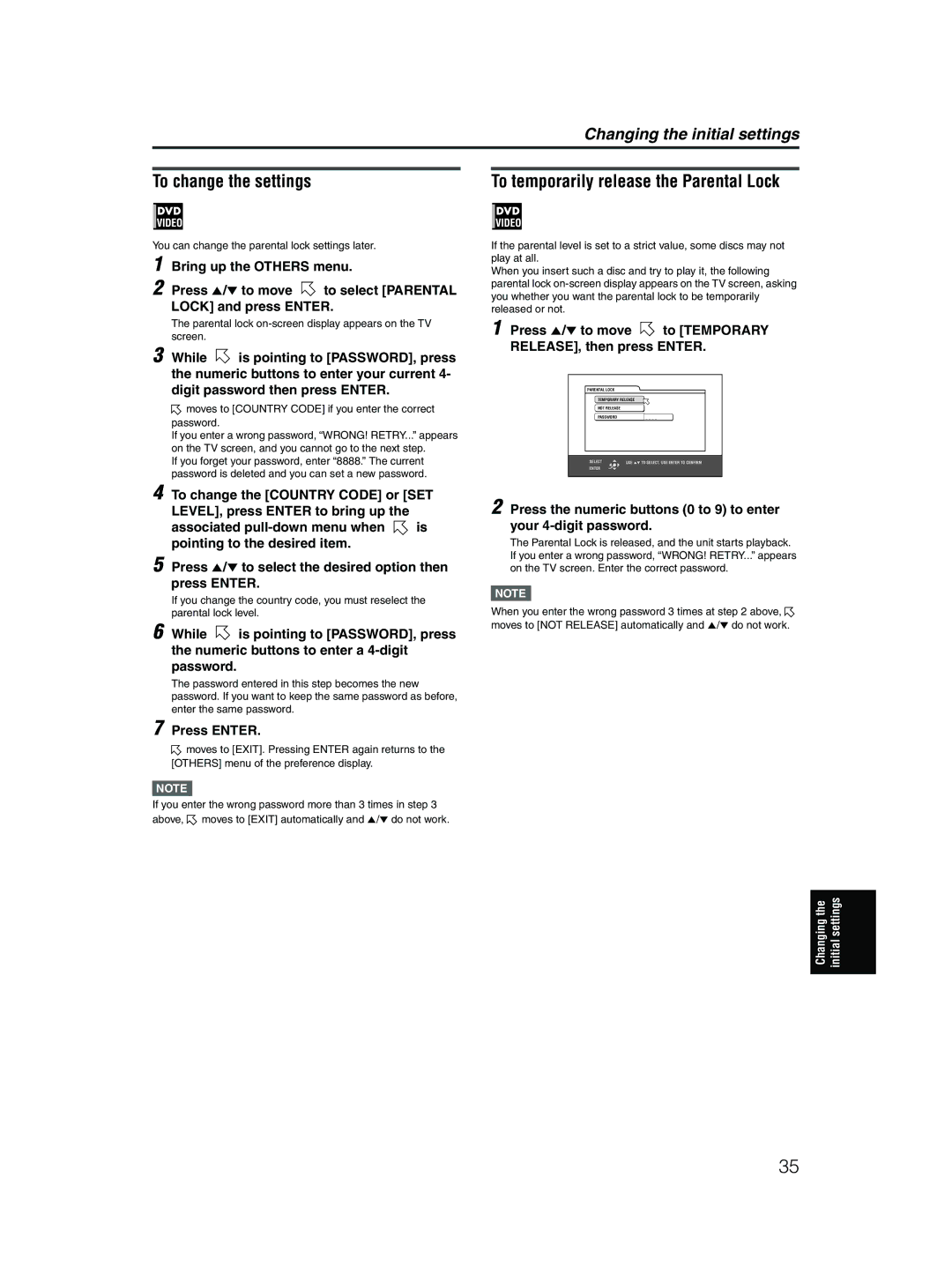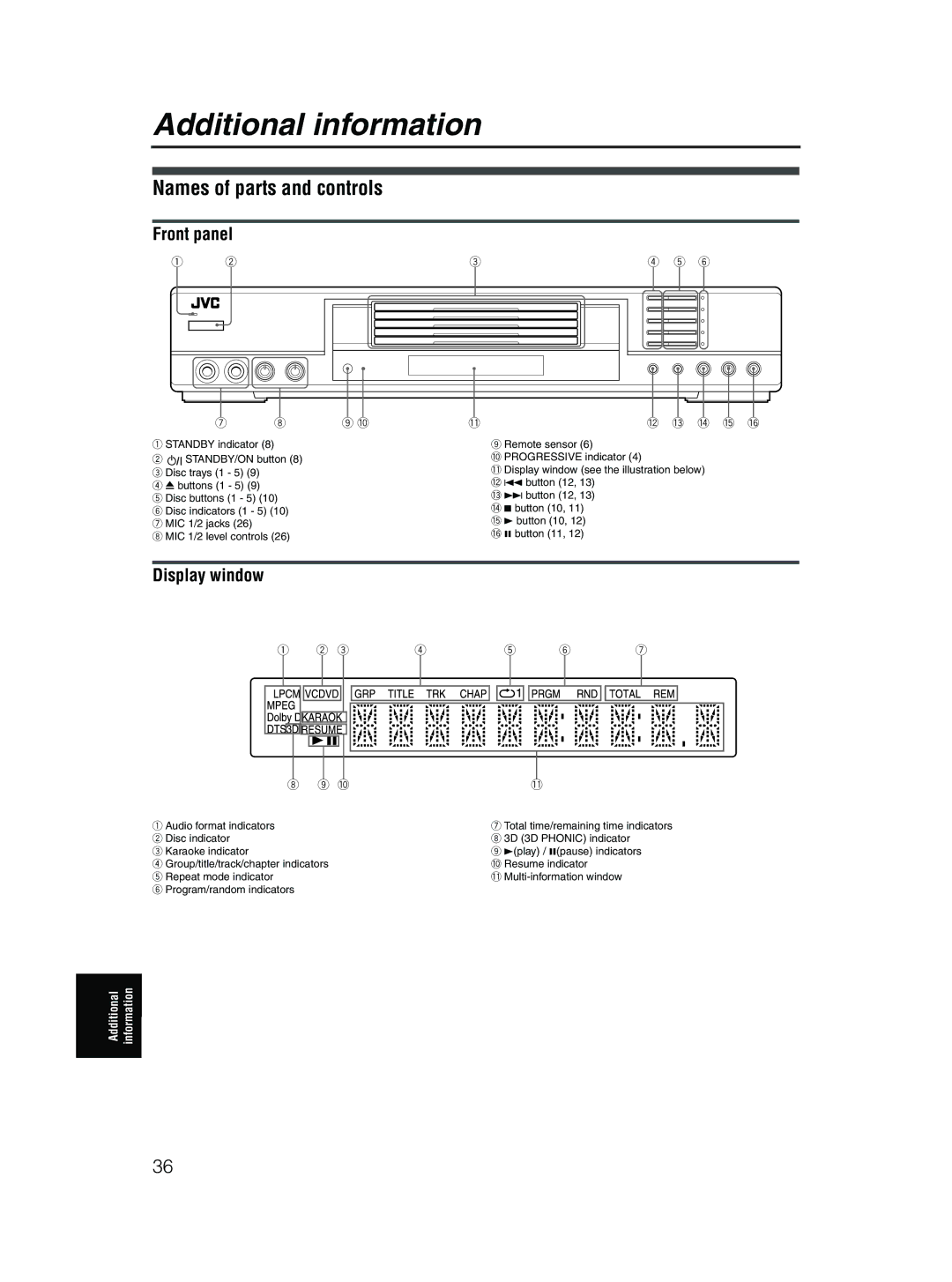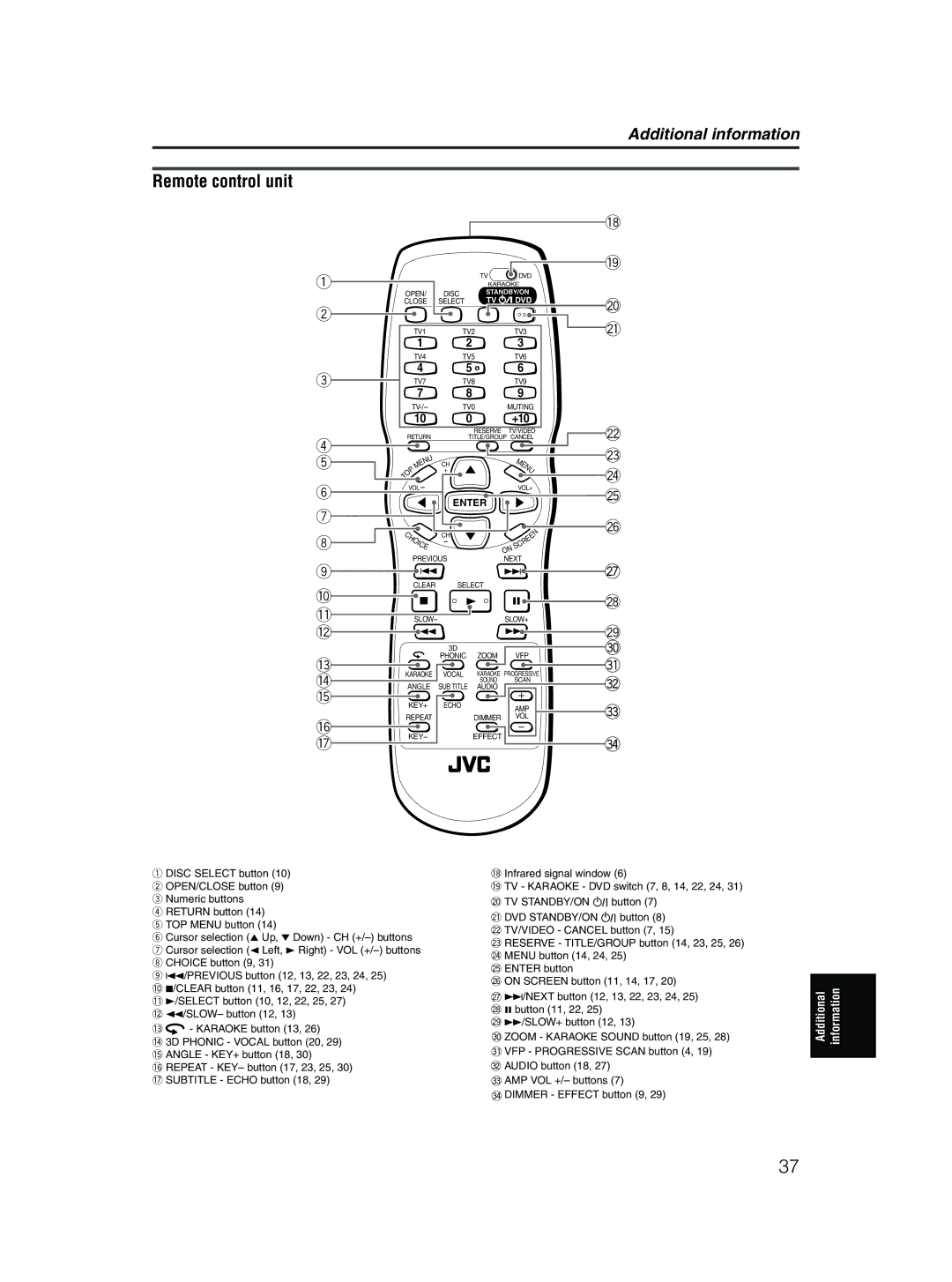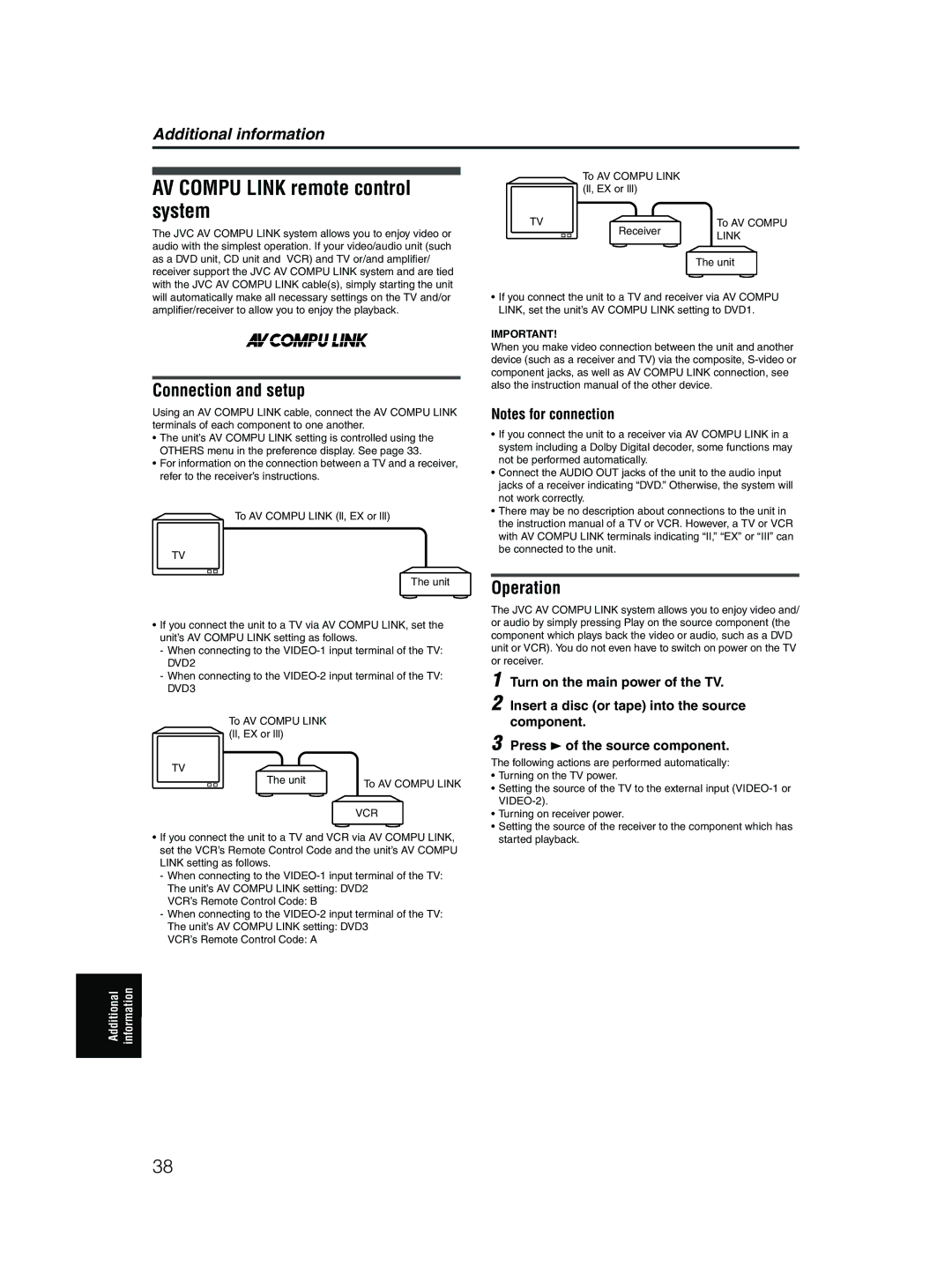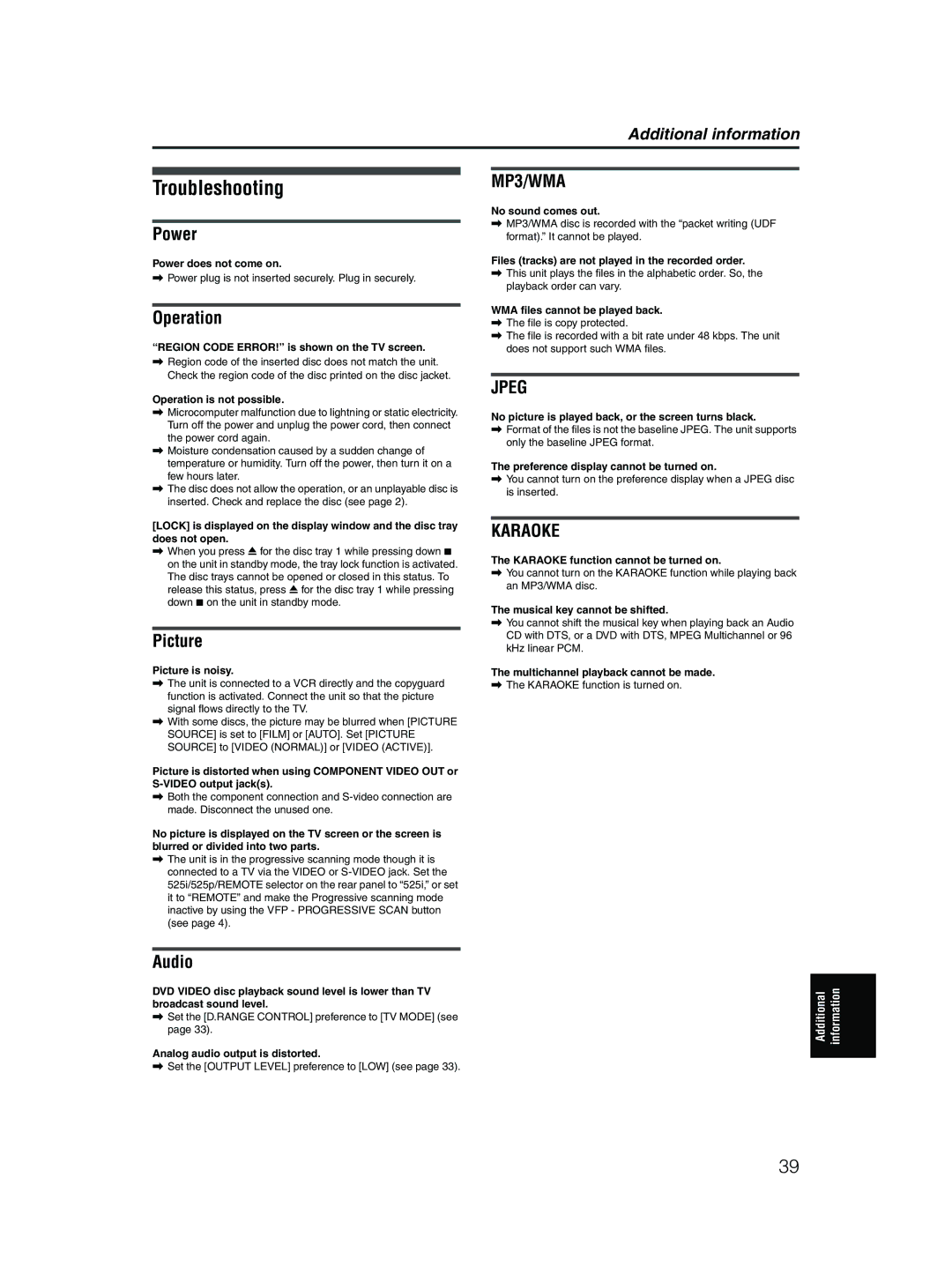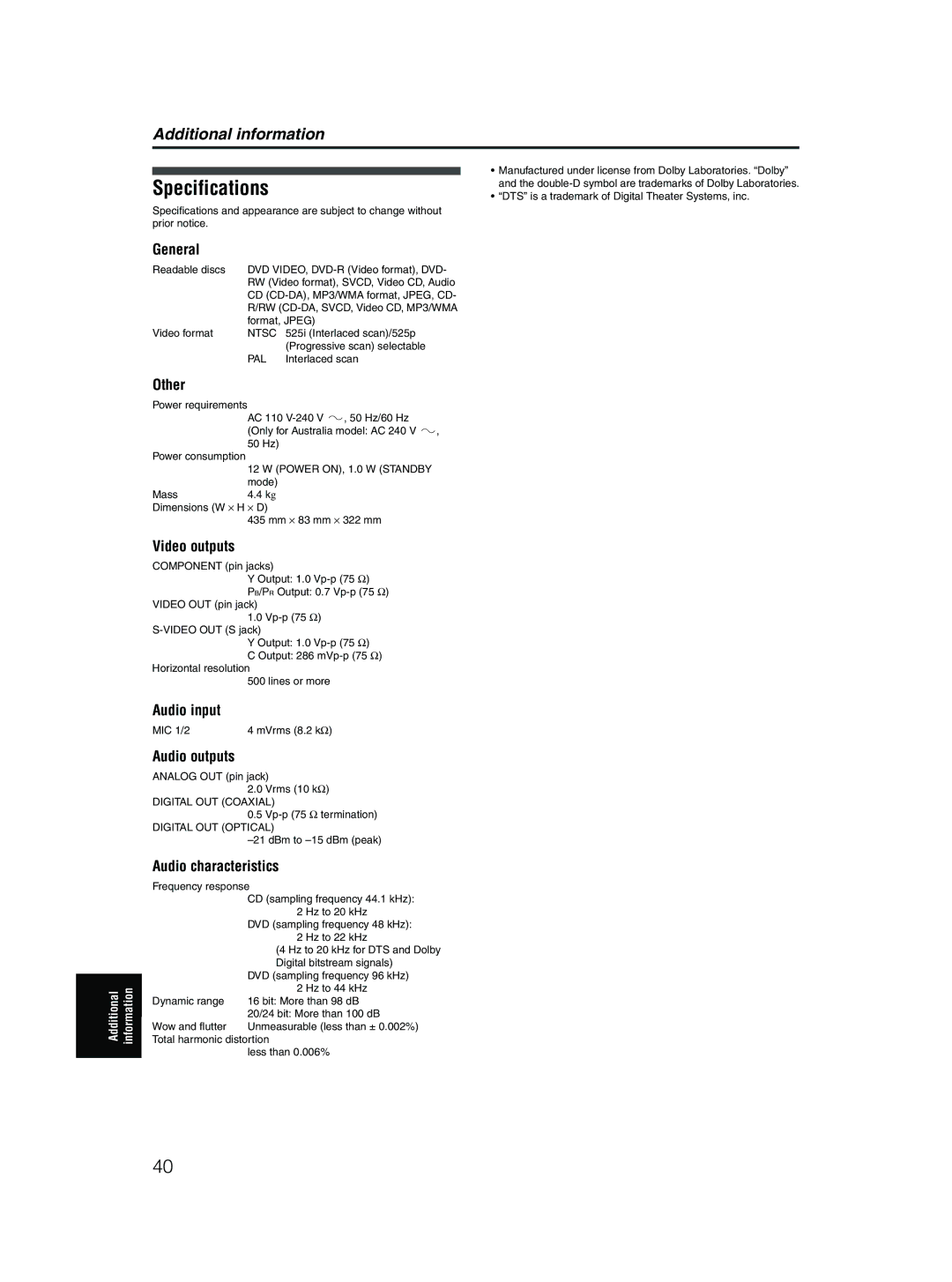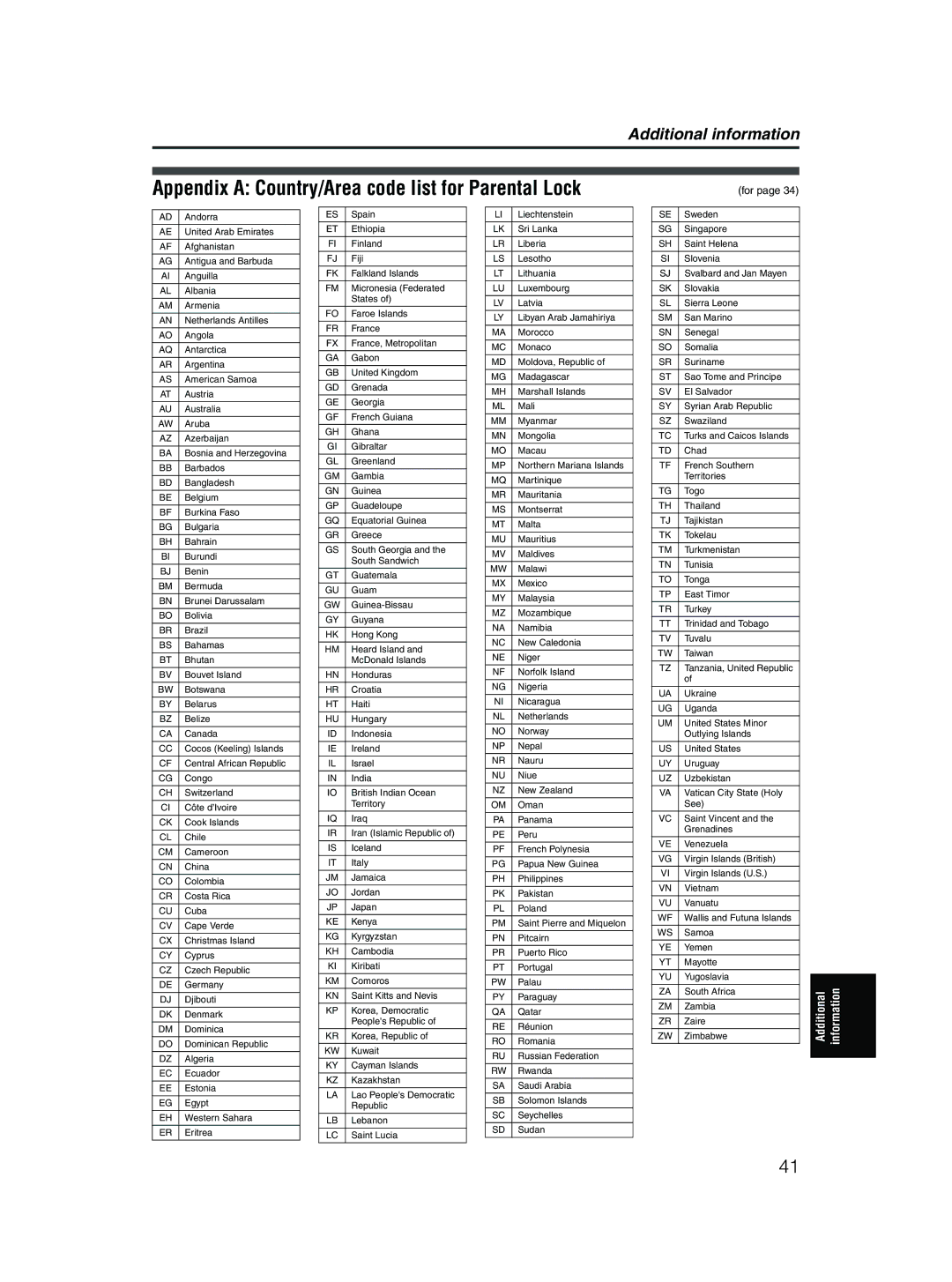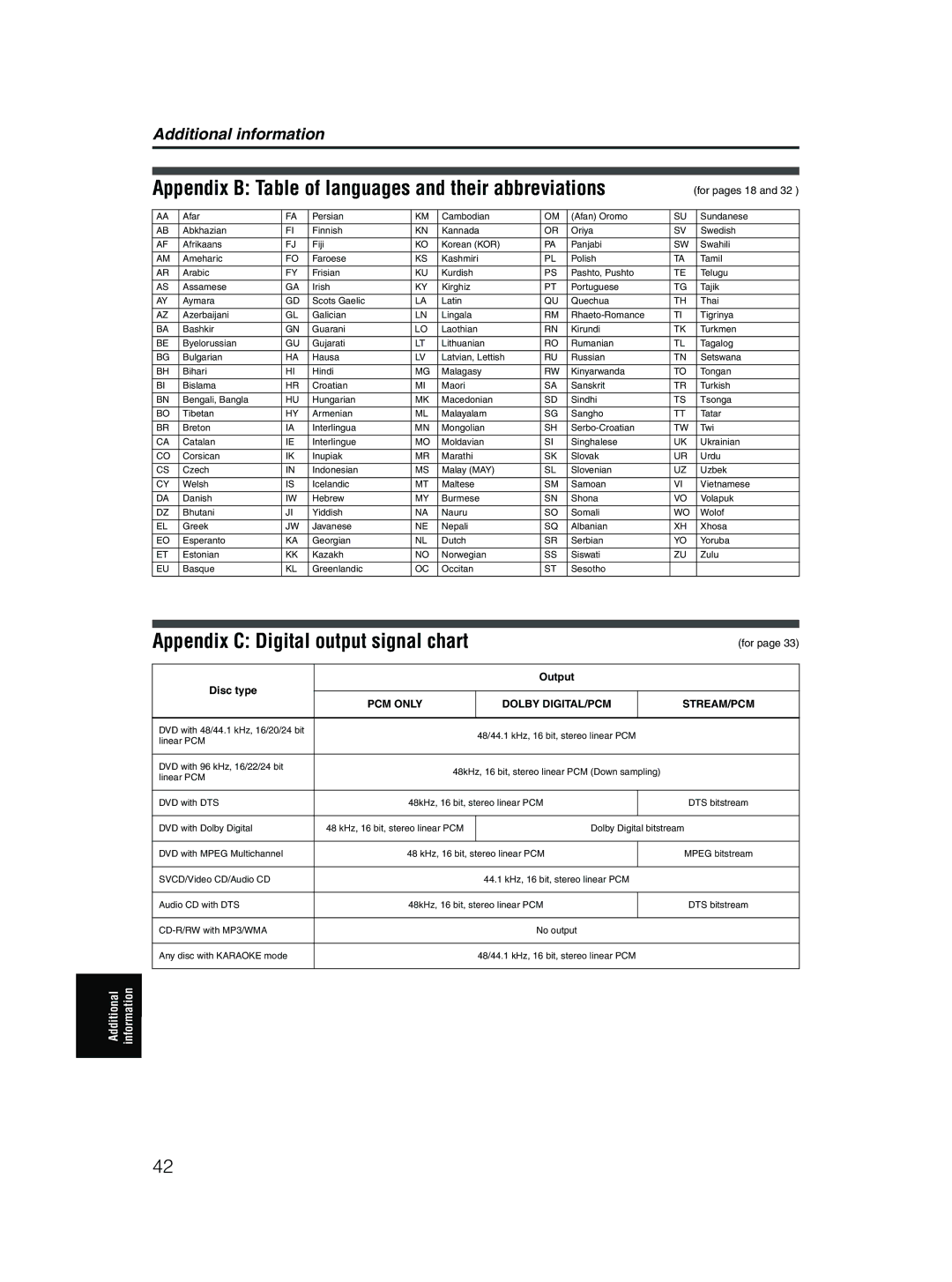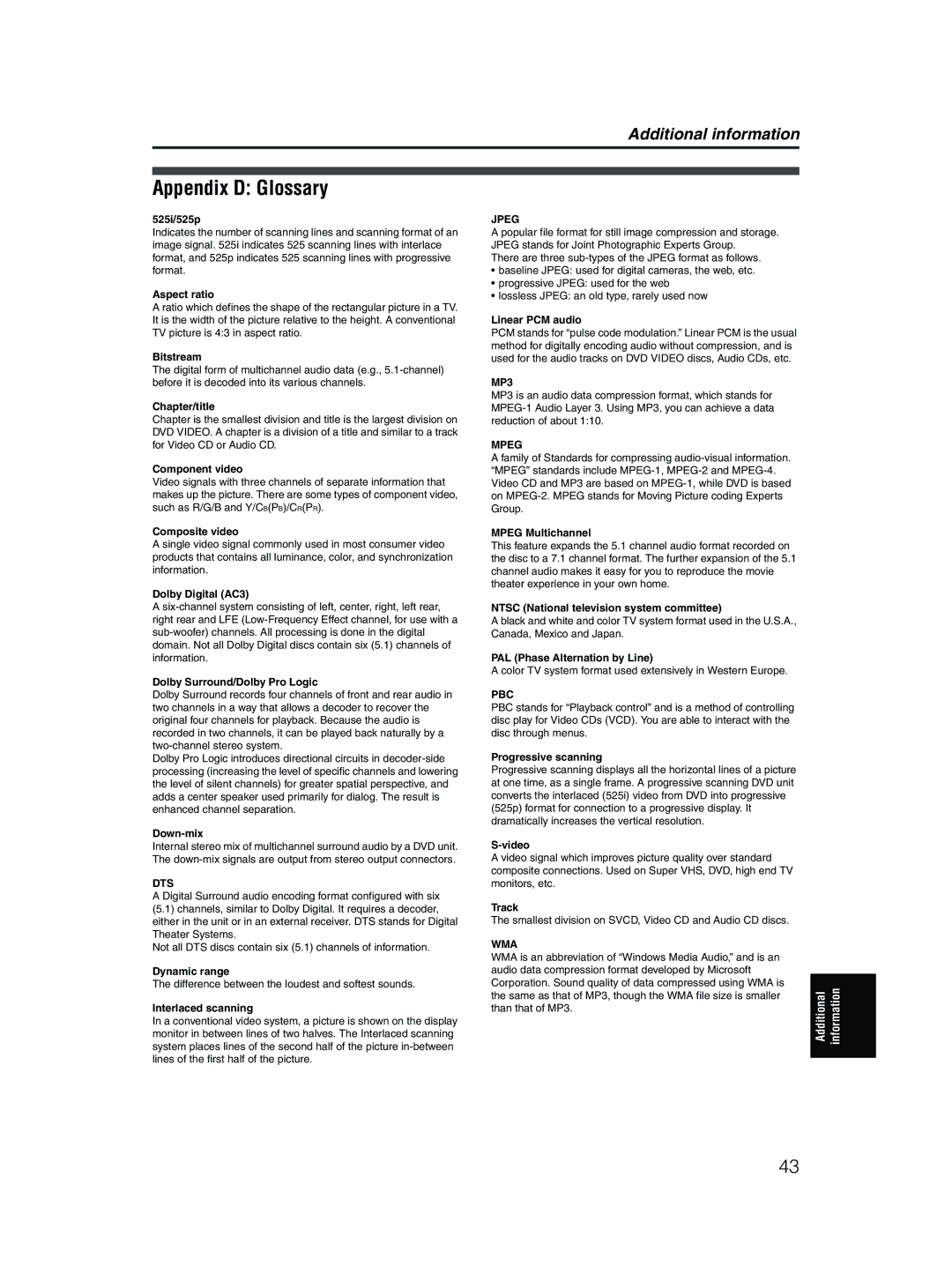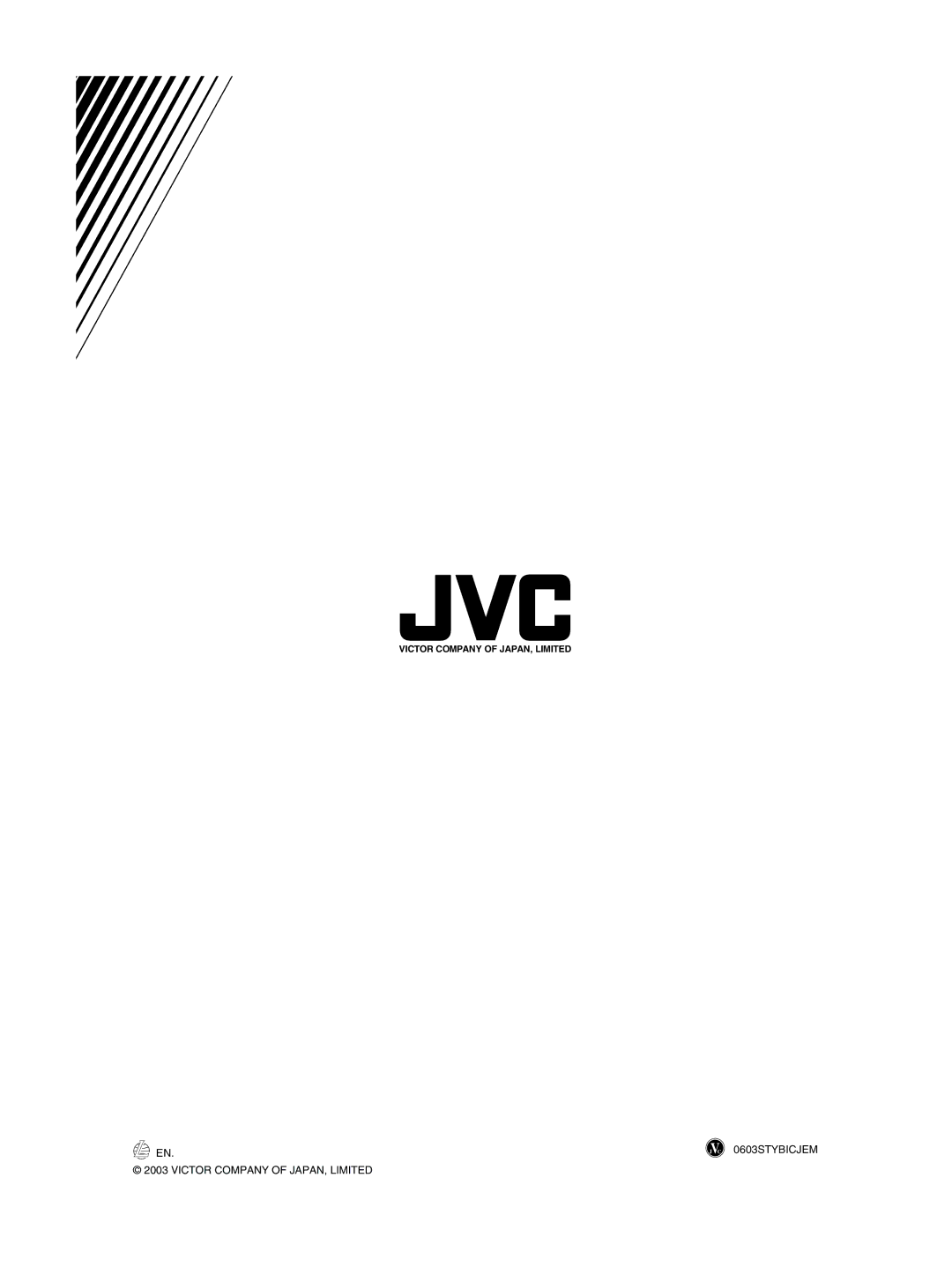JPEG disc playback
NOTES![]()
•The unit supports the baseline JPEG format.
•The unit does not support “packet writing (UDF format)” discs.
•The unit supports discs recorded with multiple sessions.
•The unit may not be able to read some discs, or may take a long time to display a picture on the disc, due to disc characteristics, recording conditions, or numbers of groups (folders), etc.
•Programmed and random playback functions do not work with JPEG discs.
•When a JPEG disc is played back, the KARAOKE function cannot be turned on.
•The screen saver function will be activated if the same picture is displayed for more than 5 minutes except during slide show playback.
•The unit only can play back files with the following file extensions; “.jpg,” “.jpeg,” “.JPG,” “.JPEG” and any other combination of upper case and lower case letters (such as “.Jpg”).
•If a JPEG file name includes any
•If a picture has been saved at greater than 640 x 480 pixel resolution, it may take some time to display the picture.
•The unit does not support pictures of more than 2400 pixels in horizontal resolution. Make sure that the horizontal resolution of the picture is 2400 pixels or less.
To select the start point of the slide show
From the JPEG CONTROL display
1 Make sure that the black (cursor) bar is in the left (group) column.
If it is in the right column, press 2 to move it to the left column.
2 Press 5/∞ to move the bar to a desired group.
3 Press 4/¢ to select a desired file.
4 Press 3 (SELECT).
The slide show starts from the specified file.
Direct selection
1 During playback or while stopped, press
RESERVE - TITLE/GROUP.
2 Press the numeric buttons to specify a desired group number.
To zoom in the picture
1 While in pause mode, press ZOOM -
KARAOKE SOUND.
Pressing ZOOM - KARAOKE SOUND causes the unit to zoom in on the image.
Each time you press ZOOM - KARAOKE SOUND, the magnification is doubled (1.8, 4, 8, 16, 32 and 64 times).
To select 5: press 5.
To select 23: press +10, +10, then 3.
To select 40: press +10, +10, +10, then 10.
3 Press the numeric buttons to specify a desired file number.
The unit starts slide show playback from the specified file.
If you do not specify a file, the unit starts slide show playback from the first file in the group.
2 Press 5/∞/2/3 to move the zoomed position.
Viewing pictures continuously (slide show mode)
You can see files (still pictures) one after another automatically.
To start the slide show
Press 3 (SELECT).
The slide show starts from the beginning of the disc. Each file (still picture) is displayed for approximately 3 seconds.
Repeat function
In the slide show mode, you can repeat playback of JPEG files in a group or on the disc.
1 While the JPEG CONTROL display is shown, press REPEAT - KEY–.
Pressing REPEAT - KEY– switches the repeat mode.
When the repeat mode is turned on, the [ | ] indicator lights |
in the display window. |
|
The selected repeat mode is shown on the JPEG CONTROL
display. |
|
REPEAT ALL: | All files on the inserted discs are repeated. |
REPEAT DISC: | All files on the current disc are repeated. |
REPEAT GROUP:All files in the current group are repeated.
No indication: | The repeat mode is off. |
JPEG disc playback
To stop slide show playback in the middle | 2 Press 3 (SELECT) to start repeat playback. | |
Press 7 or MENU. | To stop repeat playback | |
The TV screen returns to the JPEG CONTROL display. | ||
Pressing 3 (SELECT) resumes slide show playback from the last | Press 7. | |
picture displayed. | ||
The repeat mode remains active. | ||
| ||
To keep showing the current picture | To quit repeat playback | |
Press 8 or ENTER. | ||
Press 7 or MENU while the JPEG CONTROL display is shown, | ||
Pressing 3 (SELECT) resumes the slide show playback. | ||
and press REPEAT - KEY– until the repeat mode indication goes | ||
| ||
| off. |
25