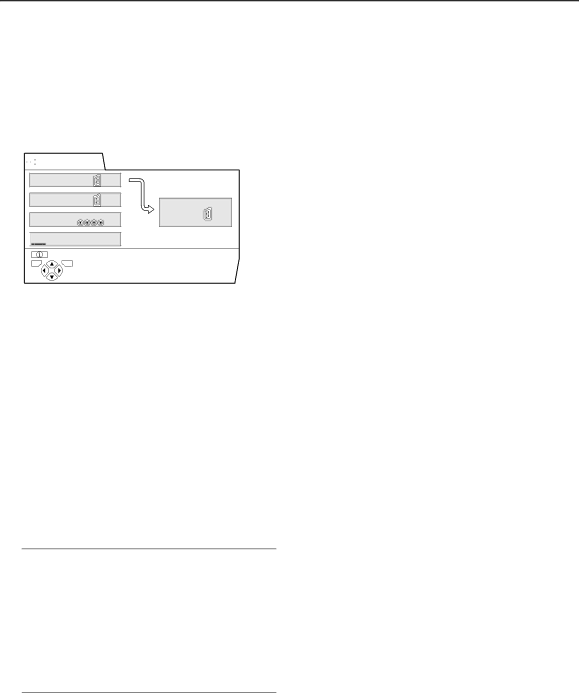
EXT SETTING
■DUBBING
You can choose a signal source to be output from an
You can choose any one of the output signal of the device connected to the EXT terminal and the picture and sound from a TV channel you are currently viewing to output it to the
1Press the 5 buttons to choose the arrow from the menu.
![]() EXT SETTING
EXT SETTING
DUBBING | |
| |
|
![]()
![]() TV
TV
![]() BACK
BACK
TV OK
2Press the 6 buttons to choose an EXT terminal or TV.
The arrow in the menu represents a signal flow. The left side of the arrow denotes a signal source output from the
EXT-1/EXT-3/EXT-4:
The output signal of the device connected to an EXT ter- minal passes through the TV and is output from the EXT- 2 terminal.
TV:
The picture and sound of the TV channel you are cur- rently viewing are output from the
3Press the a button to complete the set- ting.
The menu disappears.
Note:
•During dubbing, you cannot turn off the TV. Turning off the TV also turns off the output from the
•When you choose an EXT terminal as an output, you can view a TV programme or a picture from the other EXT terminal while dubbing the picture from a de- vice connected to the EXT terminal onto a VCR con- nected to the
•The RGB signals from the TV games cannot be out- put.Teletext programmes cannot be output.
20