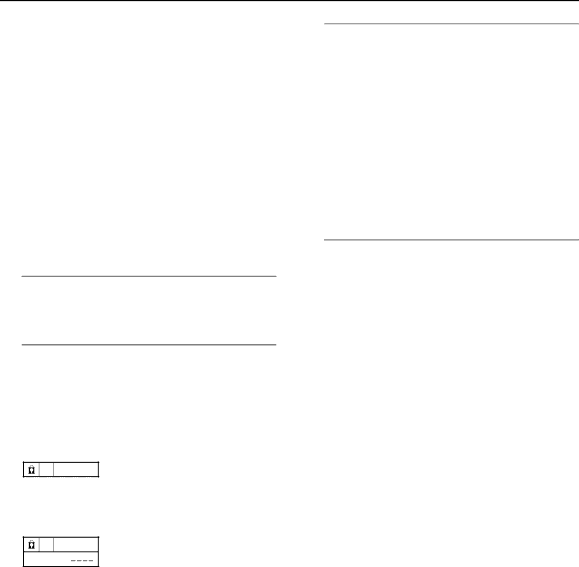
FEATURES
4 Press the 6 buttons to choose a TV channel.
Every time you press the 6 buttons, the Programme number (PR) changes, and the picture of the TV channel registered in the Programme number (PR) is displayed on the screen.
5Press the blue button and set the CHILD LOCK function.
n(CHILD LOCK) appears and the TV channel is locked.
To reset the CHILD LOCK function:
Press the blue button again. n (CHILD LOCK) disappears.
6Press the a button to complete the set- ting.
The menu disappears.
Note:
•To disable easy resetting of the CHILD LOCK func-
tion, the menu disappears by choosing the CHILD LOCK function and pressing the abutton as in the ordinary menu operation.
To view a locked TV channel
1 Choose a Programme number (PR) in which a TV channel locked with the Number buttons or PR LIST.
The screen changes to blue and the n (CHILD LOCK) appears. You cannot view the TV channel.
5
2Press the h (Information) button to dis- play “ID NO.” (ID NO. input screen).
5
ID NO . :
3Press the Number buttons to enter the ID
number.
The lock is temporarily released so you can view the TV channel.
If you have forgotten the ID number:
Perform step 1 of “To set the CHILD LOCK function”. Af- ter confirming the ID number, press the bbutton to exit the menu.
Note:
•Even if you reset the lock temporarily, it does not mean that the CHILD LOCK function set for the TV channel is cancelled. The next time anyone at- tempts to view the TV channel, it will be locked again.
•When you would like to cancel the CHILD LOCK function, you must perform the operation “To set the CHILD LOCK function” again.
•To disable easy choosing of a Programme number (PR) in which a locked TV channel has been regis- tered, the Programme number (PR) has been set that it cannot be chosen by the 6 buttons or the operation buttons at the TV.
•To disable easy resetting of the lock, “ID NO.” (ID NO. input screen) is set so that it cannot appear un- less you press the h (Information) button.
■DECODER (EXT-2)
Only when connecting a Decoder with a
Caution:
•If you have not connected a Decoder with a
22