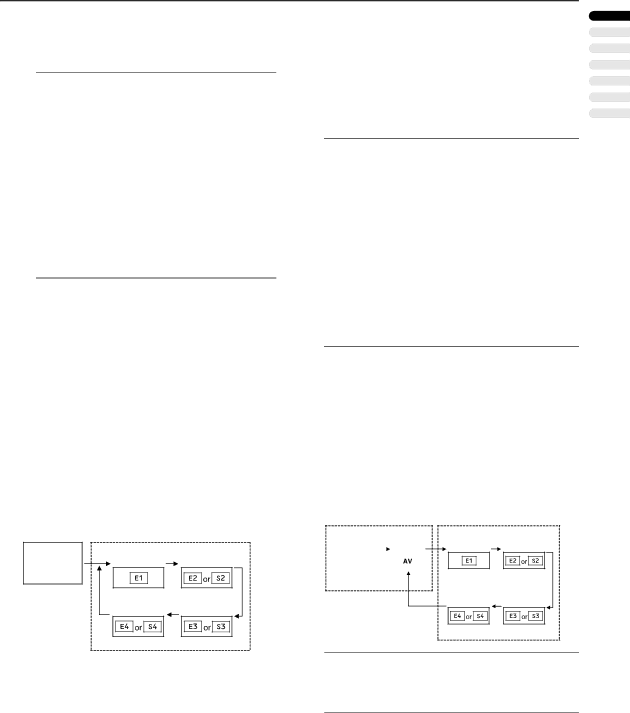
BASIC OPERATION
2Press the 5 and 6 buttons to choose a
Programme number (PR). Then press the abutton.
Note:
•For Programme numbers (PR) with the CHILD LOCK function set, the n (CHILD LOCK) mark is displayed next to the Programme number (PR) in the PR LIST.
•You cannot use the 6 buttons to choose a Pro- gramme number (PR) with the CHILD LOCK fun- tion set.
•Even if you try to choose a Programme number (PR) with the CHILD LOCK function set, the n (CHILD LOCK) mark will appear, and you cannot watch the TV channel. To watch the TV channel, see “CHILD LOCK” on page 21.
•If you do not have a clear picture or no colour ap- pears, change the colour system manually. See “COLOUR SYSTEM” on page 16.
■Adjust the volume
Press the 5 buttons to adjust the vol- ume.
The Volume indicator appears and the volume changes as you press the
Use the 6 buttons:
Press the 6 buttons to choose an EXT terminal.
Use the PR LIST:
1Press the h (Information) button to dis- play the PR LIST.
2Press the 5 and 6 buttons to choose an EXT terminal. Then press the abutton.
Note:
•The EXT terminals are registered after the Pro- gramme number PR 99.
•You can choose a video input signal from the
•If you do not have a clear picture or no colour ap- pears, change the colour system manually. See “COLOUR SYSTEM” on page 16.
•When choosing an EXT terminal with no input signal, the EXT terminal number becomes fixed on the screen.
•This TV set has a function which can automatically change over the input according to a special signal output from an external device. (The
To return to a TV channel:
Press the b button, the 6 buttons or the Number buttons.
ENGLISH
■Watch images from external
devices
Choose an EXT terminal to which the desired external device has been connected.
Use the obutton:
Press the obutton to choose an EXT terminal. Pressing the obutton changes the choice as follows:
To use the Programme number PR 0 (AV):
When the TV and VCR are connected only by the Aerial cable, choosing the Programme number PR 0 (AV) al- lows you to view images from the VCR. Set the VCR RF channel to the Programme number PR 0 (AV) manually. For details, see “EDIT/MANUAL” on page 24.
Pressing the o button changes the choice as fol- lows:
TV mode
EXT modes
TV mode
Programme
numbers
PR 1 – PR 99
EXT modes
Programme |
|
| PR 0 | ||
numbers |
|
|
|
|
|
PR 1 – PR 99 |
|
|
|
|
|
|
|
|
|
|
|
Note:
•The VCR RF channel is sent as the RF signal from the VCR.
•Also refer to your VCR instruction manual.
7