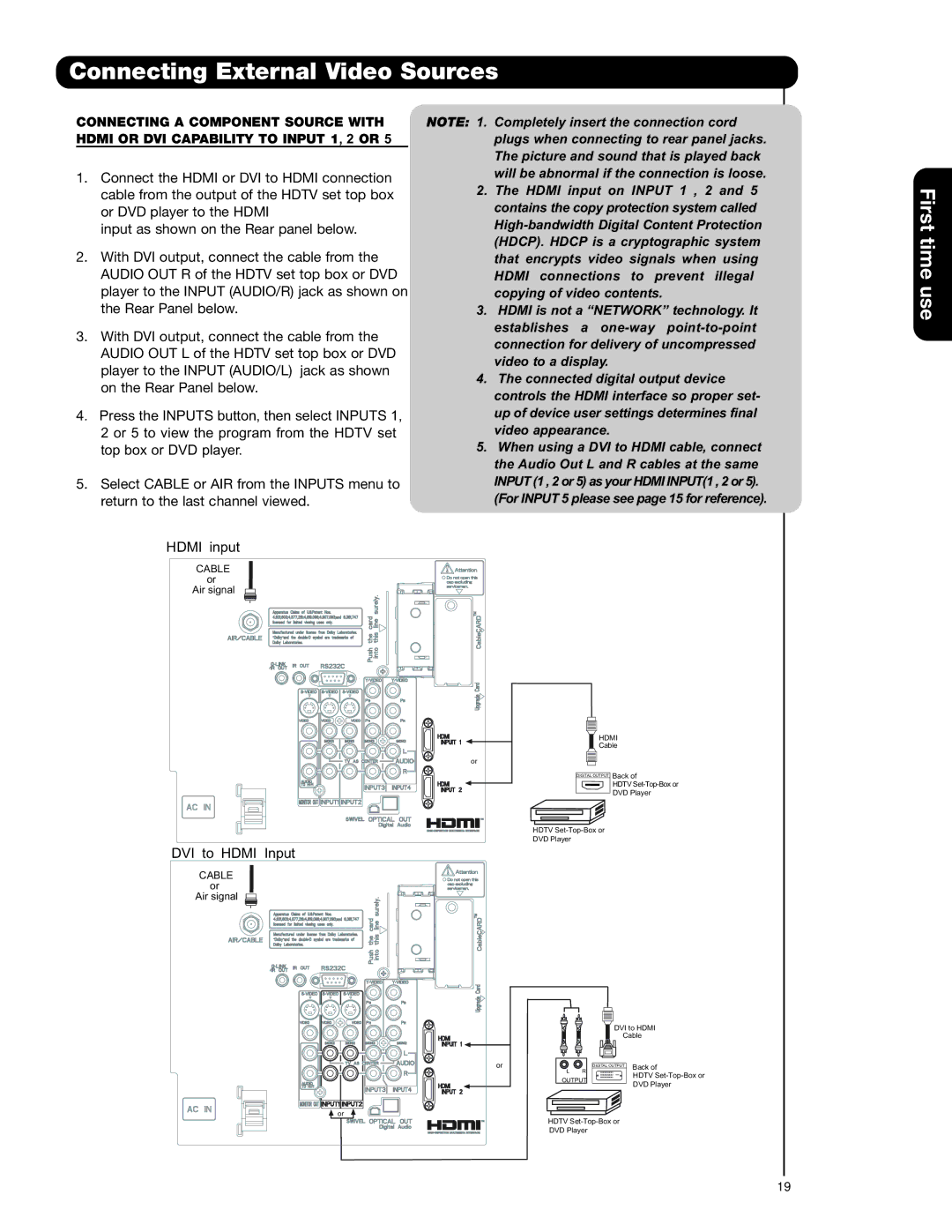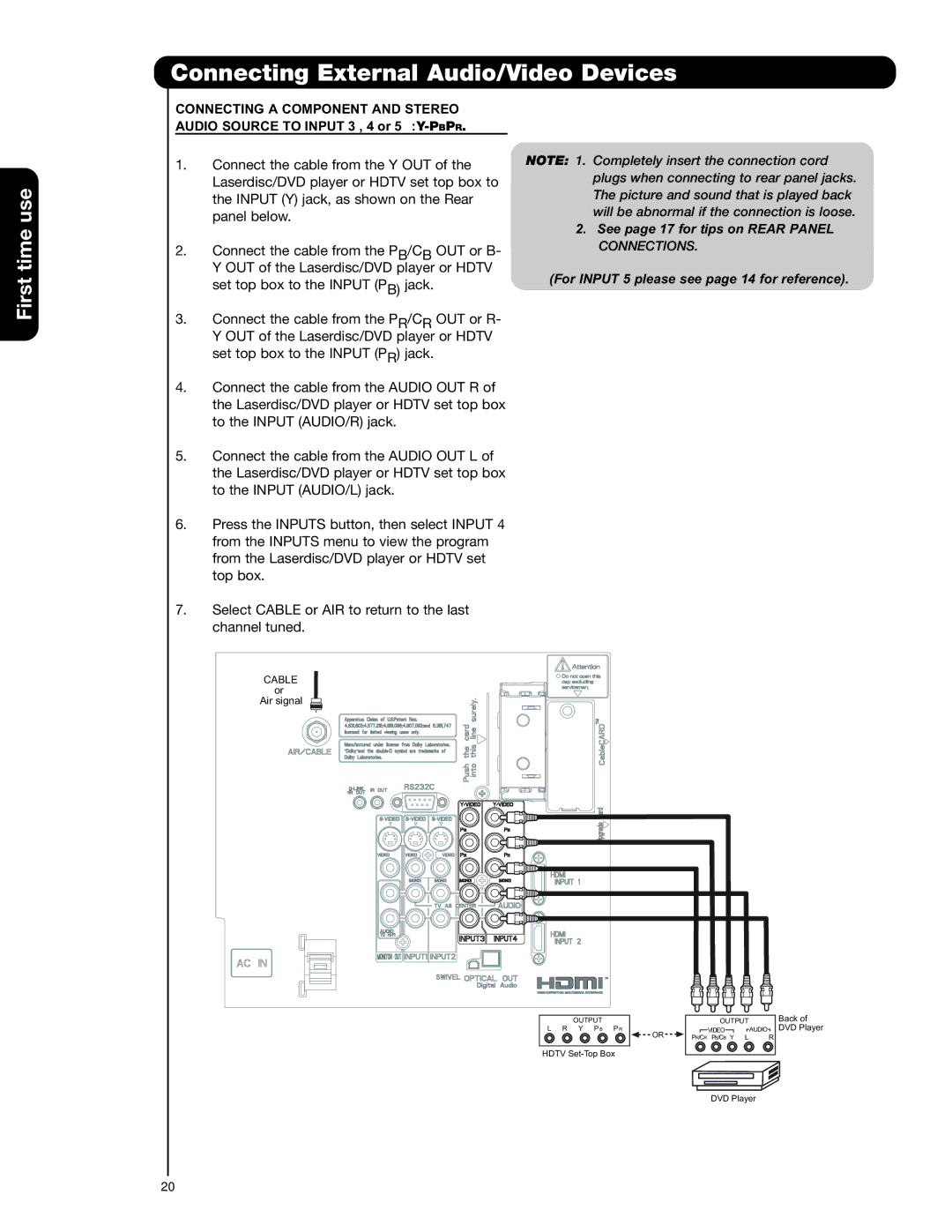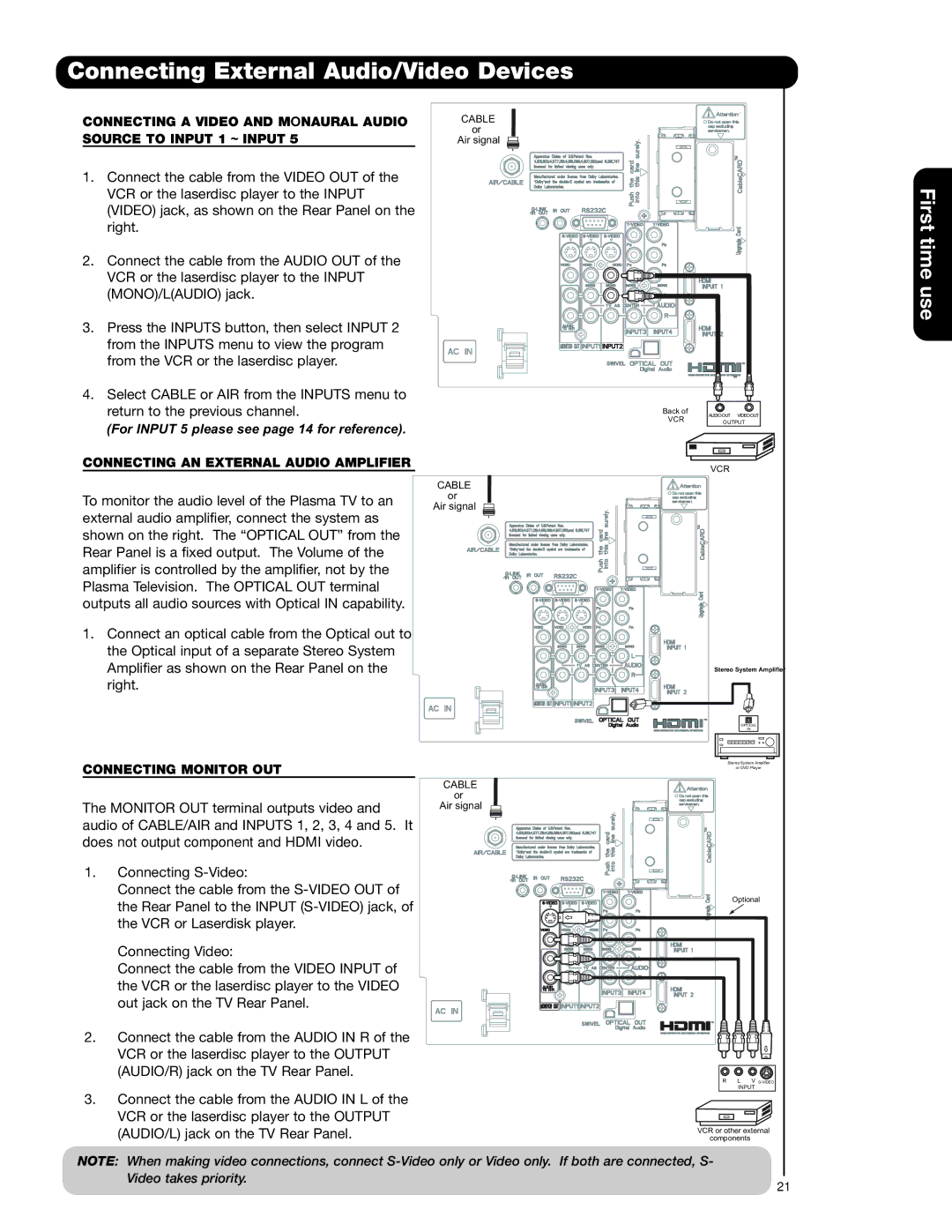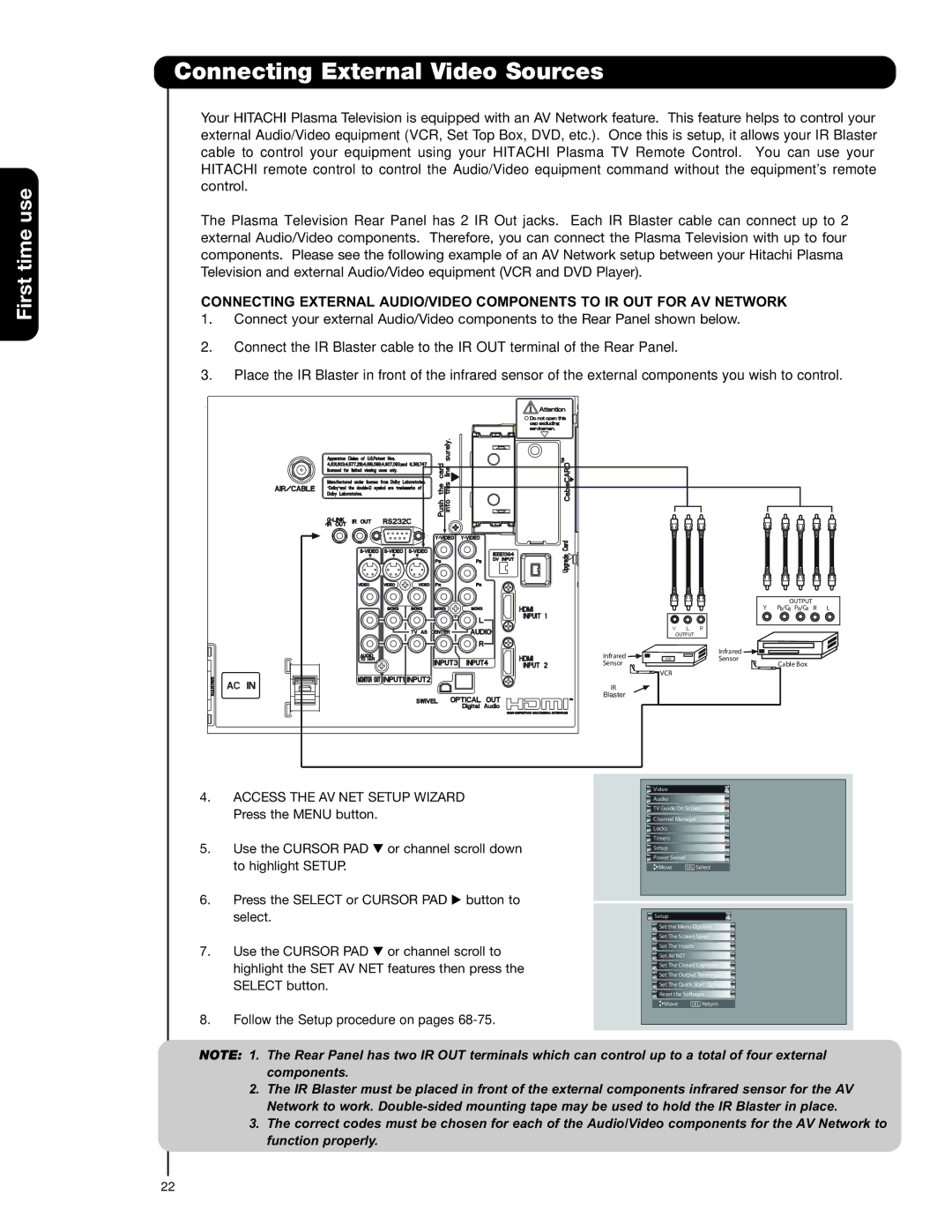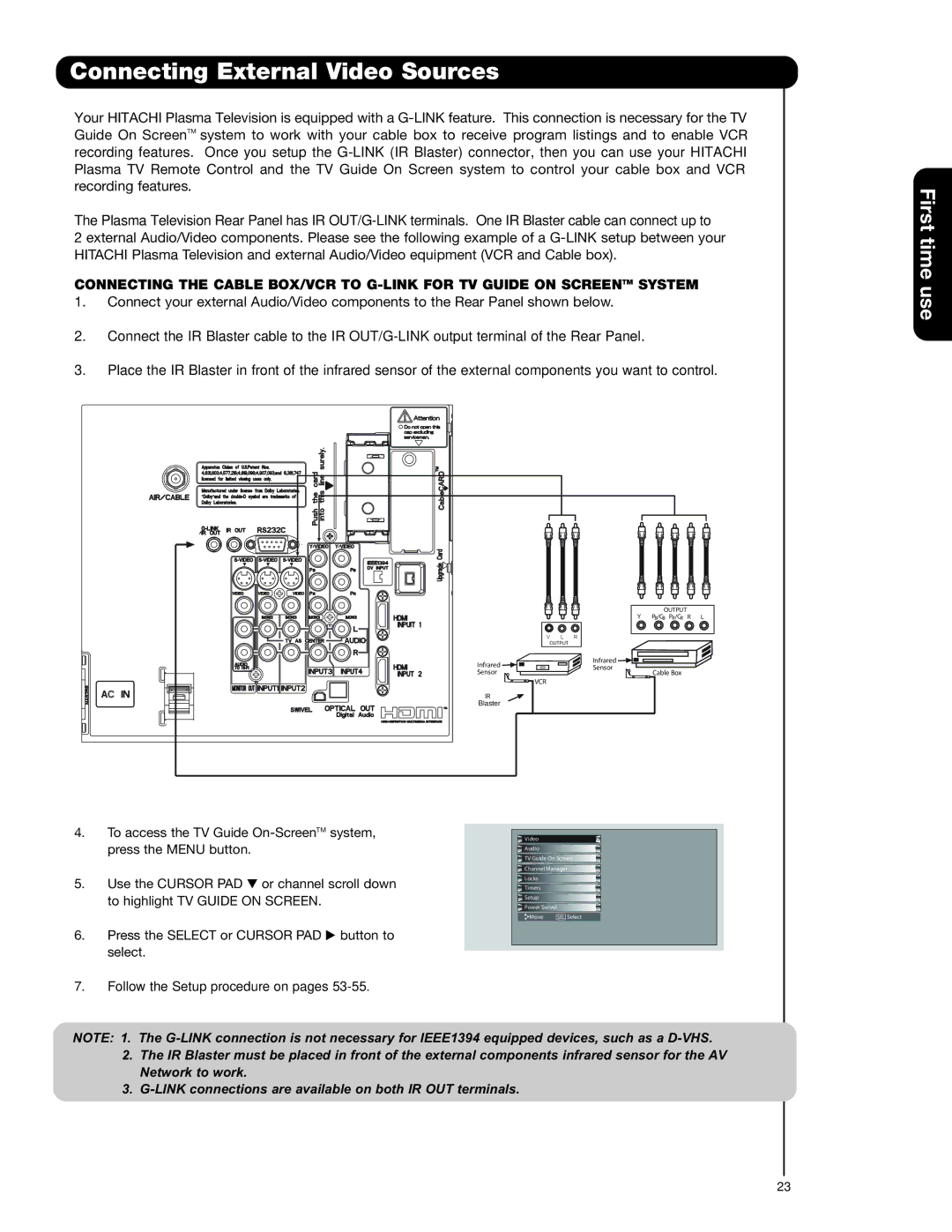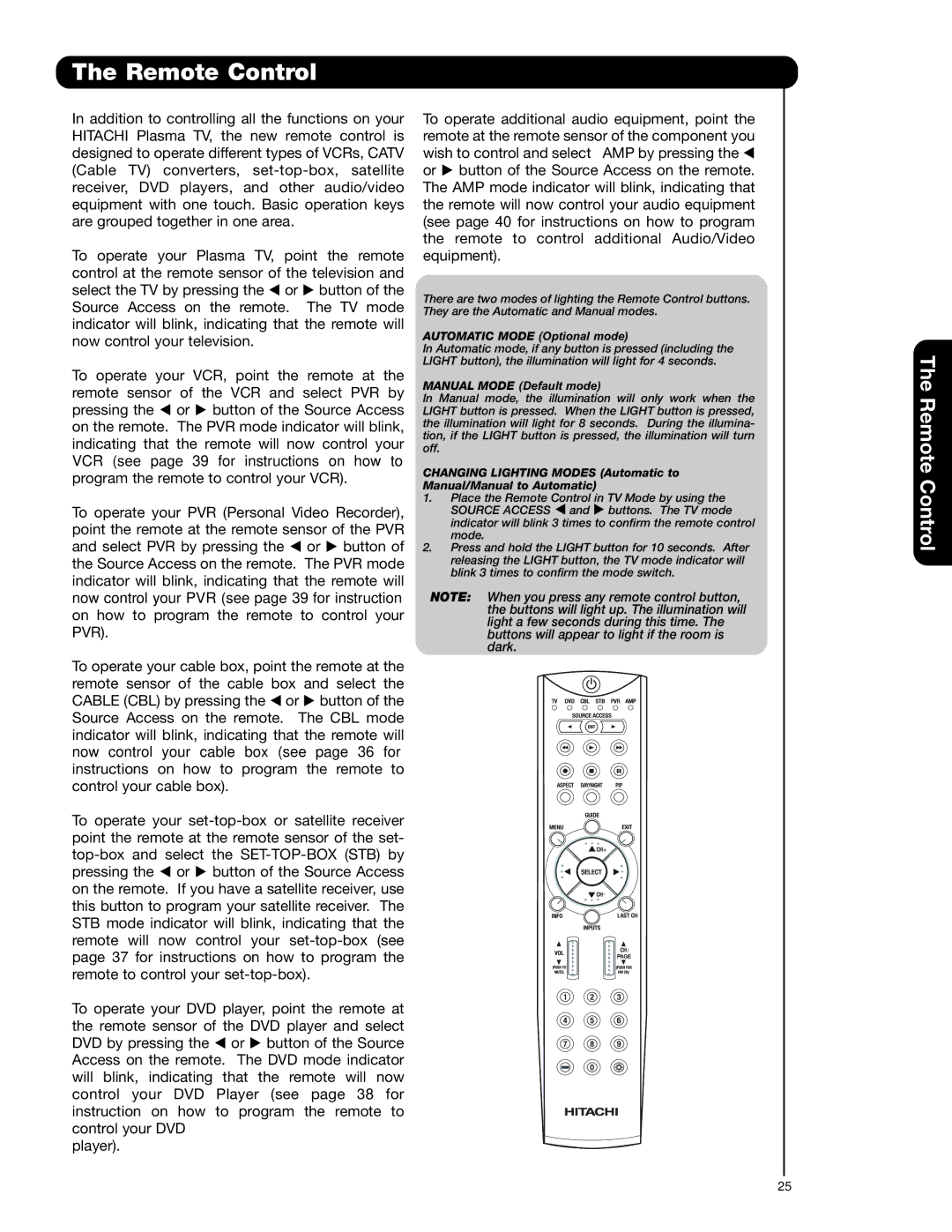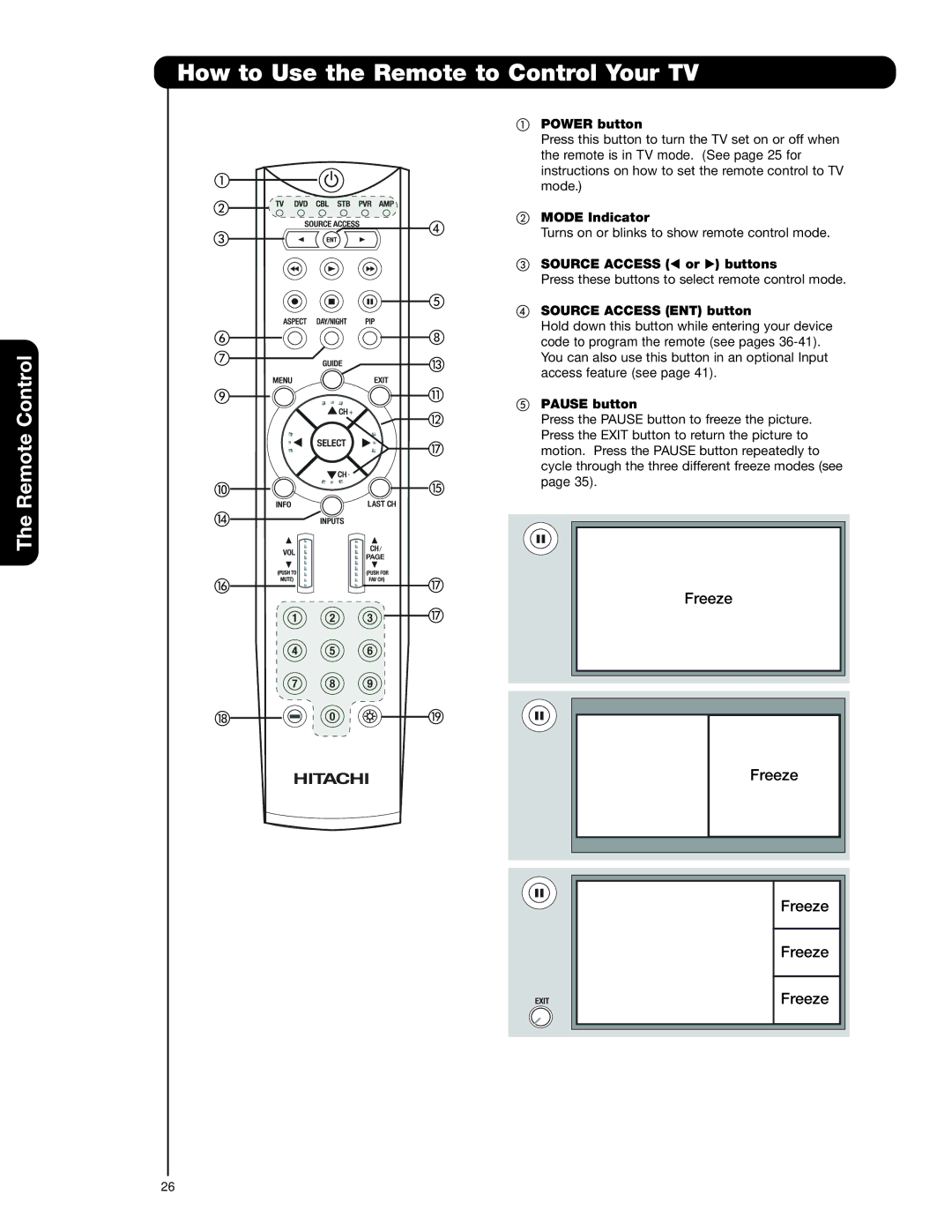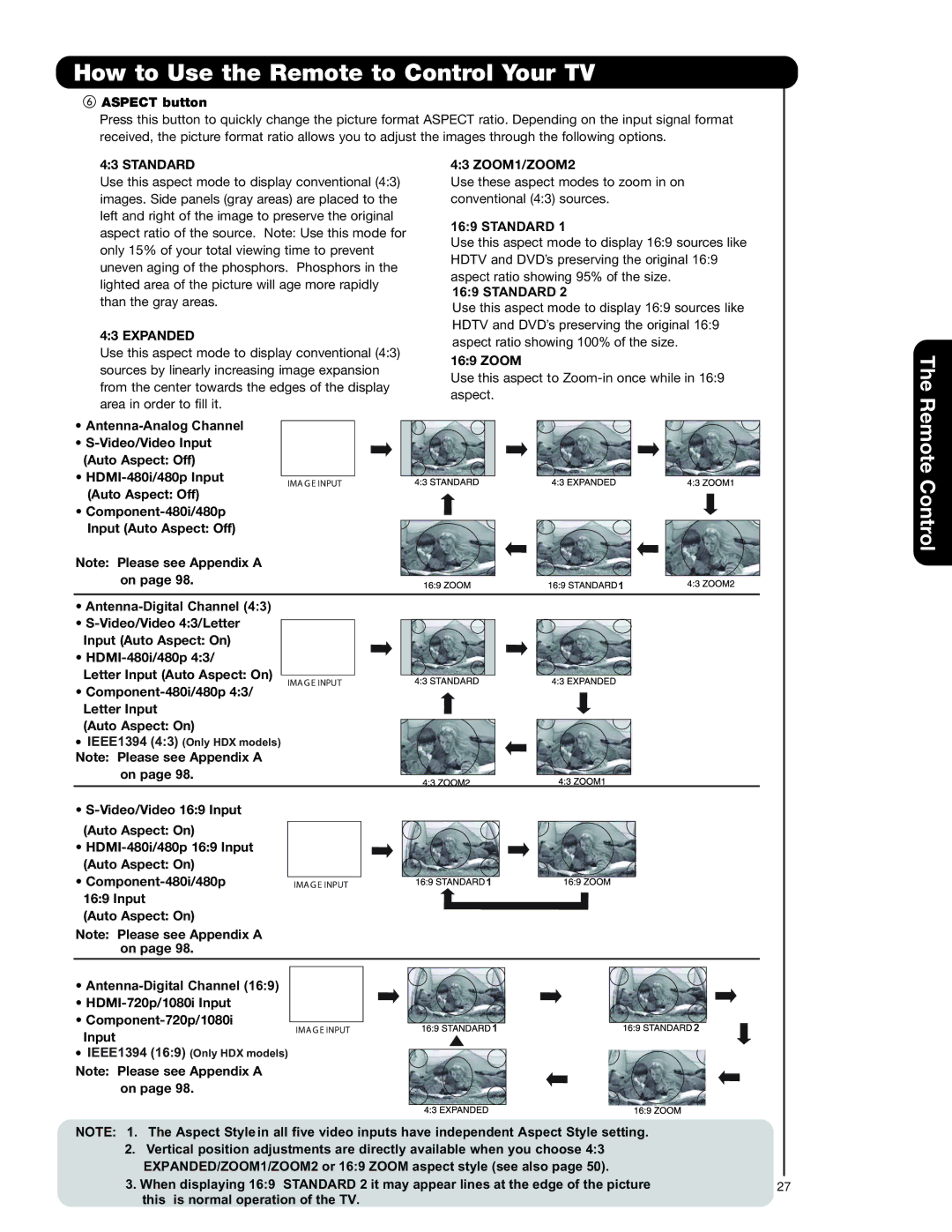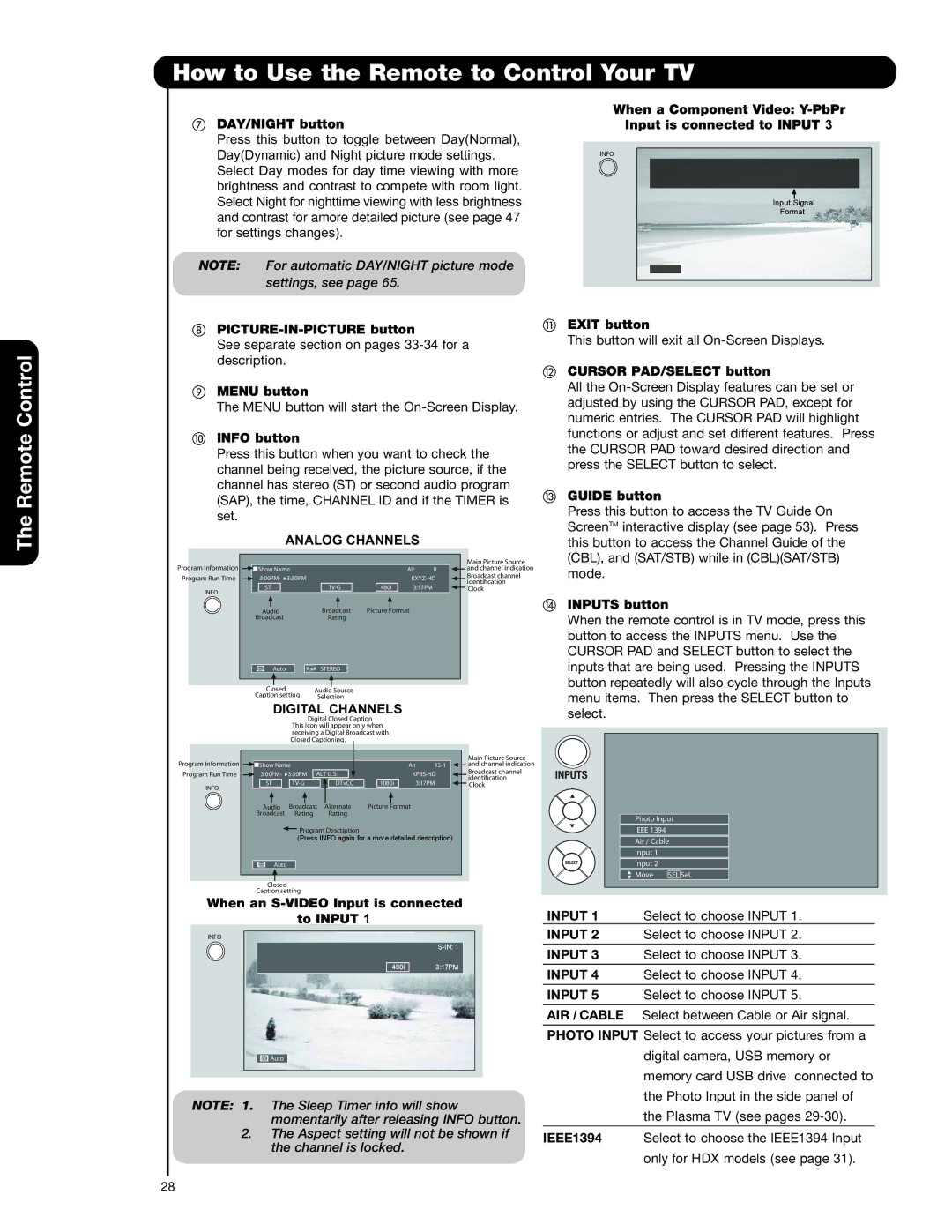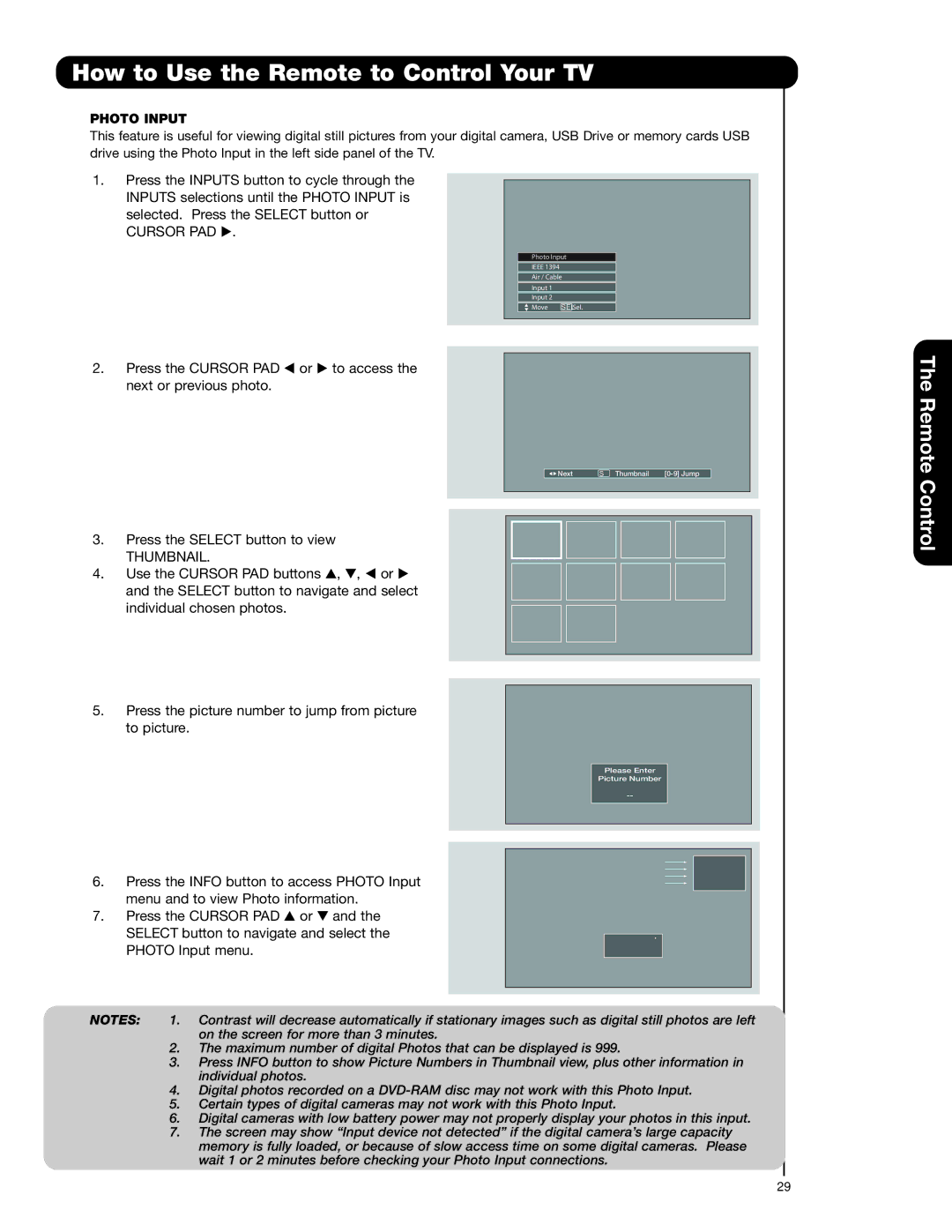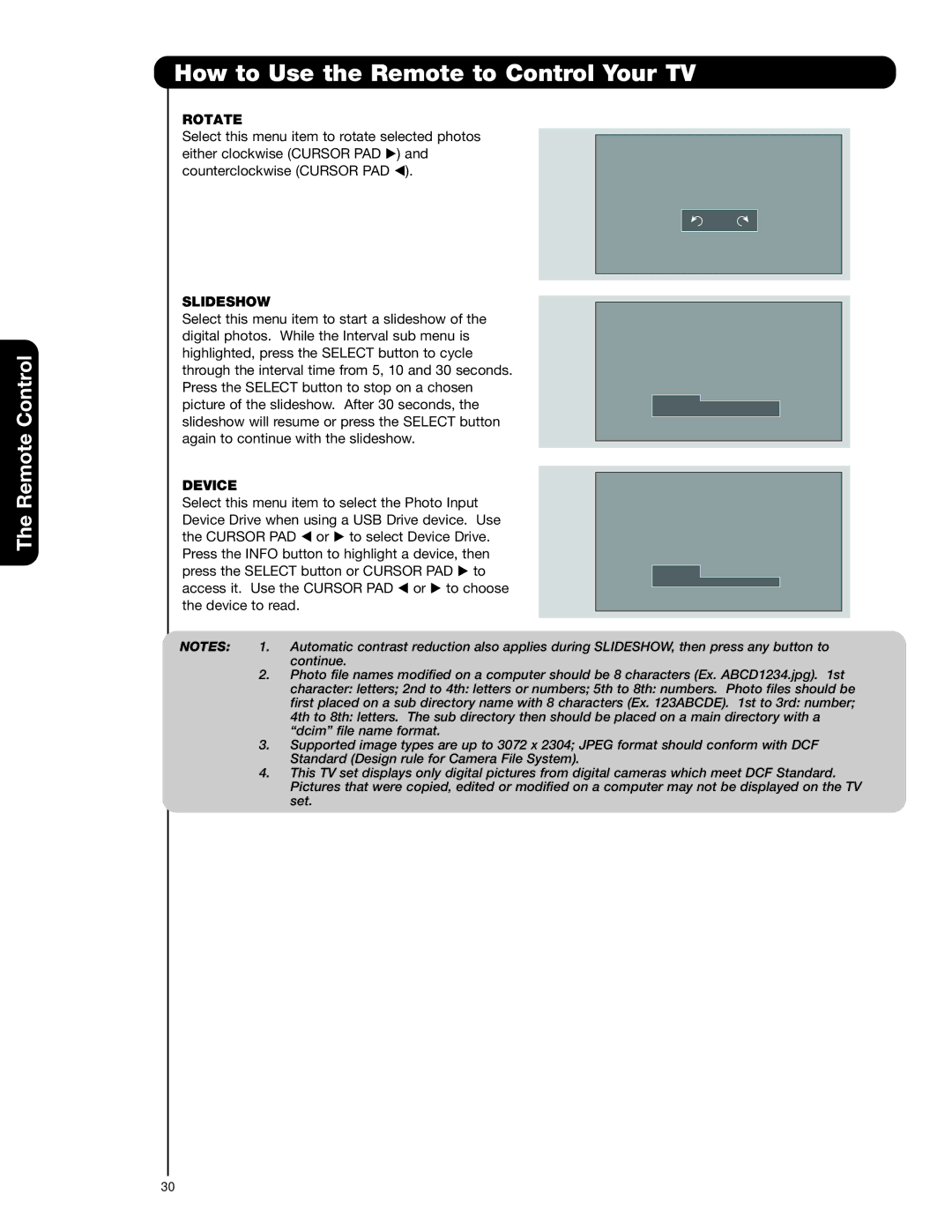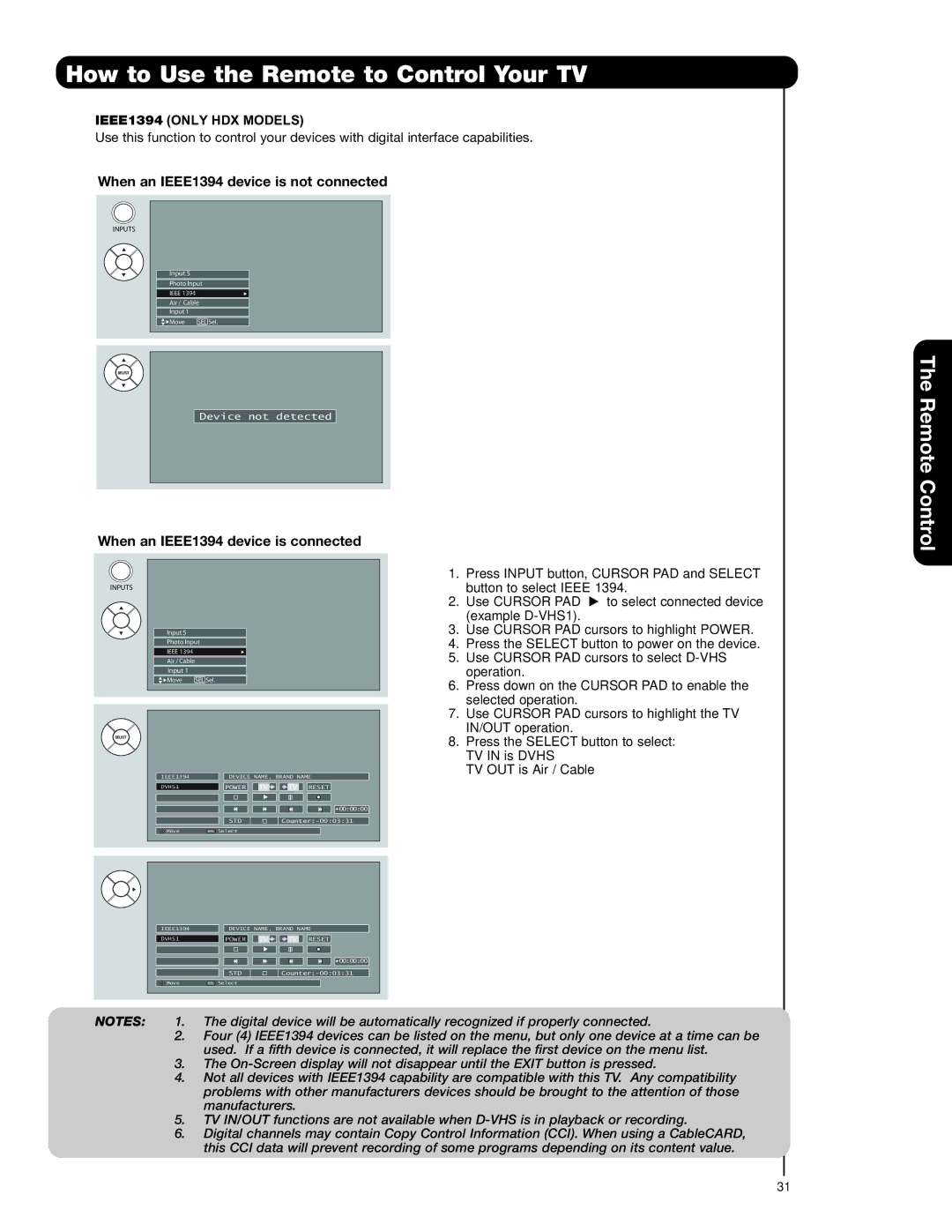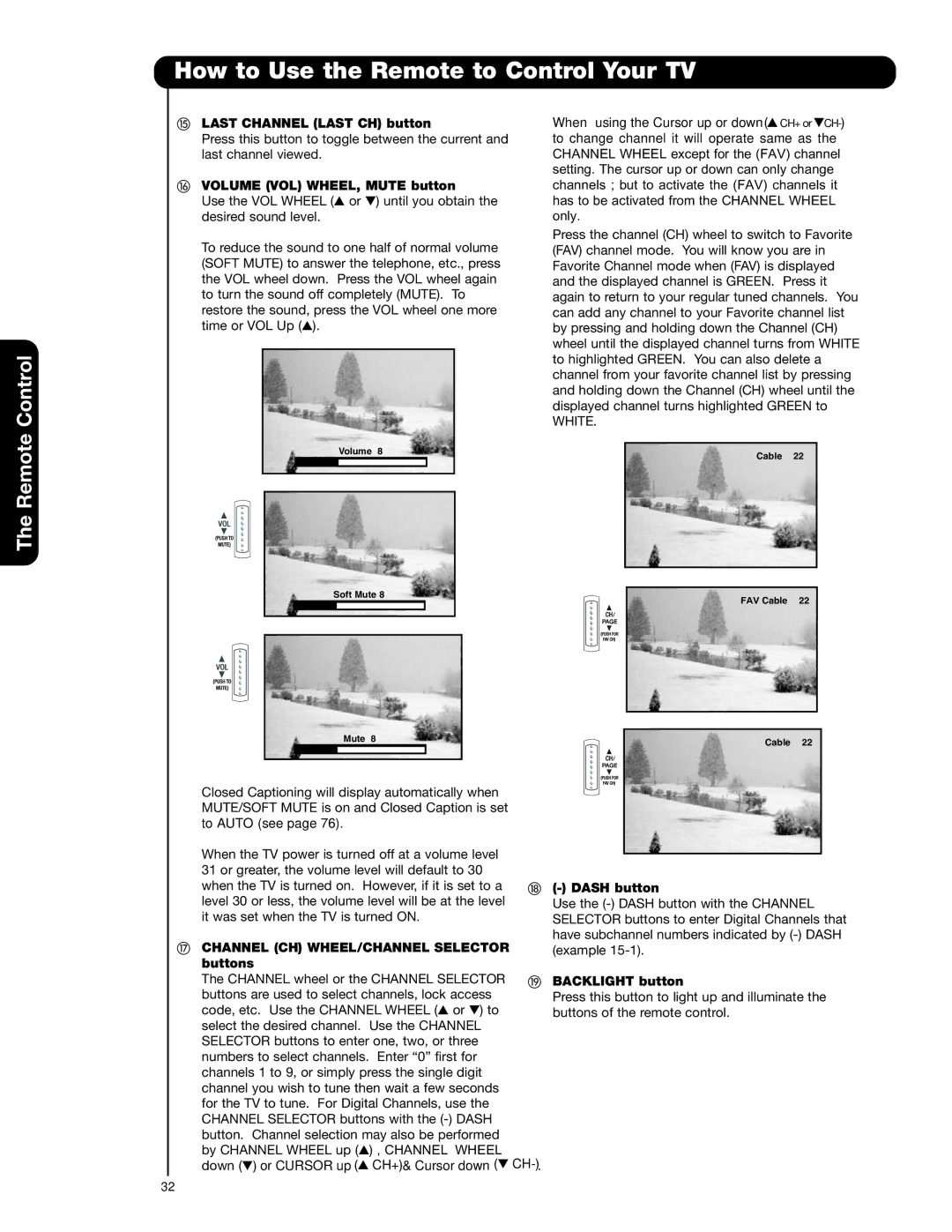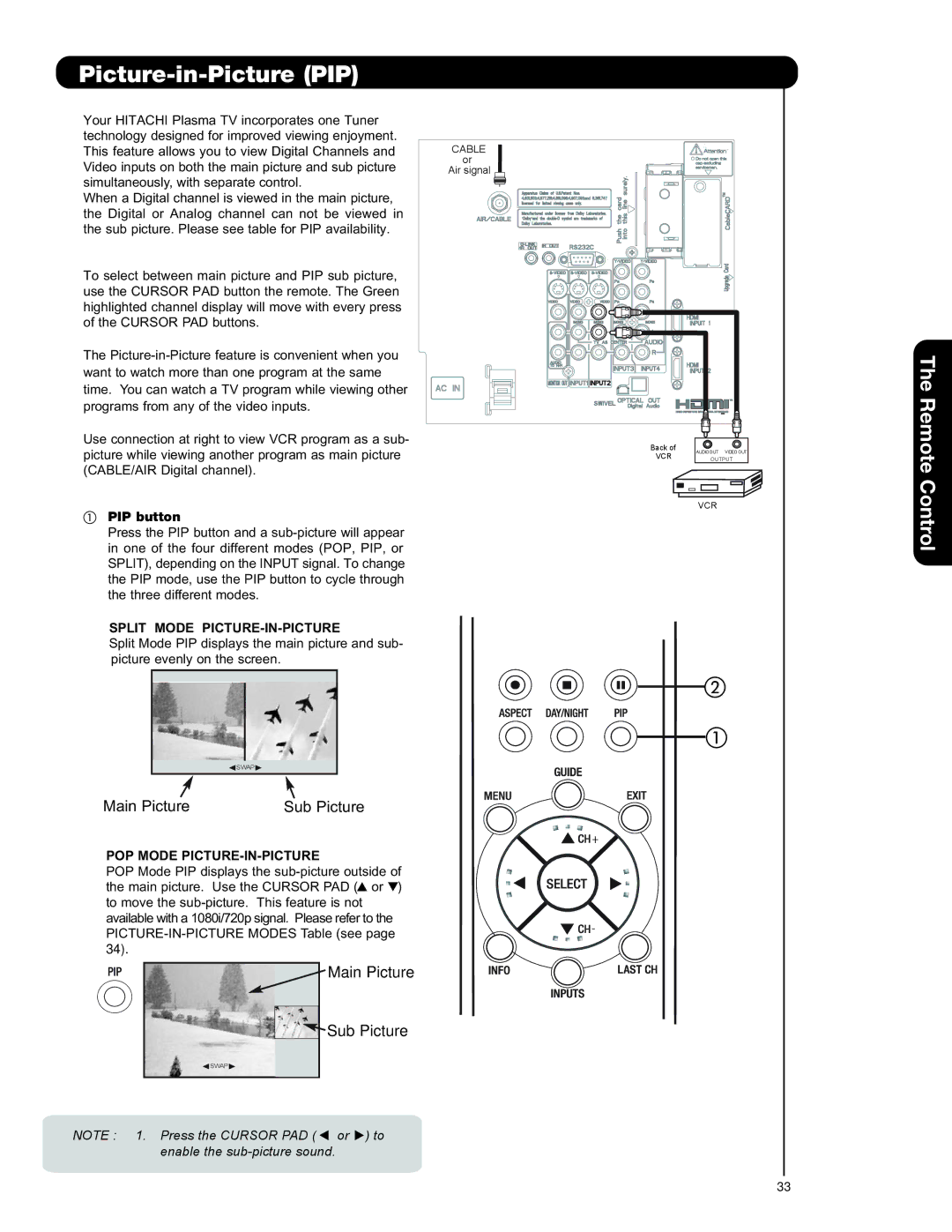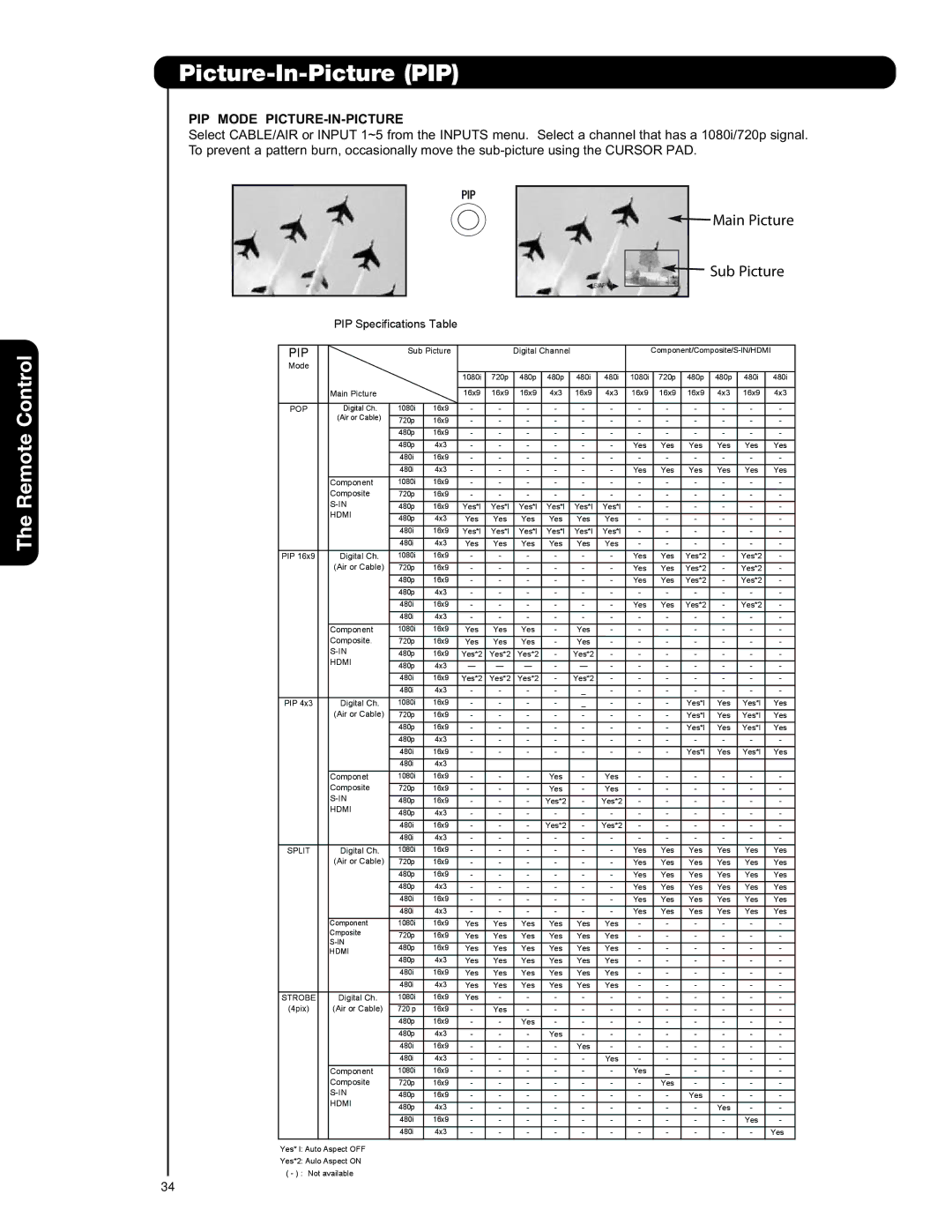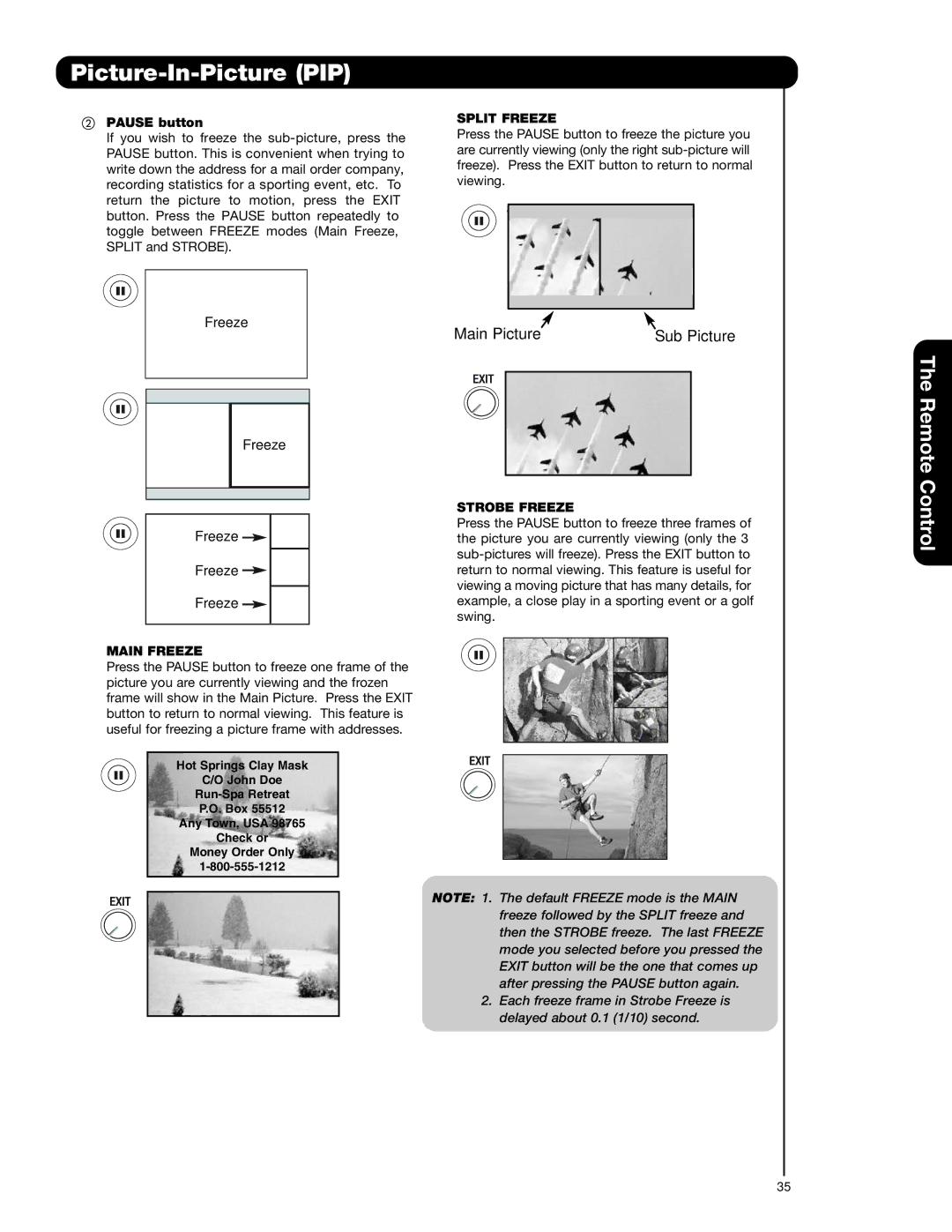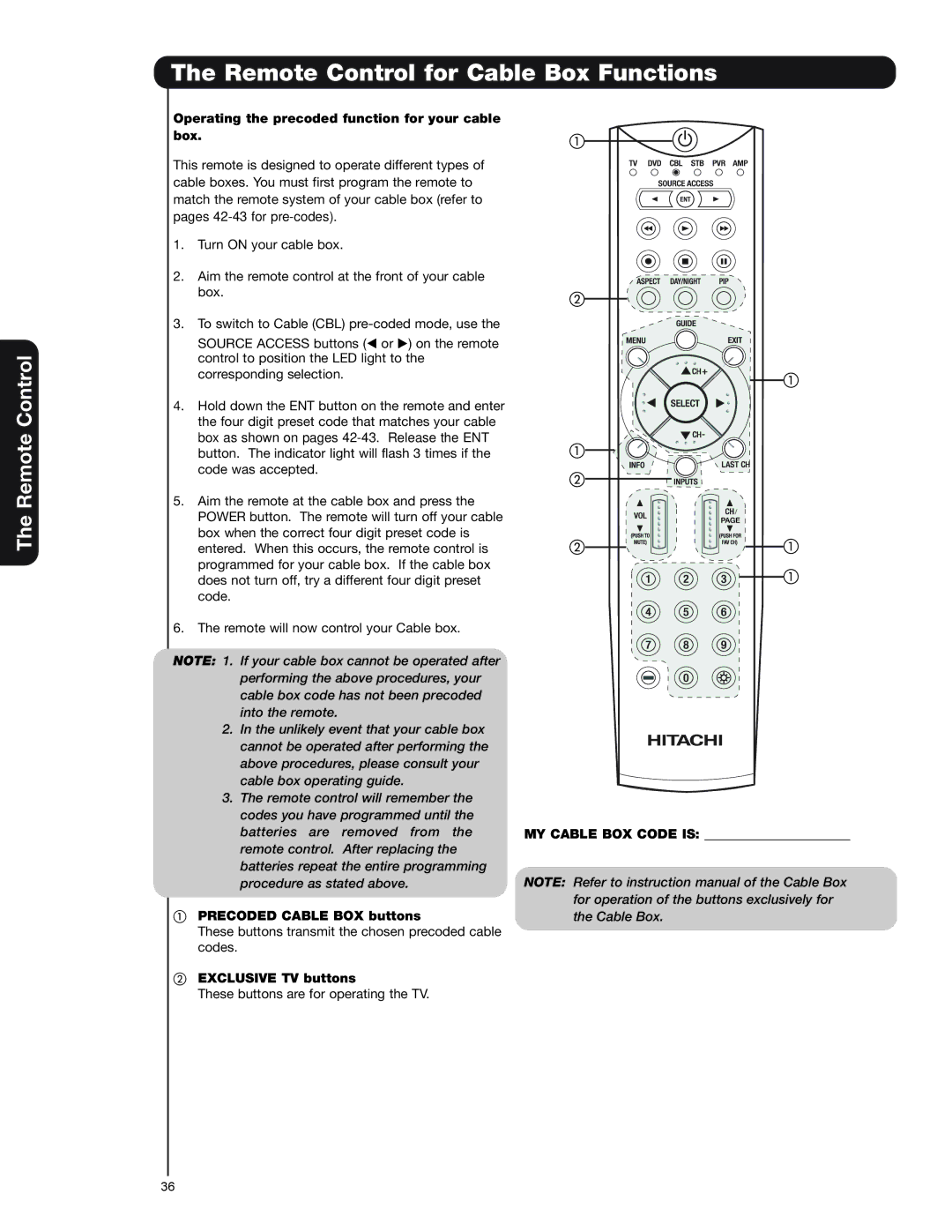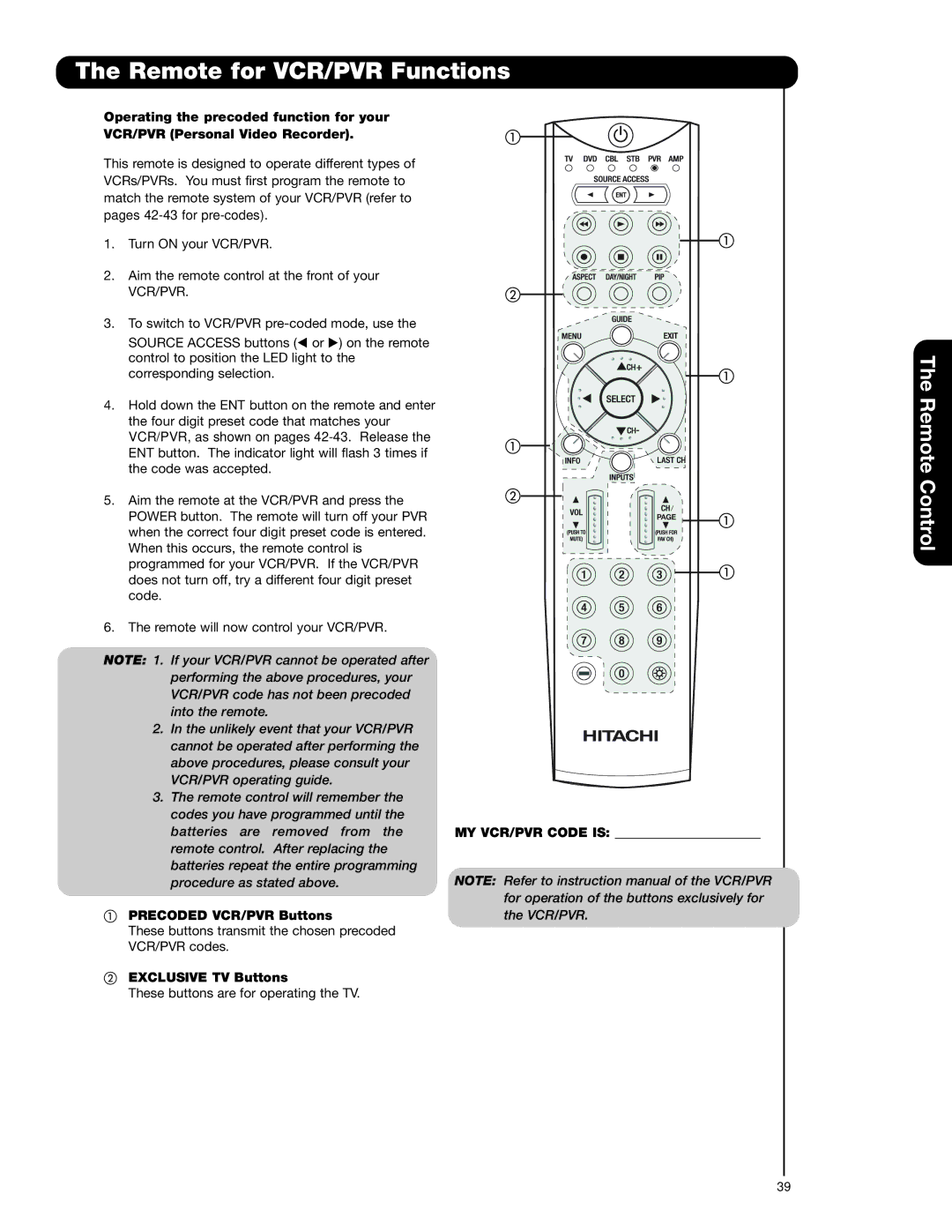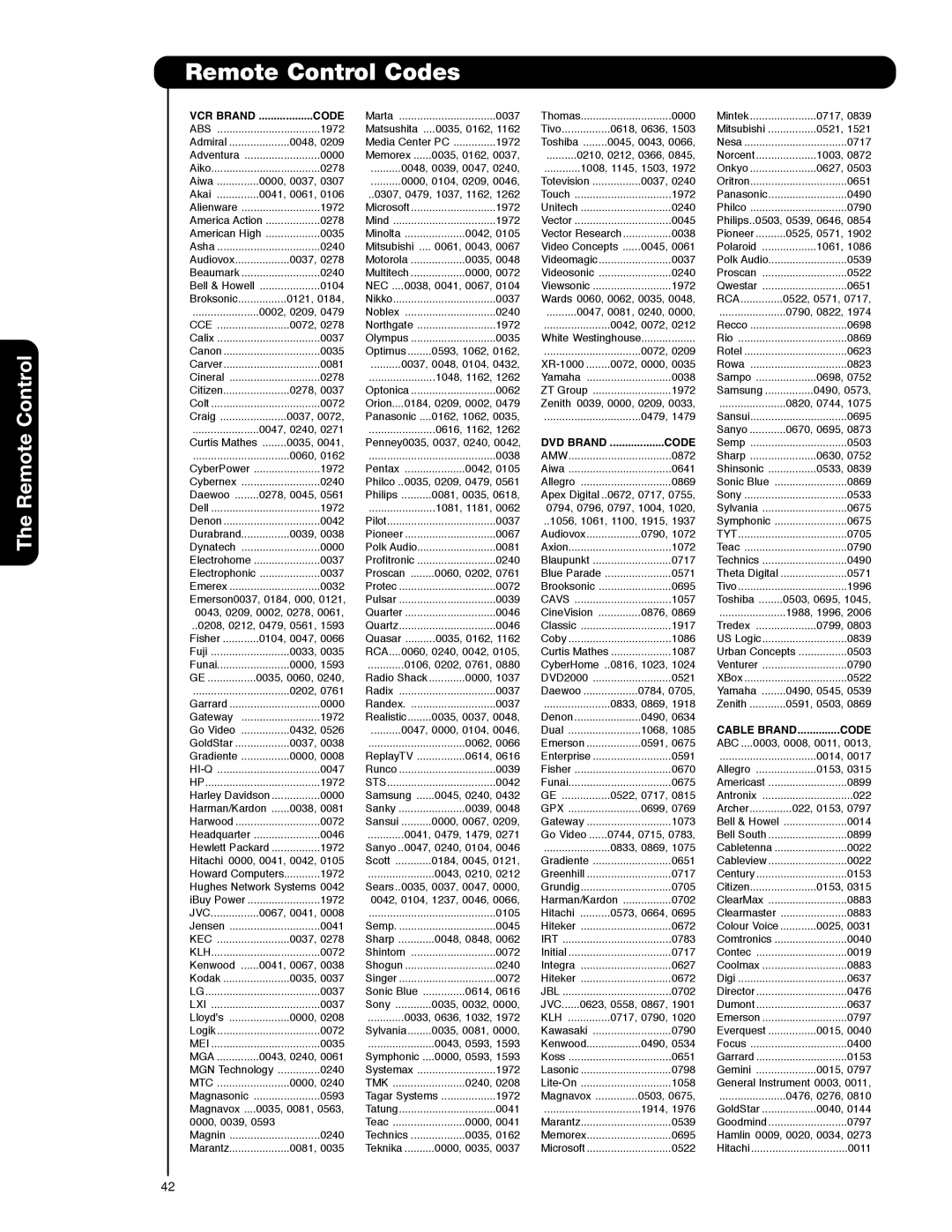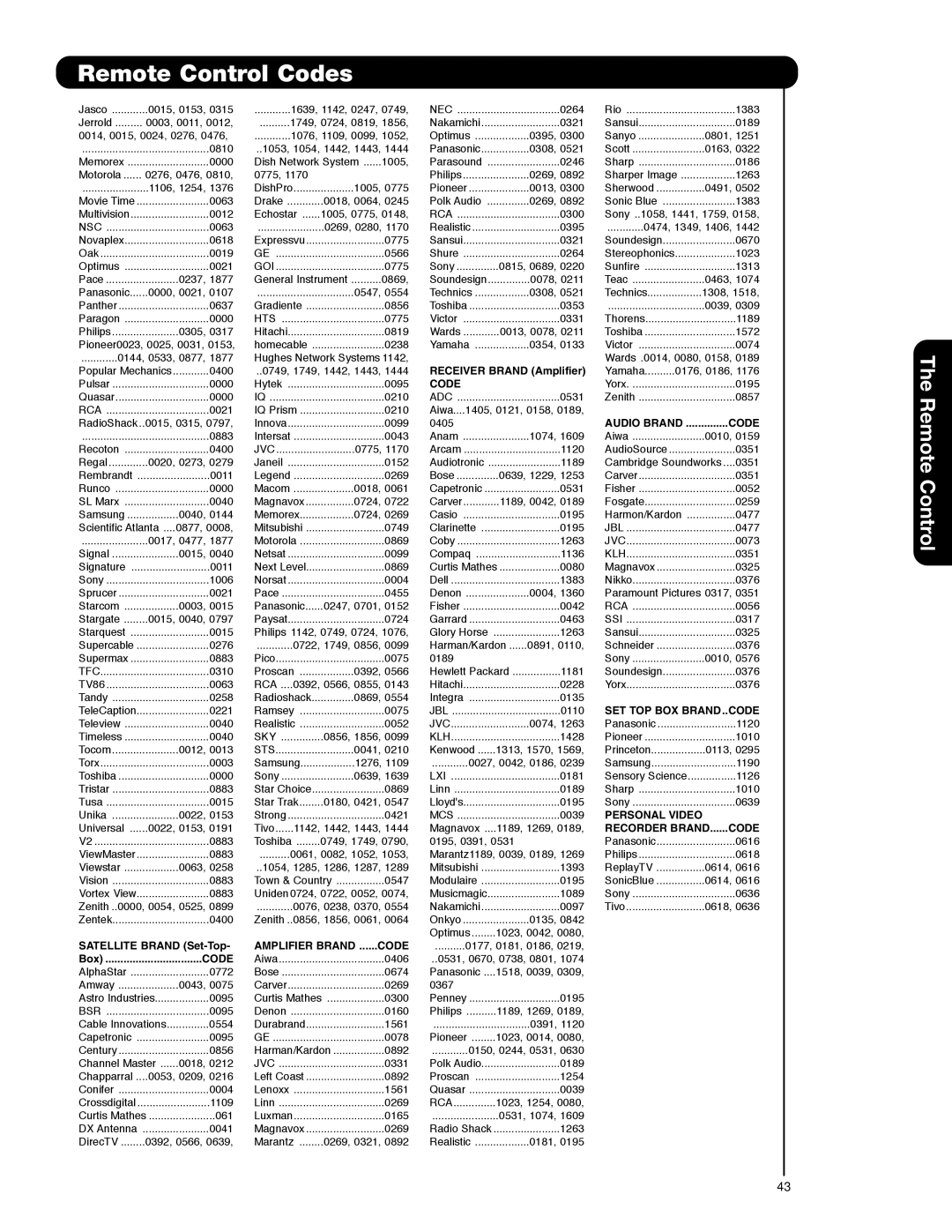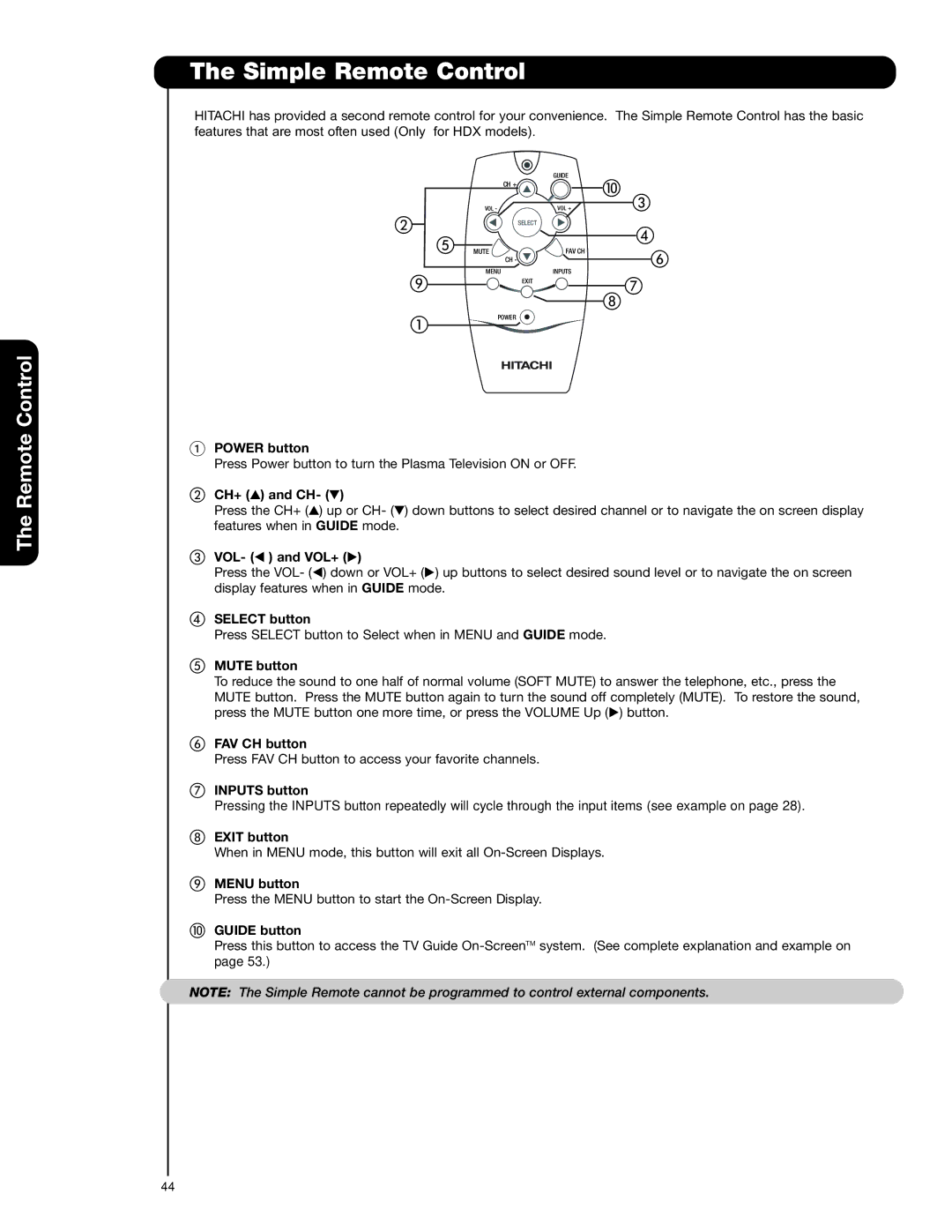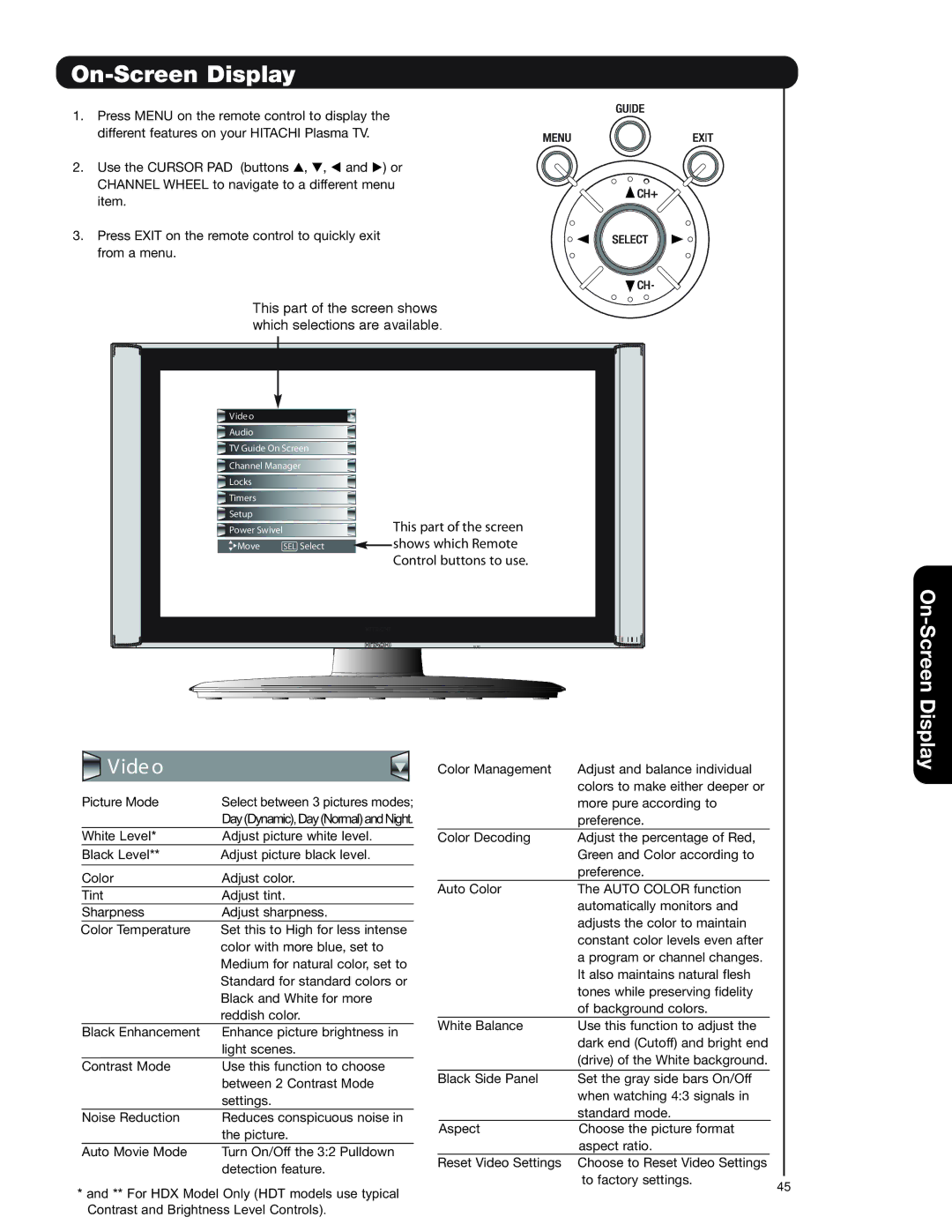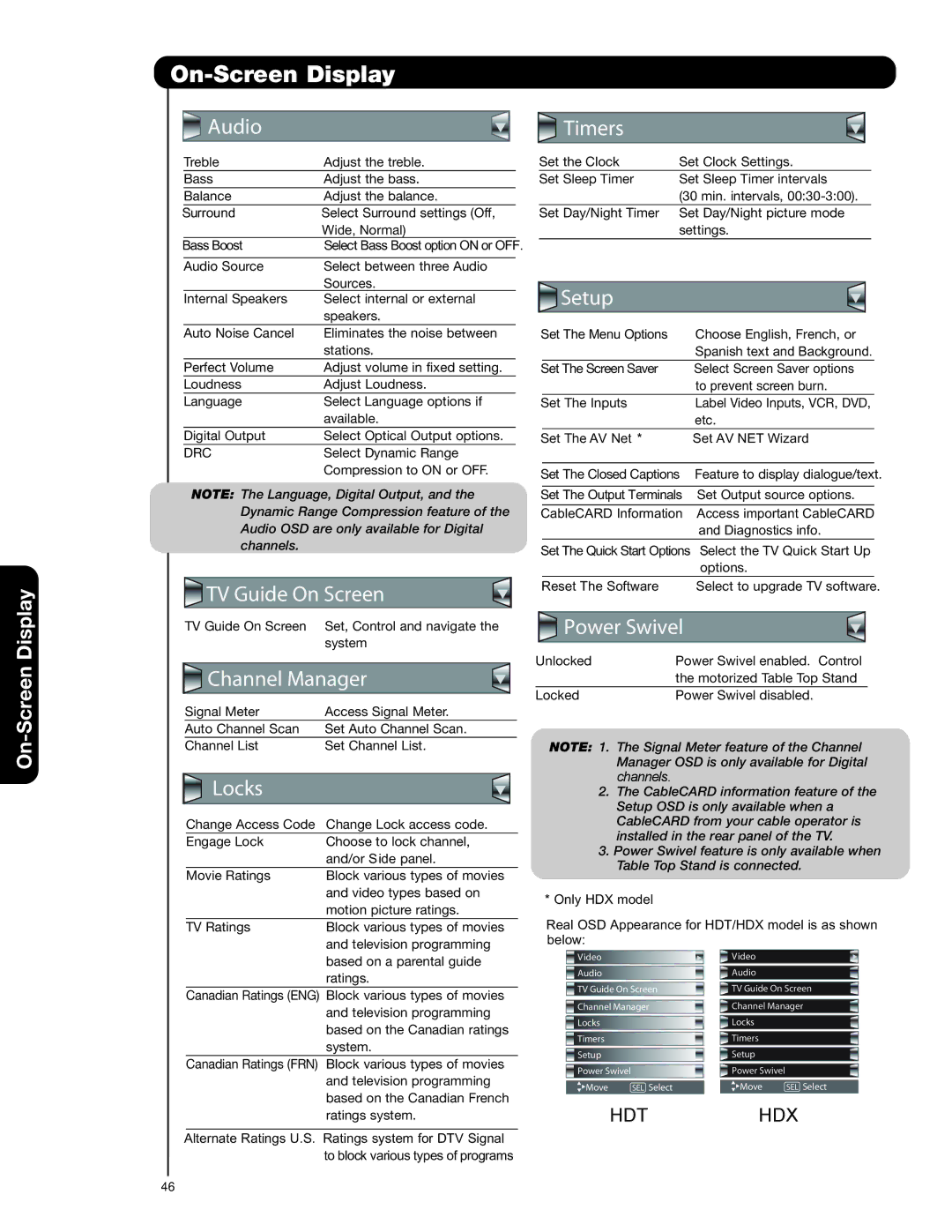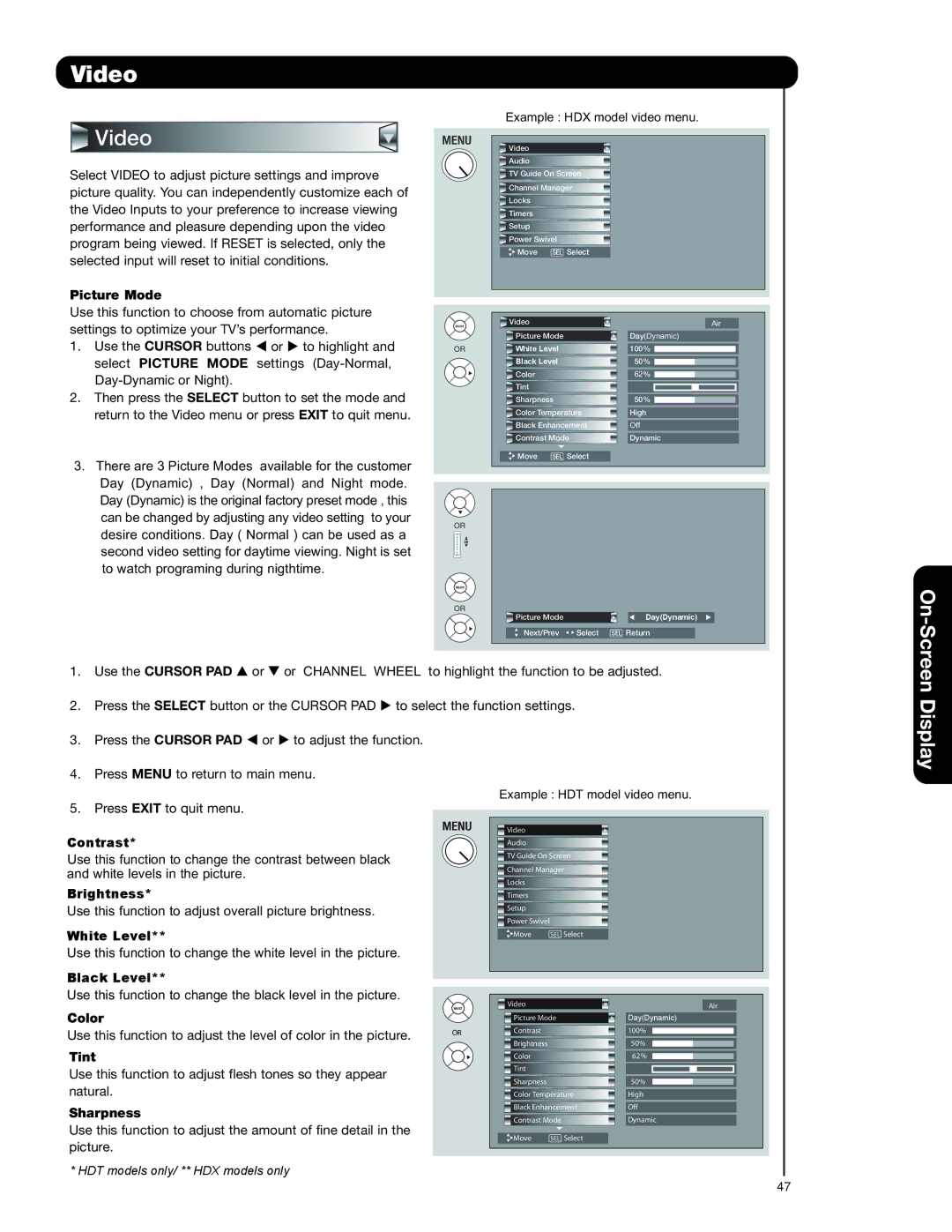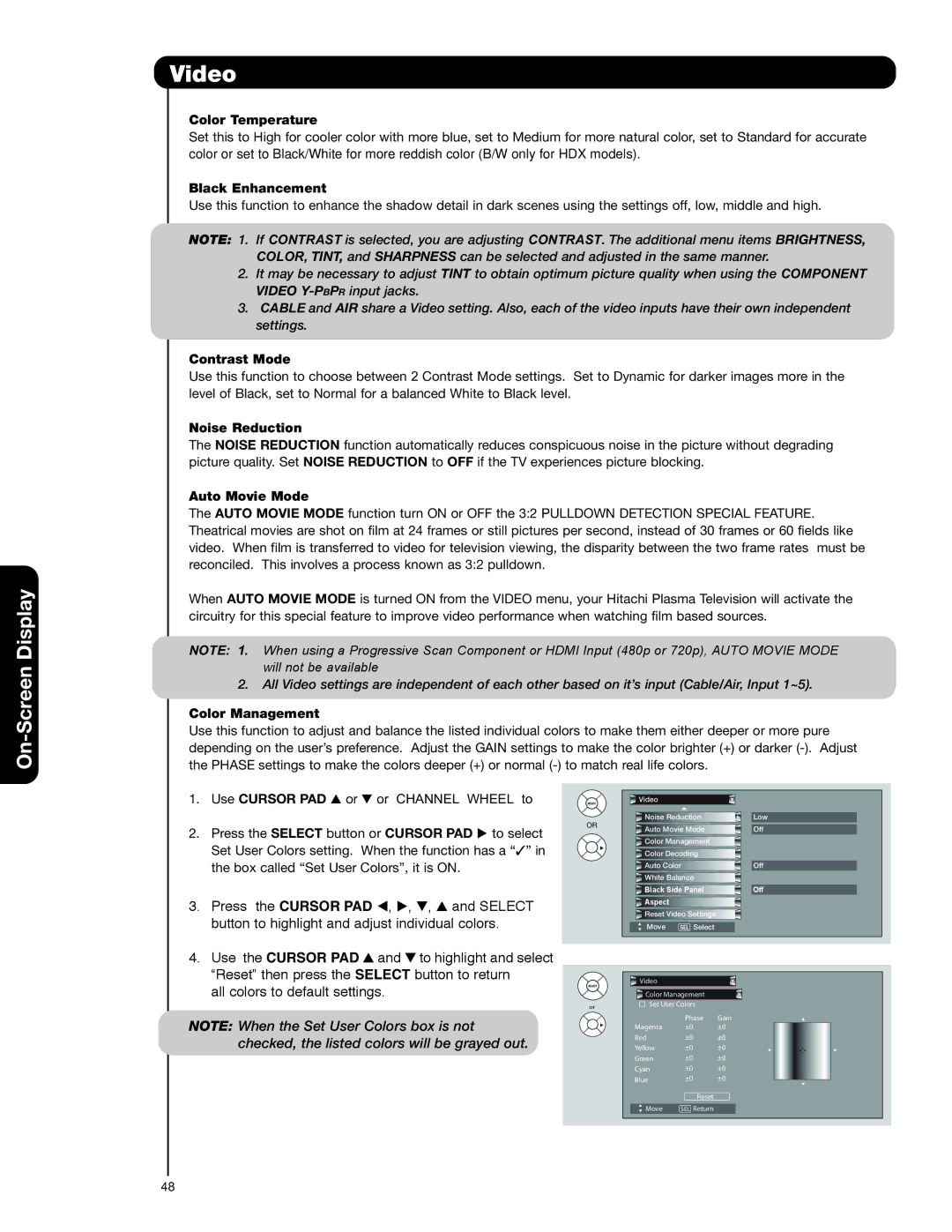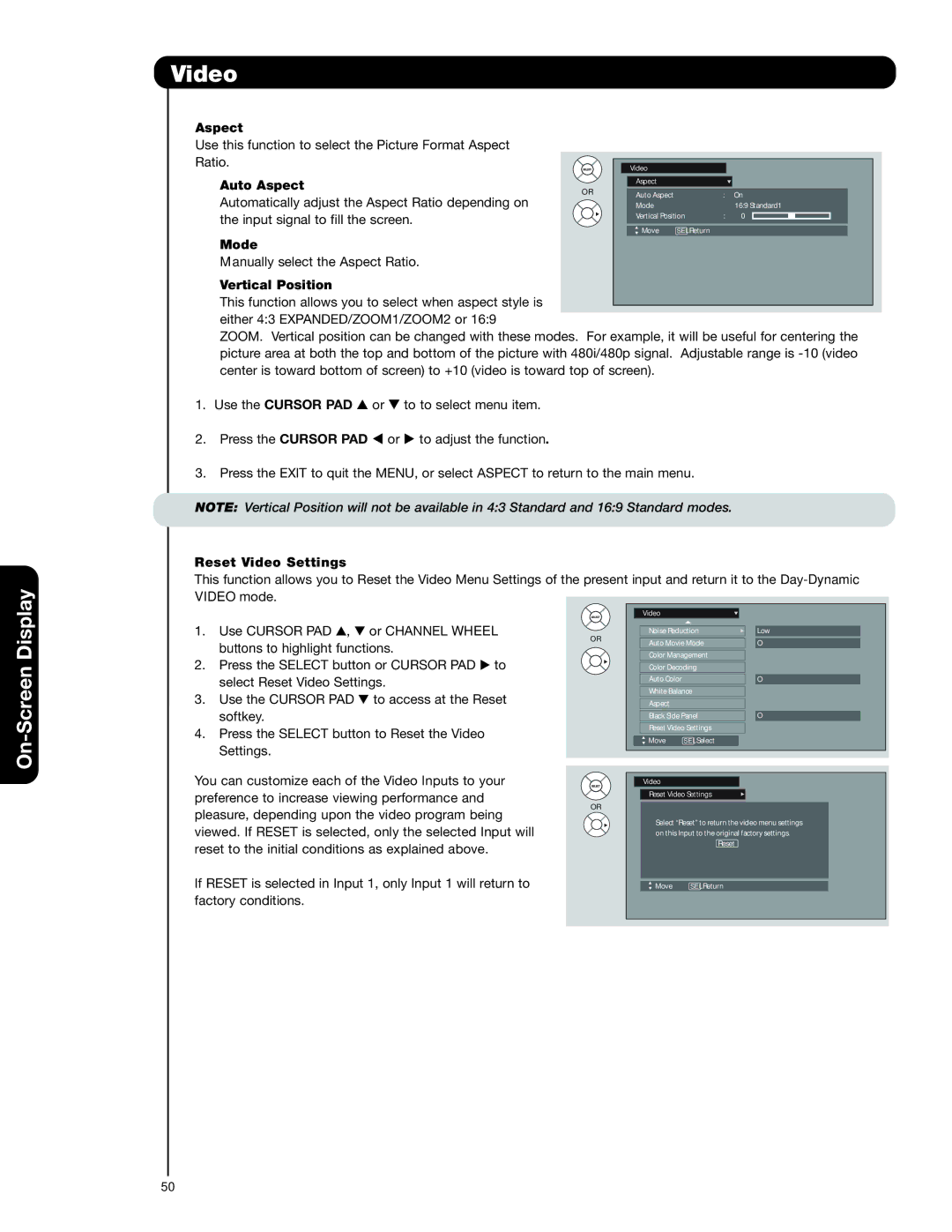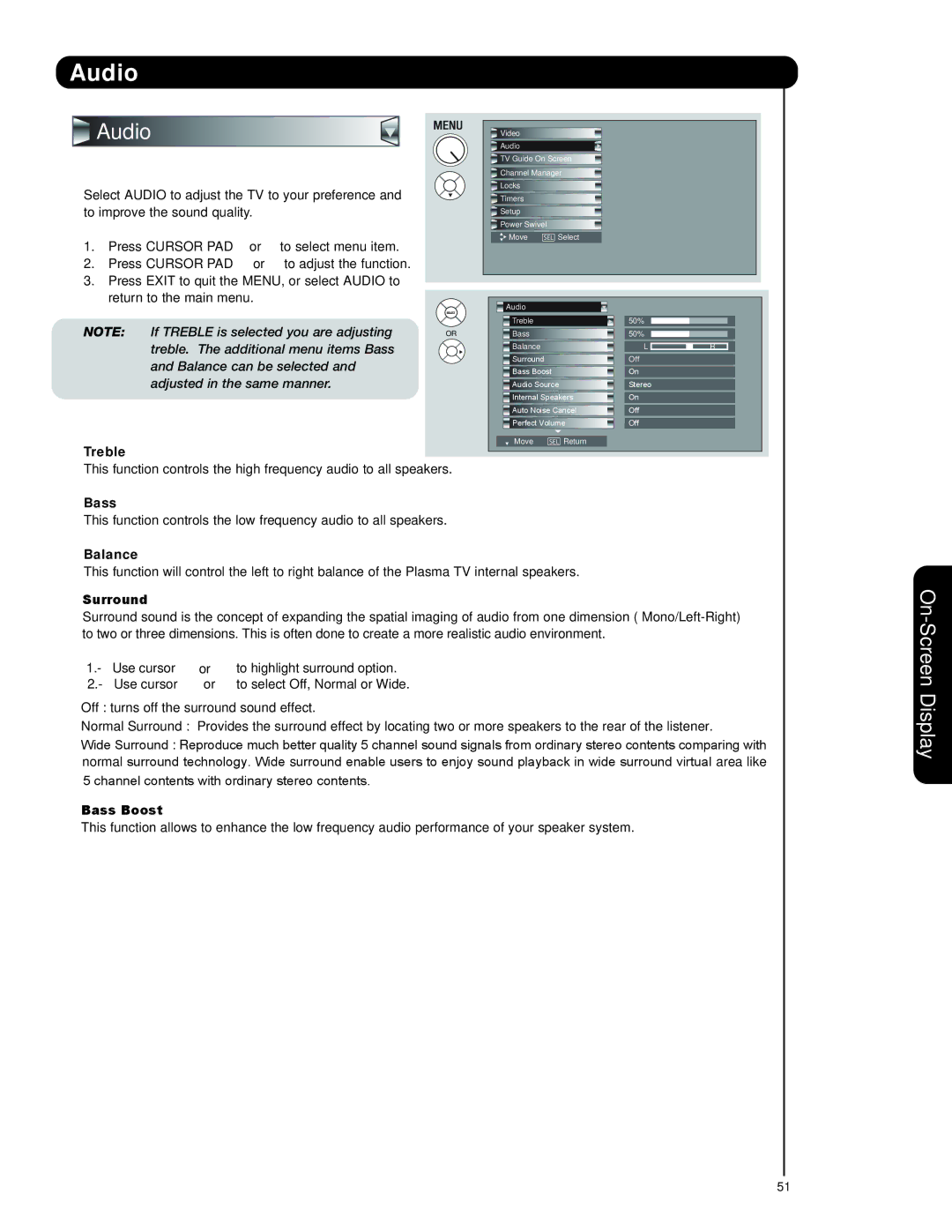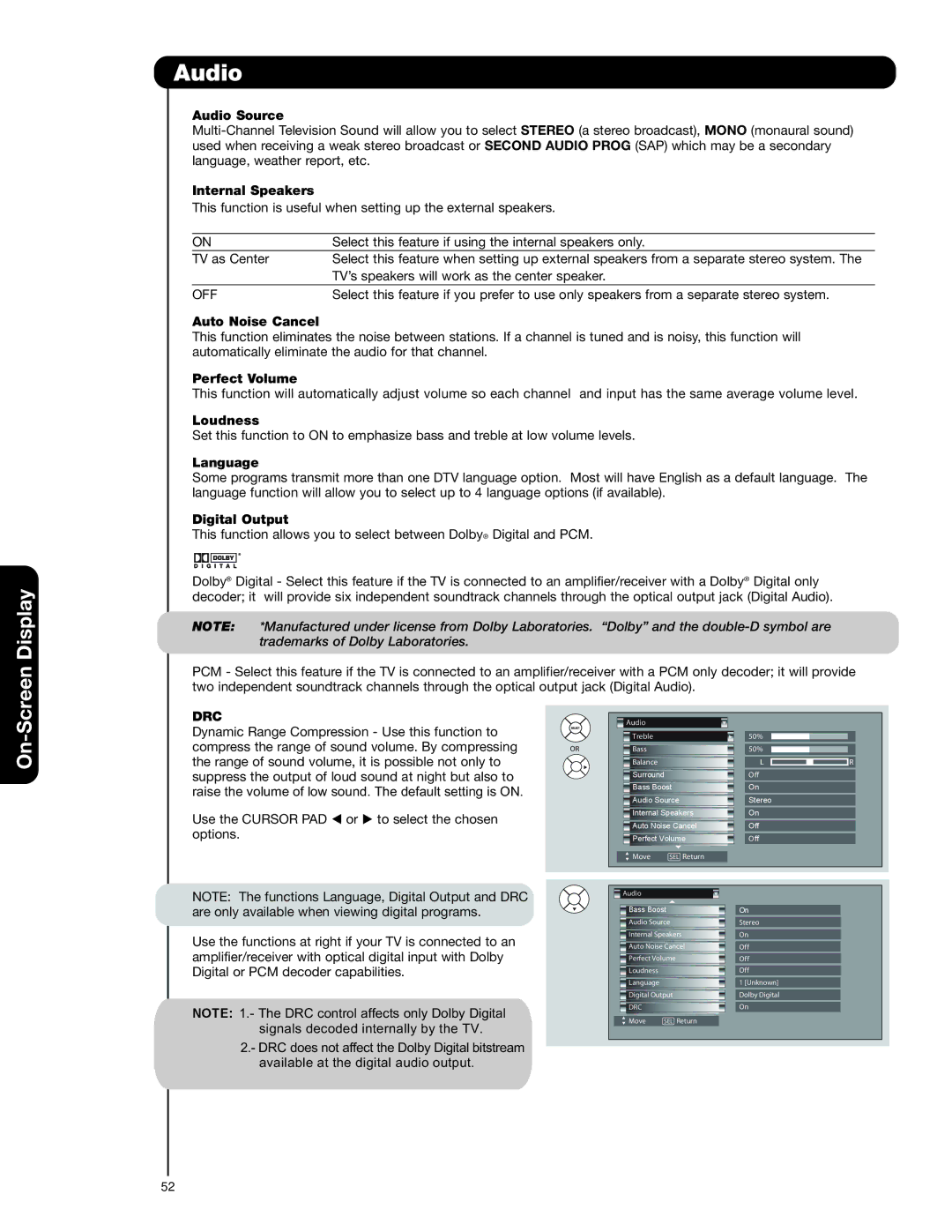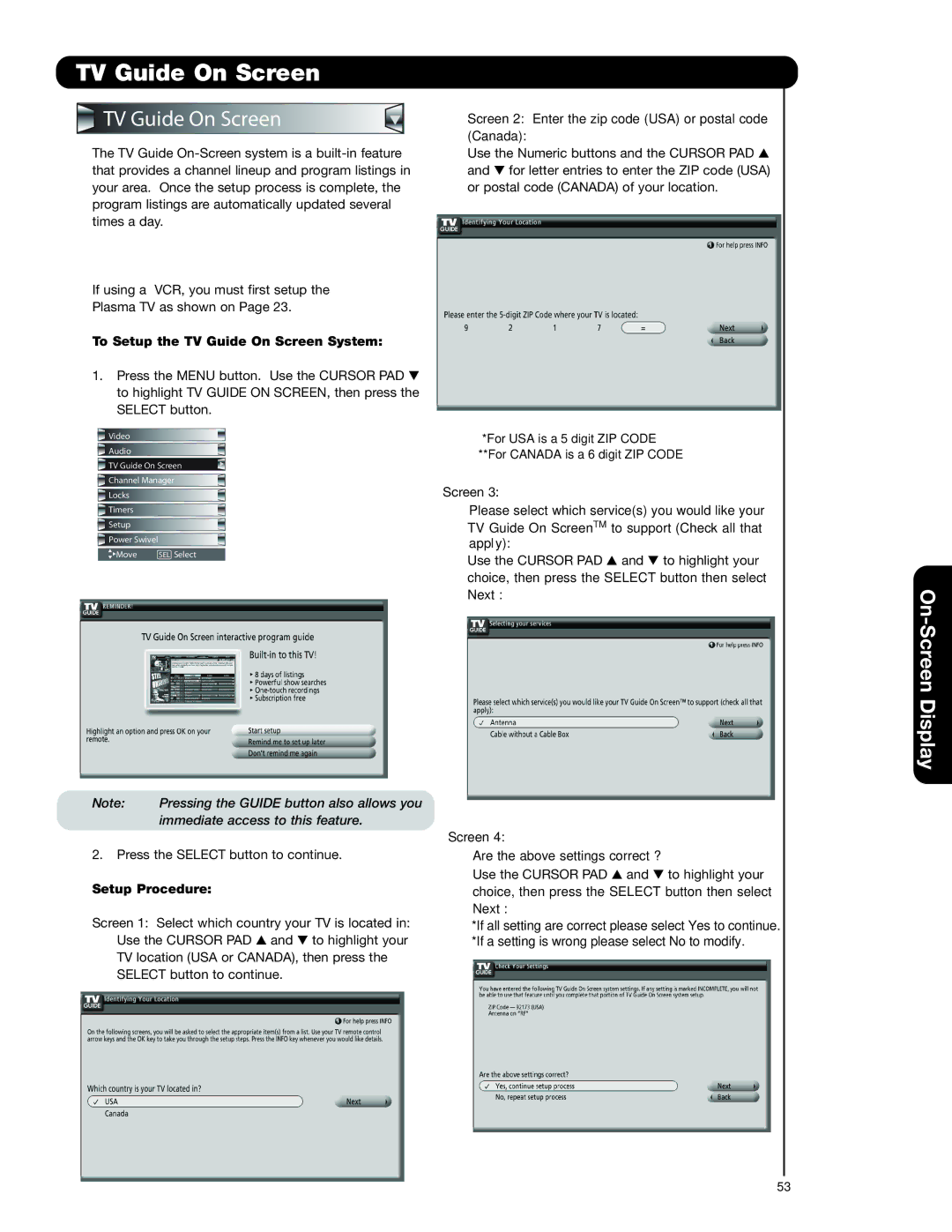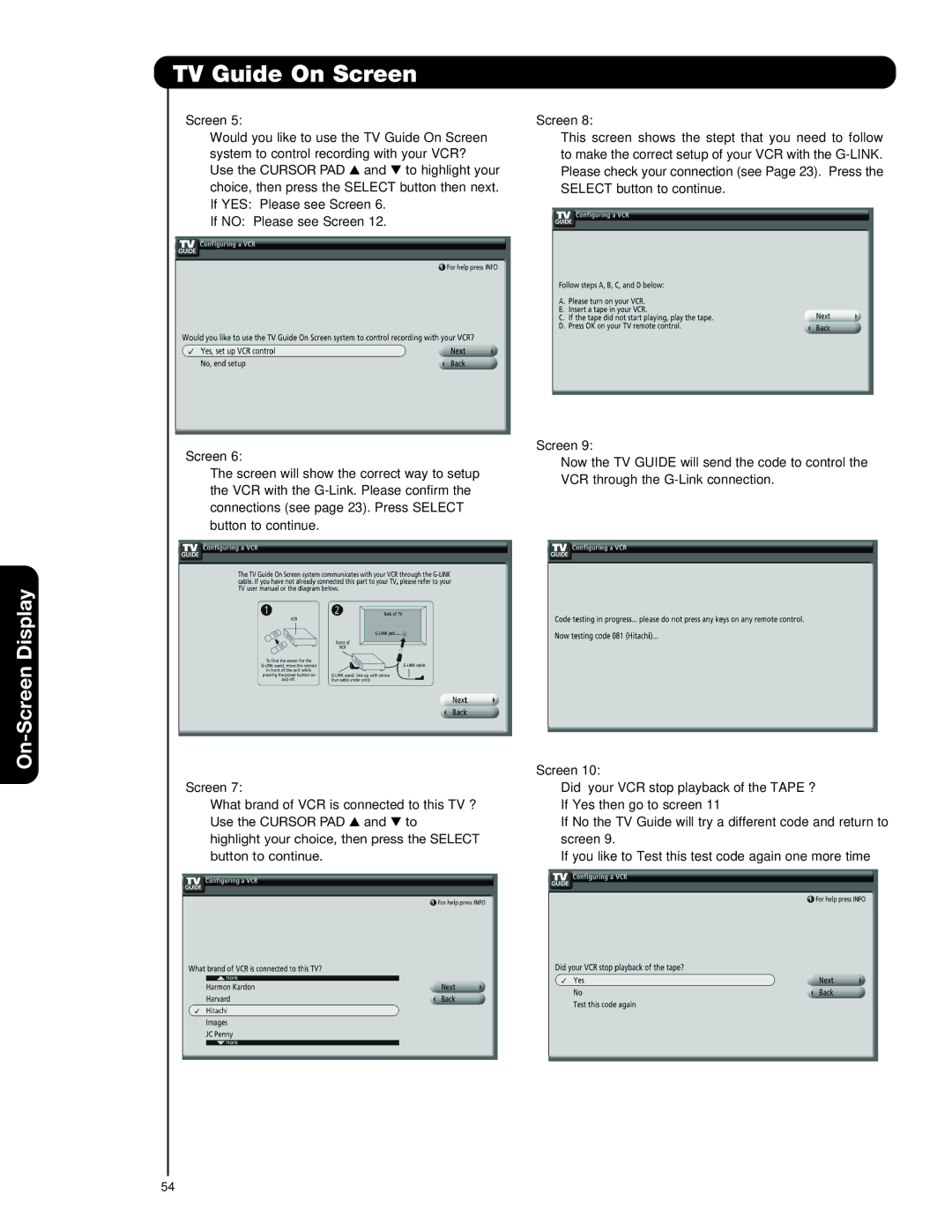How to Use the Remote to Control Your TV
IEEE1394 (ONLY HDX MODELS)
Use this function to control your devices with digital interface capabilities.
When an IEEE1394 device is not connected
INPUTS
Input 5
Photo Input
IEEE 1394
Air / Cable
Input 1
Move | SEL Sel. |
Device not detected
The Remote Control
When an IEEE1394 device is connected
INPUTS
Input 5
Photo Input
IEEE 1394
Air / Cable
Input 1
Move | SEL Sel. |
IEEE1394 |
| DEVICE NAME, BRAND NAME | |||
DVHS1 |
| POWER | TV | TV | RESET |
|
|
|
|
| 00:00:00 |
|
| STD |
| ||
Move | SEL | Select |
|
|
|
IEEE1394 |
| DEVICE NAME, BRAND NAME | |||
DVHS1 |
| POWER | TV | TV | RESET |
|
|
|
|
| 00:00:00 |
|
| STD |
| ||
Move | SEL | Select |
|
|
|
1. Press INPUT button, CURSOR PAD and SELECT button to select IEEE 1394.
2. Use CURSOR PAD to select connected device (example
3.Use CURSOR PAD cursors to highlight POWER.
4.Press the SELECT button to power on the device.
5.Use CURSOR PAD cursors to select
6.Press down on the CURSOR PAD to enable the selected operation.
7.Use CURSOR PAD cursors to highlight the TV IN/OUT operation.
8.Press the SELECT button to select: TV IN is DVHS
TV OUT is Air / Cable
NOTES: 1. The digital device will be automatically recognized if properly connected.
2.Four (4) IEEE1394 devices can be listed on the menu, but only one device at a time can be used. If a fifth device is connected, it will replace the first device on the menu list.
3.The
4.Not all devices with IEEE1394 capability are compatible with this TV. Any compatibility problems with other manufacturers devices should be brought to the attention of those manufacturers.
5.TV IN/OUT functions are not available when
6.Digital channels may contain Copy Control Information (CCI). When using a CableCARD, this CCI data will prevent recording of some programs depending on its content value.
31