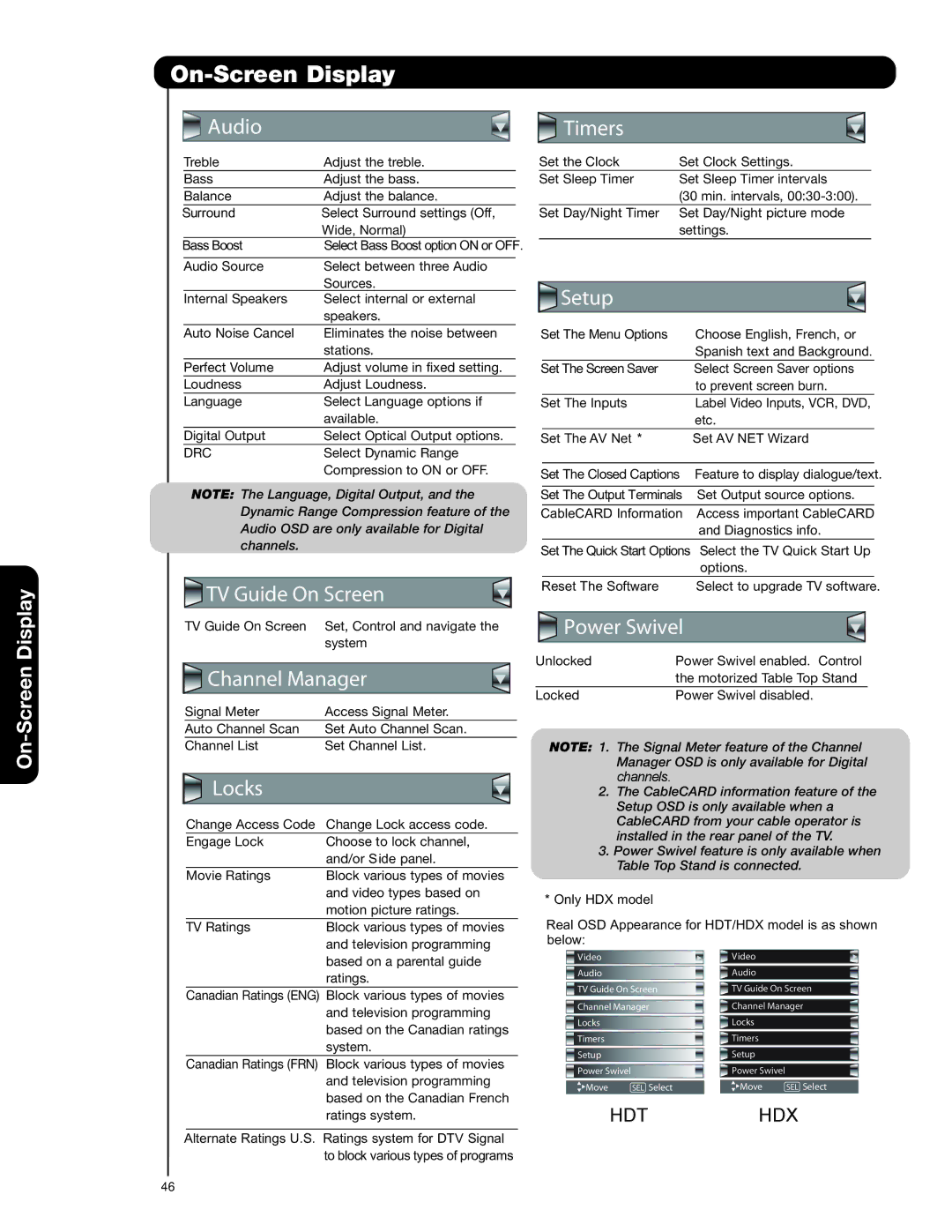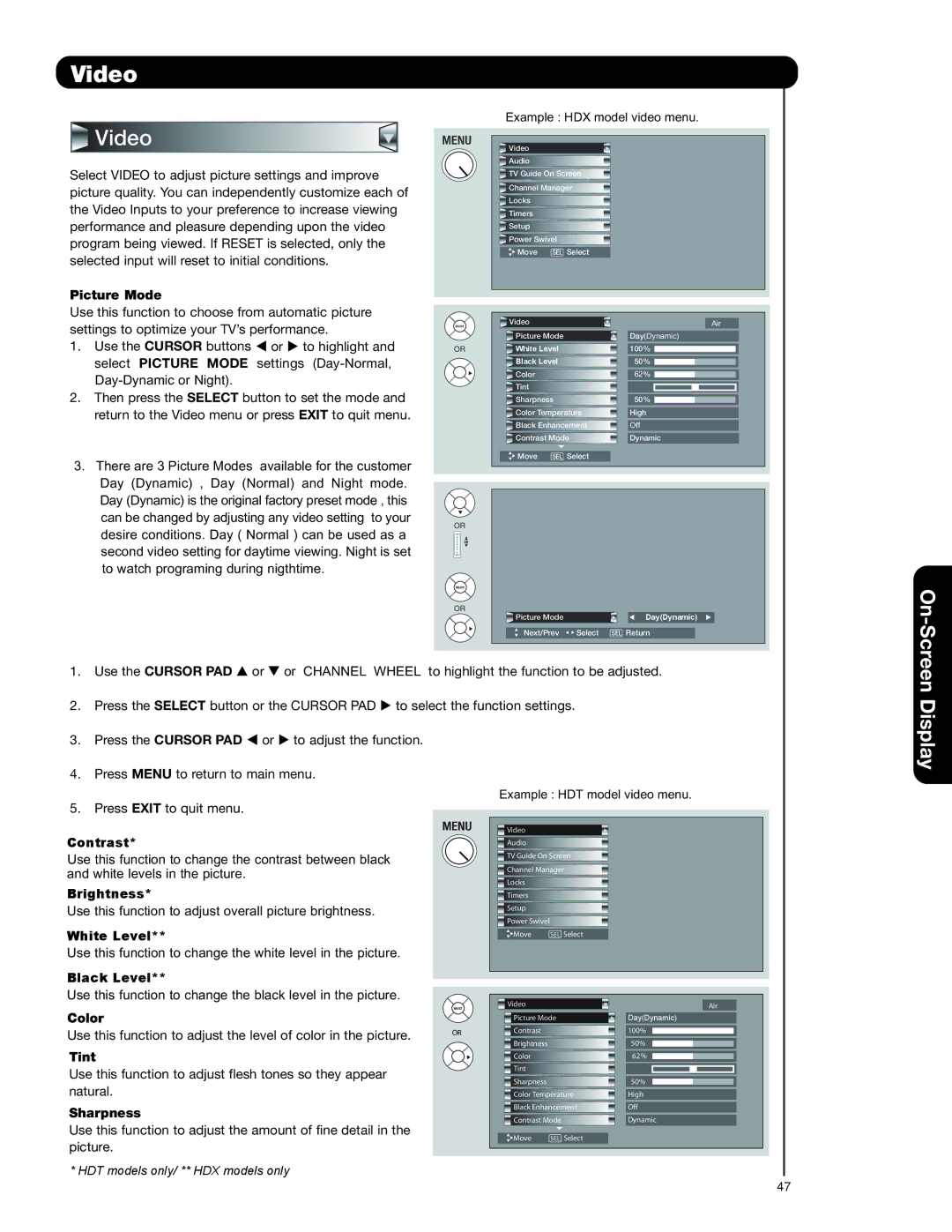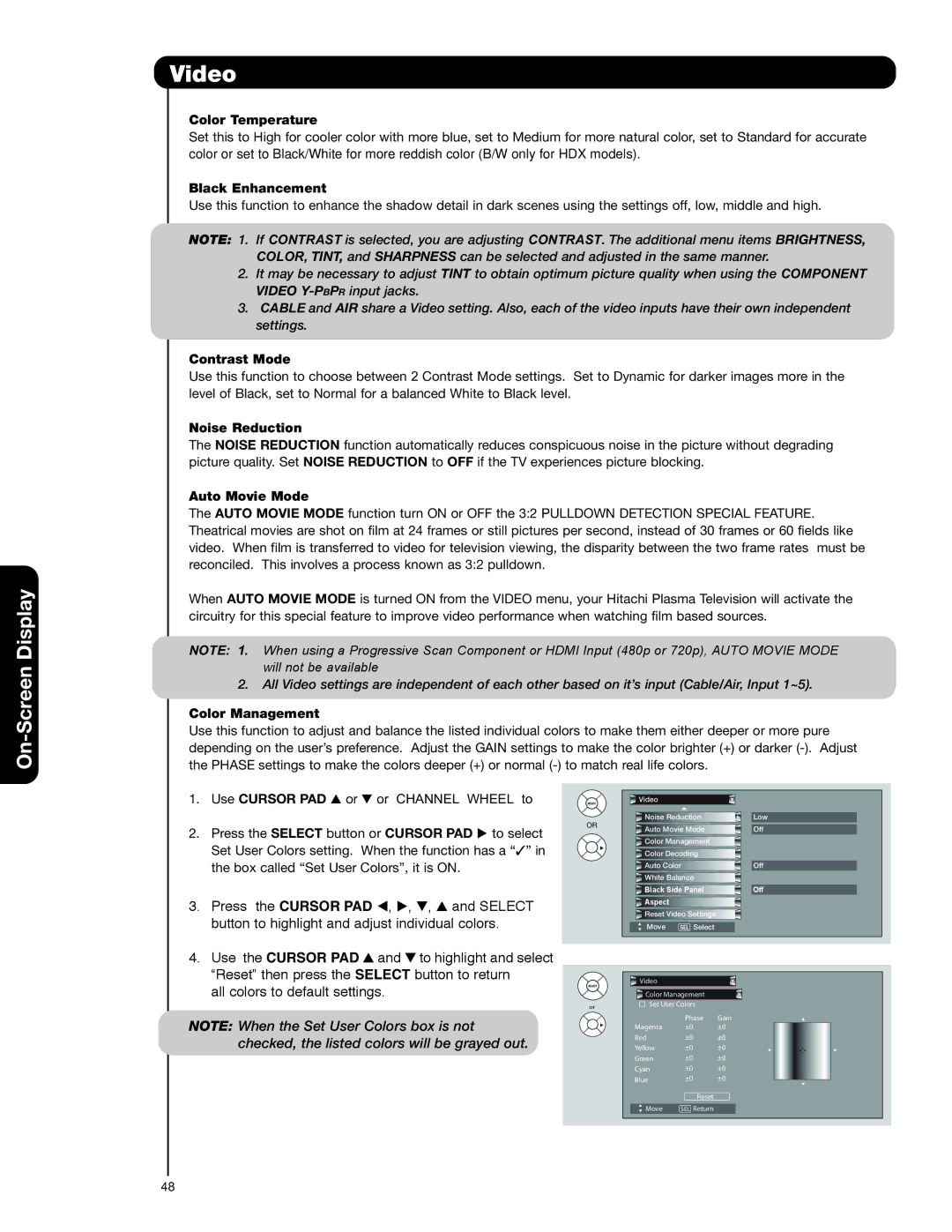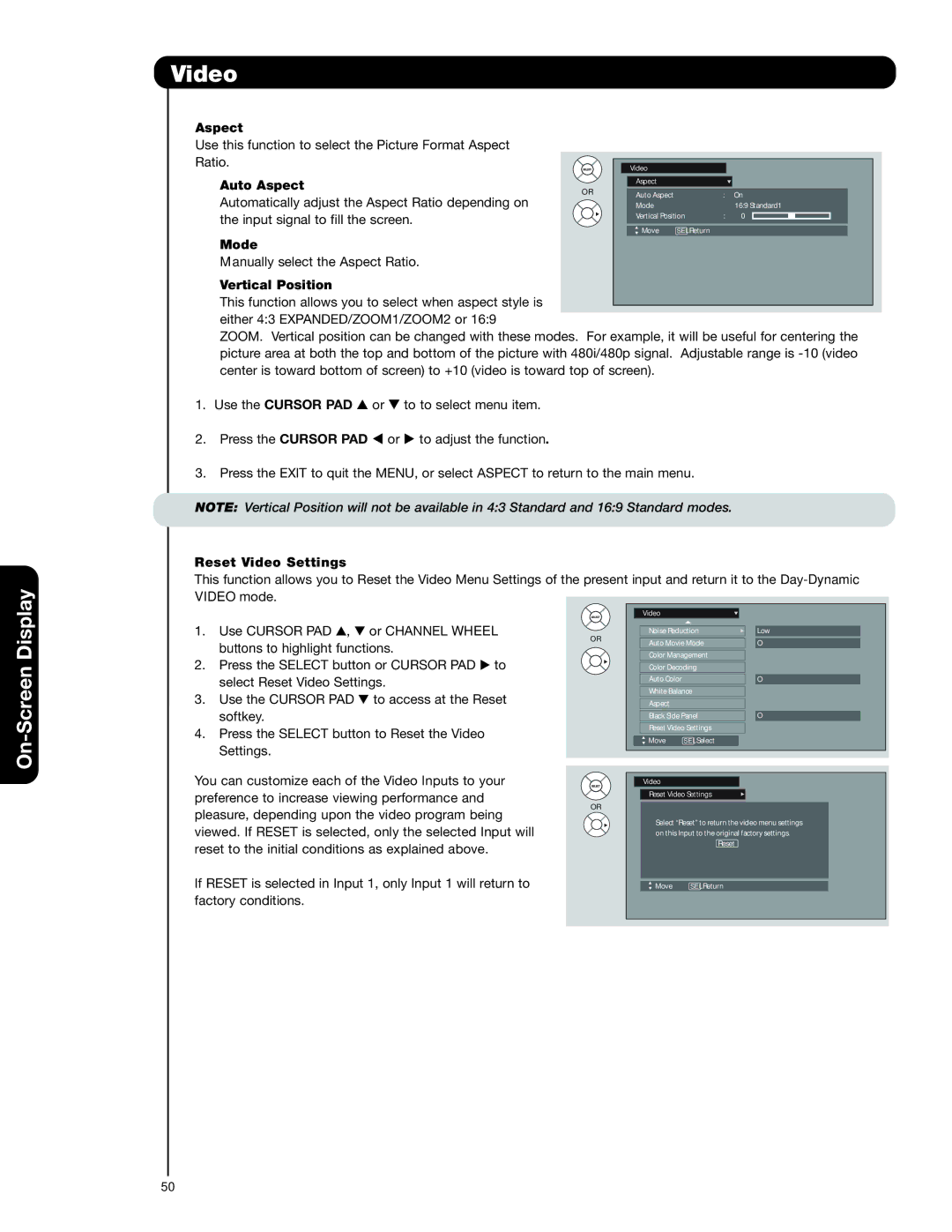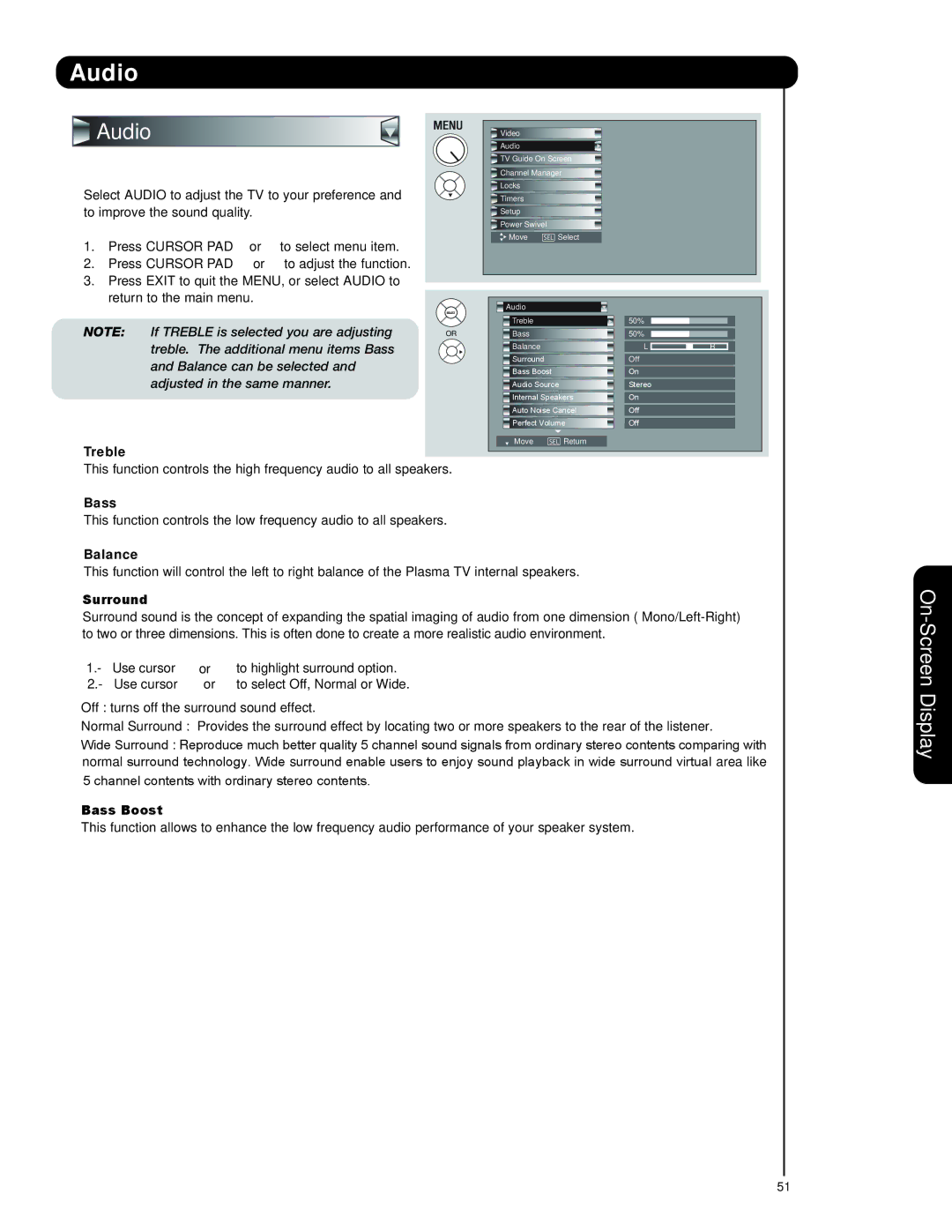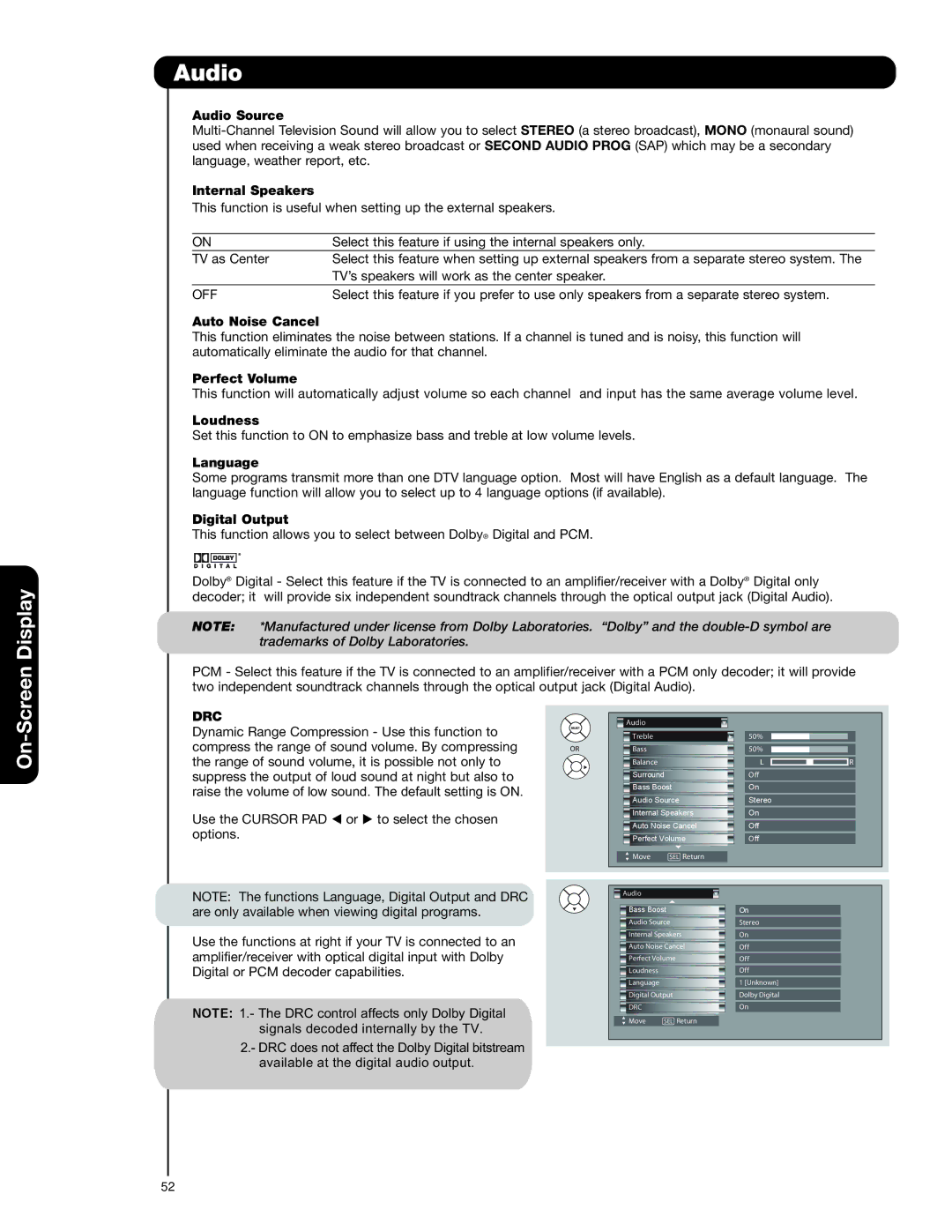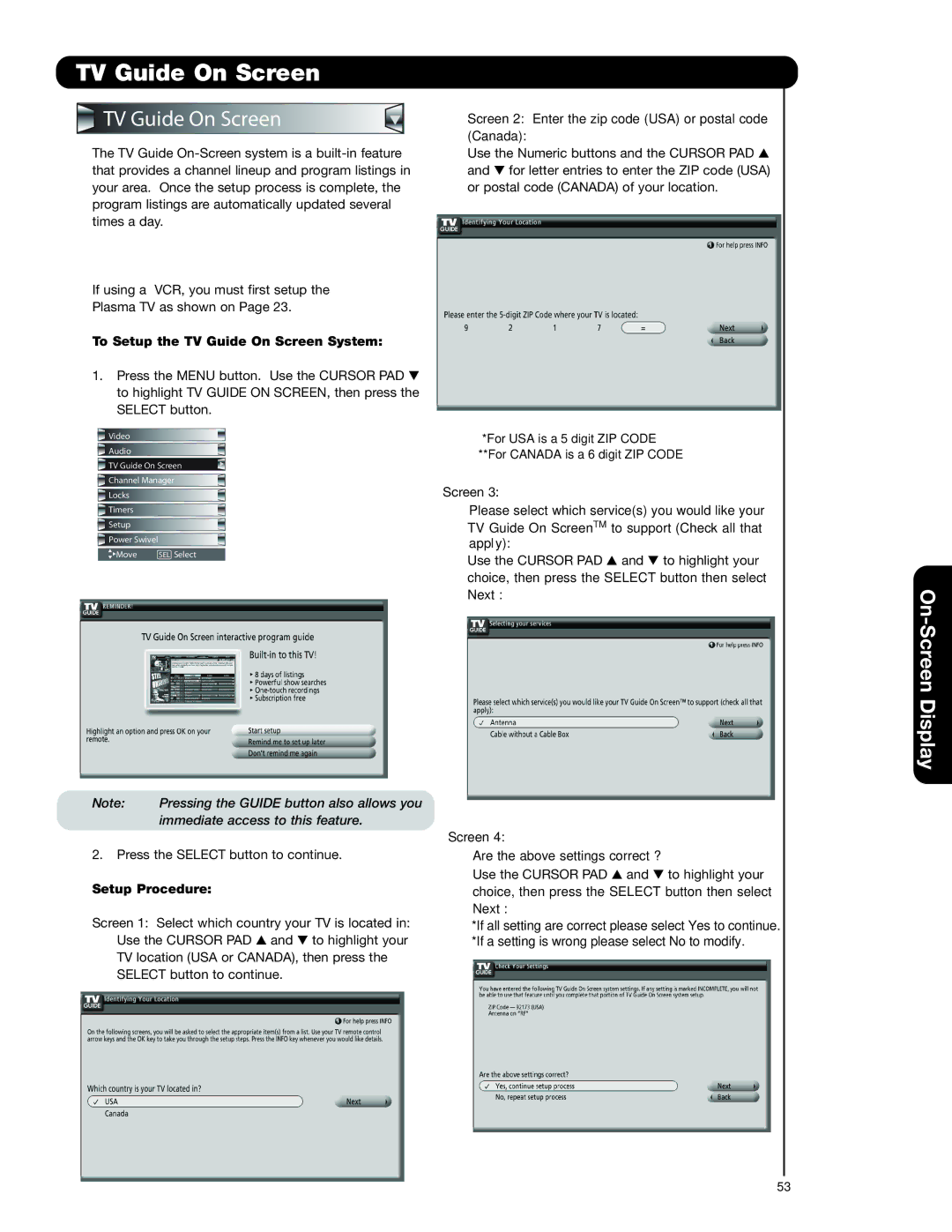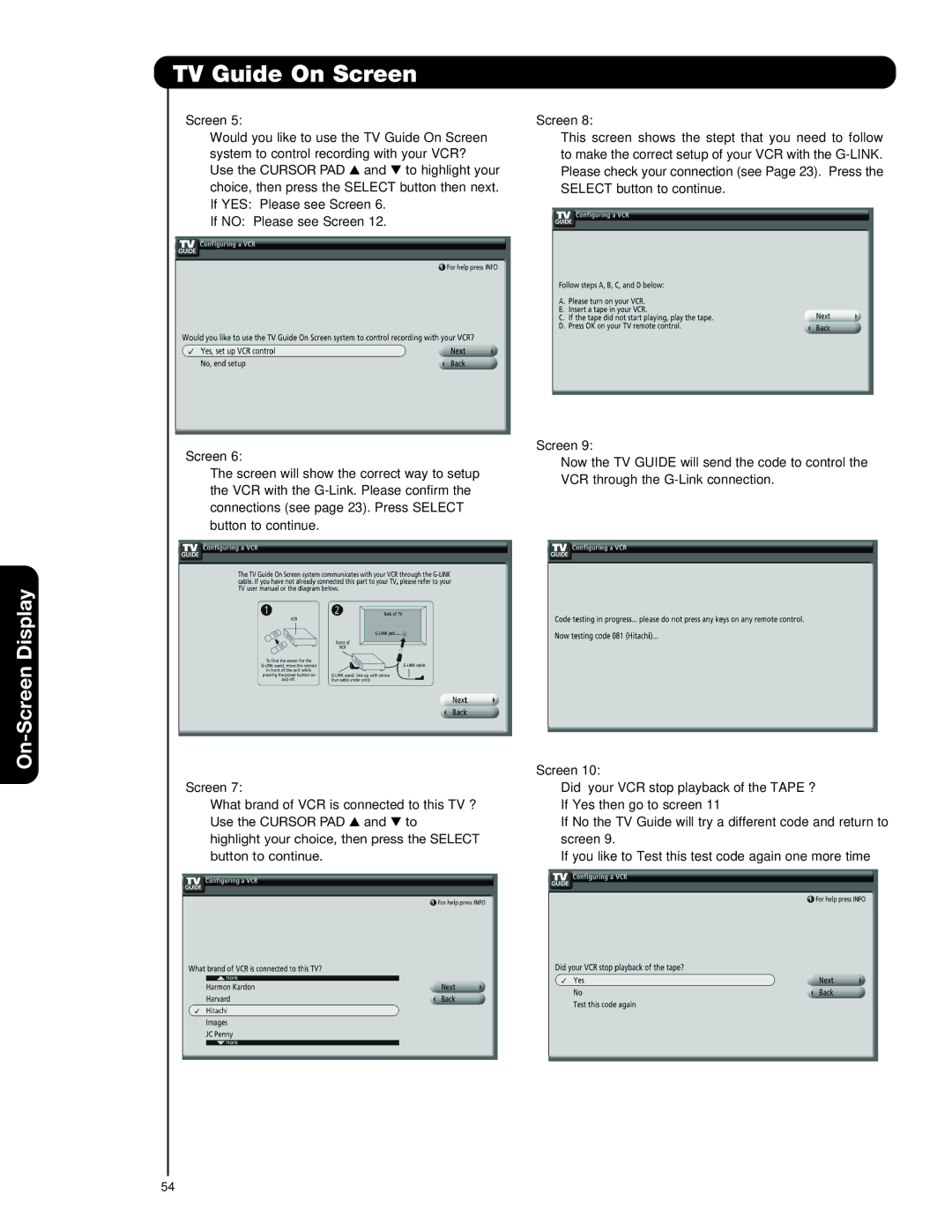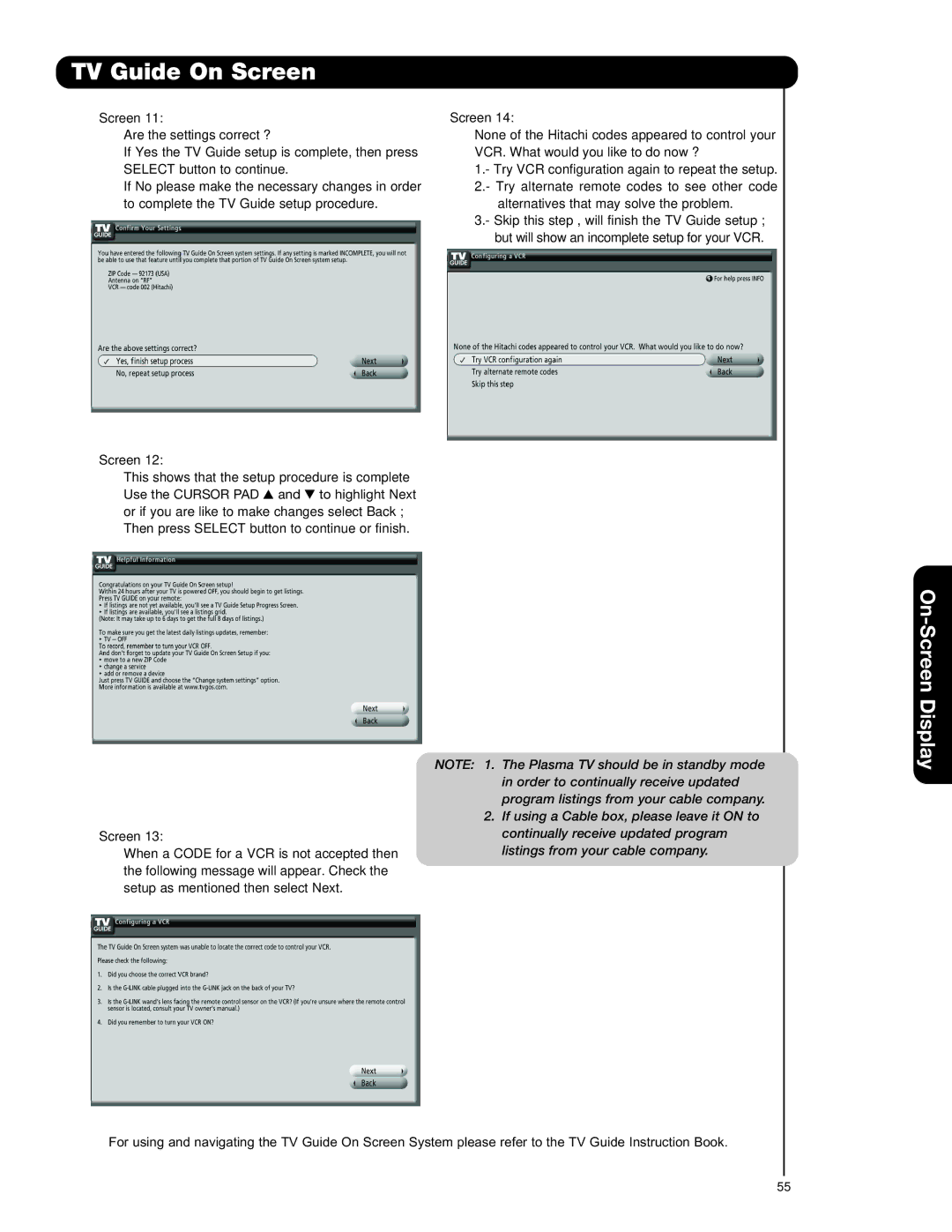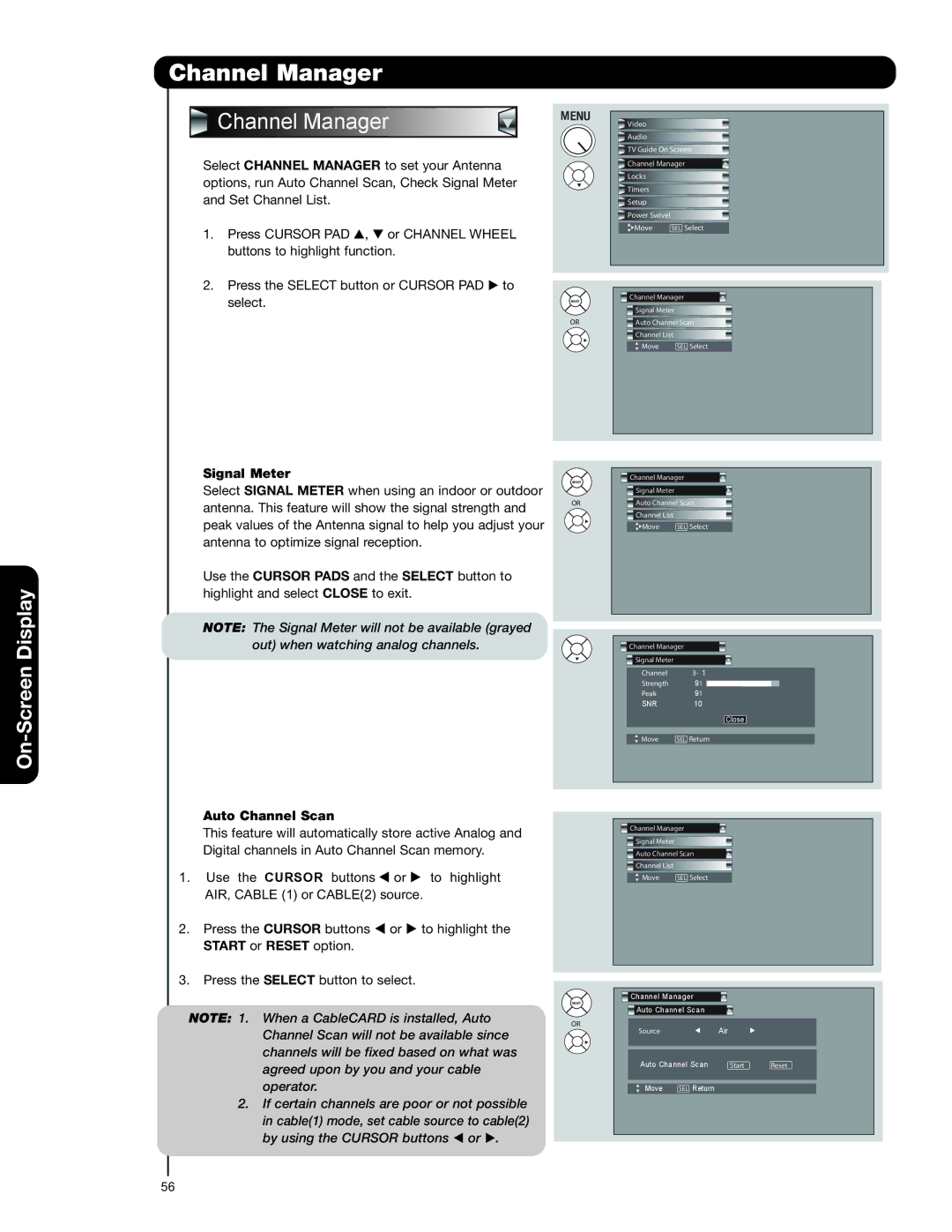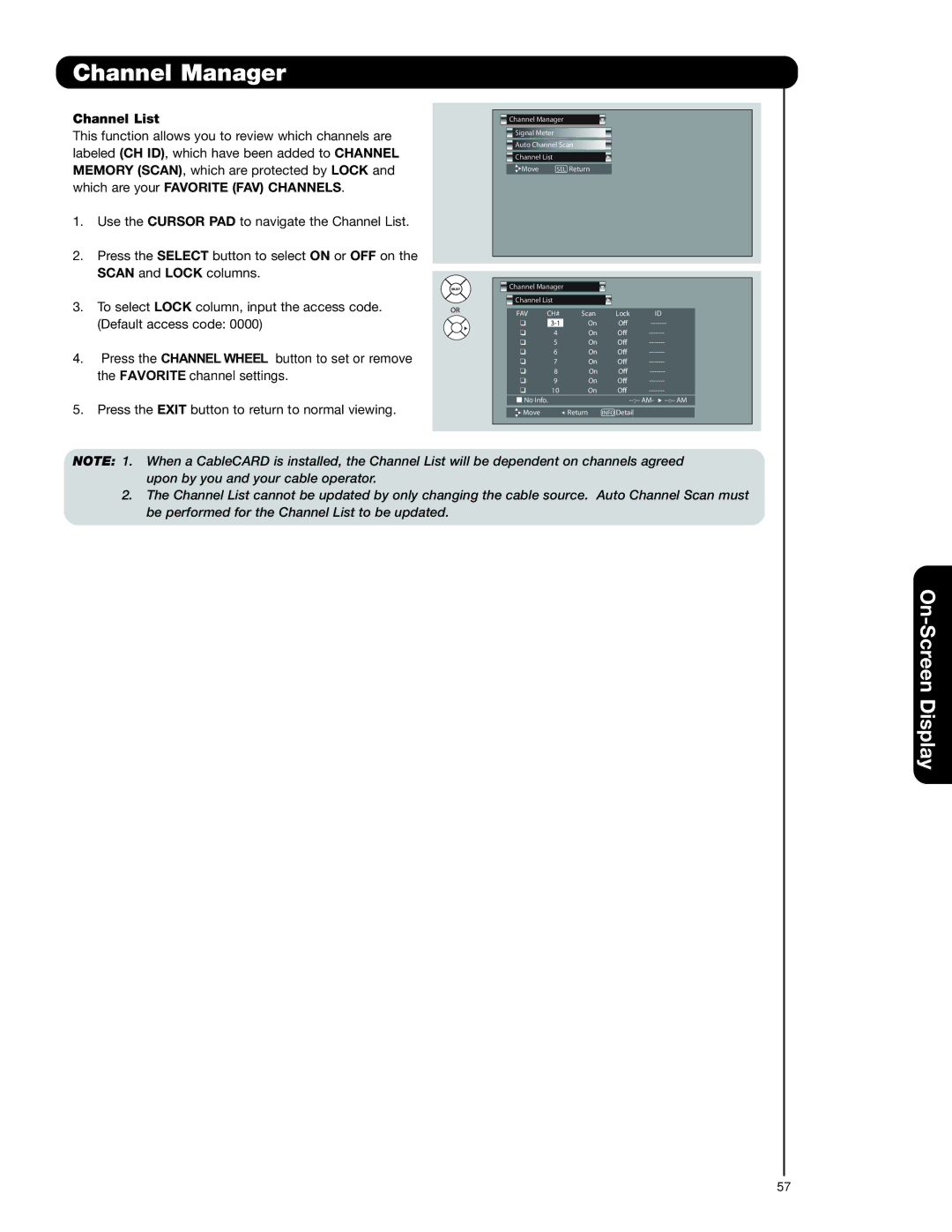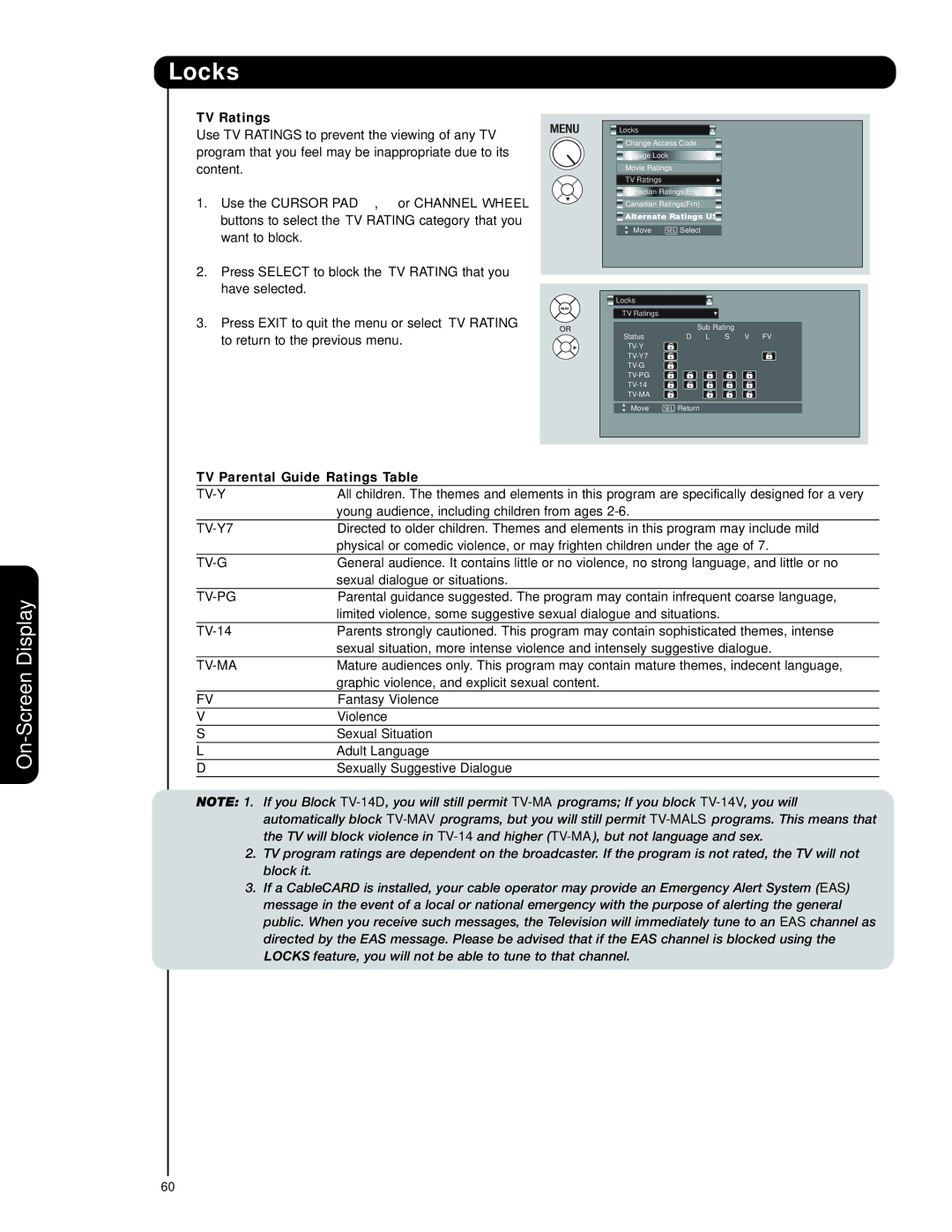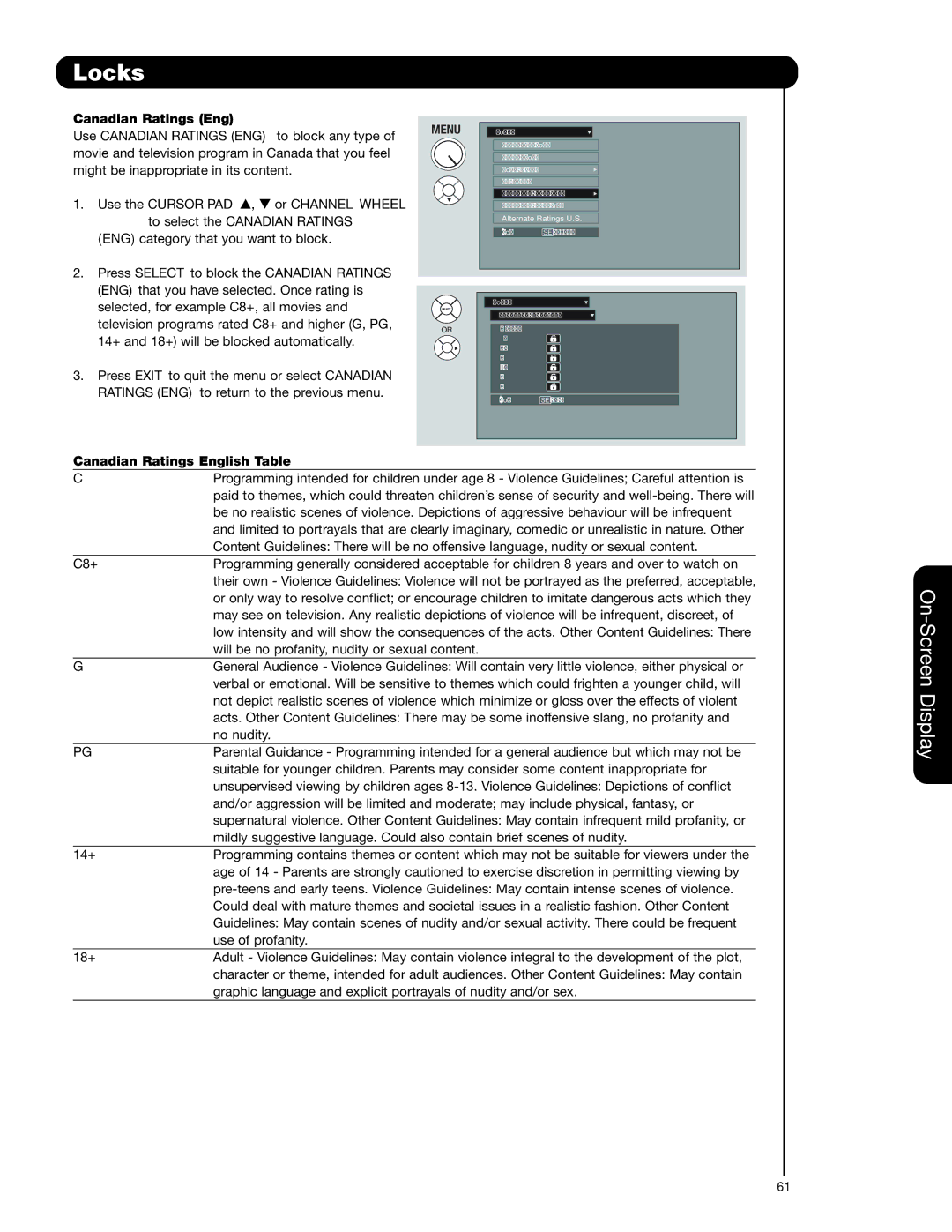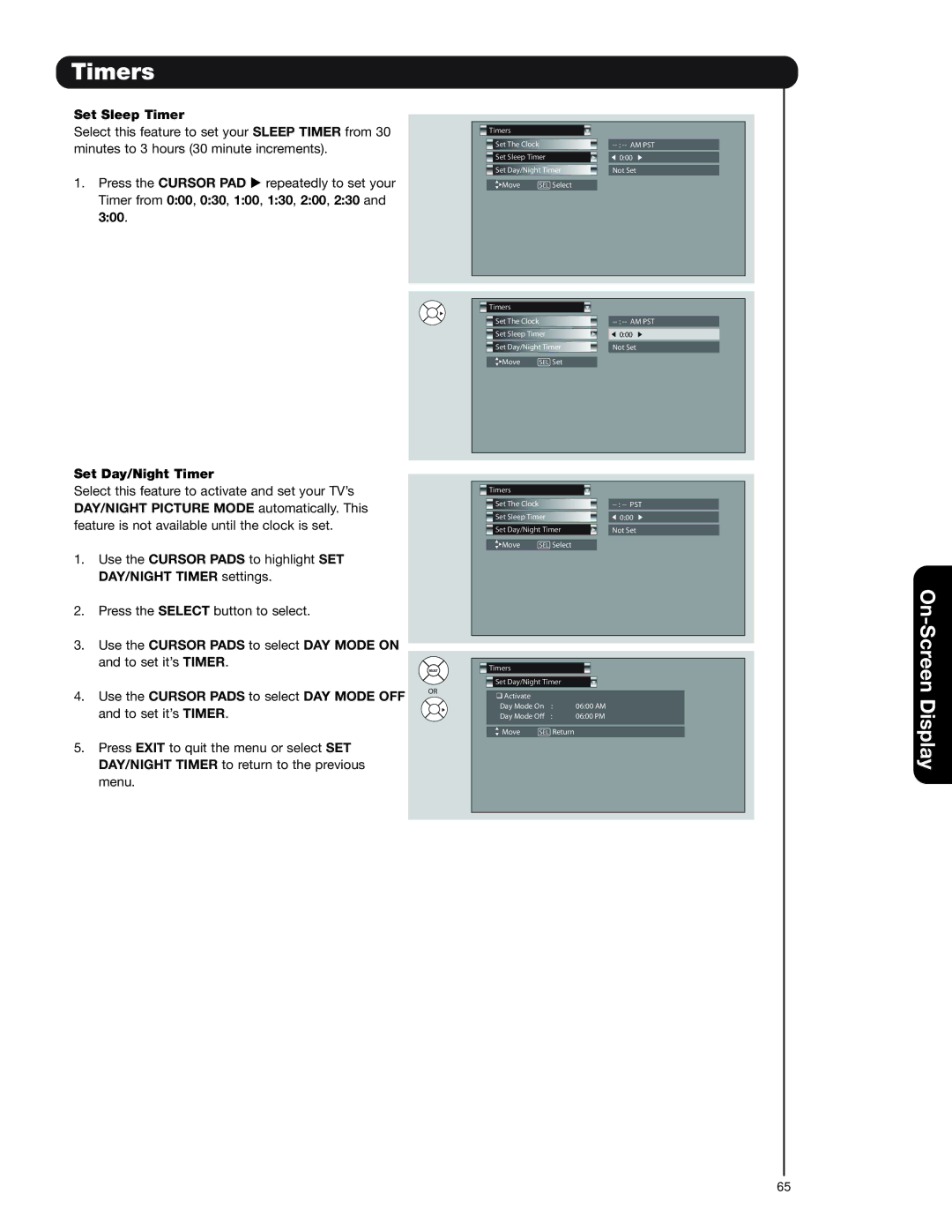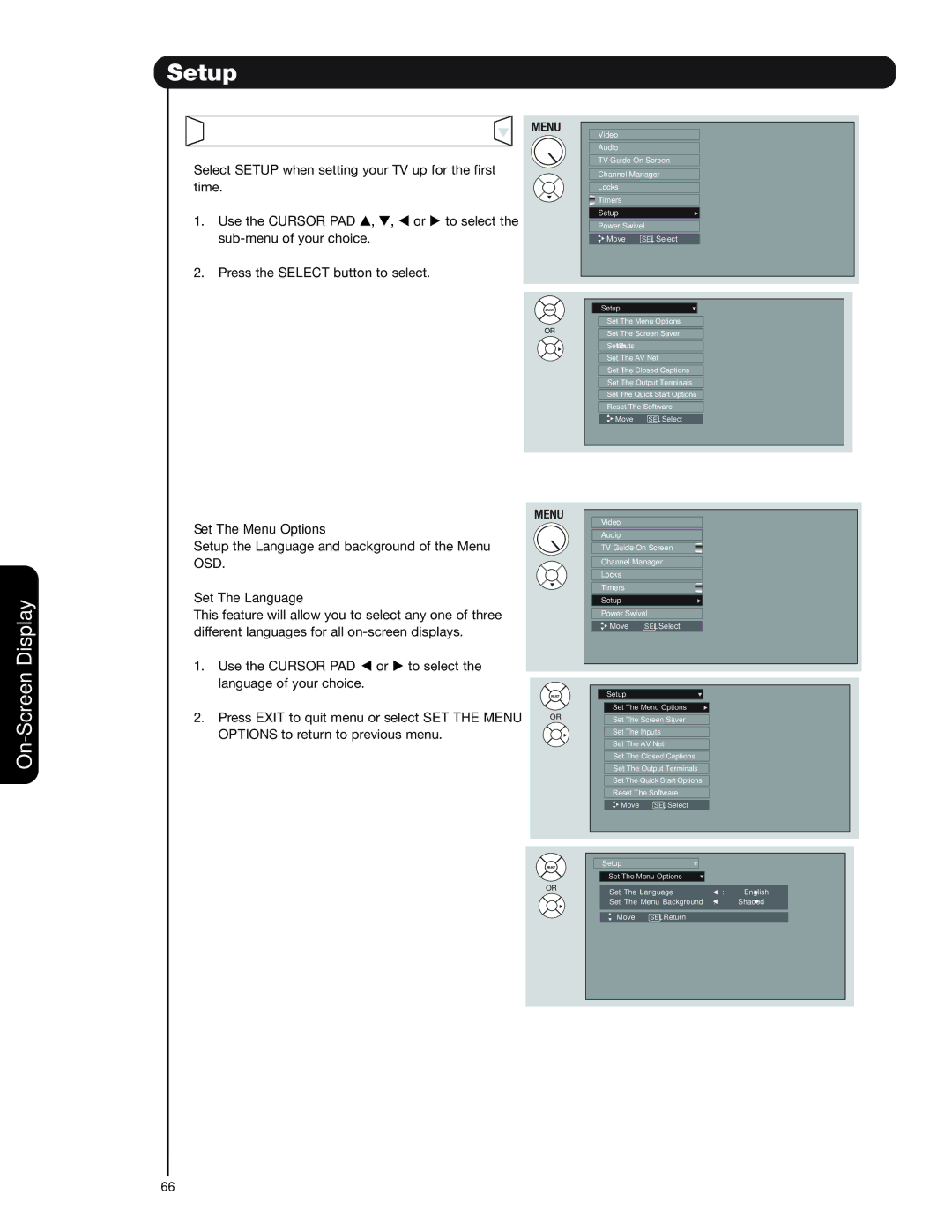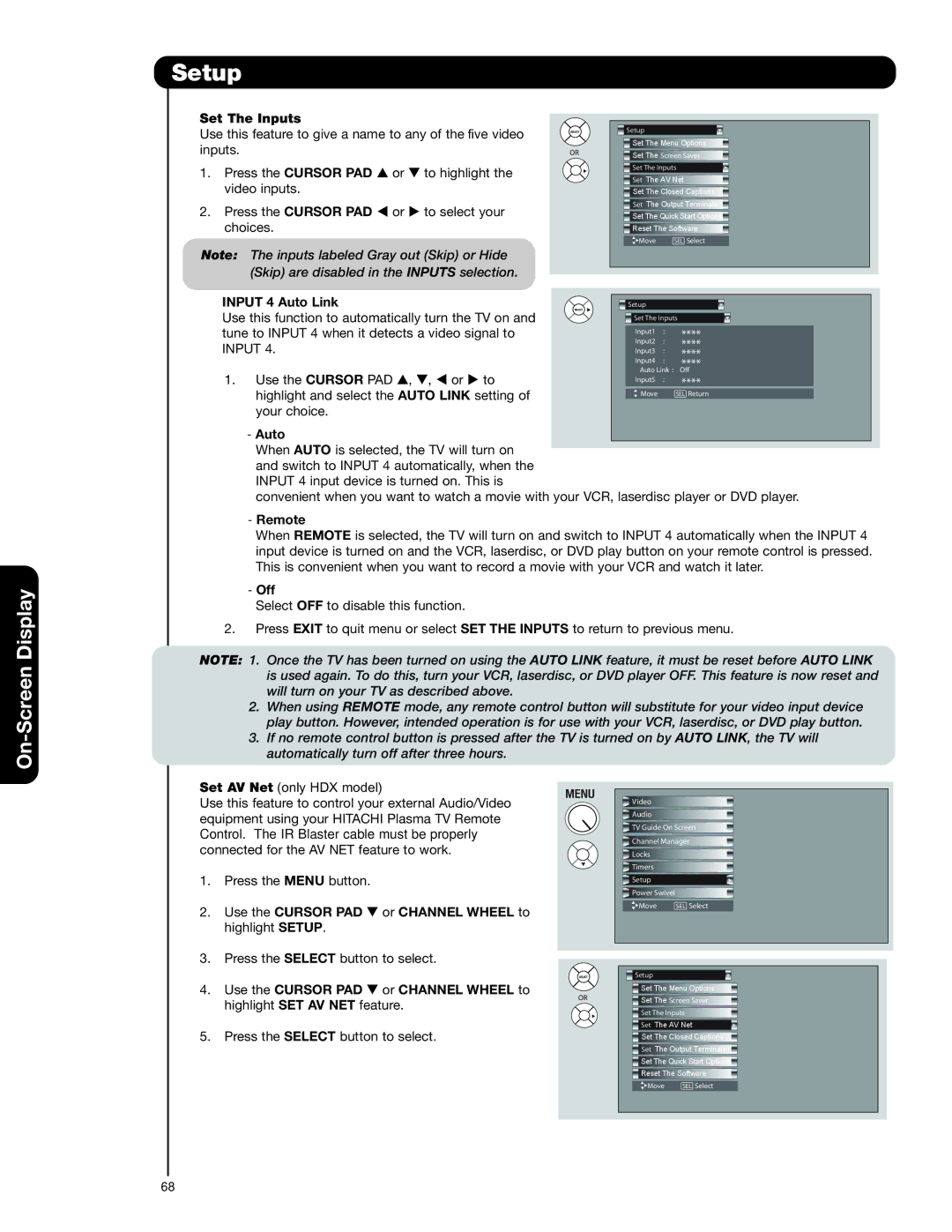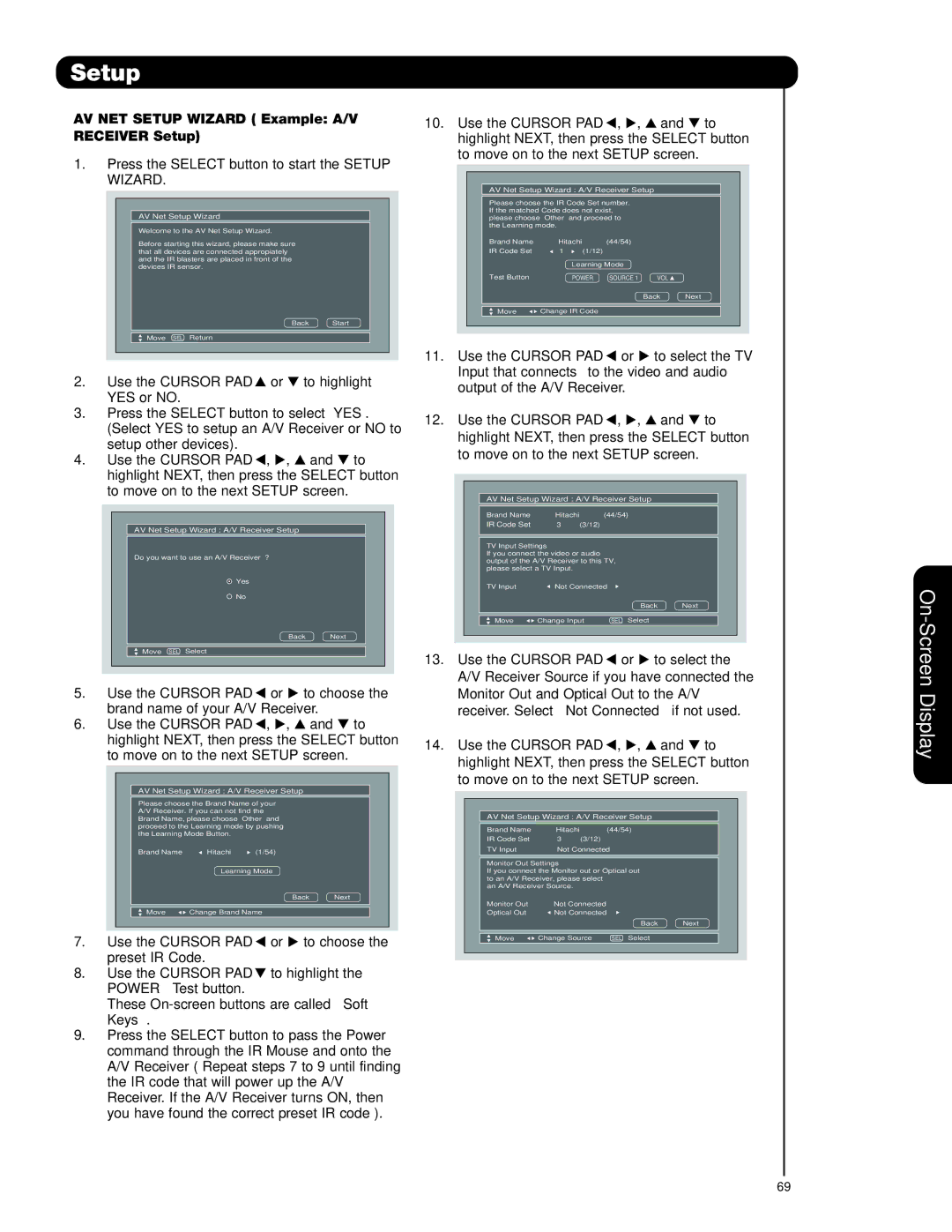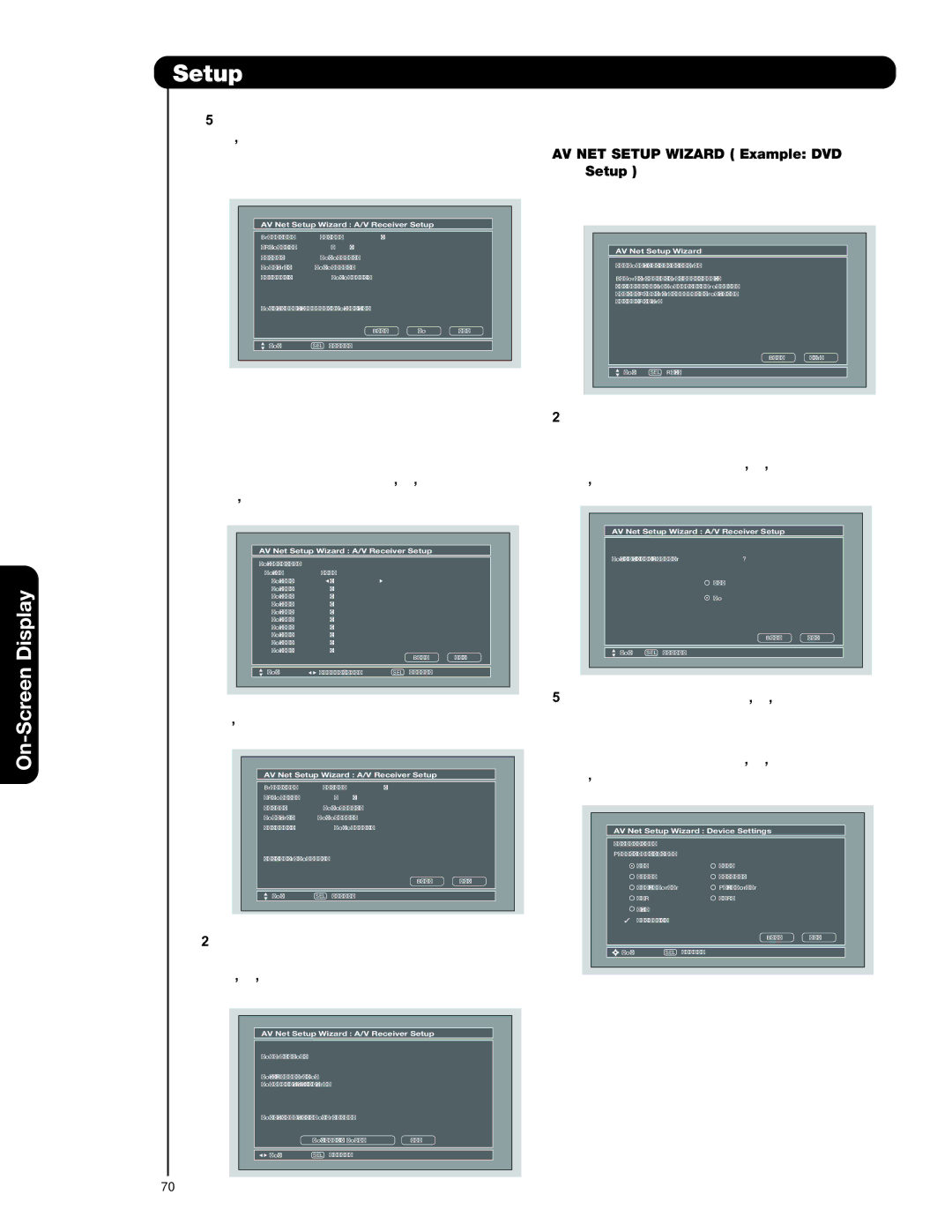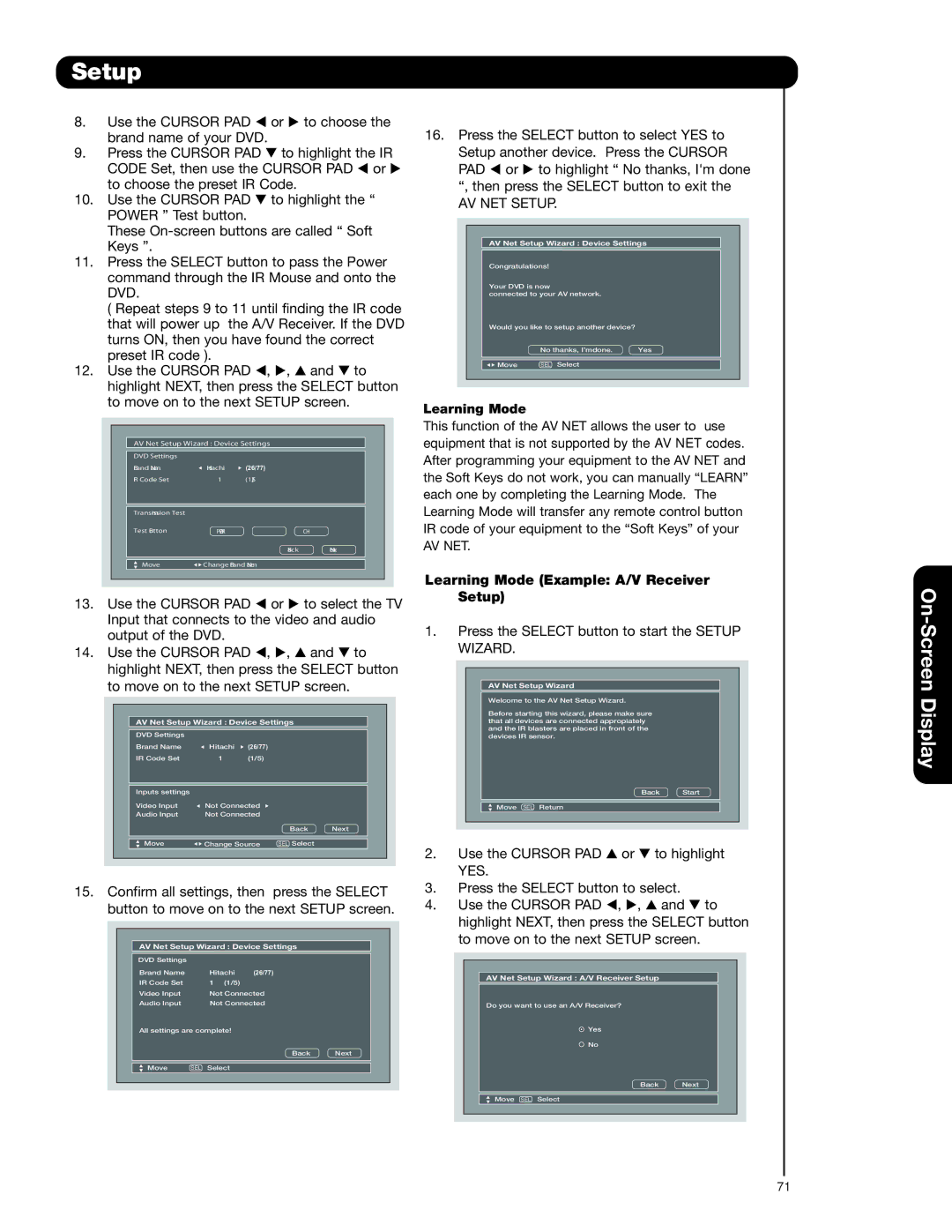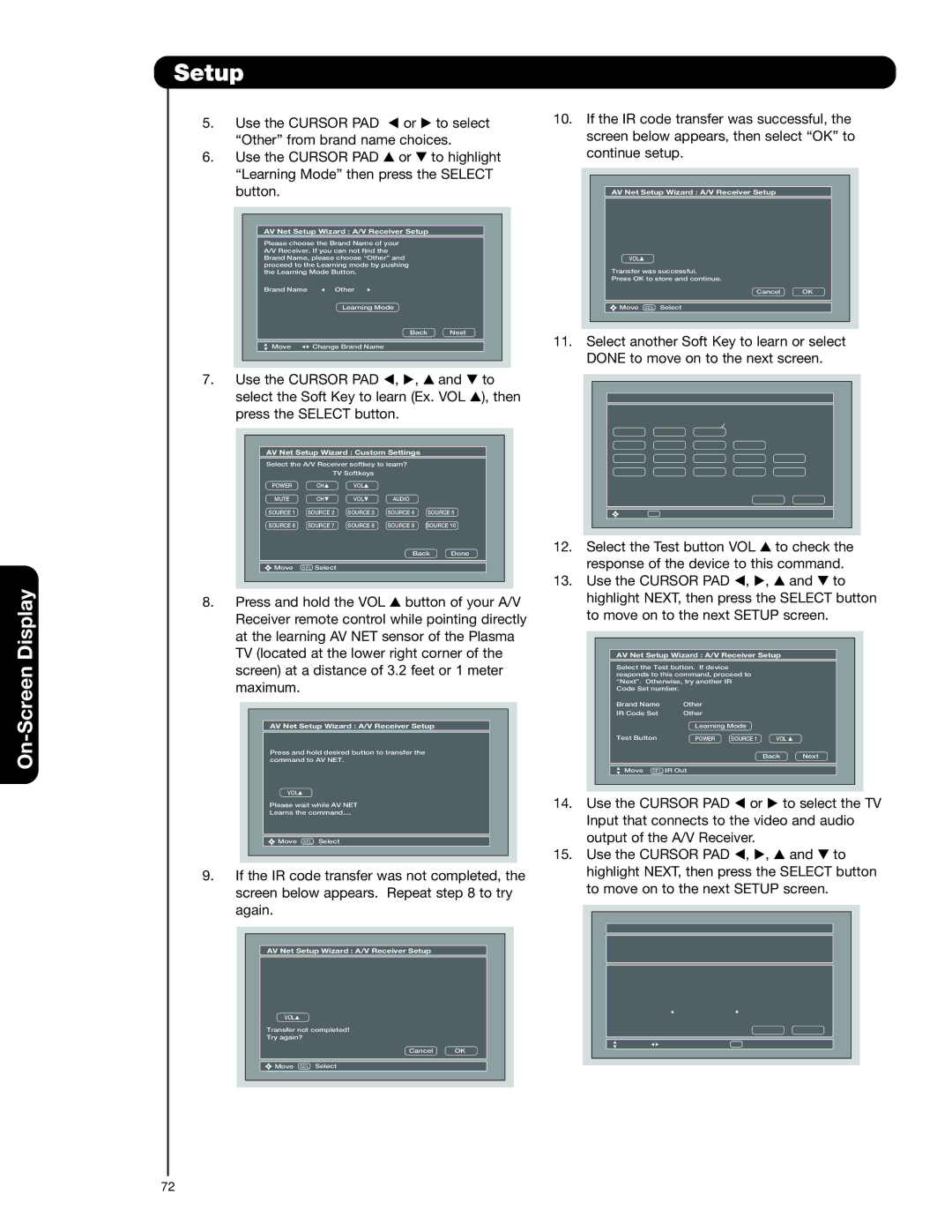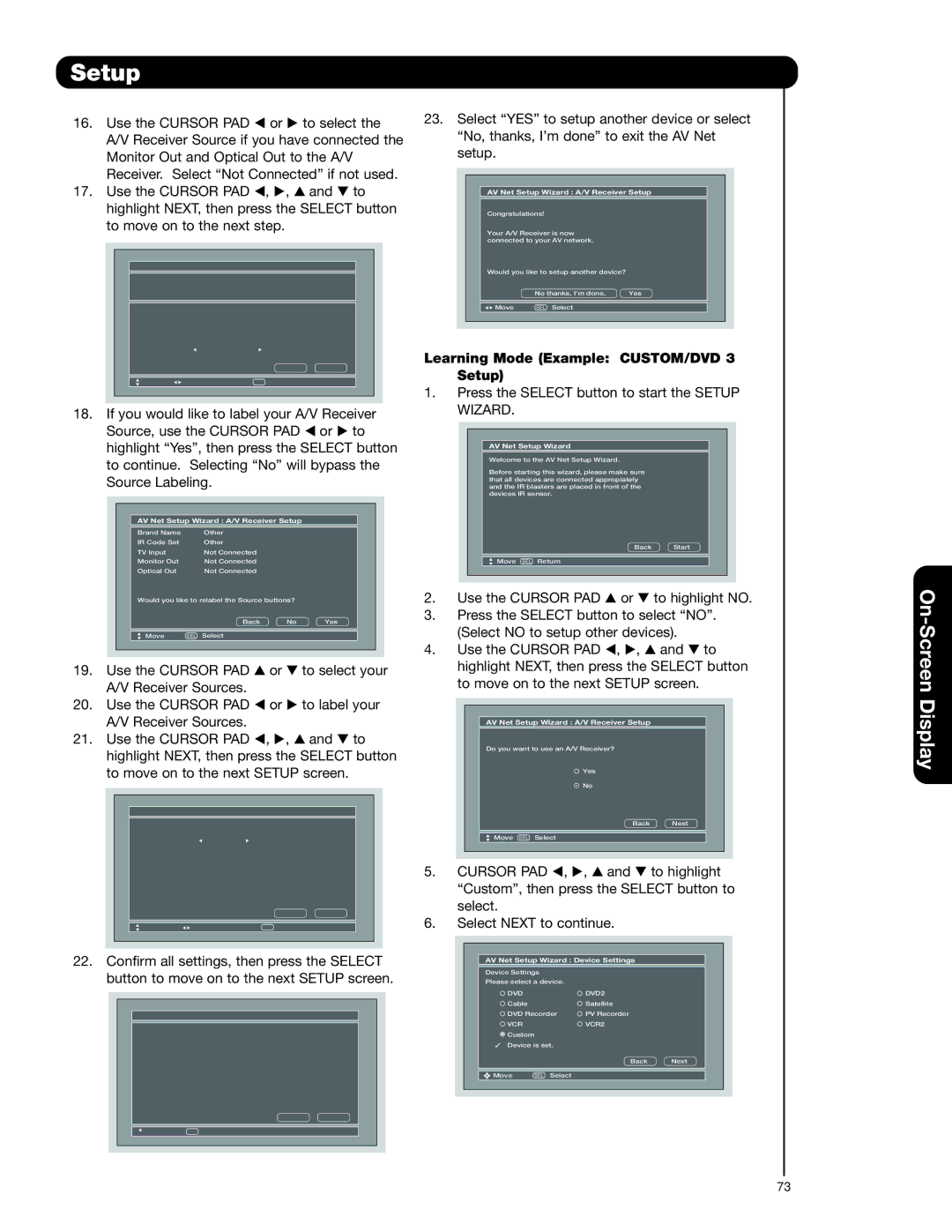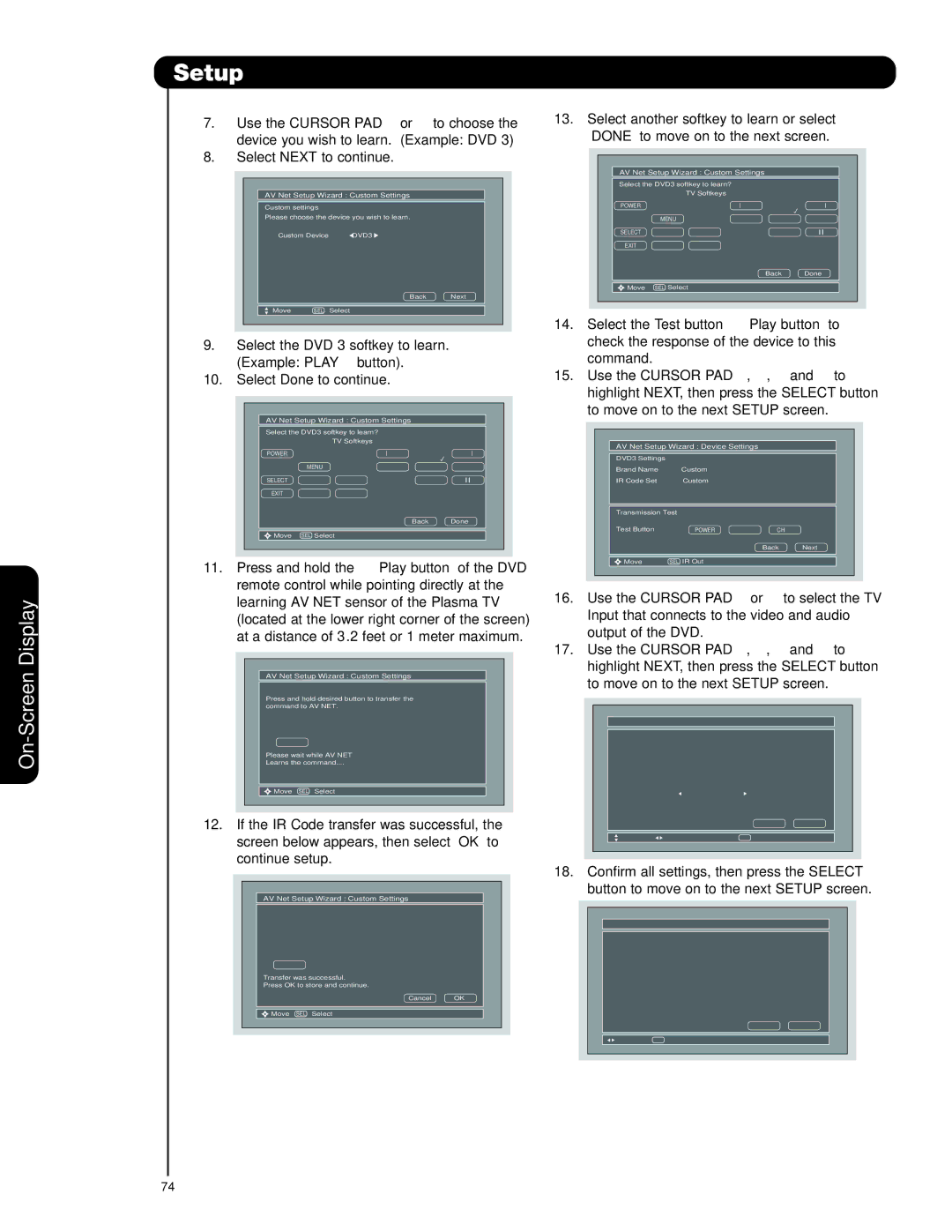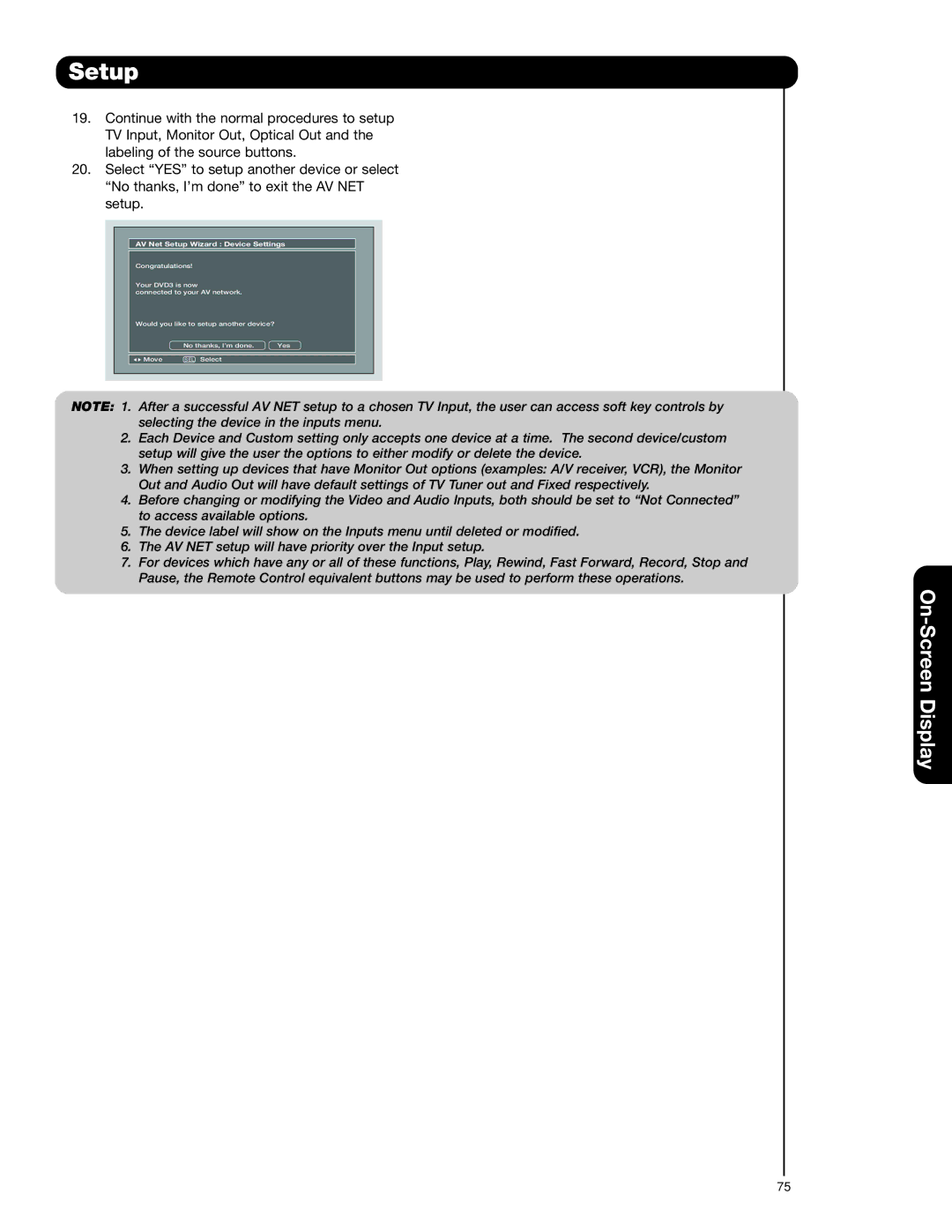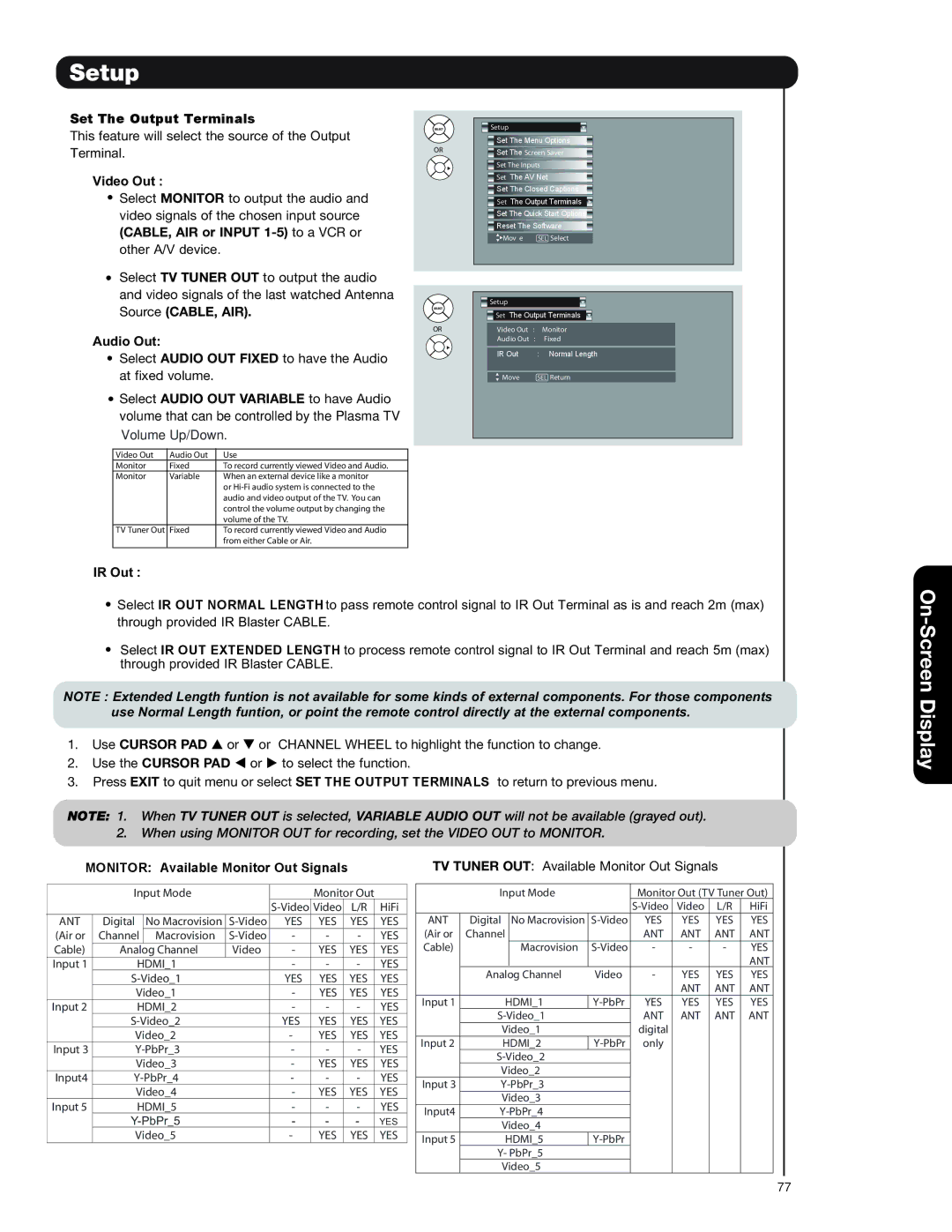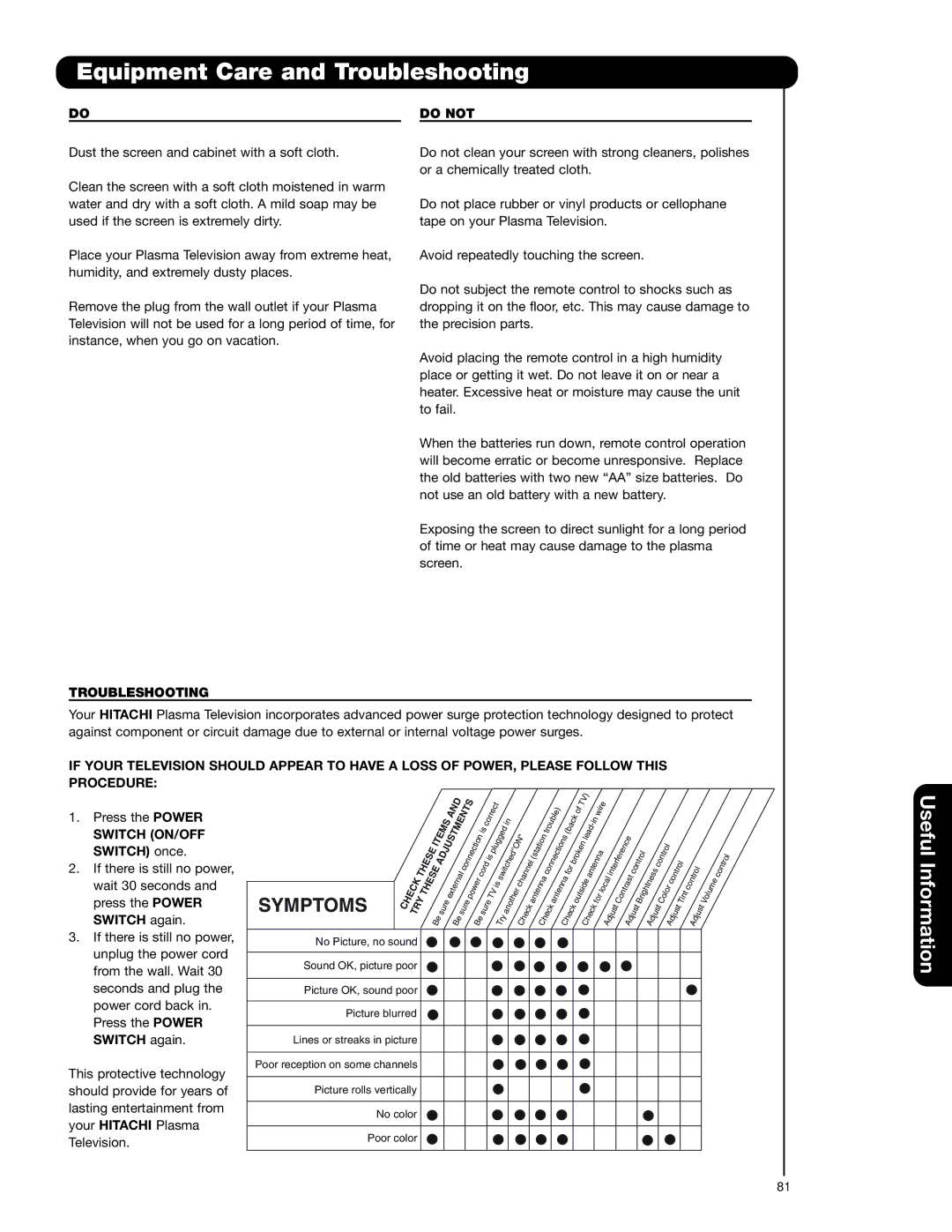Locks
Display
 Locks
Locks
This function will block out the picture and sound of the selected channel or video input.
The code to enter the Locks feature is a four digit access code number. The factory preset code is 0000. Use the NUMBER buttons to enter the access code.
1. Use the CURSOR PAD , or CHANNEL WHEEL buttons to highlight the desired function in the LOCKS menu.
2.Press the SELECT button to select.
Change Access Code
1. To change the ACCESS CODE NUMBER, select CHANGE ACCESS CODE to change the factory preset code (0000) to your preference.
If you forget your ACCESS CODE NUMBER, use the factory code 7777 to erase your key number. This will reset the access code number back to the factory preset (0000).
2.Enter a new four digit number.
3.Press EXIT to quit the menu.
OR
0
0
0
0
![]() Video
Video
![]() Audio
Audio
![]() TV Guide On Screen
TV Guide On Screen
![]() Channel Manager
Channel Manager
![]() Locks
Locks
![]() Timers
Timers
![]() Setup
Setup
![]() Power Swivel
Power Swivel
Move | SEL Select |
Please Enter Access Code
Access Code: - - - -
[#Keys] Enter Code
![]() Locks
Locks
![]() Change Access Code
Change Access Code
![]() Engage Lock
Engage Lock
![]() Movie Ratings
Movie Ratings
![]() TV Ratings
TV Ratings
![]() Canadian Ratings(Eng)
Canadian Ratings(Eng)
![]() Canadian Ratings(Frn)
Canadian Ratings(Frn)
![]() Alternate Ratings U.S.
Alternate Ratings U.S.
Move | SEL Select |
On-Screen
Engage Lock
When ENGAGE LOCK is selected, SET CHANNEL LOCK and SET FRONT PANEL LOCK can be set individually.
When SET CHANNEL LOCK is turned on, the picture and sound for the chosen channel will be blocked out.
When FRONT PANEL LOCK is turned on, all buttons on the Front Panel will be deactivated, except the POWER button.
When MOVIE RATINGS is selected, you can block various types of movies and video tapes based on motion picture ratings.
When TV RATINGS is selected, various types of television programming based on a parental guide ratings will be blocked.
Use CANADIAN RATINGS to block various types of movies and television programs based on the two rating systems used in Canada that you feel may be inappropriate due to its content (see pages
Use ALTERNATE RATINGS (U.S.)to block various types of movies and television pograms based on ratings systems used in U.S. that you feel may be inappropriate due to its content (see page 63).
NOTE:
The ALTERNATE RATINGS (U.S.) option is available for Digital Channels only.
58