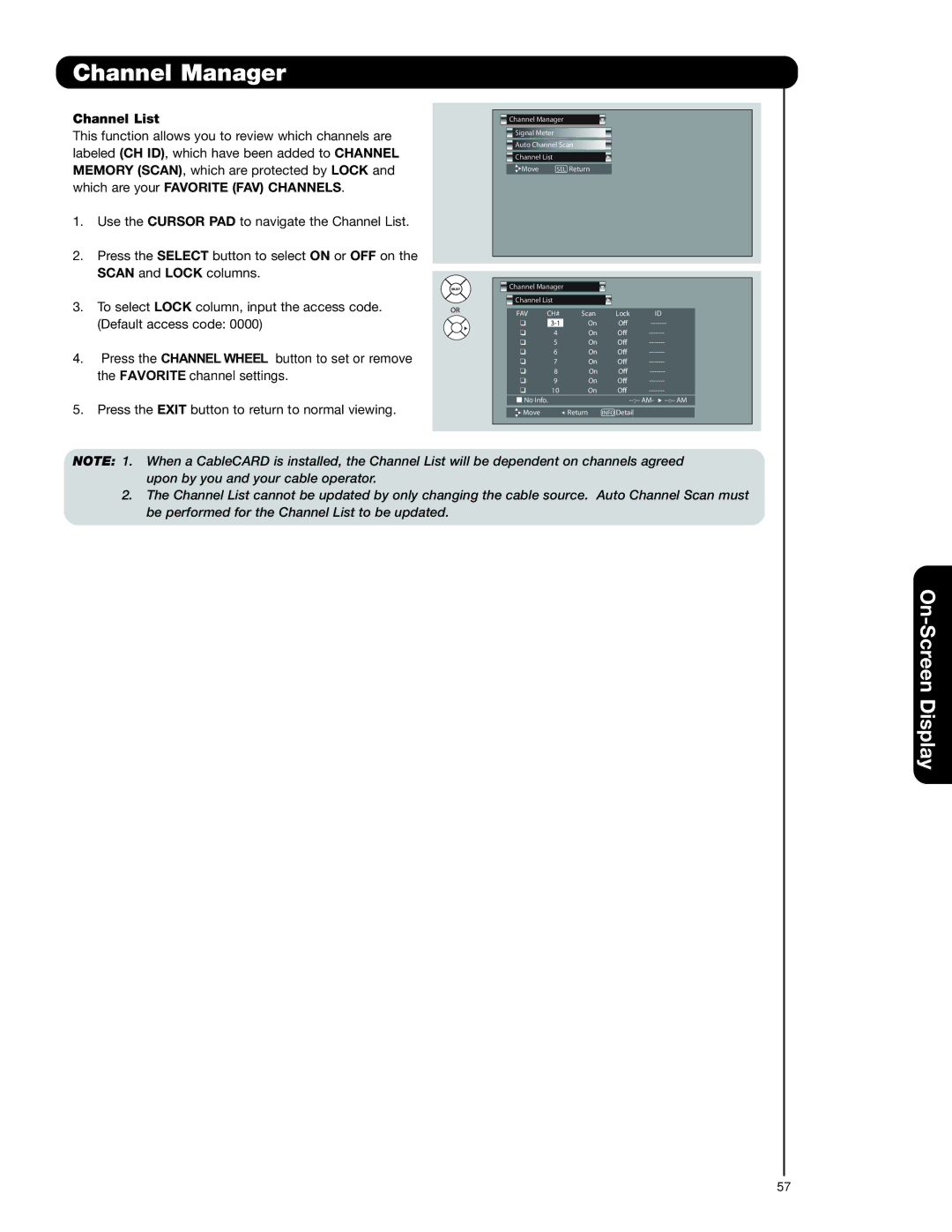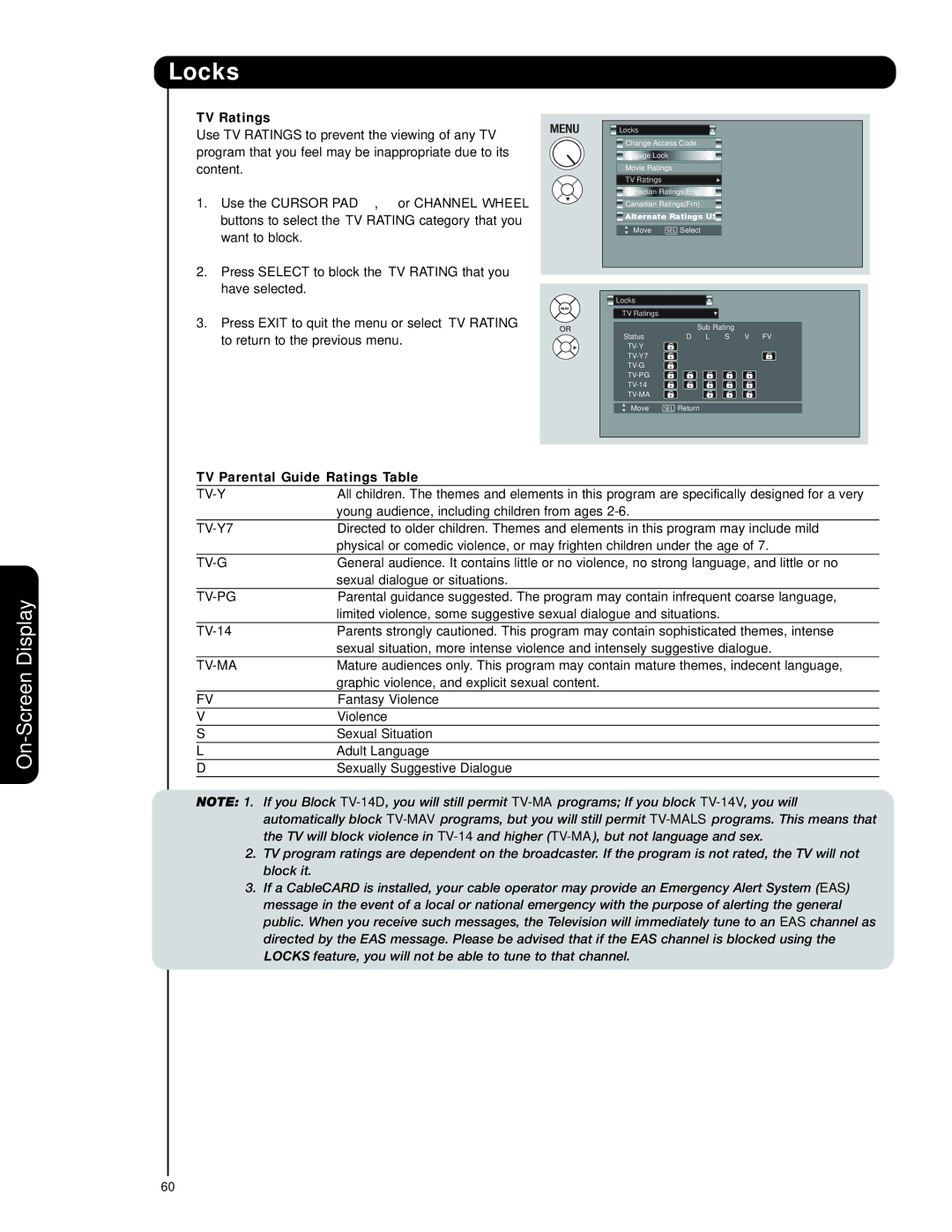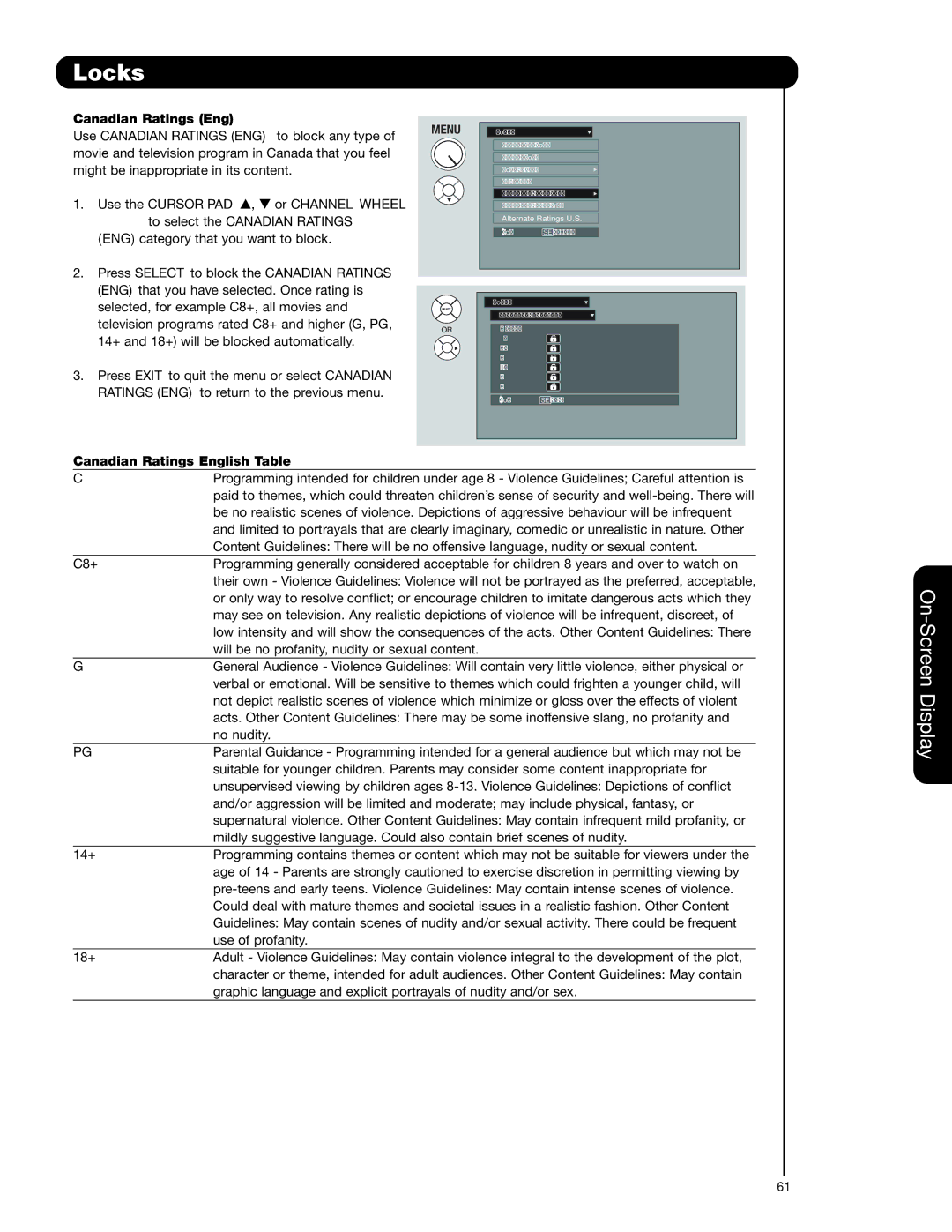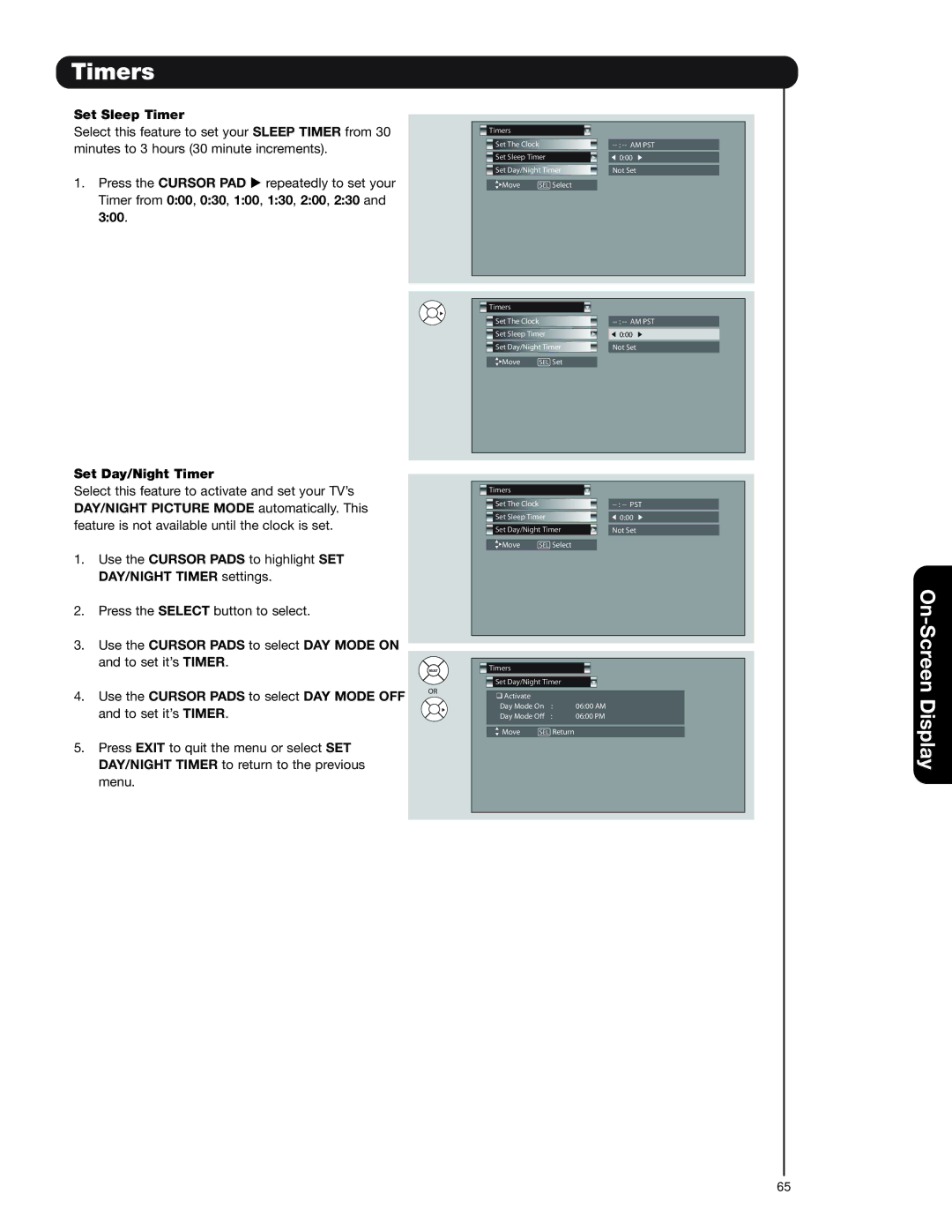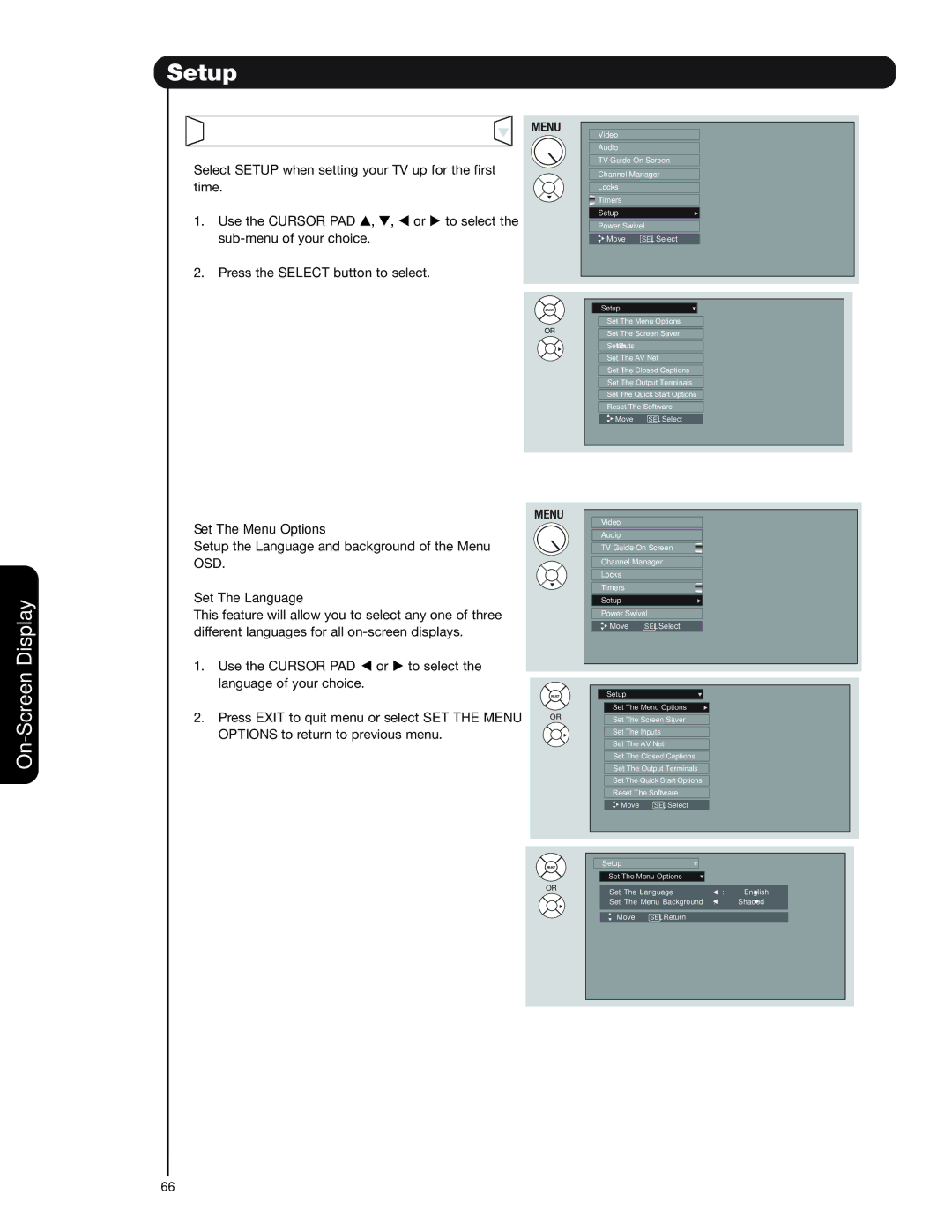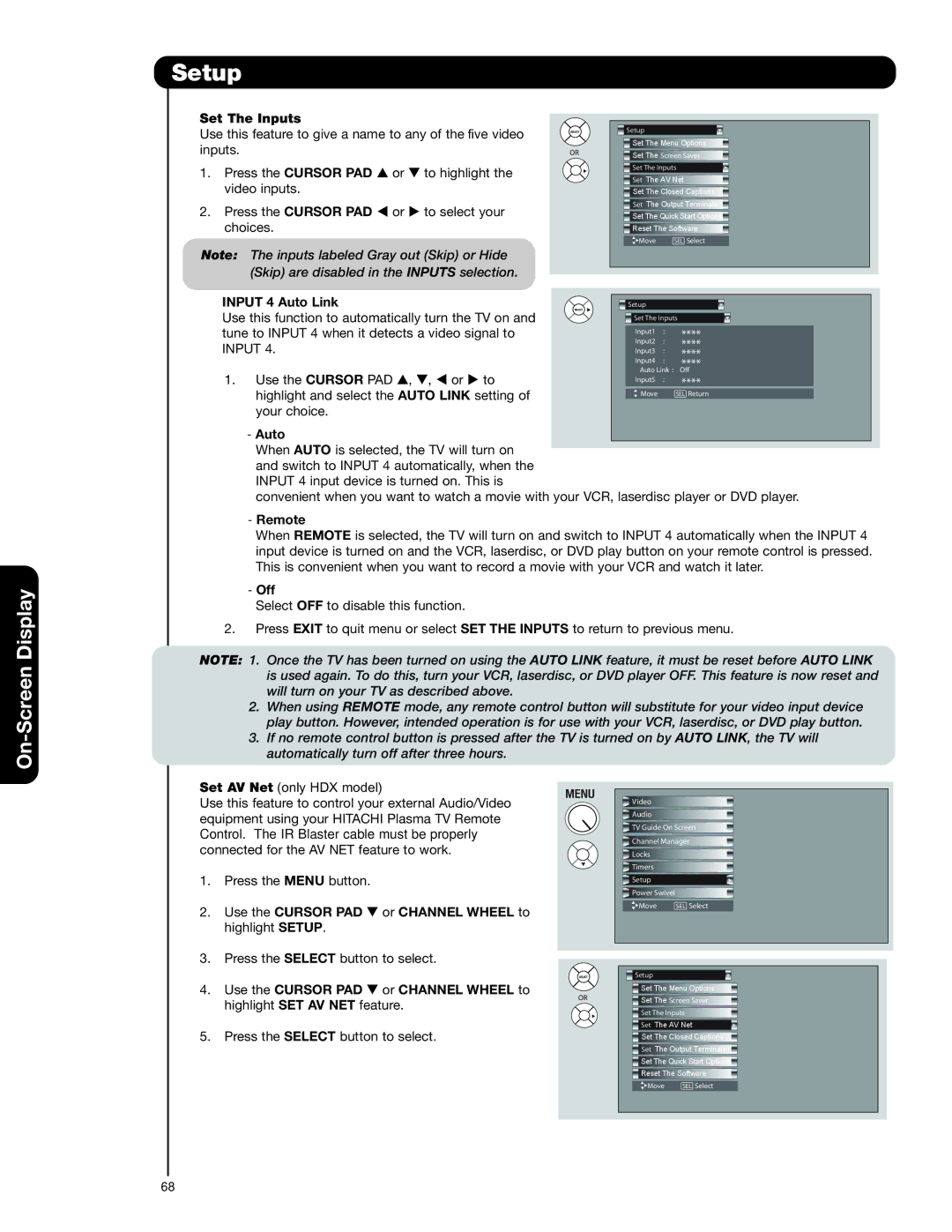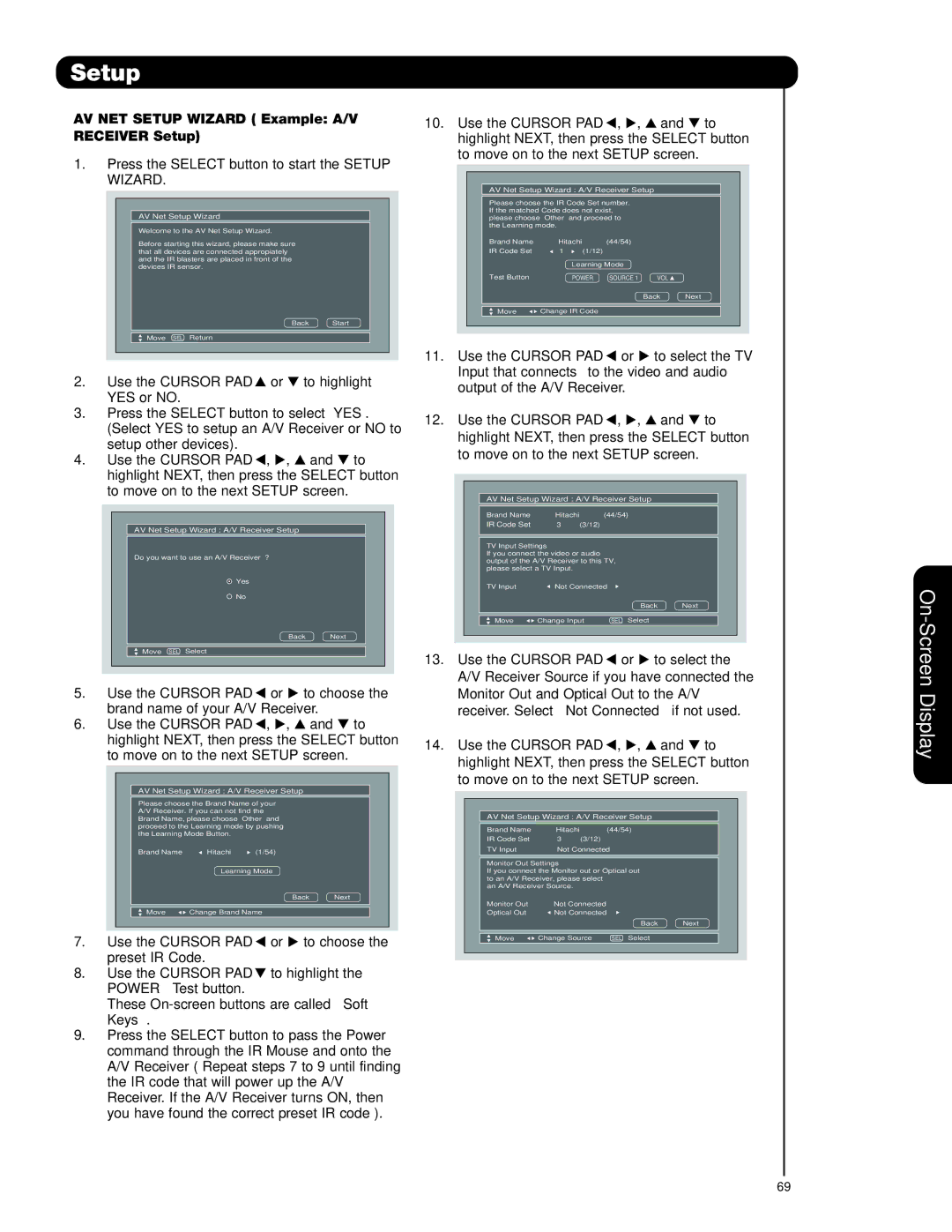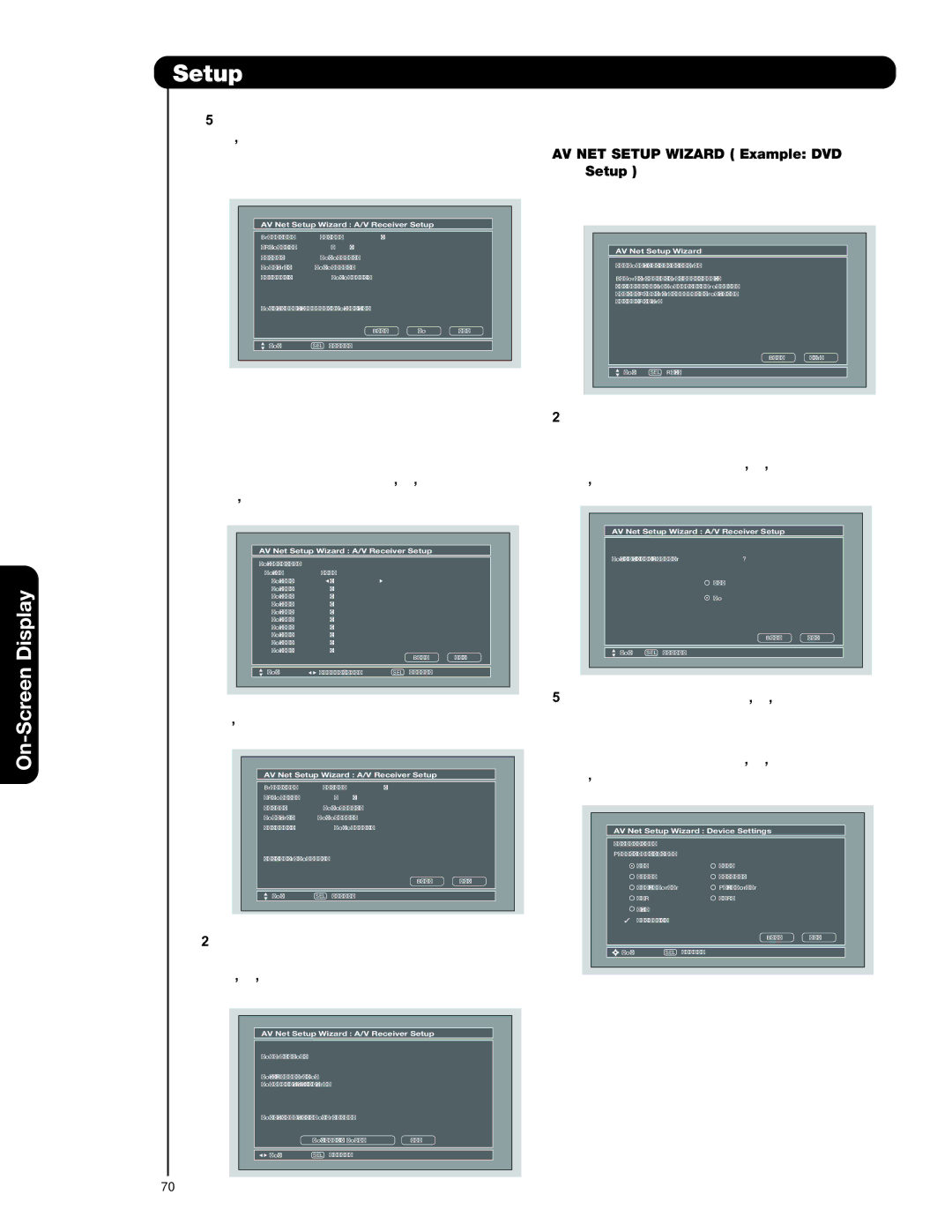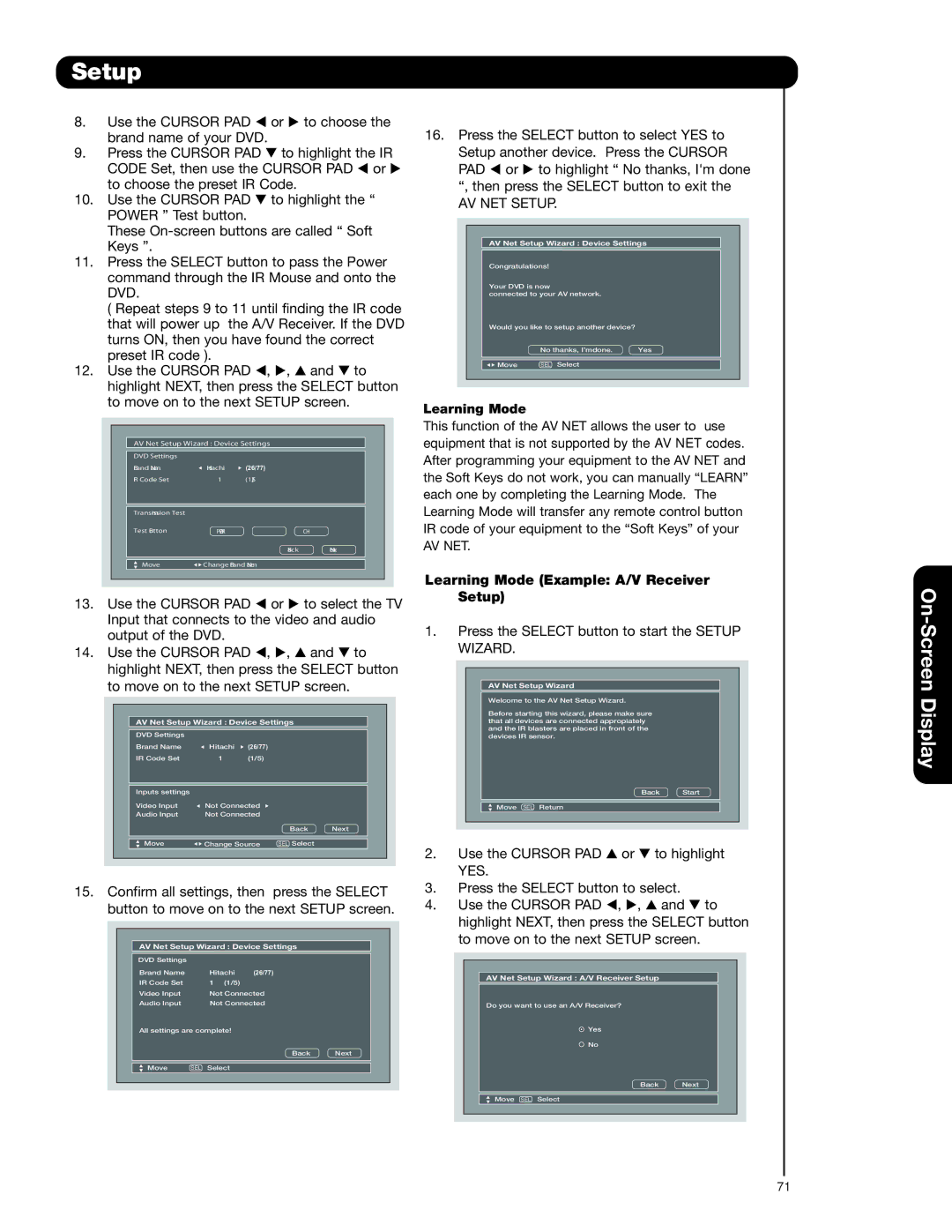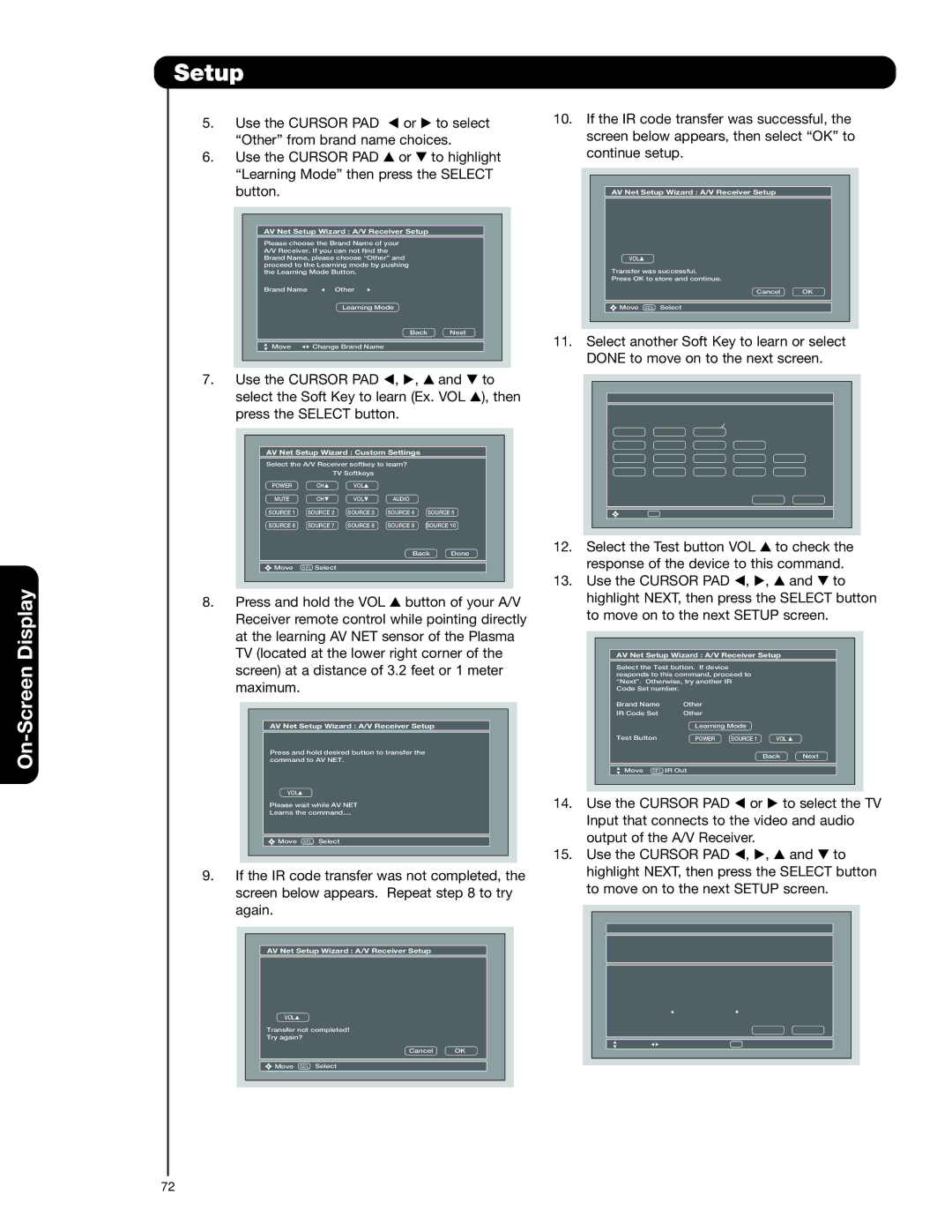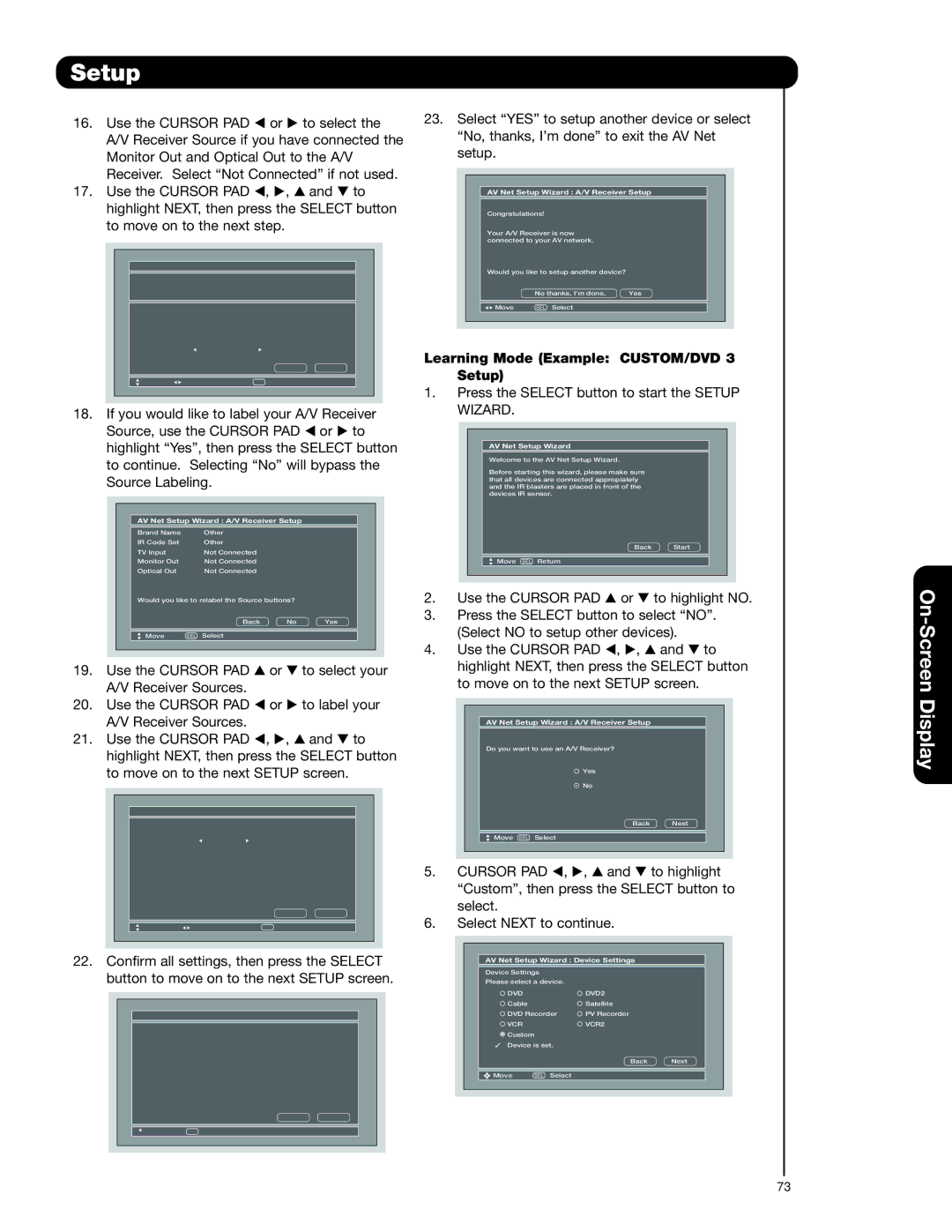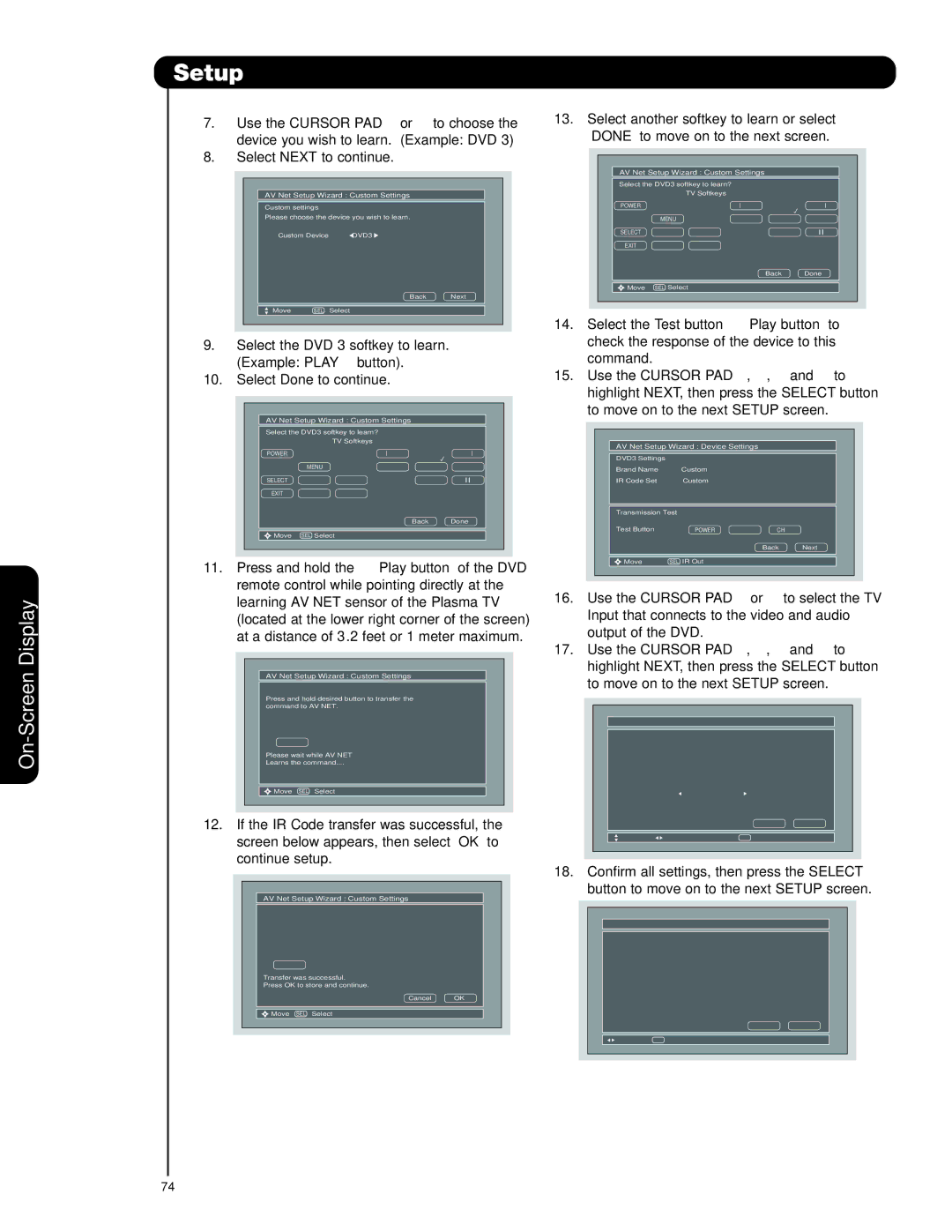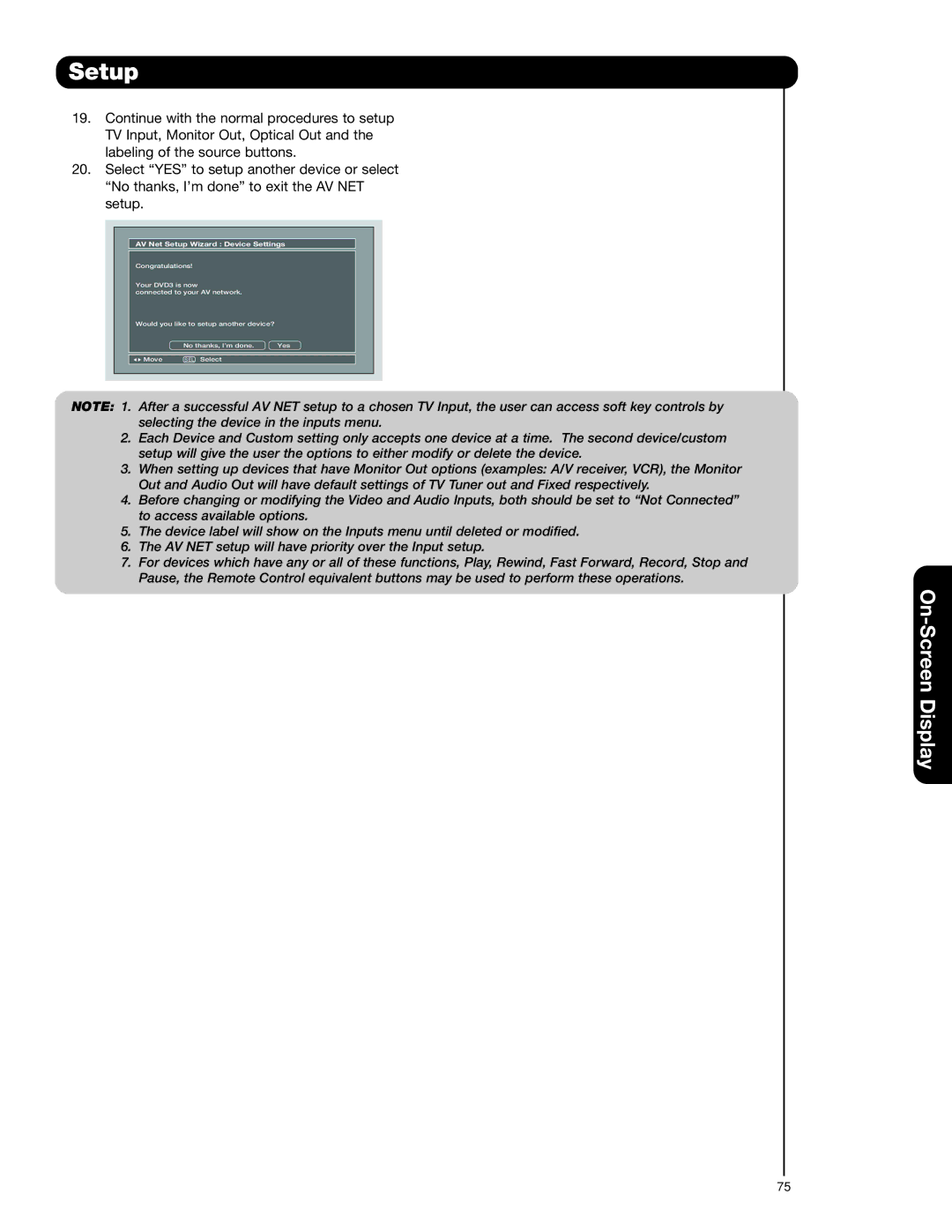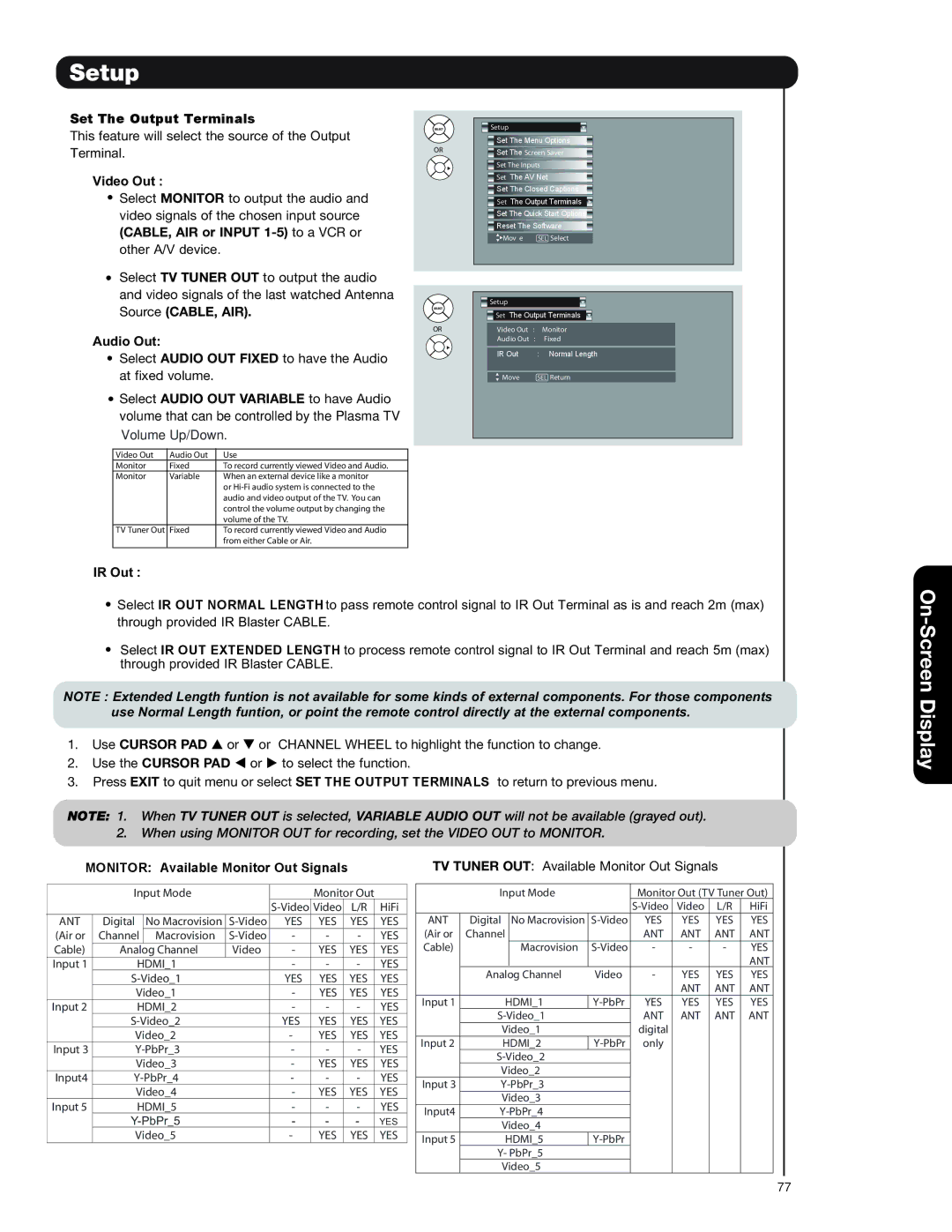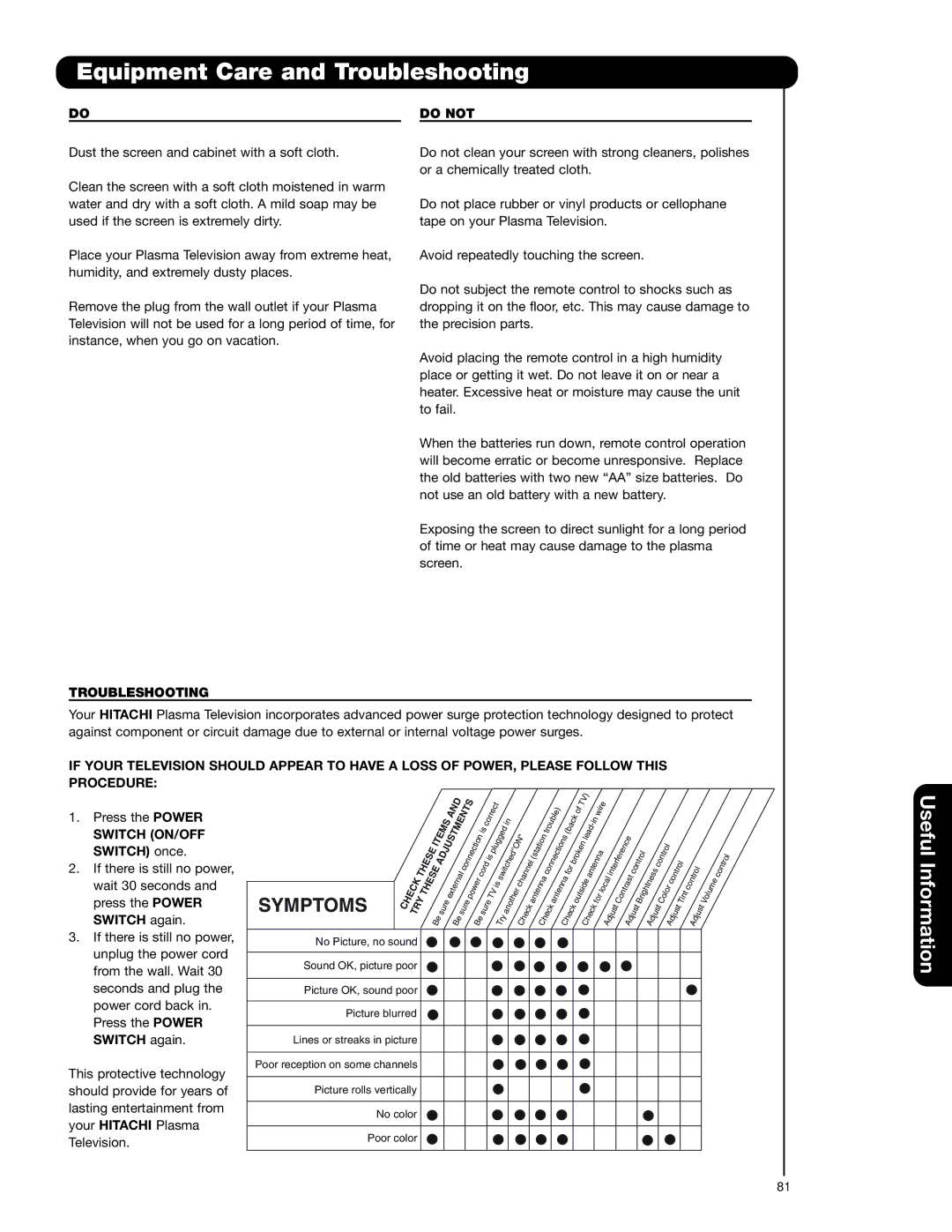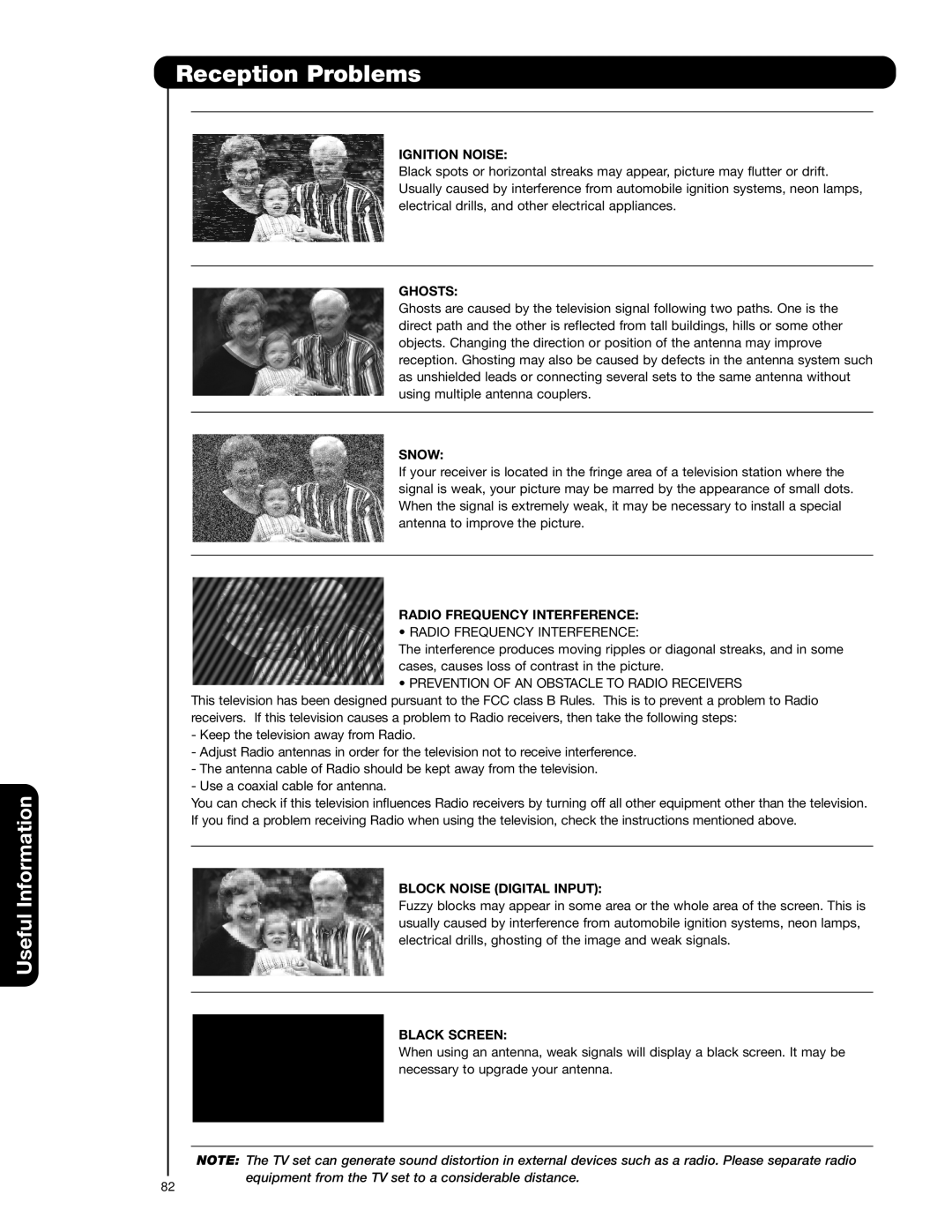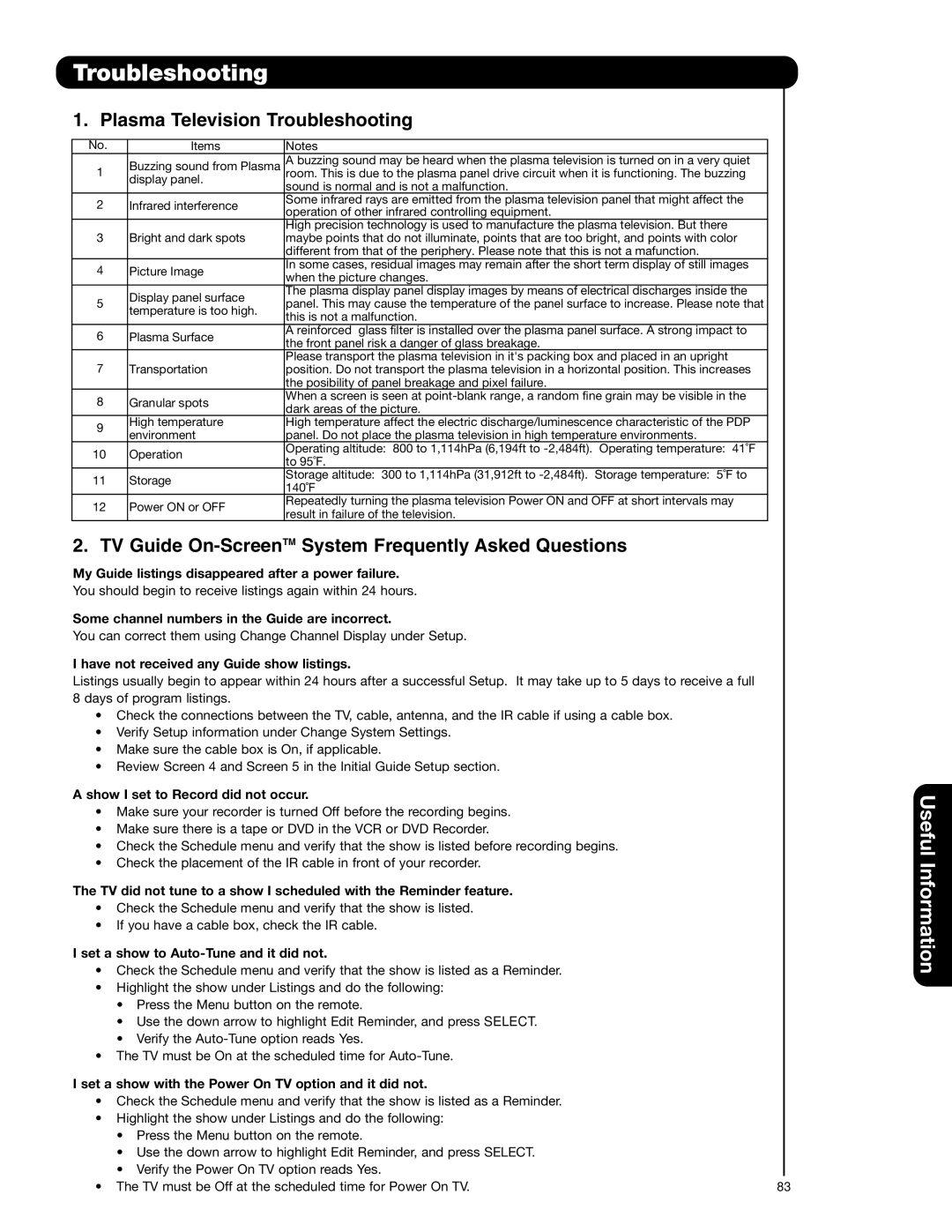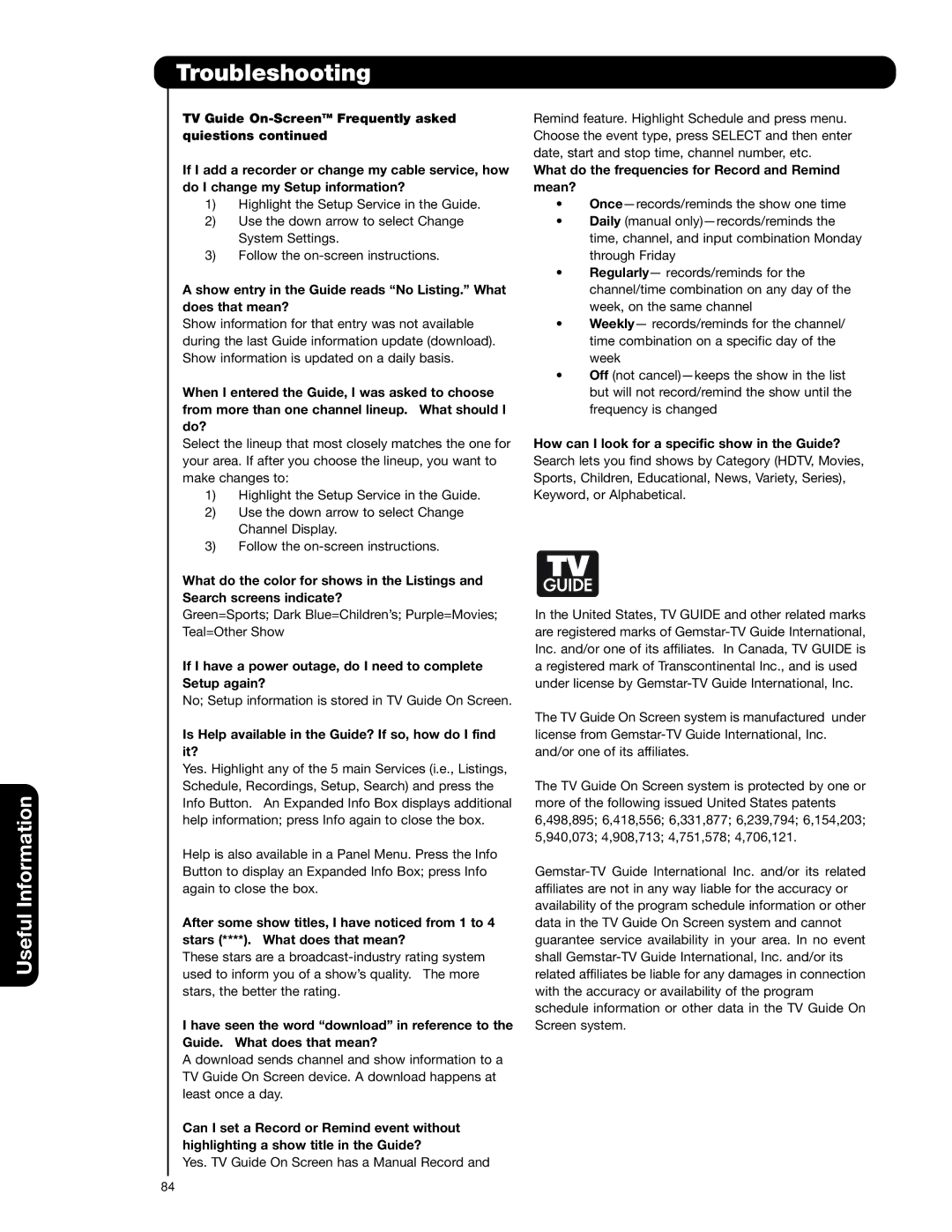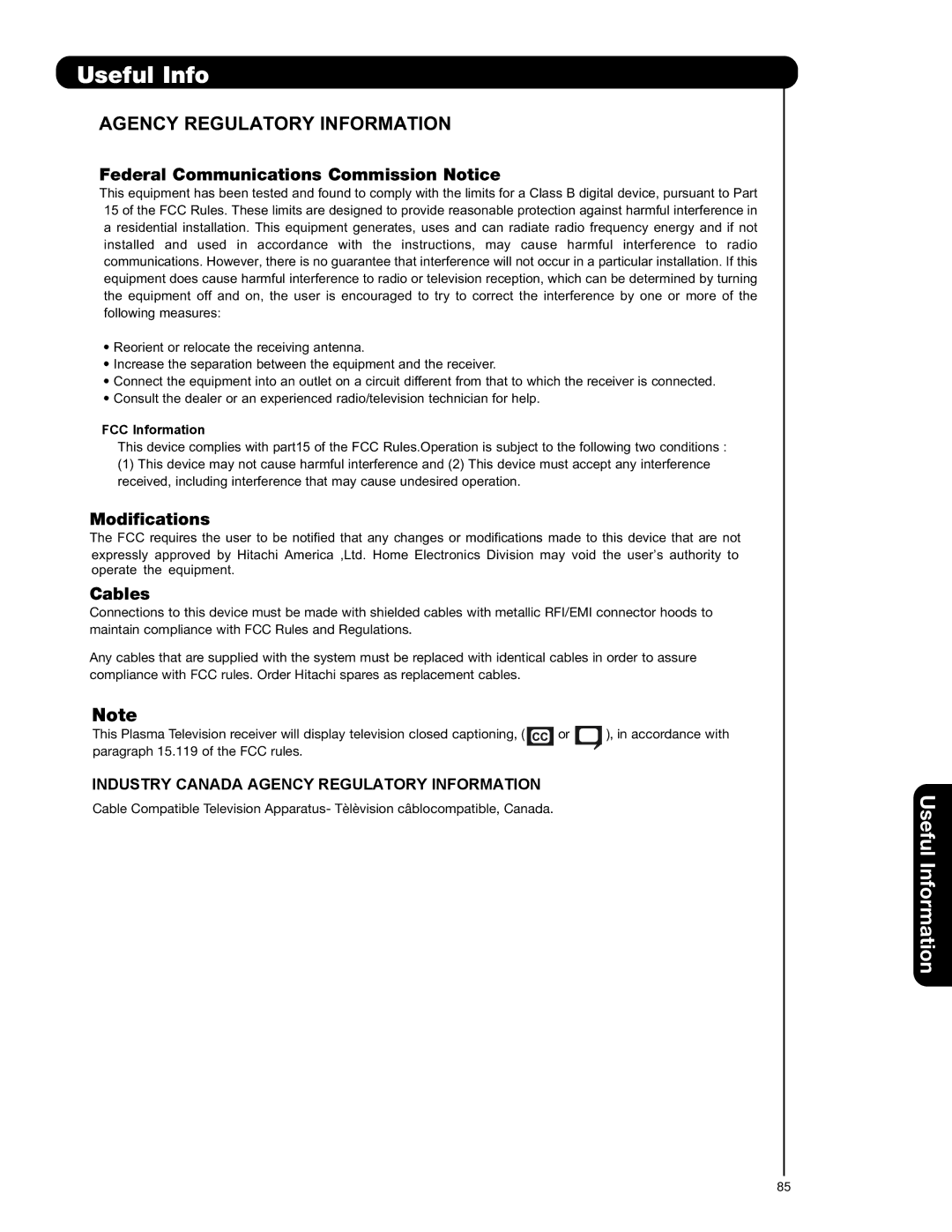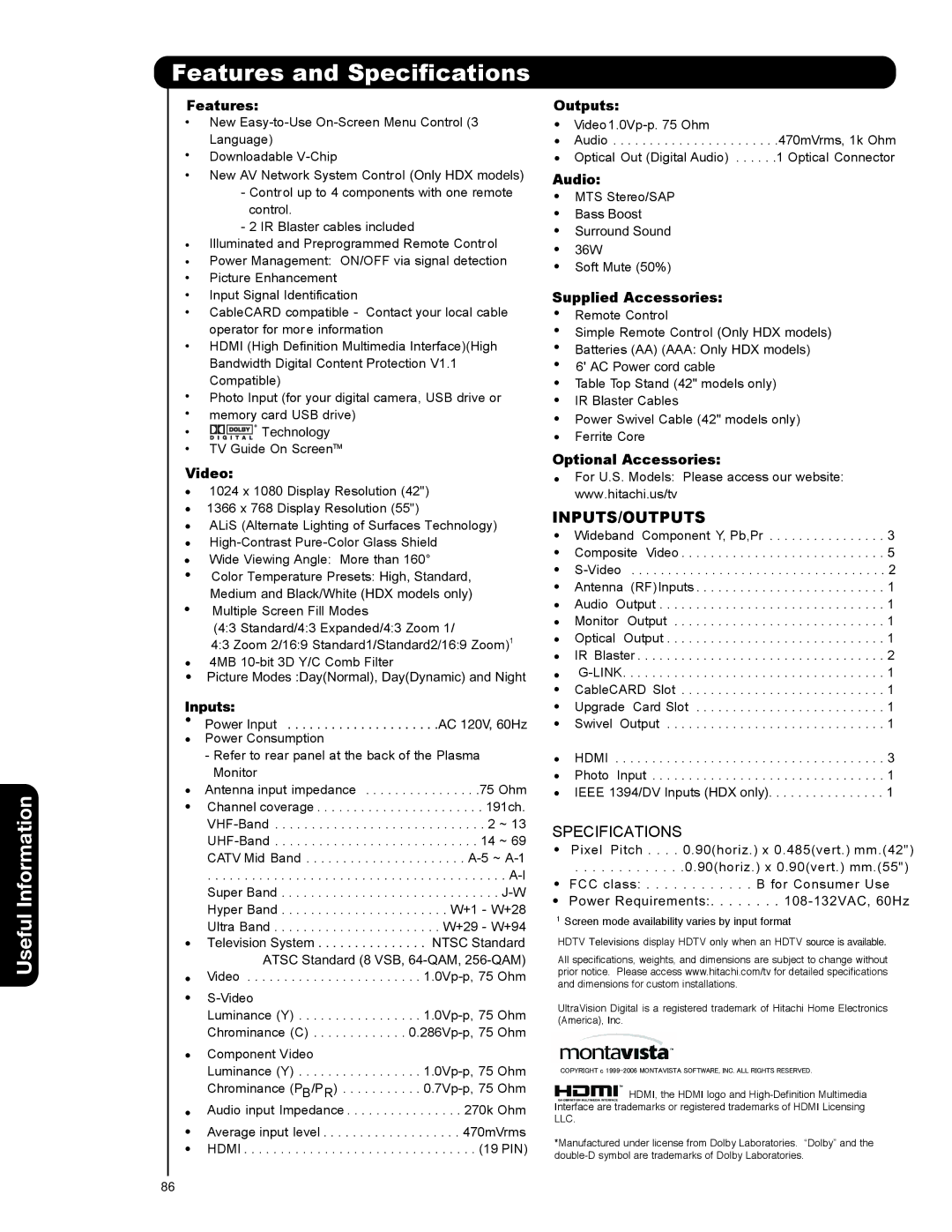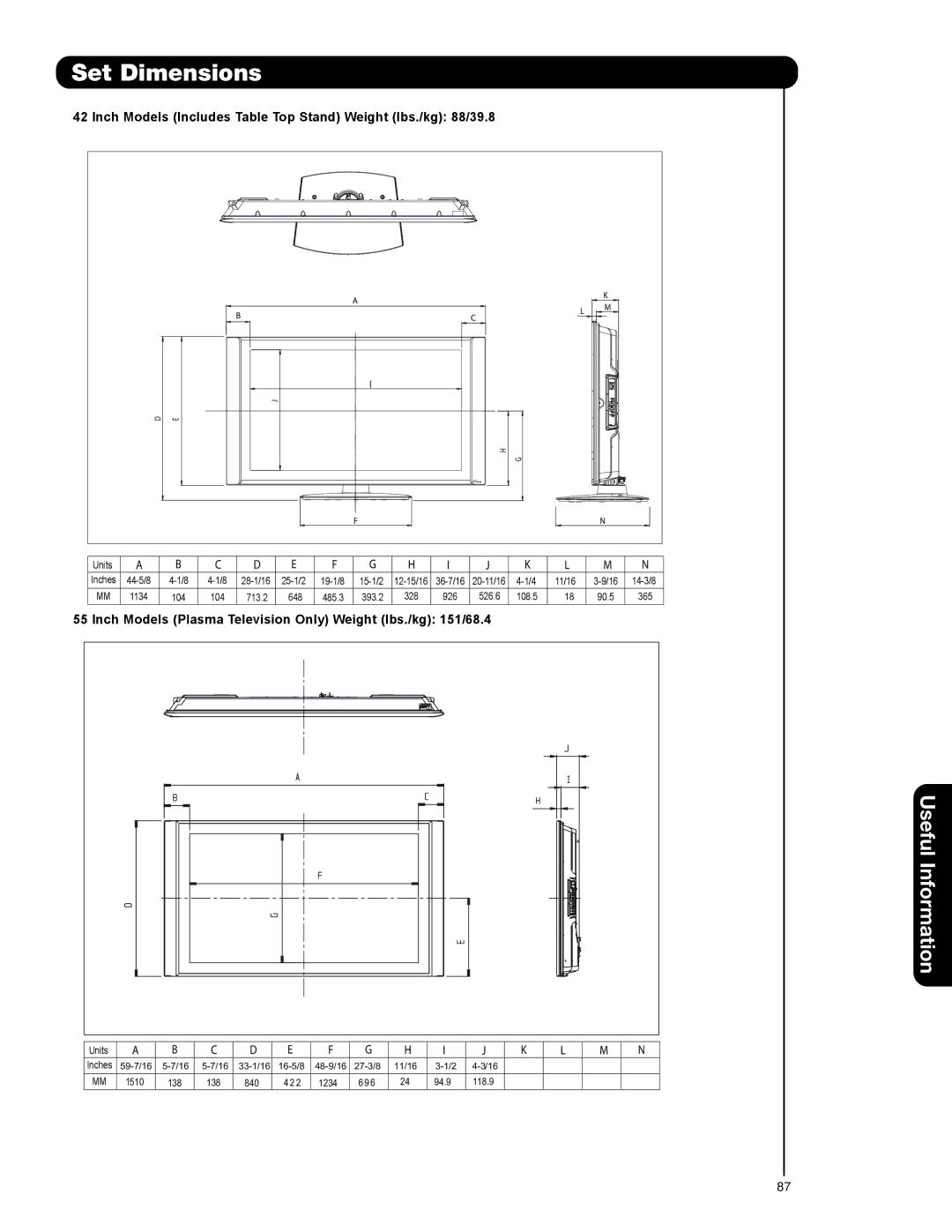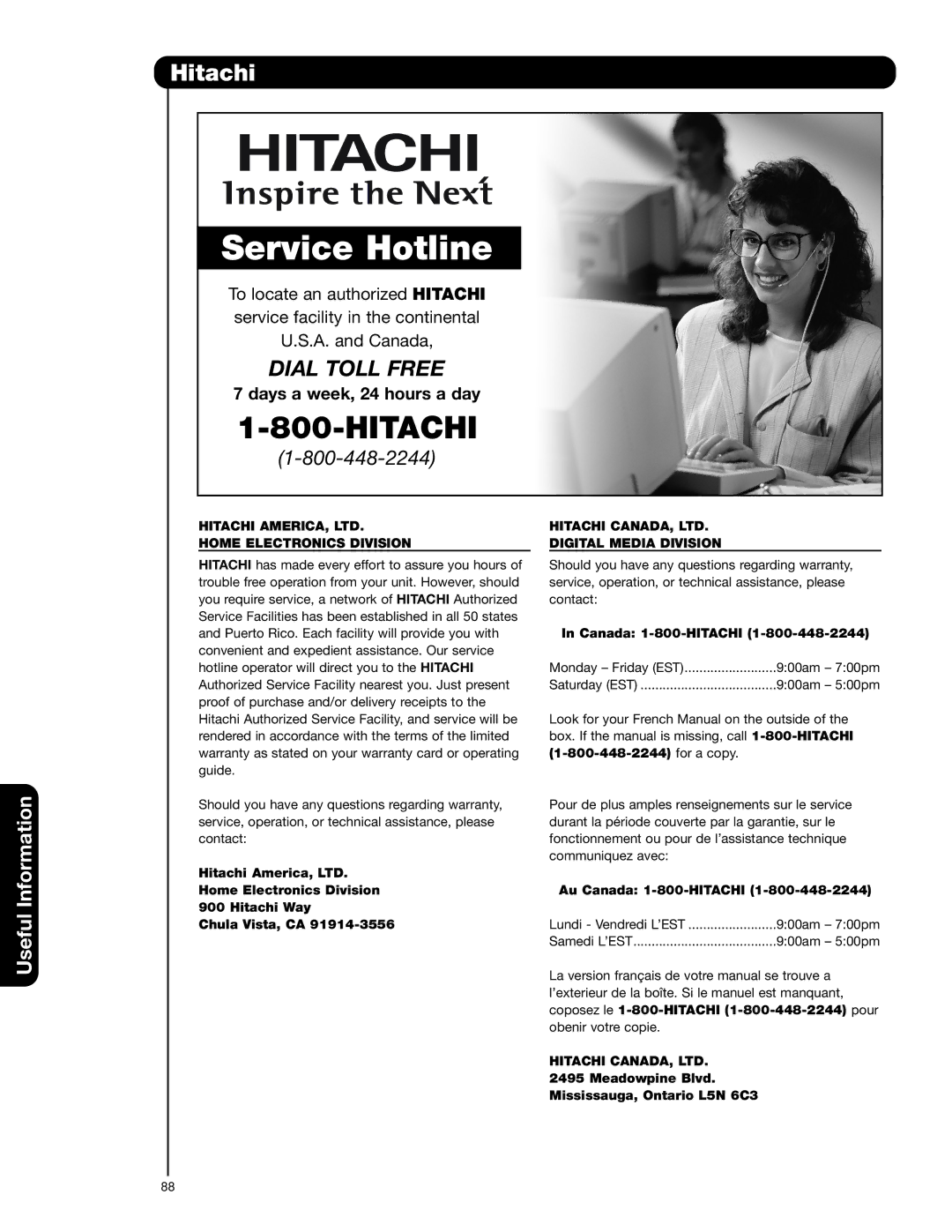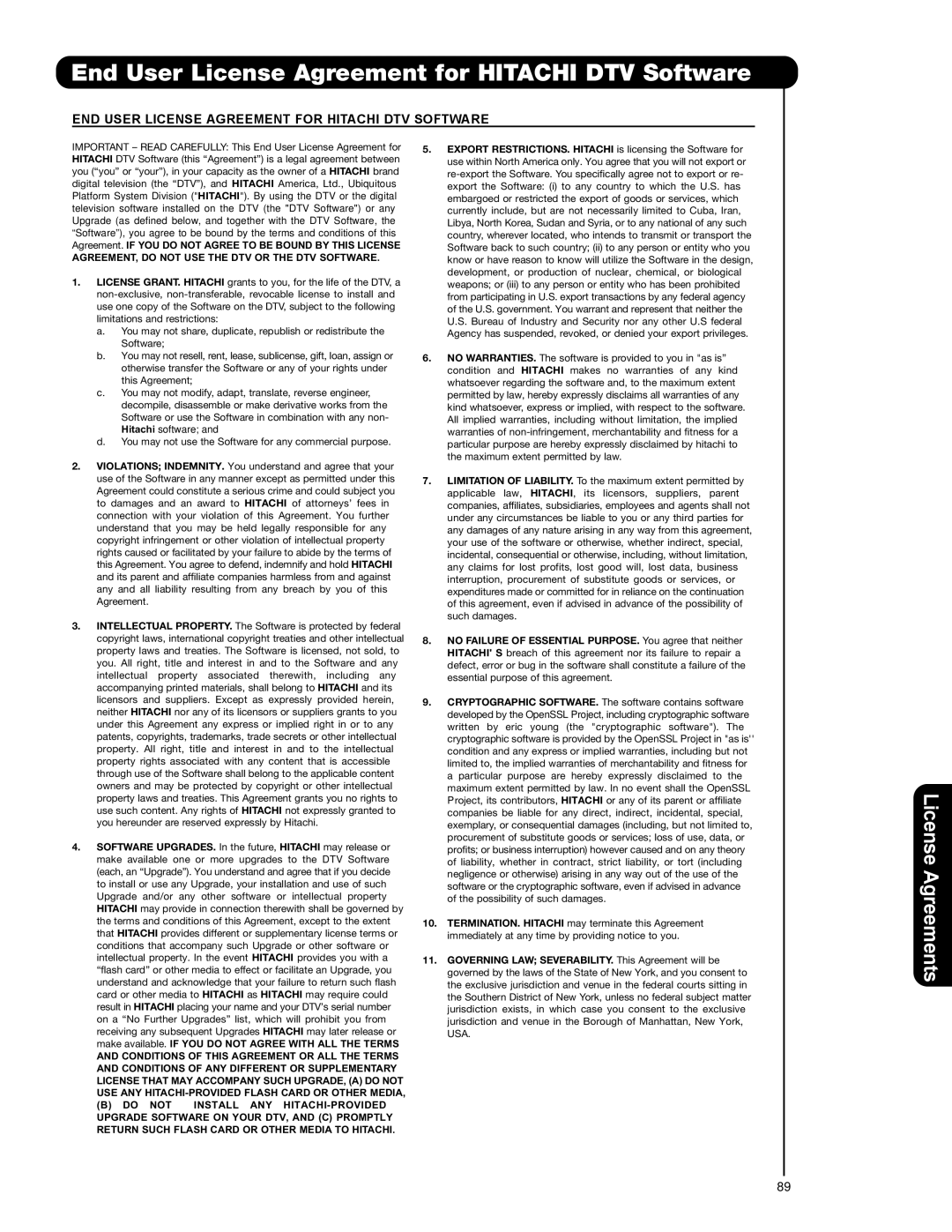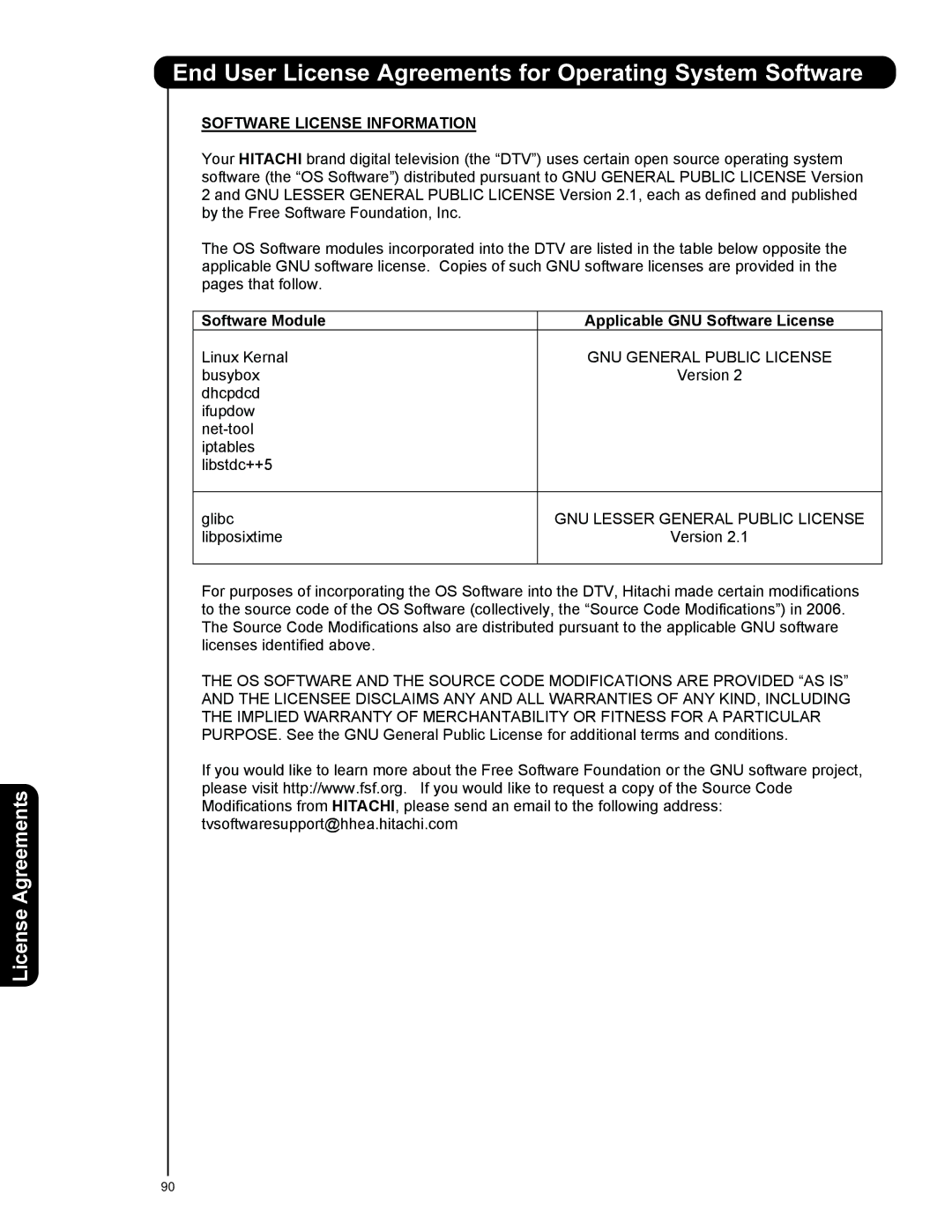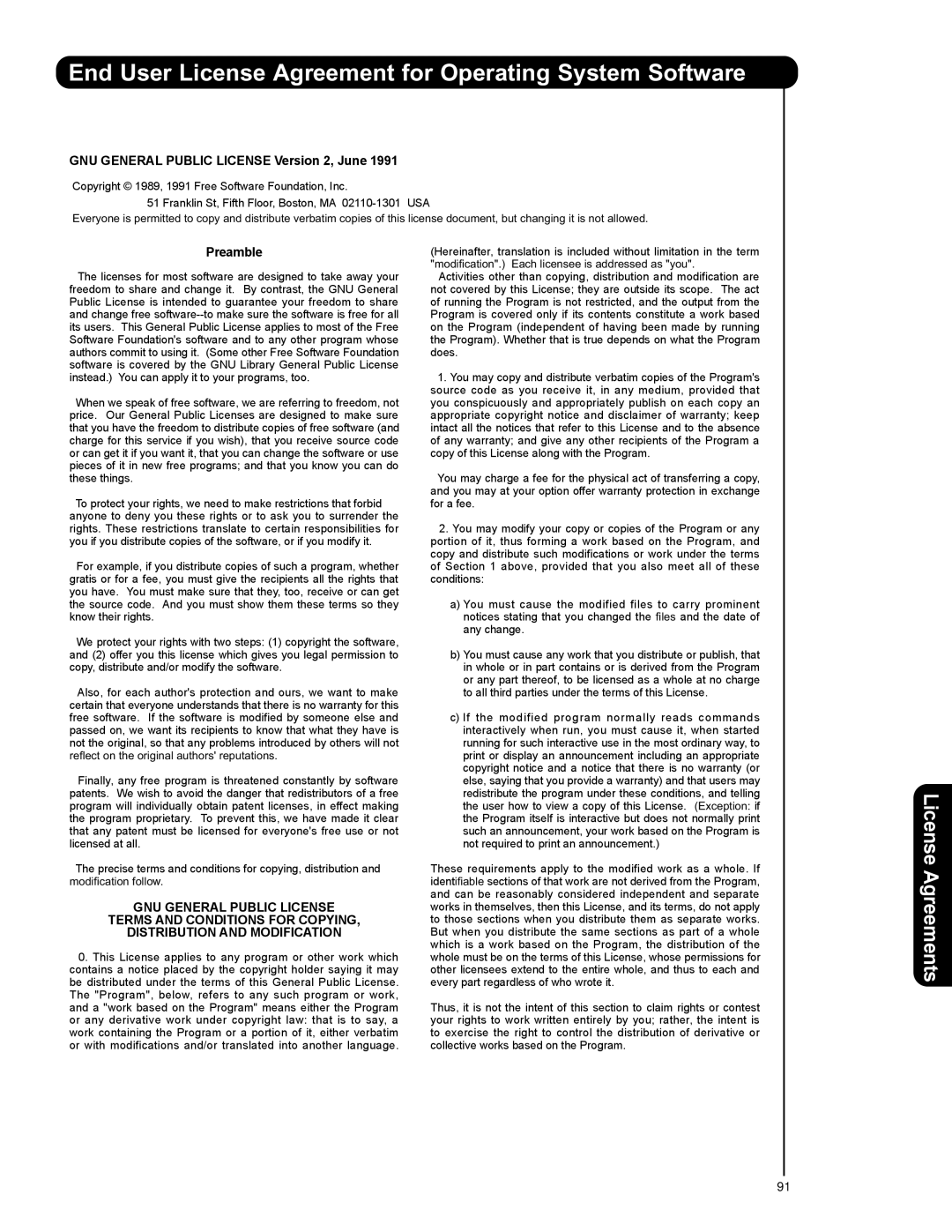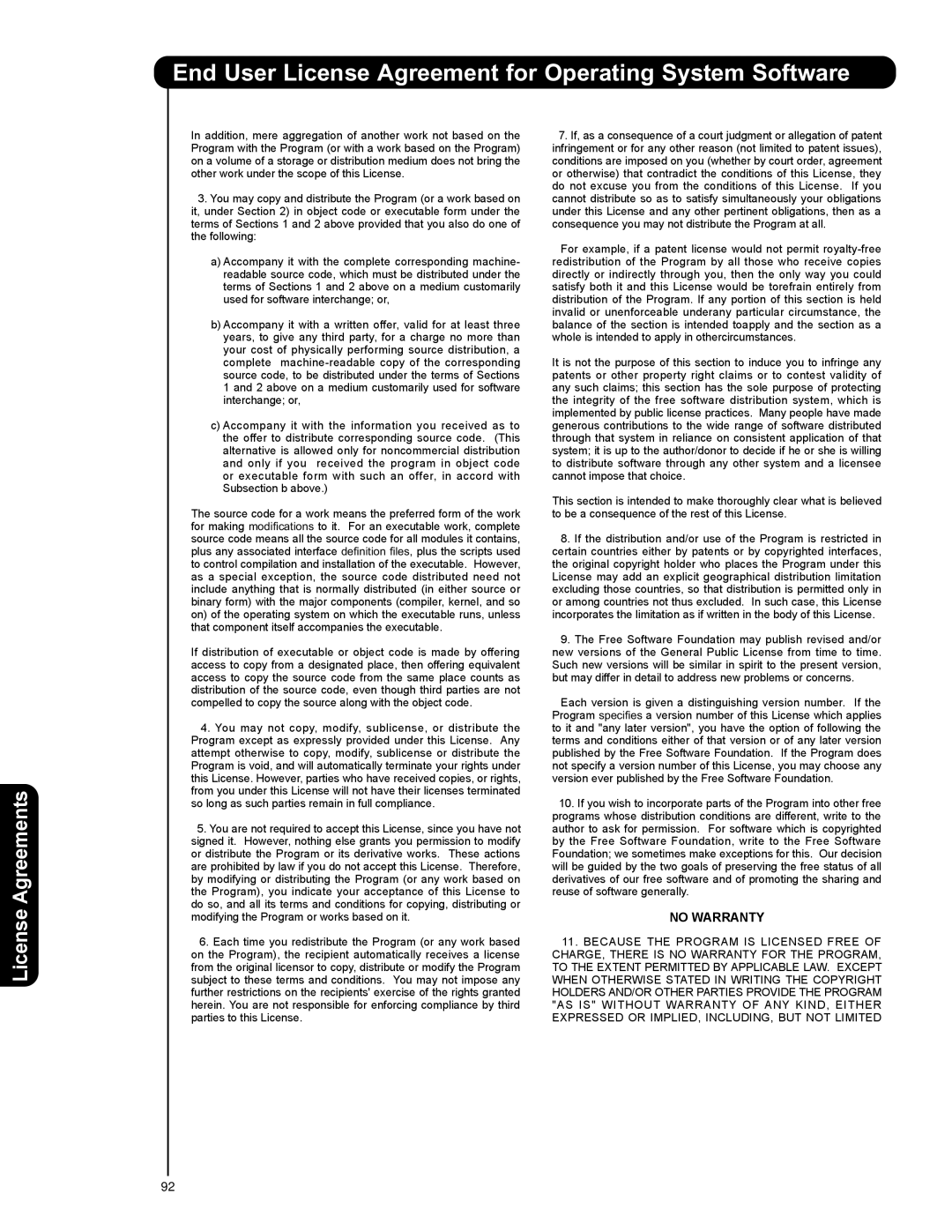Setup
AV NET SETUP WIZARD ( Example: A/V RECEIVER Setup)
1.Press the SELECT button to start the SETUP WIZARD.
AV Net Setup Wizard
Welcome to the AV Net Setup Wizard.
Before starting this wizard, please make sure that all devices are connected appropiately and the IR blasters are placed in front of the devices IR sensor.
Back Start
Move SEL Return
2. Use the CURSOR PAD or to highlight YES or NO.
3.Press the SELECT button to select “YES”.
(Select YES to setup an A/V Receiver or NO to setup other devices).
4. Use the CURSOR PAD , , and to highlight NEXT, then press the SELECT button to move on to the next SETUP screen.
AV Net Setup Wizard : A/V Receiver Setup
Do you want to use an A/V Receiver?
|
|
| Yes |
|
|
|
|
|
|
|
| No |
|
|
|
|
|
|
|
|
|
| Back | Next | ||
|
|
|
|
|
|
|
|
|
|
|
| Move SEL Select |
|
|
|
|
|
|
|
|
|
|
| |||
5. | Use the CURSOR PAD | or | to choose the | |||||
| brand name of your A/V Receiver. | |||||||
6. | Use the CURSOR PAD | , | , | and to | ||||
highlight NEXT, then press the SELECT button to move on to the next SETUP screen.
AV Net Setup Wizard : A/V Receiver Setup
Please choose the Brand Name of your A/V Receiver. If you can not find the Brand Name, please choose “Other” and proceed to the Learning mode by pushing the Learning Mode Button.
Brand Name | Hitachi | (1/54) |
|
| Learning Mode |
| |
|
| Back | Next |
Move | Change Brand Name |
| |
7. | Use the CURSOR PAD | or to choose the |
| preset IR Code. |
|
8. | Use the CURSOR PAD | to highlight the “ |
| POWER ” Test button. |
|
These
9.Press the SELECT button to pass the Power command through the IR Mouse and onto the A/V Receiver ( Repeat steps 7 to 9 until finding the IR code that will power up the A/V Receiver. If the A/V Receiver turns ON, then you have found the correct preset IR code ).
10. Use the CURSOR PAD , , and to highlight NEXT, then press the SELECT button to move on to the next SETUP screen.
AV Net Setup Wizard : A/V Receiver Setup
Please choose the IR Code Set number. If the matched Code does not exist, please choose “Other” and proceed to the Learning mode.
Brand Name | Hitachi | (44/54) |
|
| |
IR Code Set | 1 | (1/12) |
|
|
|
|
| Learning Mode |
|
| |
Test Button |
| POWER | SOURCE 1 | VOL |
|
|
|
|
| Back | Next |
|
|
|
|
| |
Move | Change IR Code |
|
|
| |
11. Use the CURSOR PAD | or | to select the TV | ||||||
Input that connects to the video and audio | ||||||||
output of the A/V Receiver. |
|
|
|
| ||||
12. Use the CURSOR PAD | , | , | and to | |||||
highlight NEXT, then press the SELECT button | ||||||||
to move on to the next SETUP screen. | ||||||||
|
|
|
|
| ||||
|
| AV Net Setup Wizard : A/V Receiver Setup |
| |||||
|
| Brand Name | Hitachi | (44/54) |
|
|
| |
|
| IR Code Set | 3 (3/12) |
|
|
|
|
|
|
| TV Input Settings |
|
|
|
|
| |
|
| If you connect the video or audio |
|
|
|
|
| |
|
| output of the A/V Receiver to this TV, |
|
|
|
| ||
|
| please select a TV Input. |
|
|
|
|
| |
|
| TV Input | Not Connected |
|
|
|
| |
|
|
|
|
| Back Next |
| ||
|
|
|
|
|
|
|
|
|
|
| Move | Change Input | SEL | Select |
|
|
|
|
|
|
|
|
|
|
|
|
13. Use the CURSOR PAD | or | to select the | ||||||
A/V Receiver Source if you have connected the Monitor Out and Optical Out to the A/V receiver. Select “ Not Connected “ if not used.
14. Use the CURSOR PAD | , | , | and to | |||||||
| highlight NEXT, then press the SELECT button | |||||||||
| to move on to the next SETUP screen. | |||||||||
|
|
|
|
|
|
|
| |||
|
|
|
|
|
|
|
| |||
|
|
| AV Net Setup Wizard : A/V Receiver Setup |
|
|
|
| |||
|
|
| Brand Name | Hitachi | (44/54) |
|
|
|
| |
|
|
| IR Code Set | 3 (3/12) |
|
|
|
|
|
|
|
|
| TV Input | Not Connected |
|
|
|
|
| |
|
|
| Monitor Out Settings |
|
|
|
|
|
| |
|
|
| If you connect the Monitor out or Optical out |
|
|
|
| |||
|
|
| to an A/V Receiver, please select |
|
|
|
|
|
| |
|
|
| an A/V Receiver Source. |
|
|
|
|
|
| |
|
|
| Monitor Out | Not Connected |
|
|
|
|
| |
|
|
| Optical Out | Not Connected |
|
|
|
|
| |
|
|
|
|
|
| Back | Next |
|
| |
|
|
|
|
|
|
|
|
|
|
|
|
|
| Move | Change Source | SEL | Select |
|
|
|
|
|
|
|
|
|
|
|
|
|
|
|
|
|
|
|
|
|
|
|
|
|
|
69