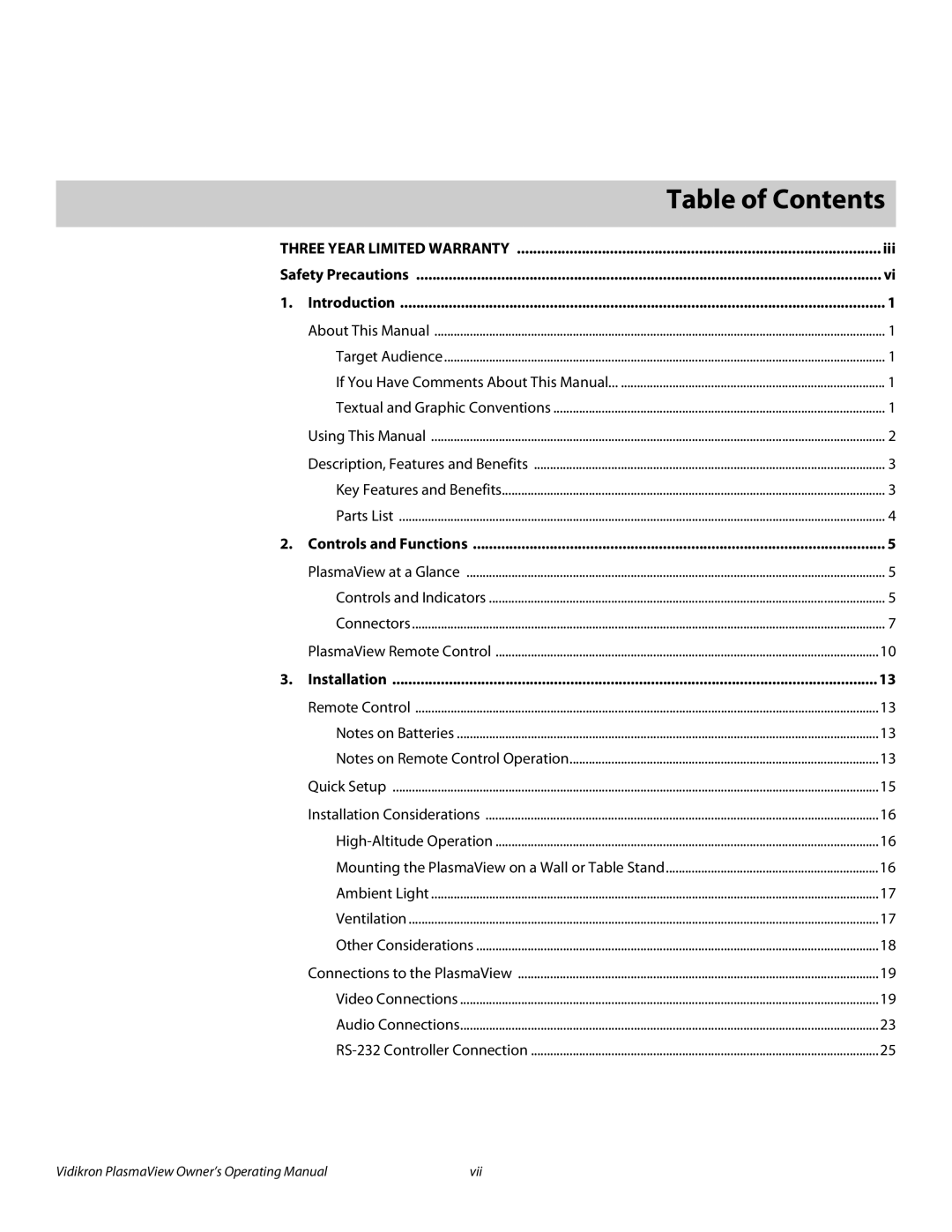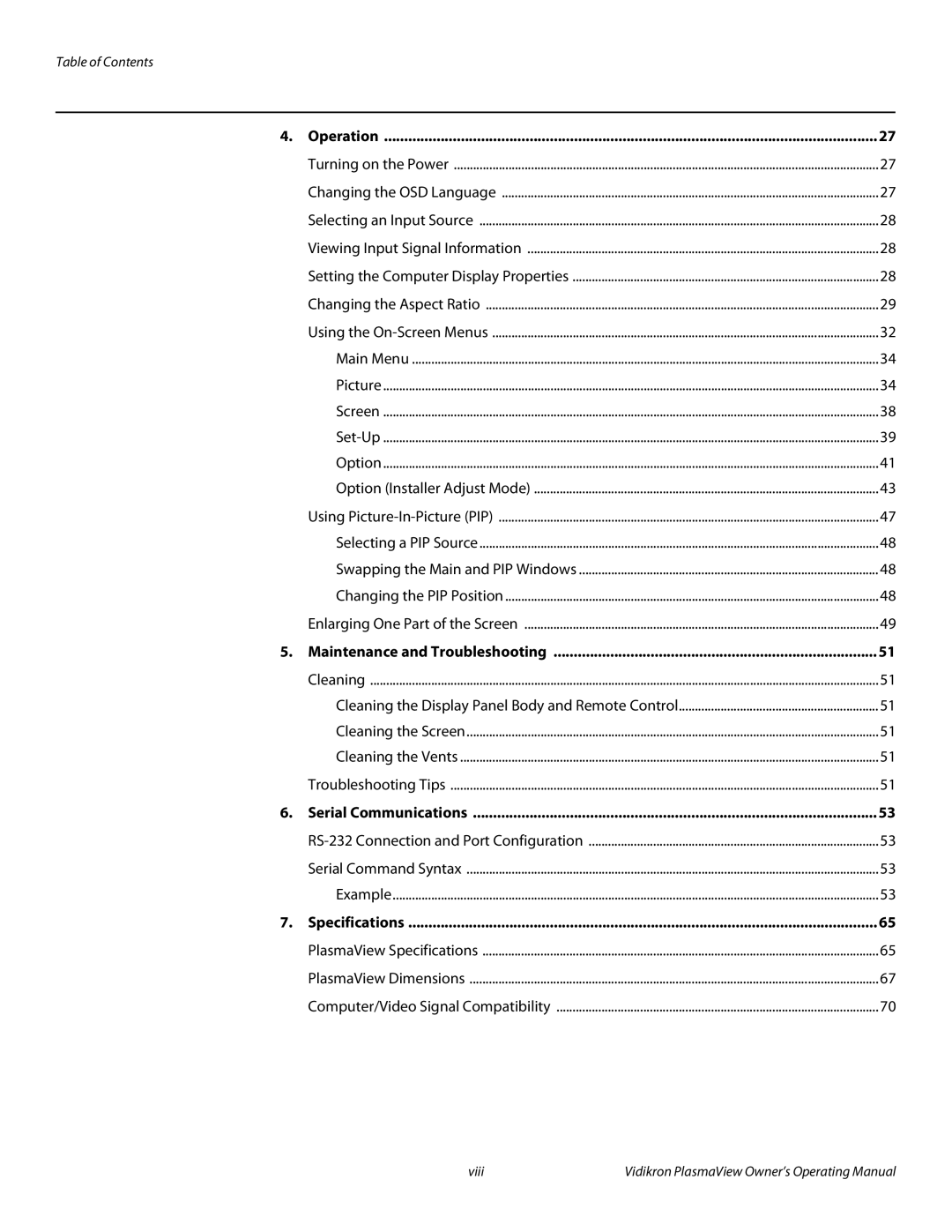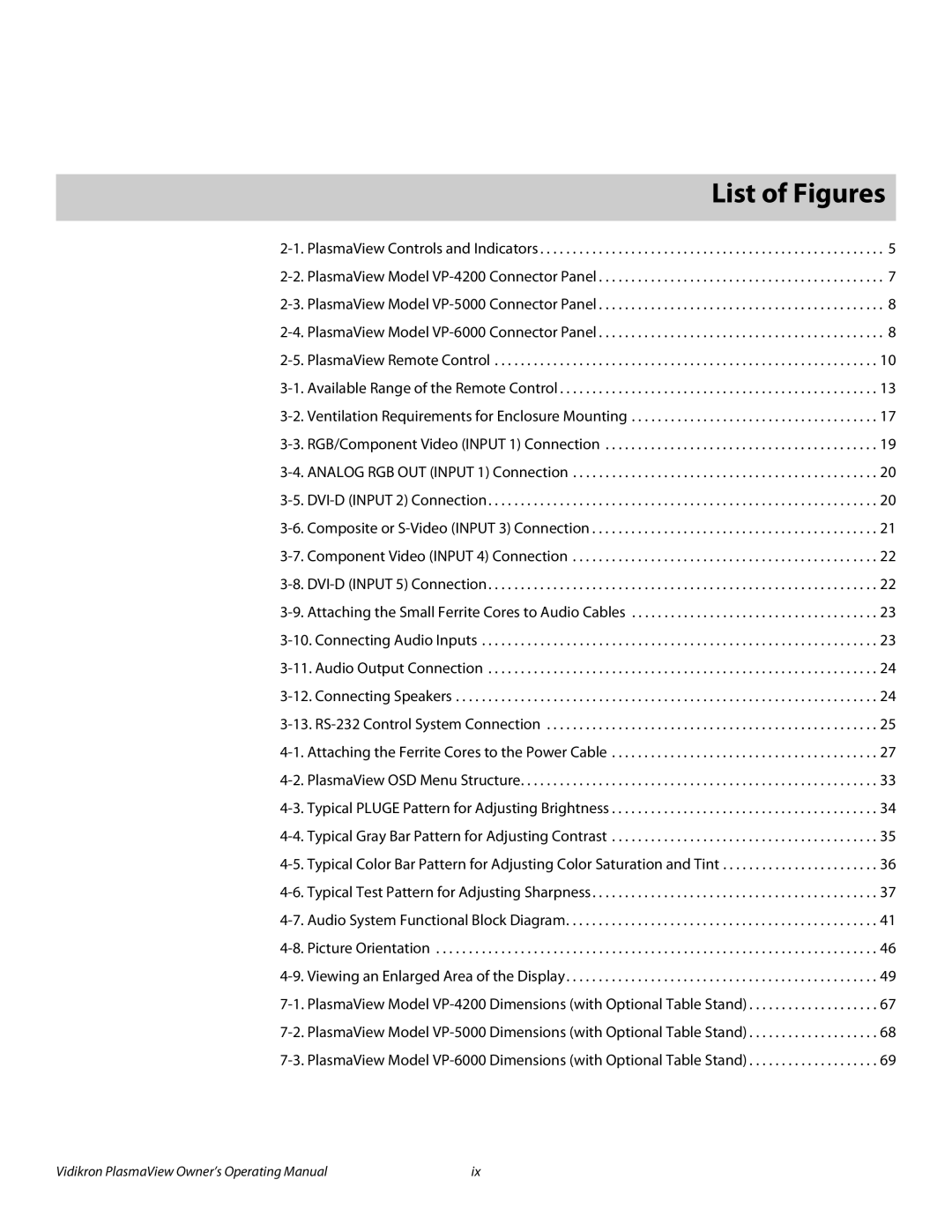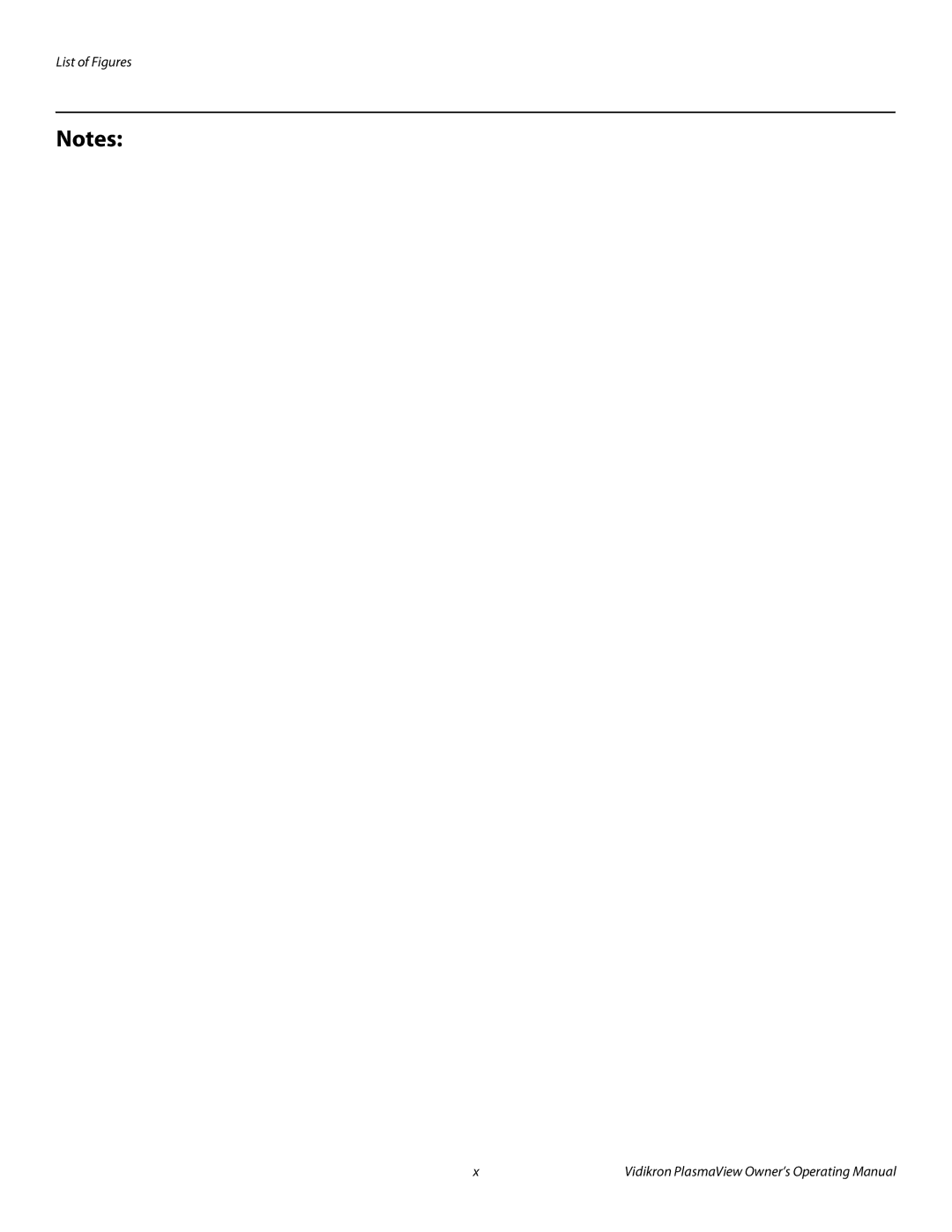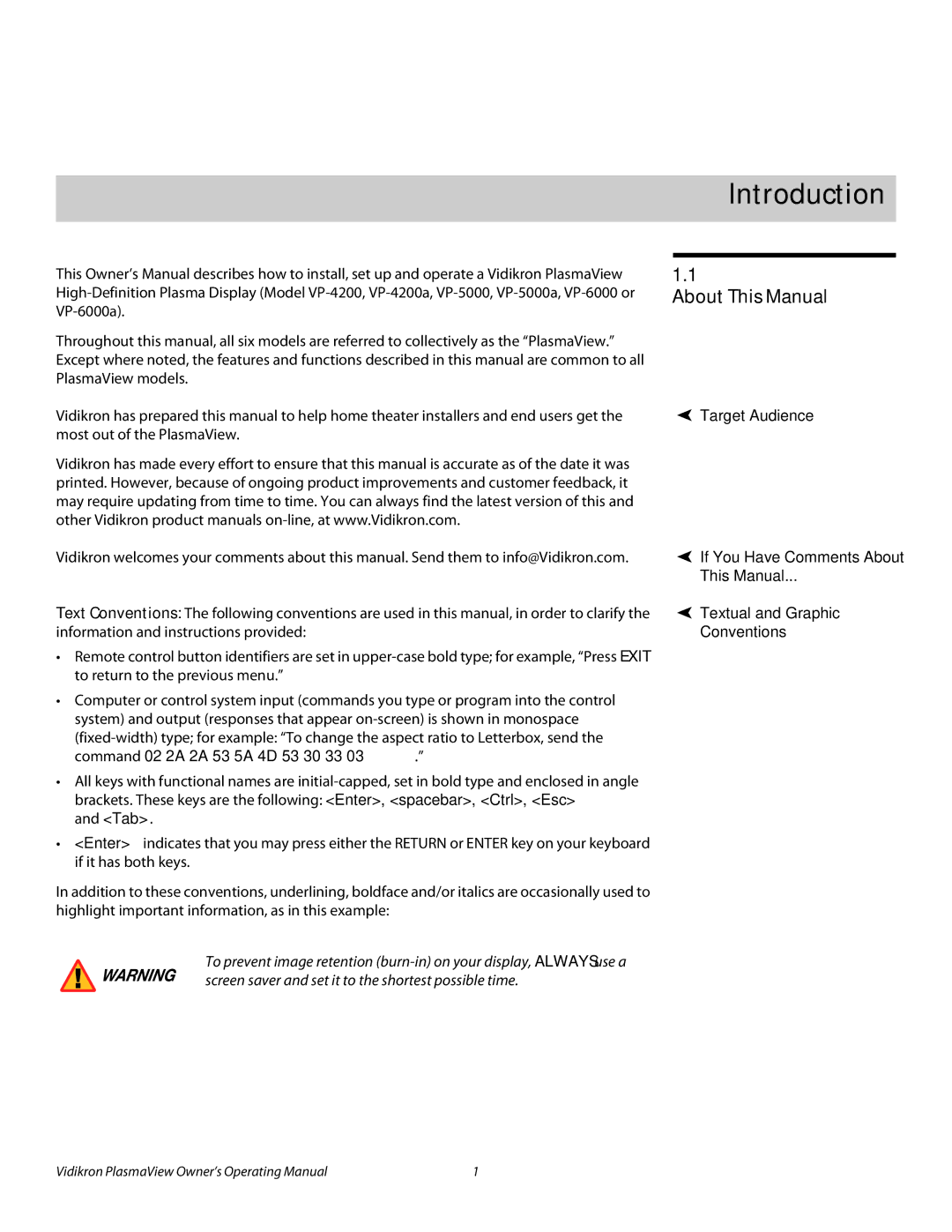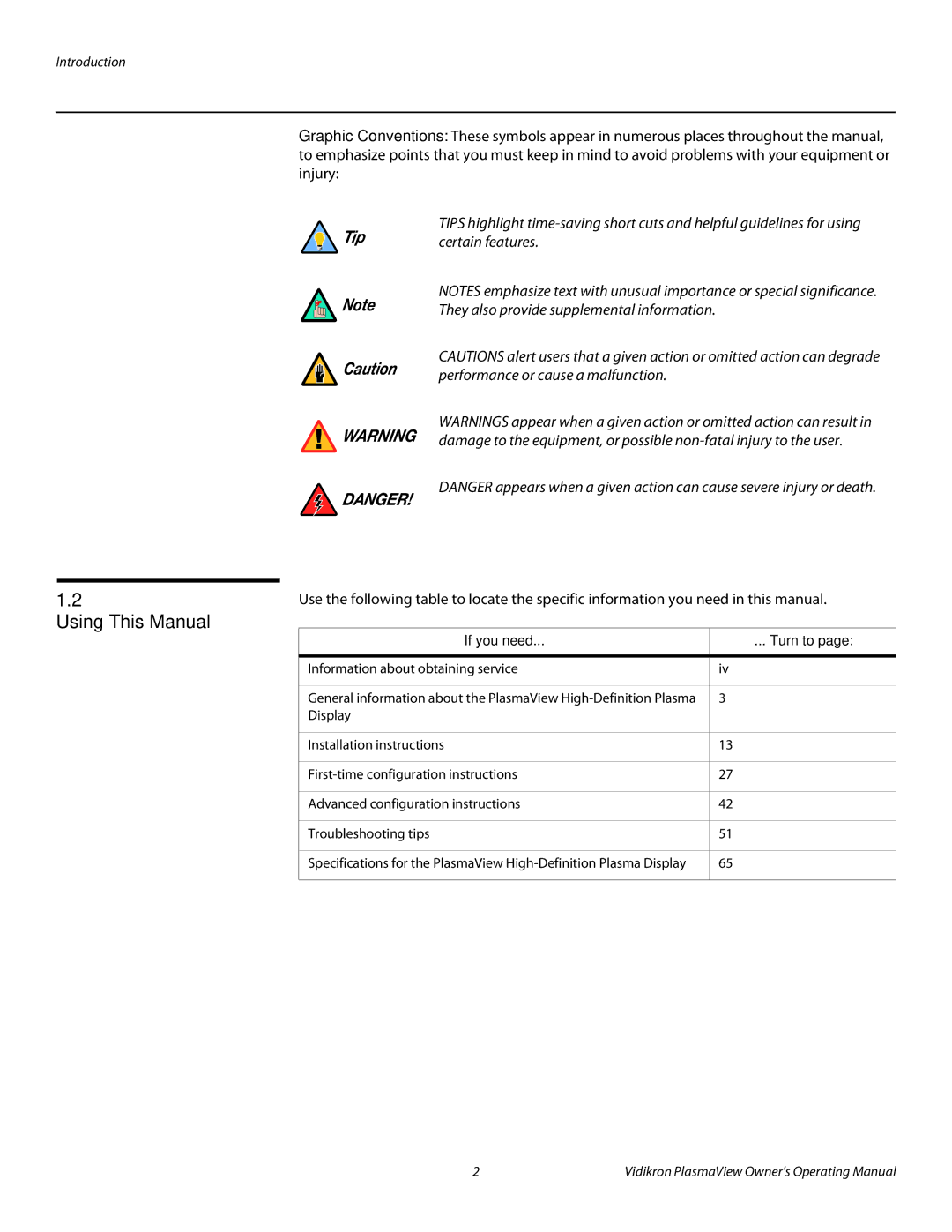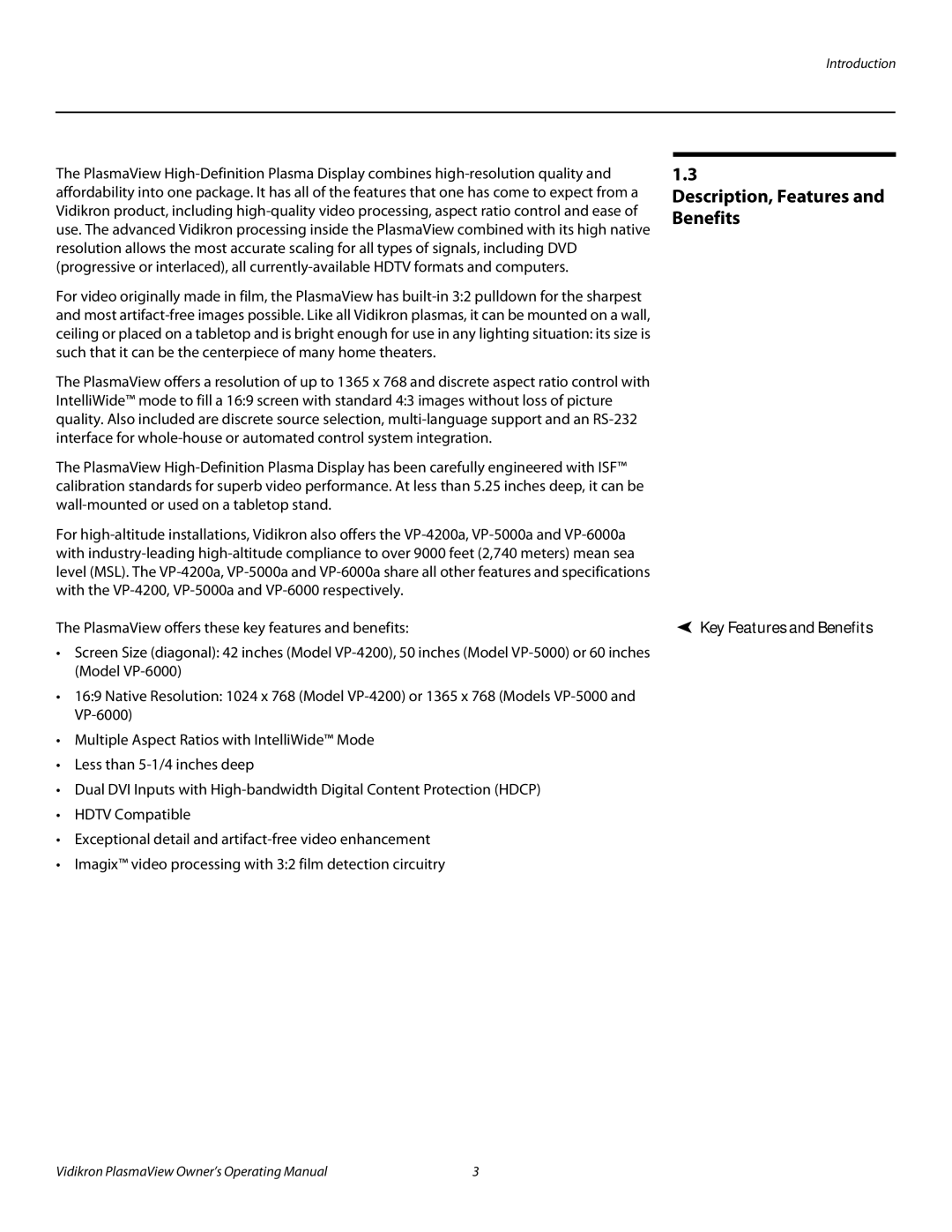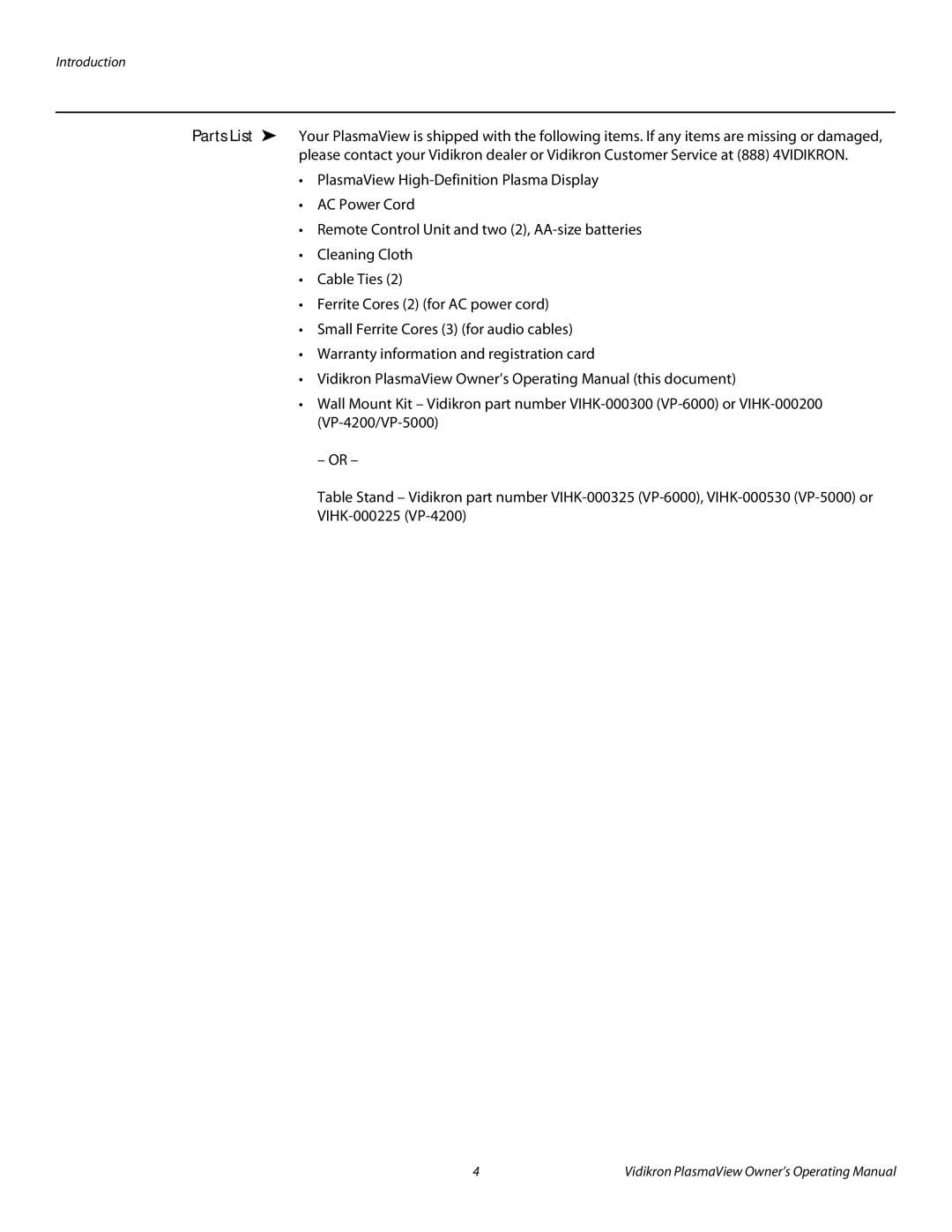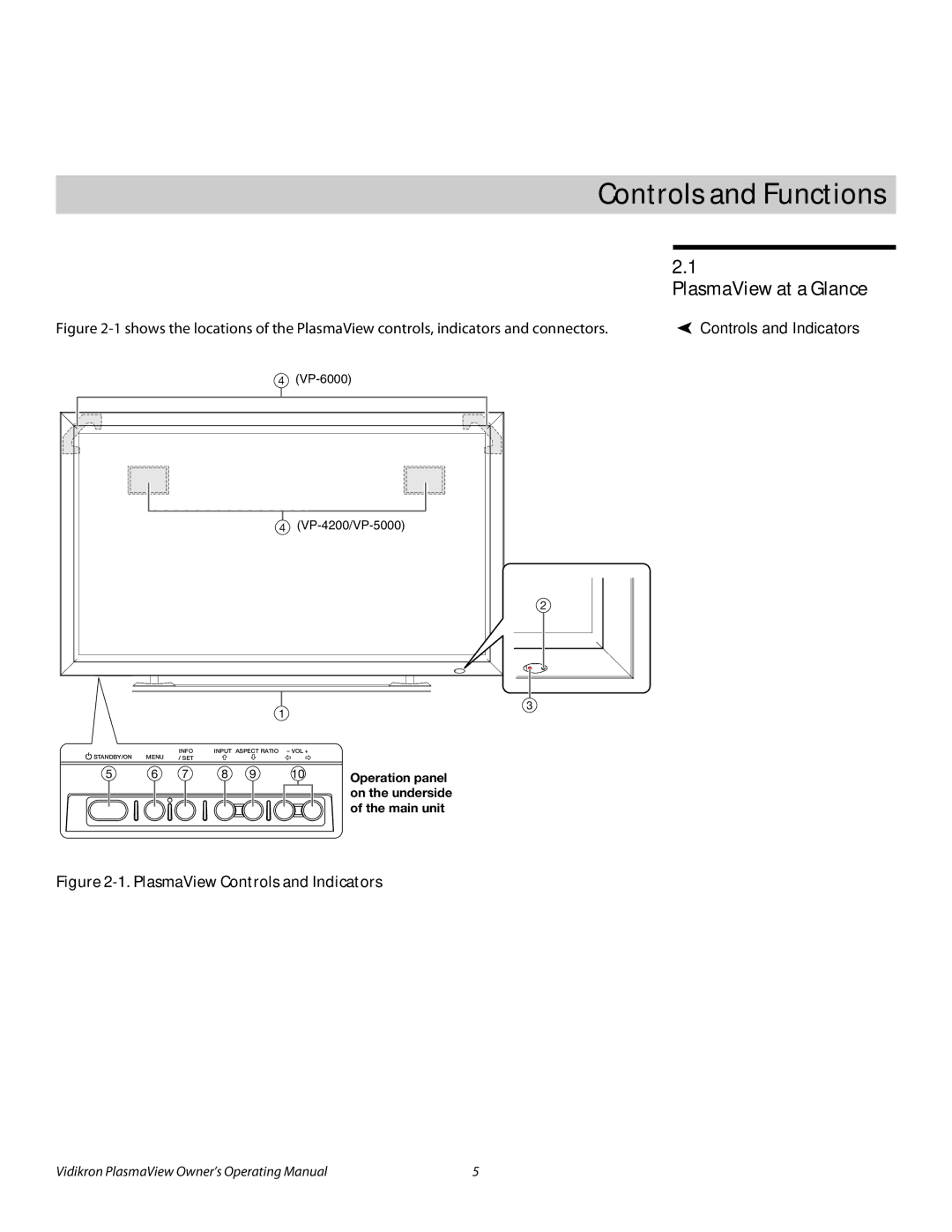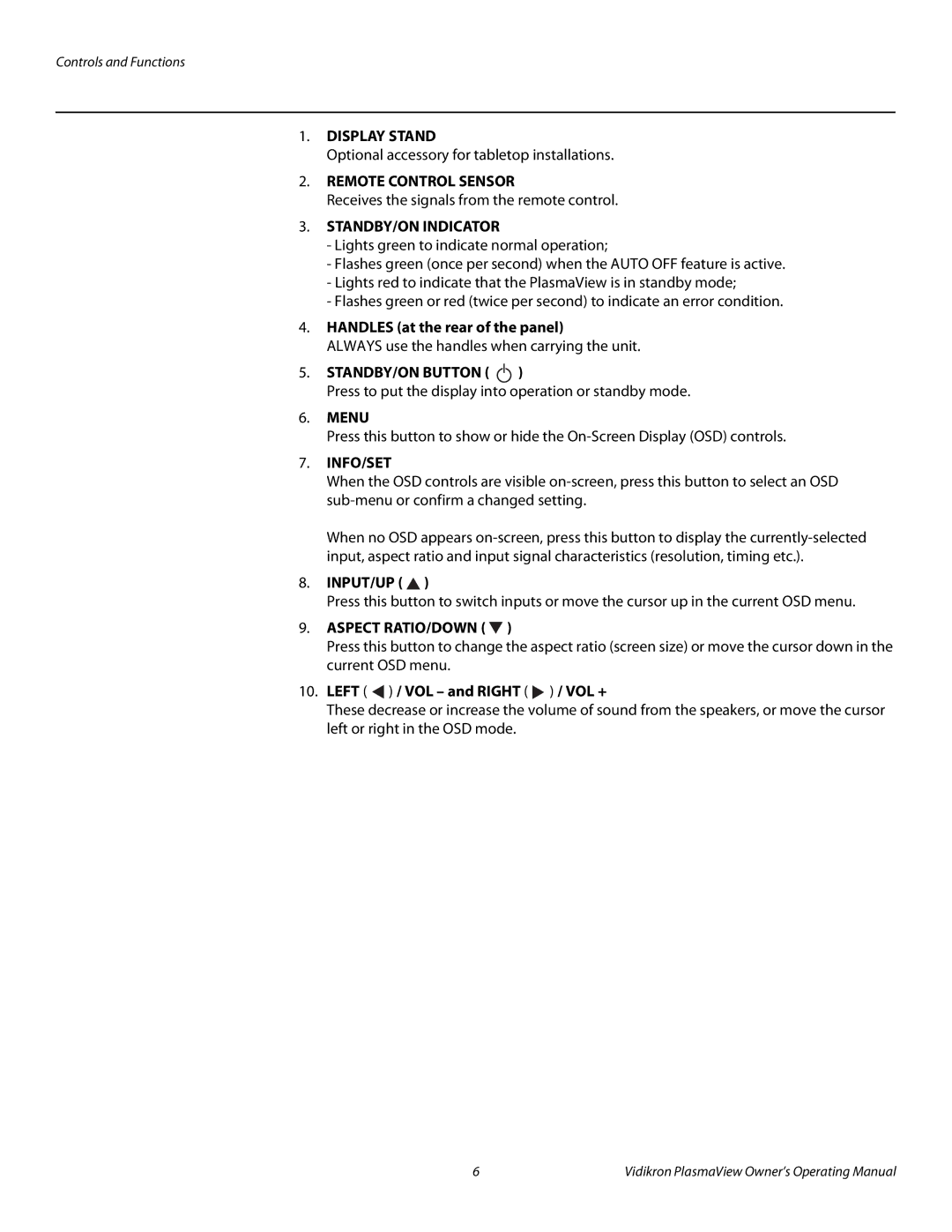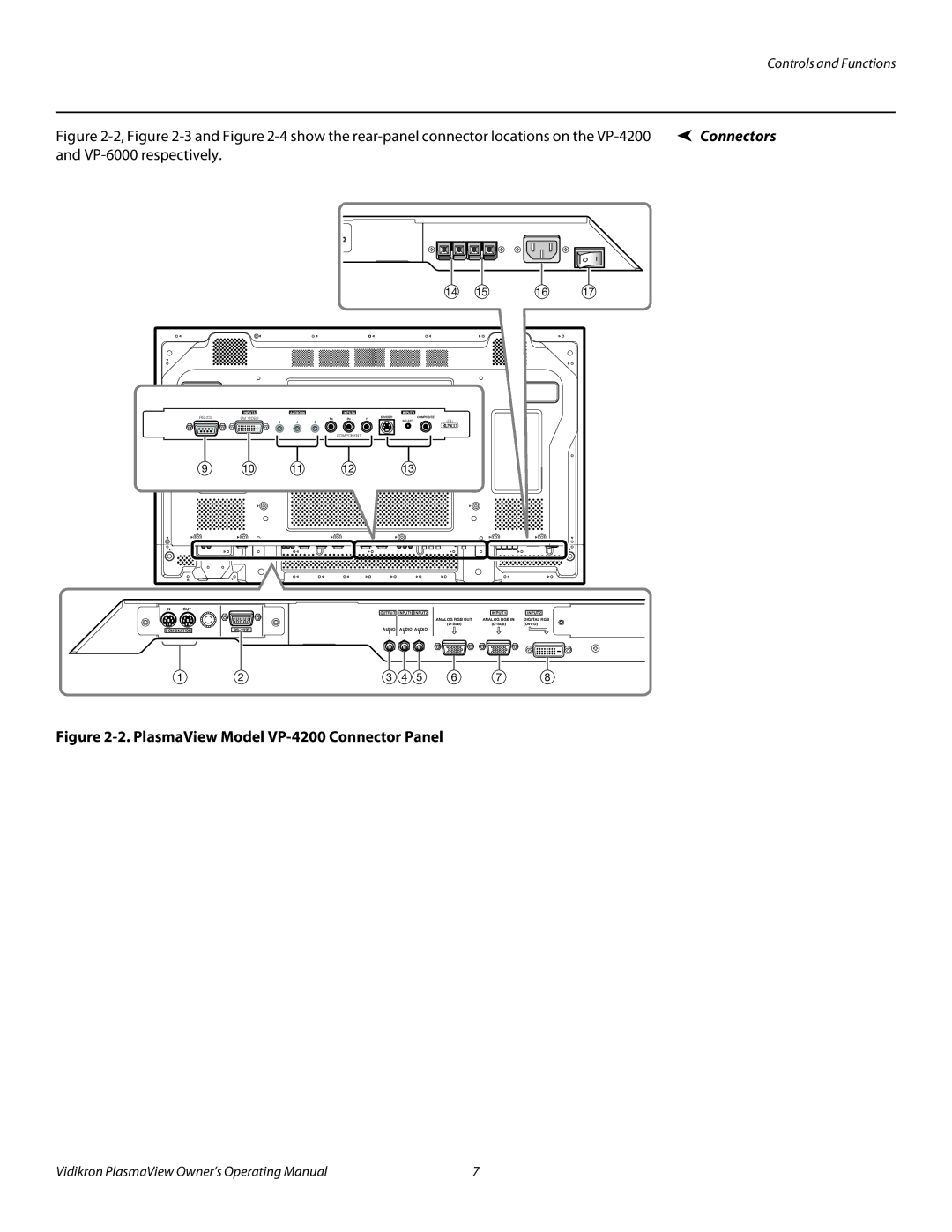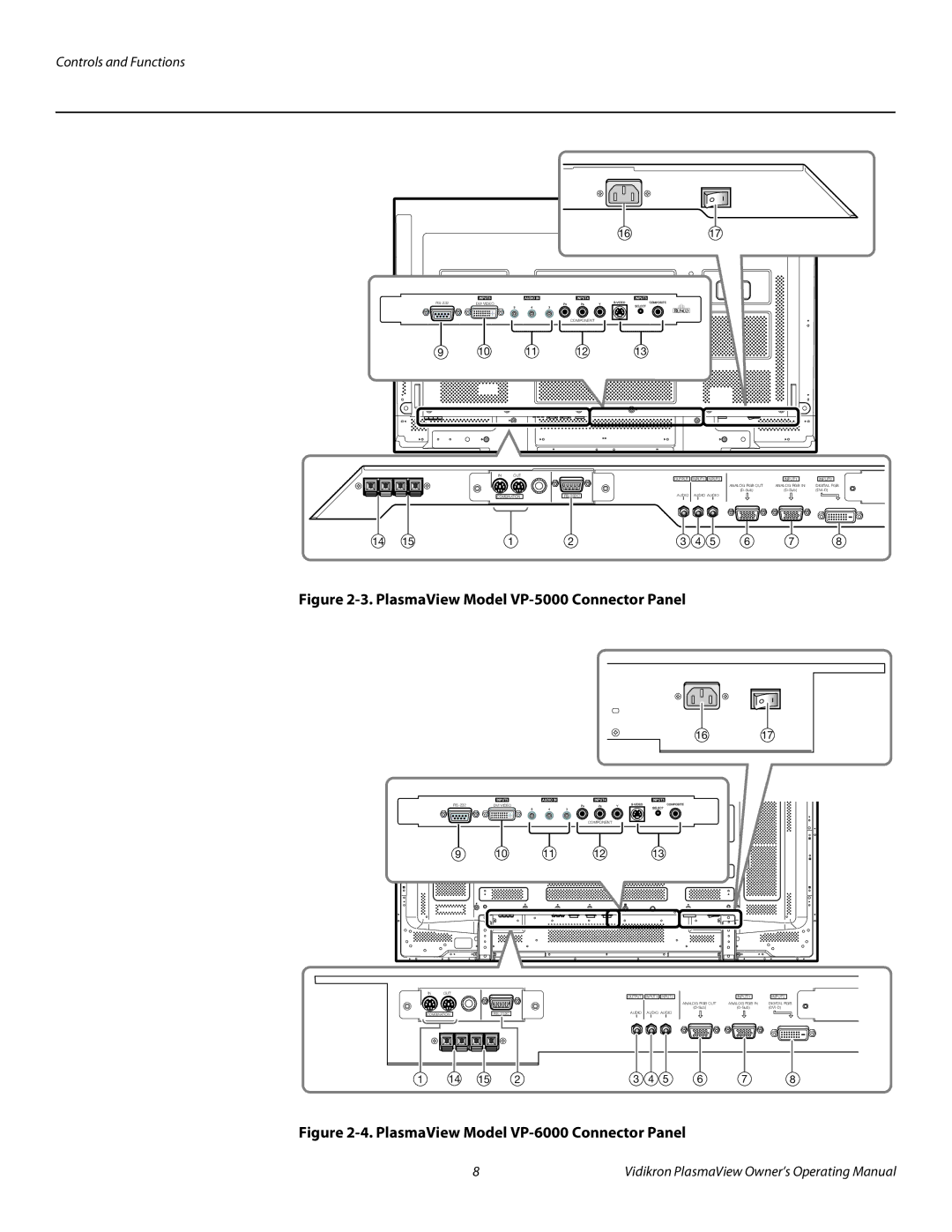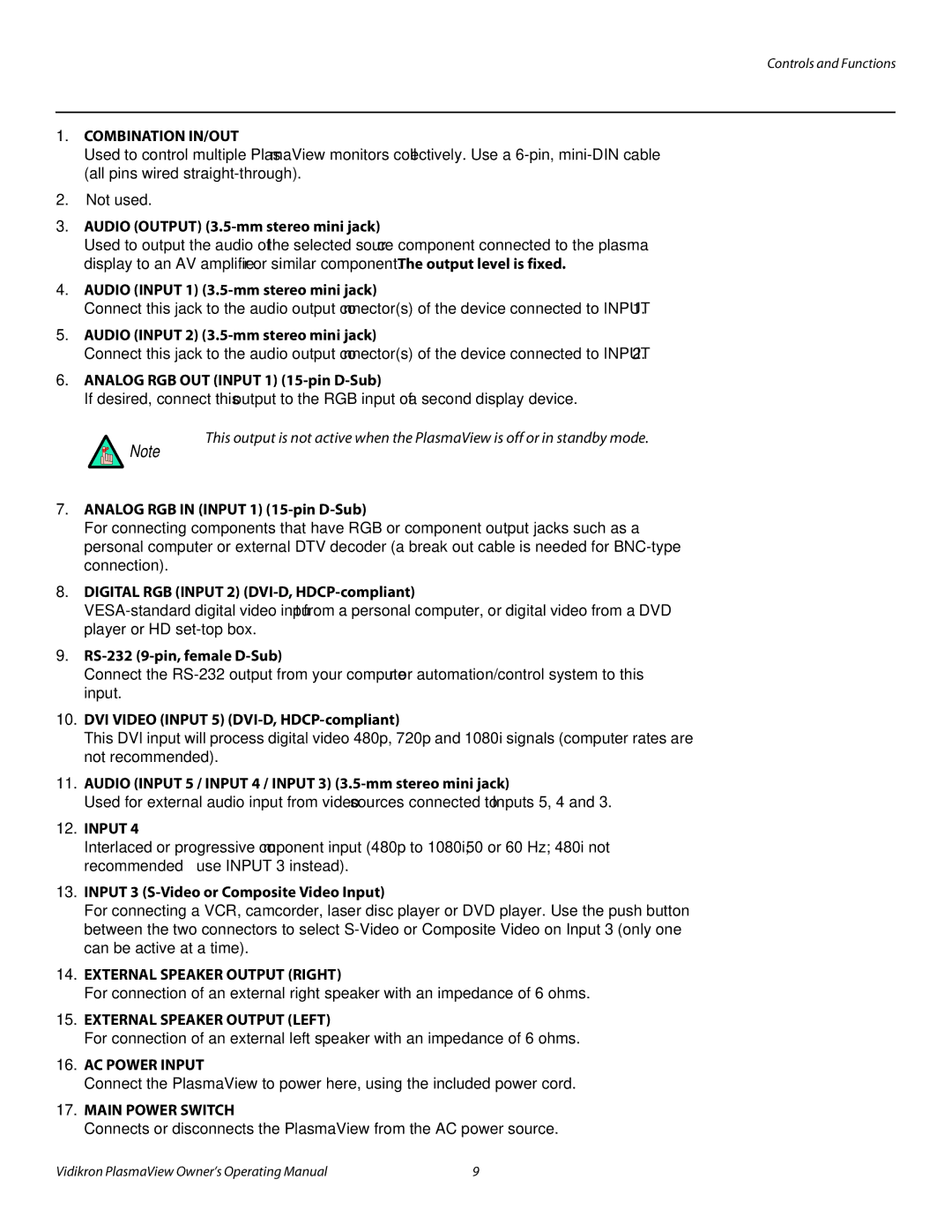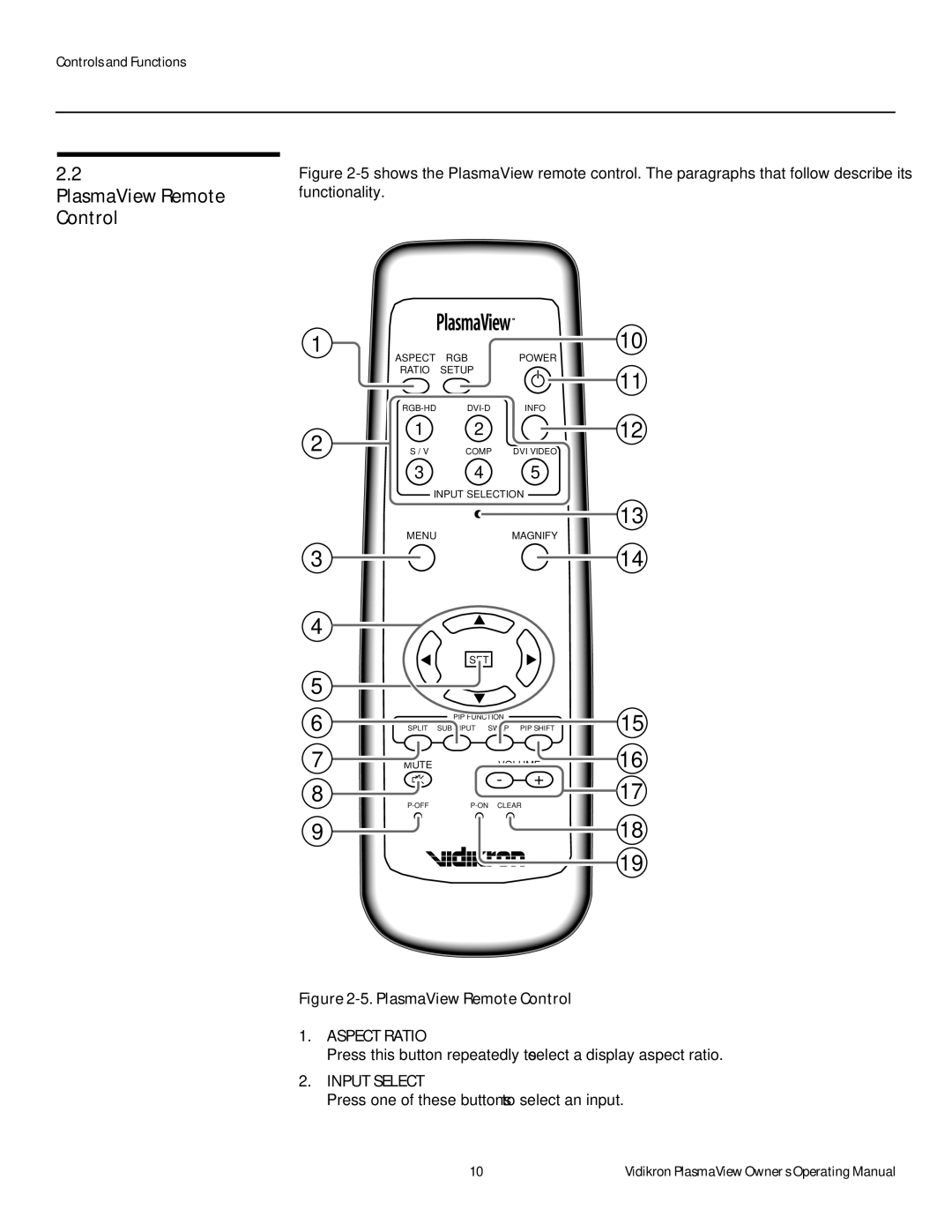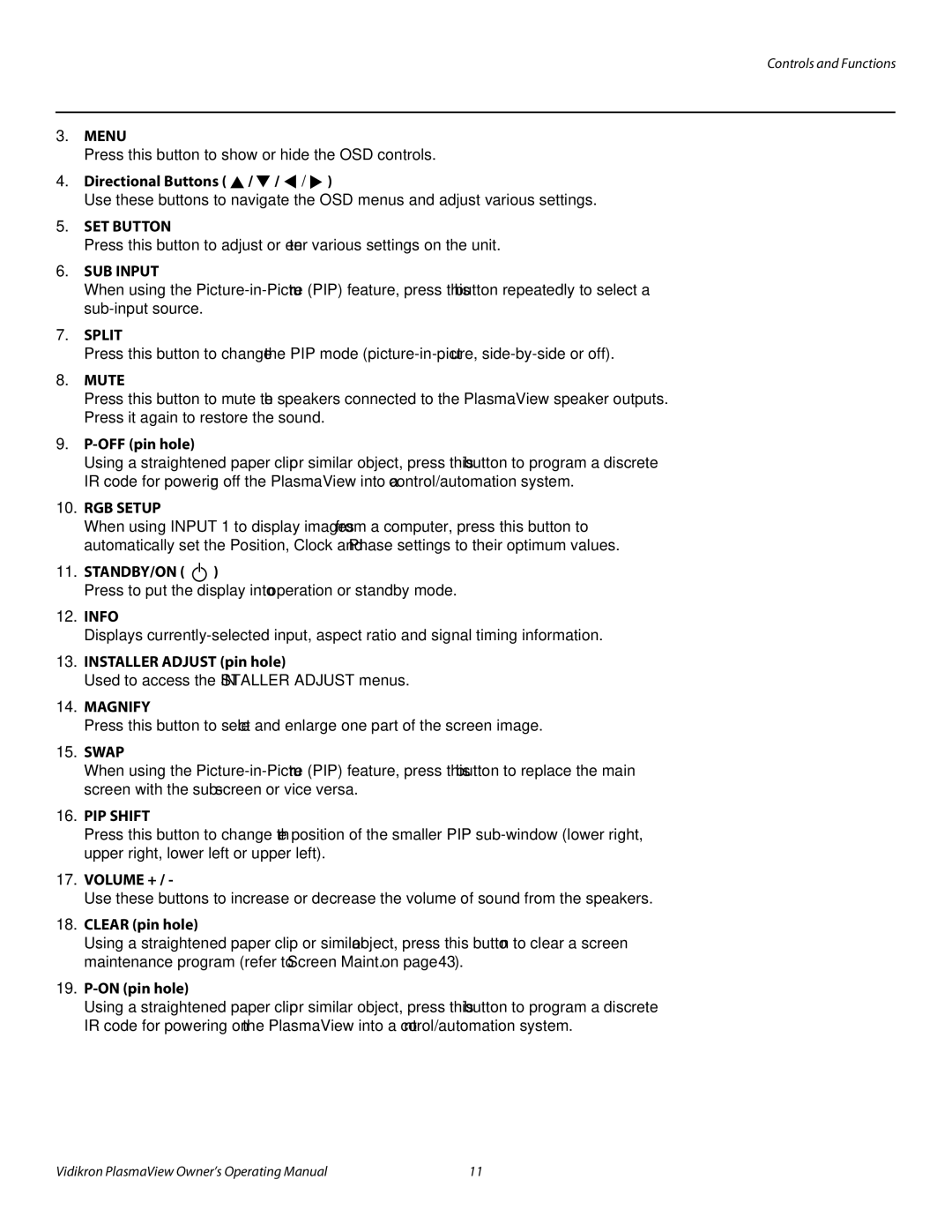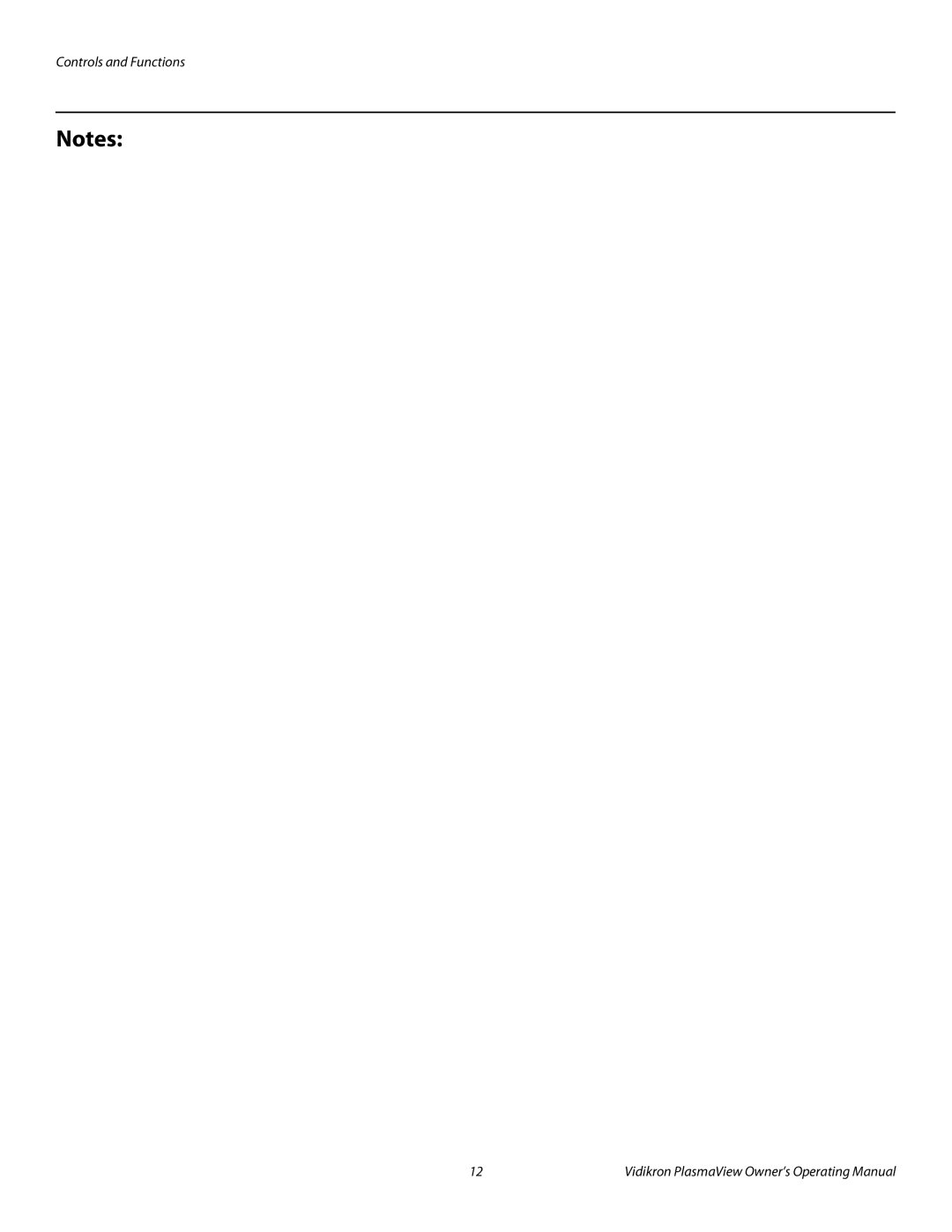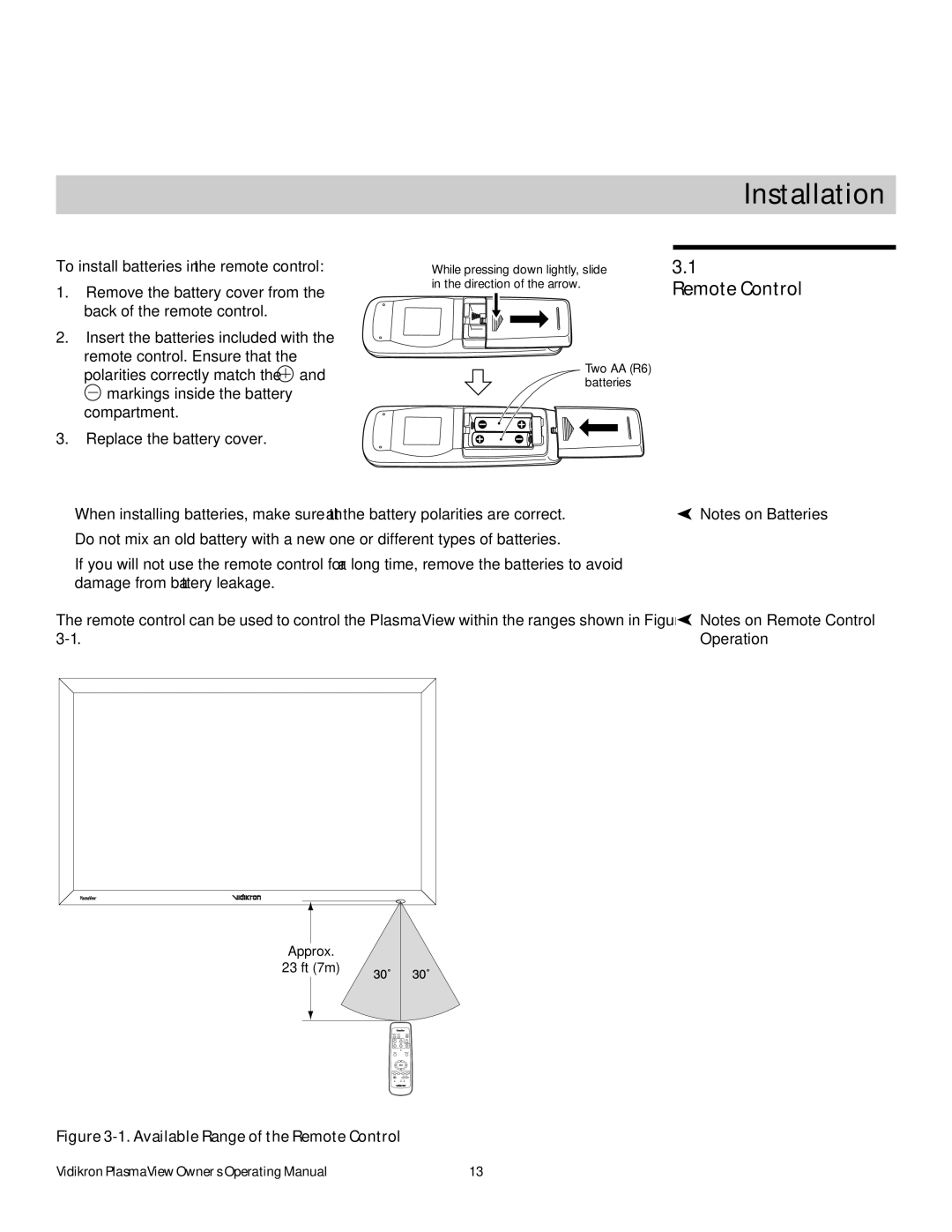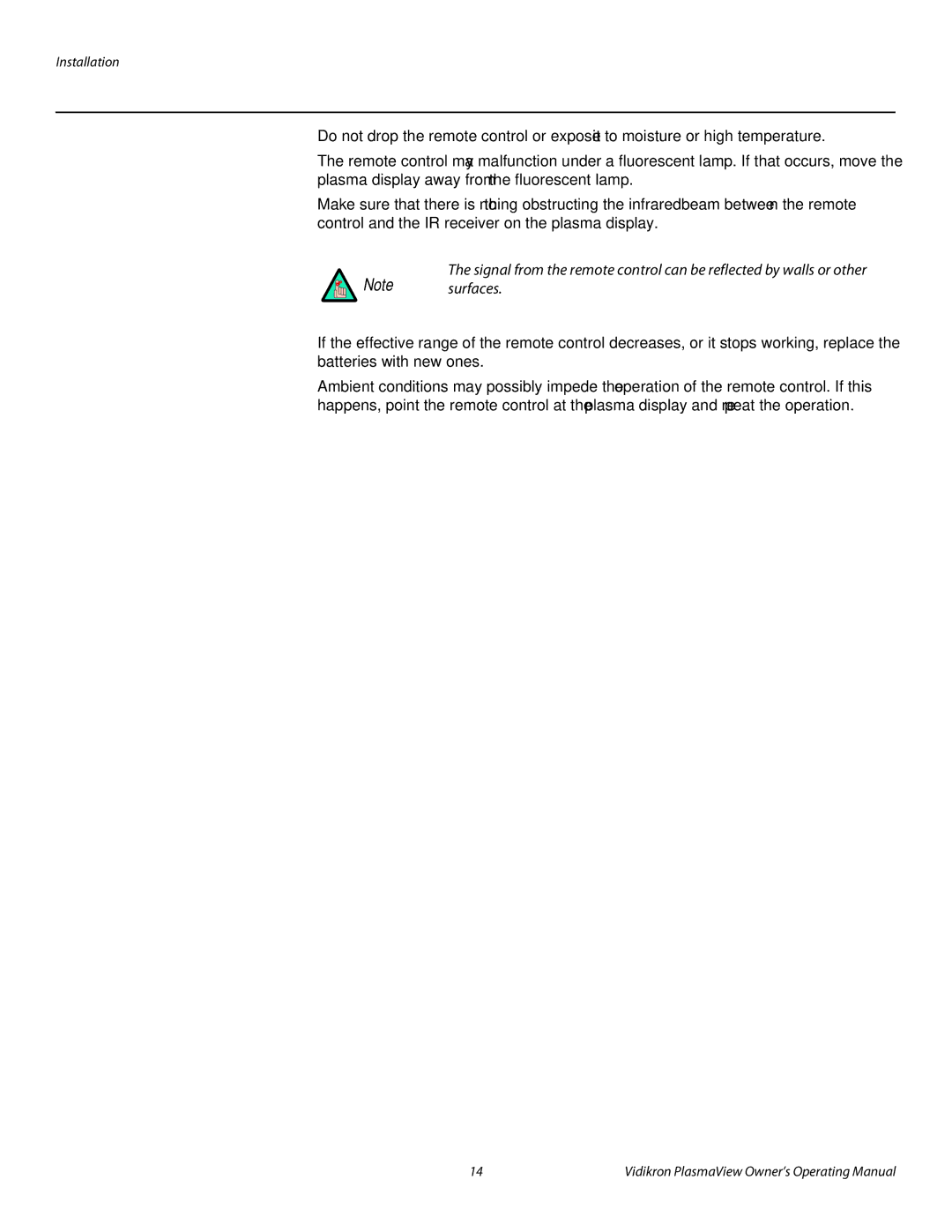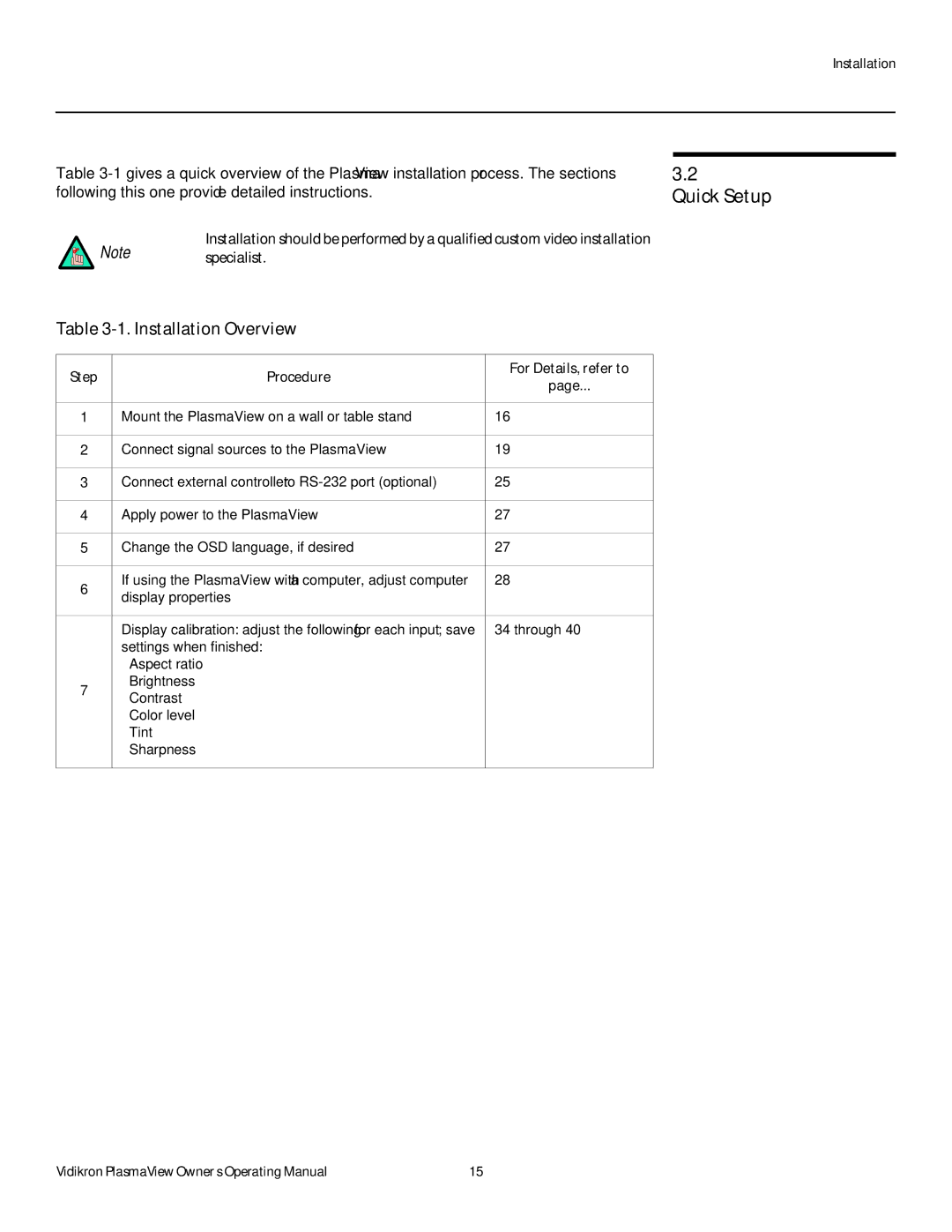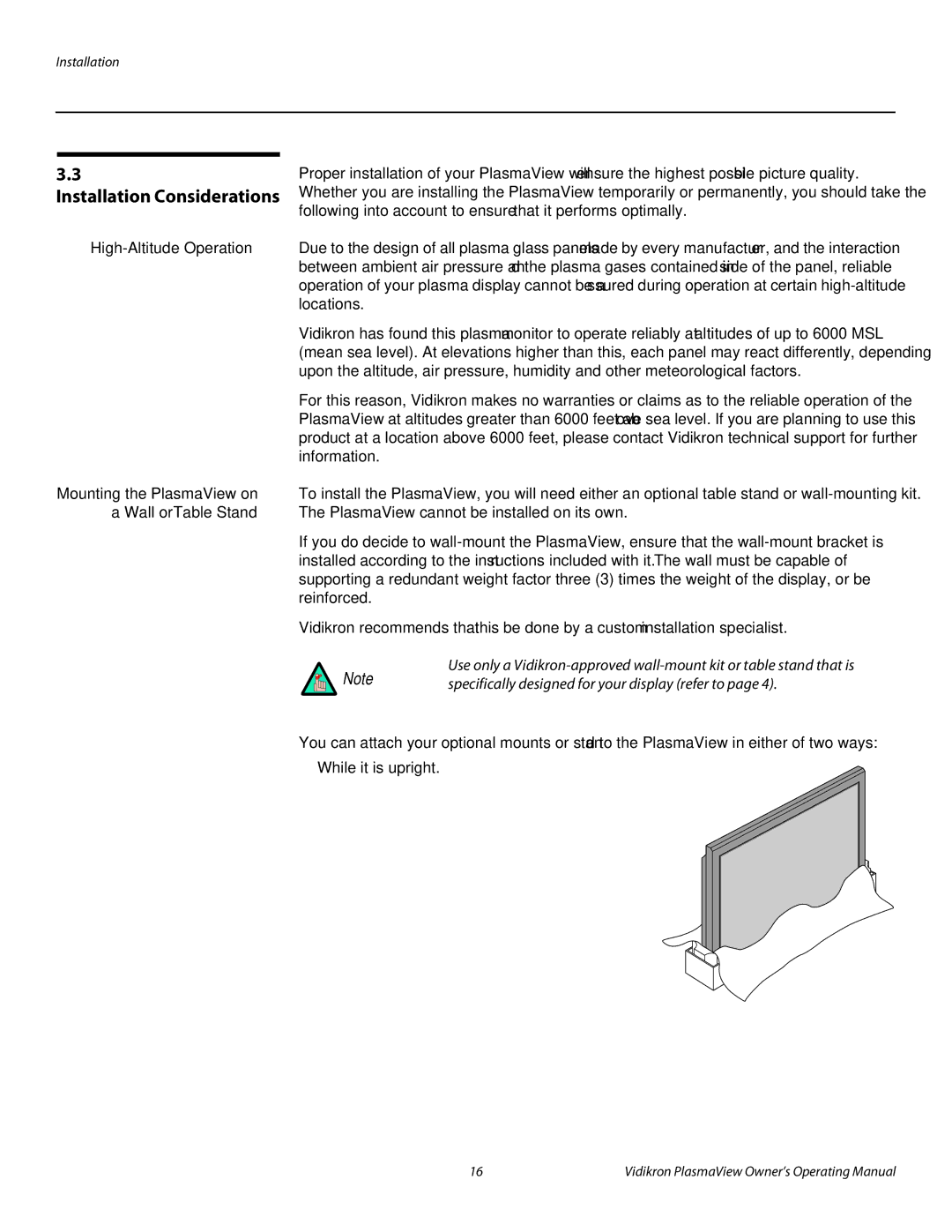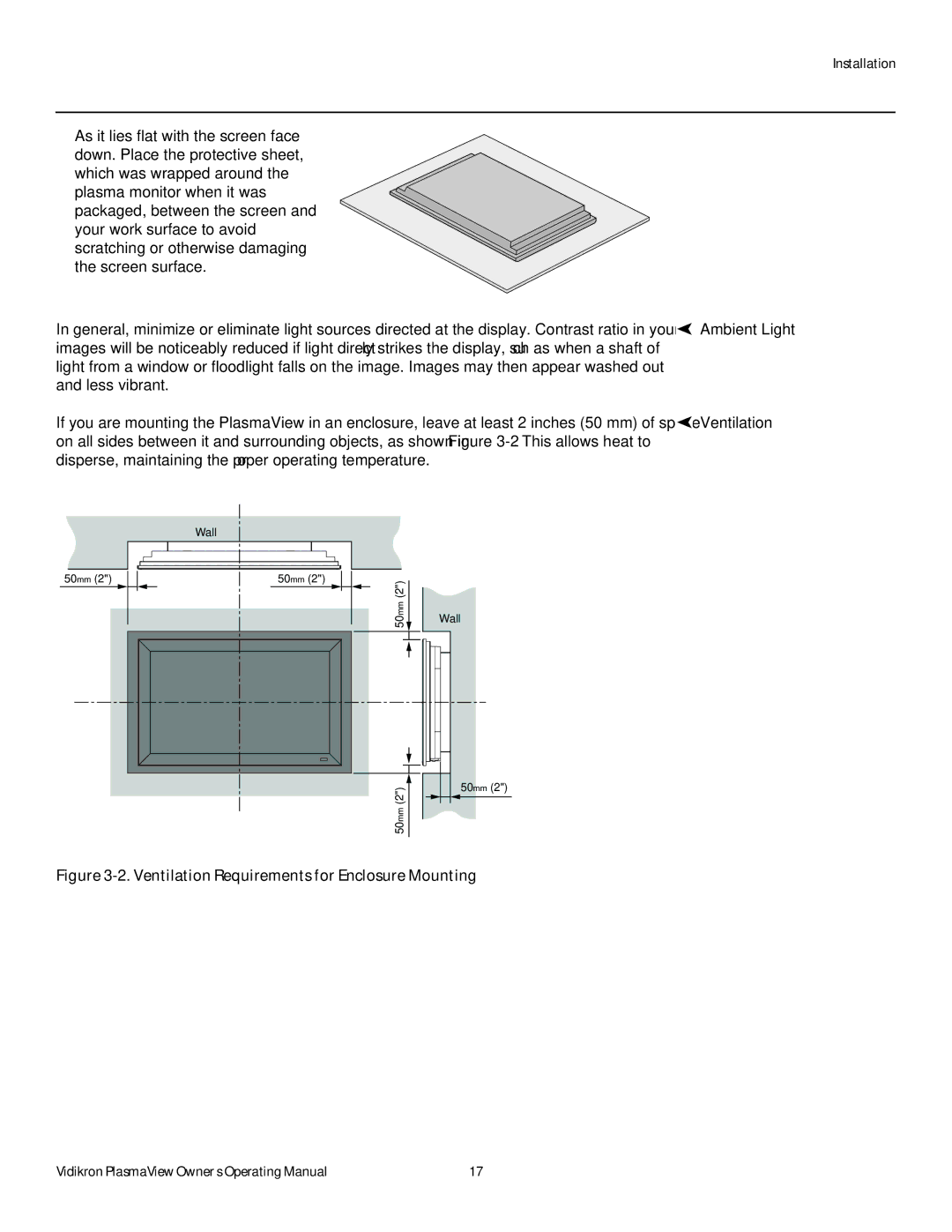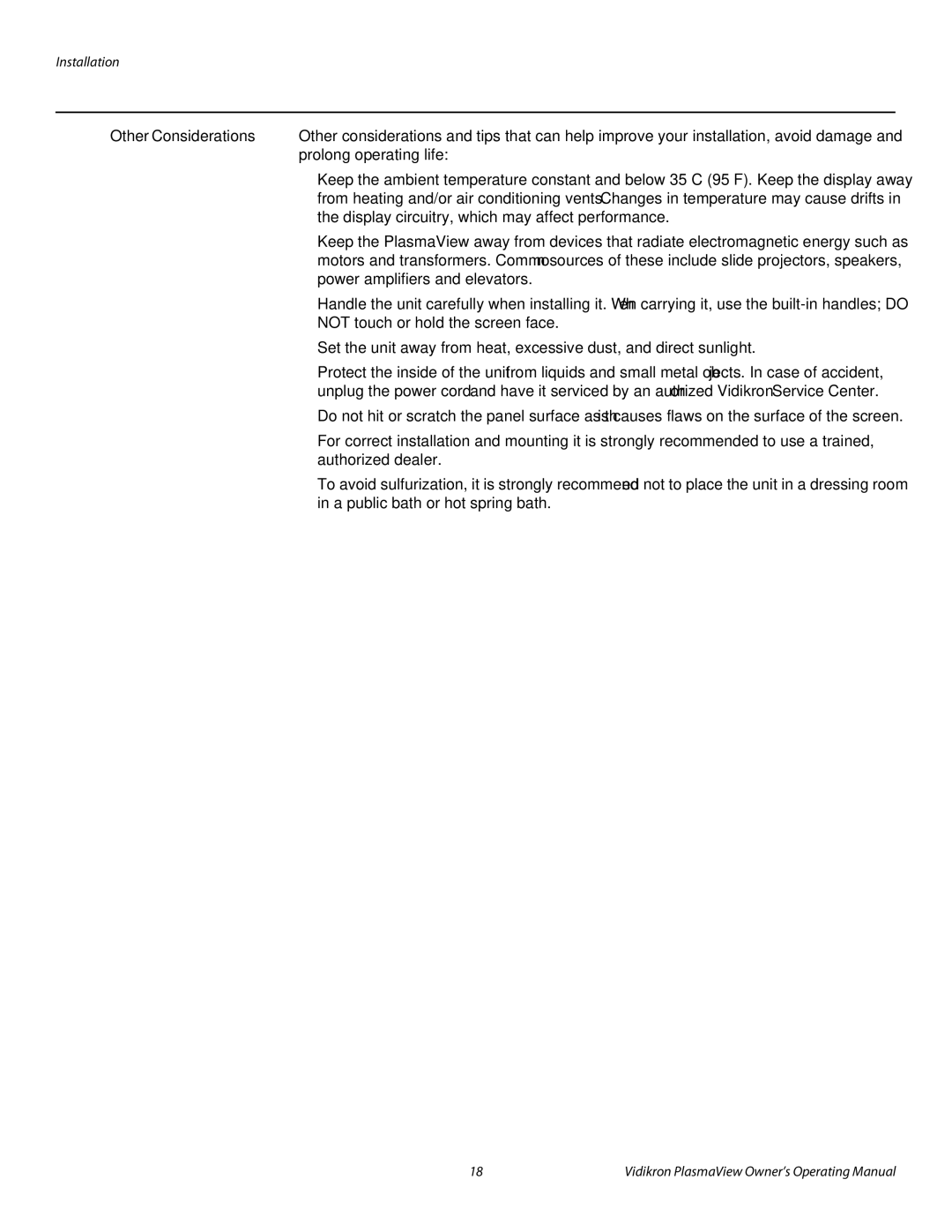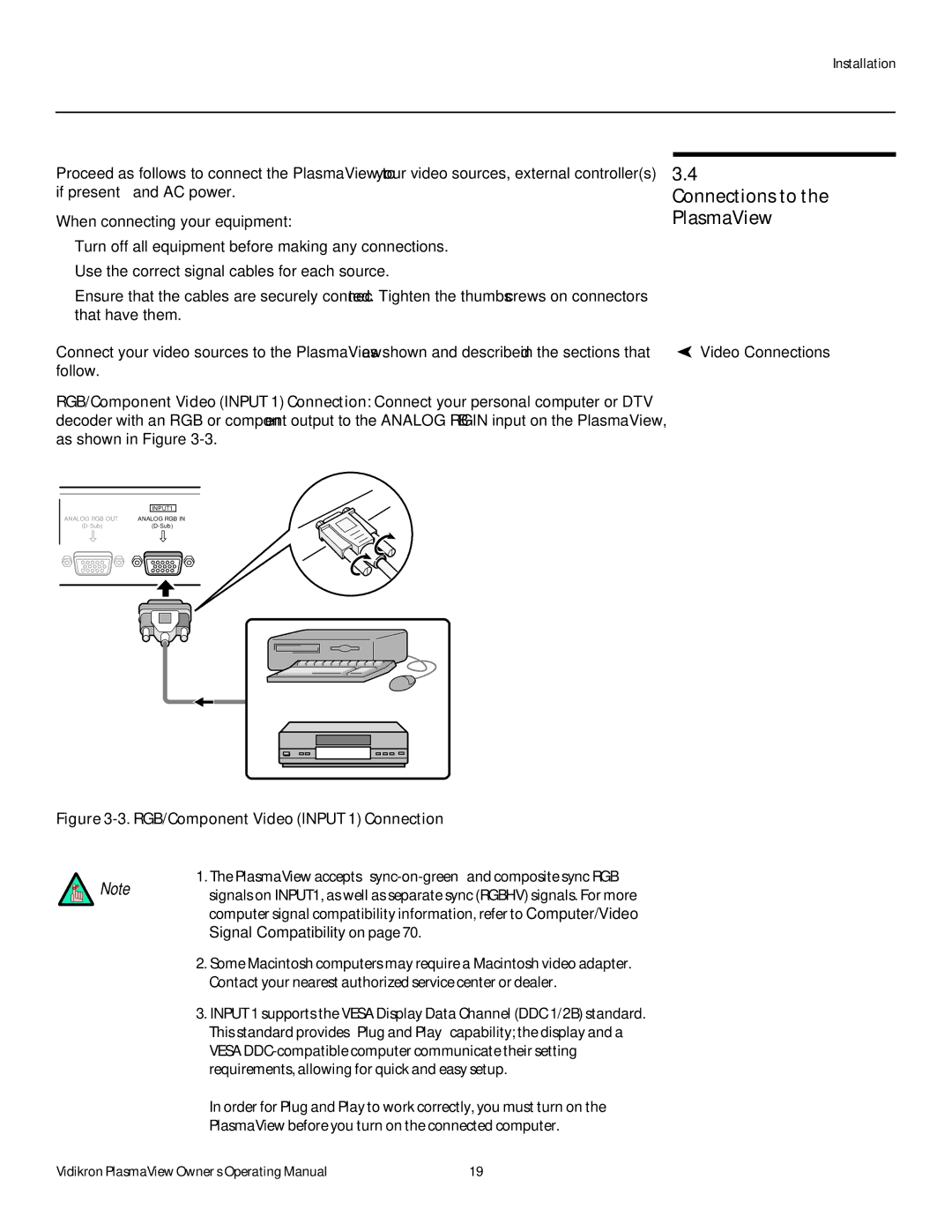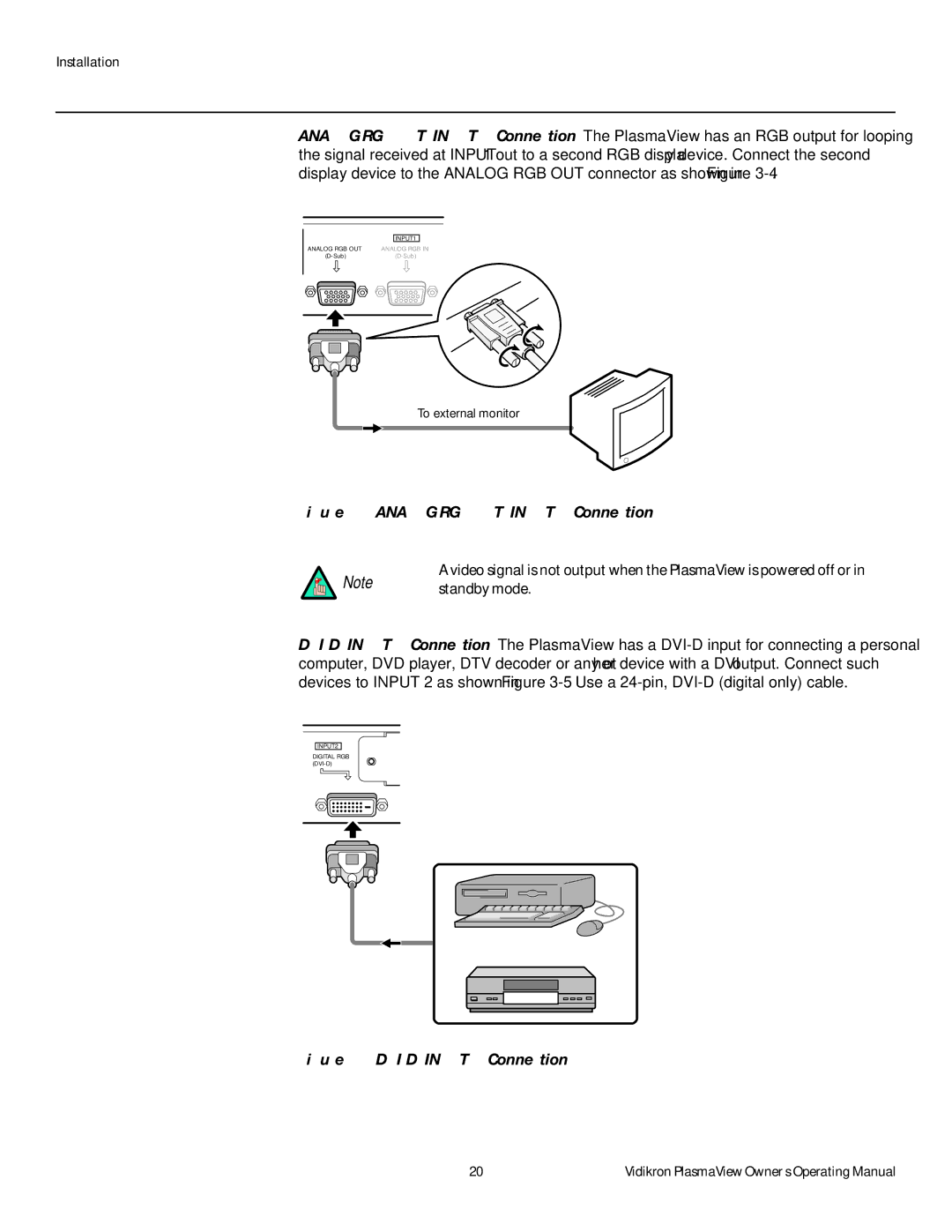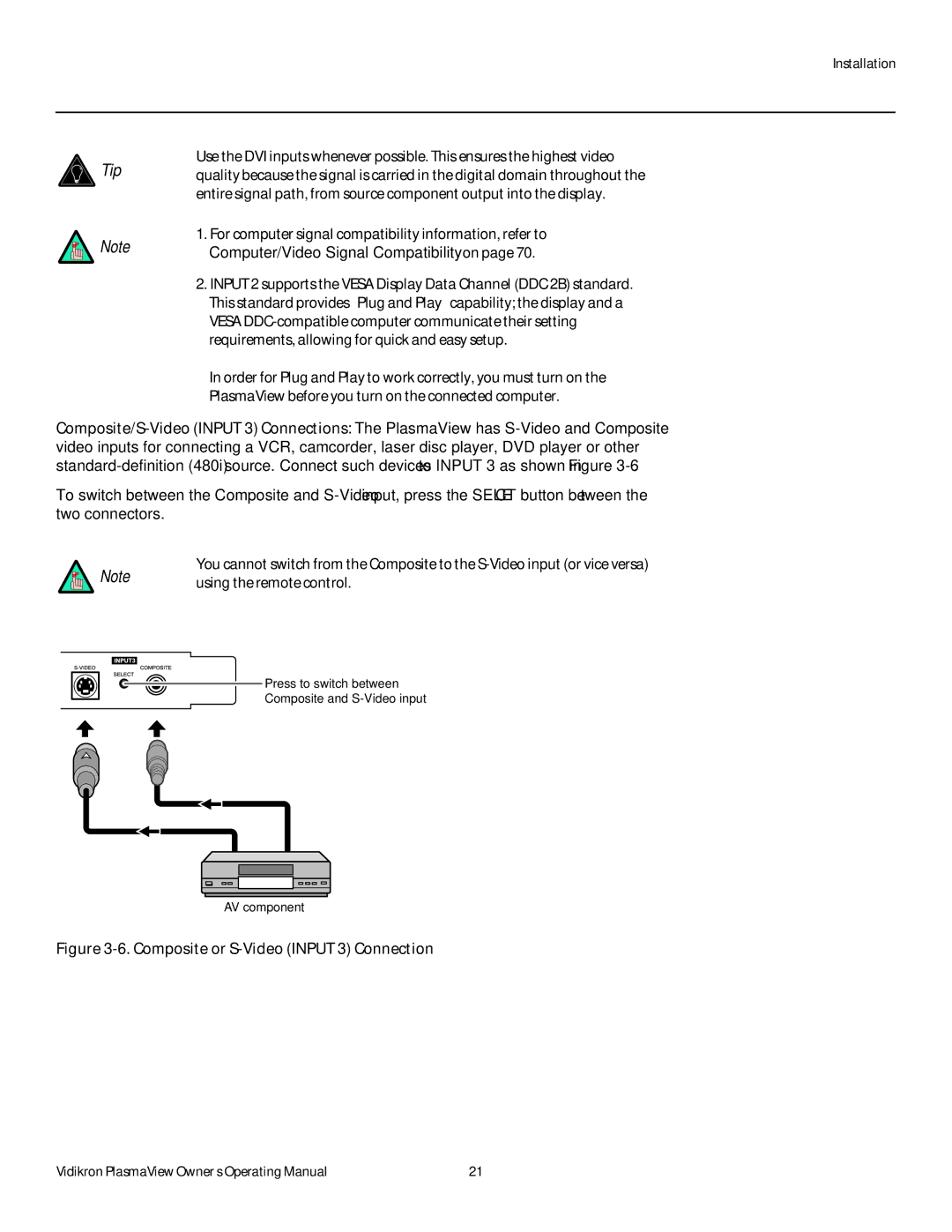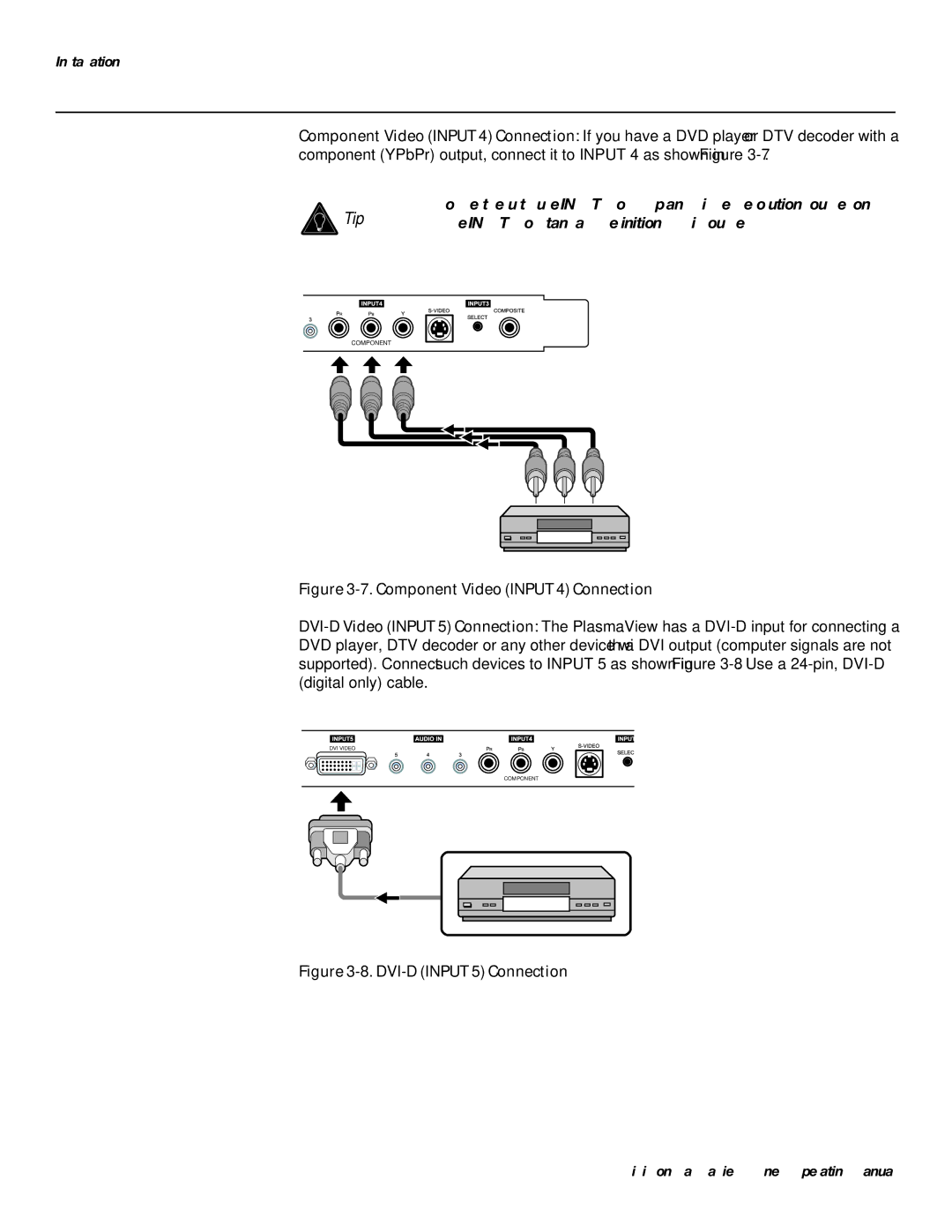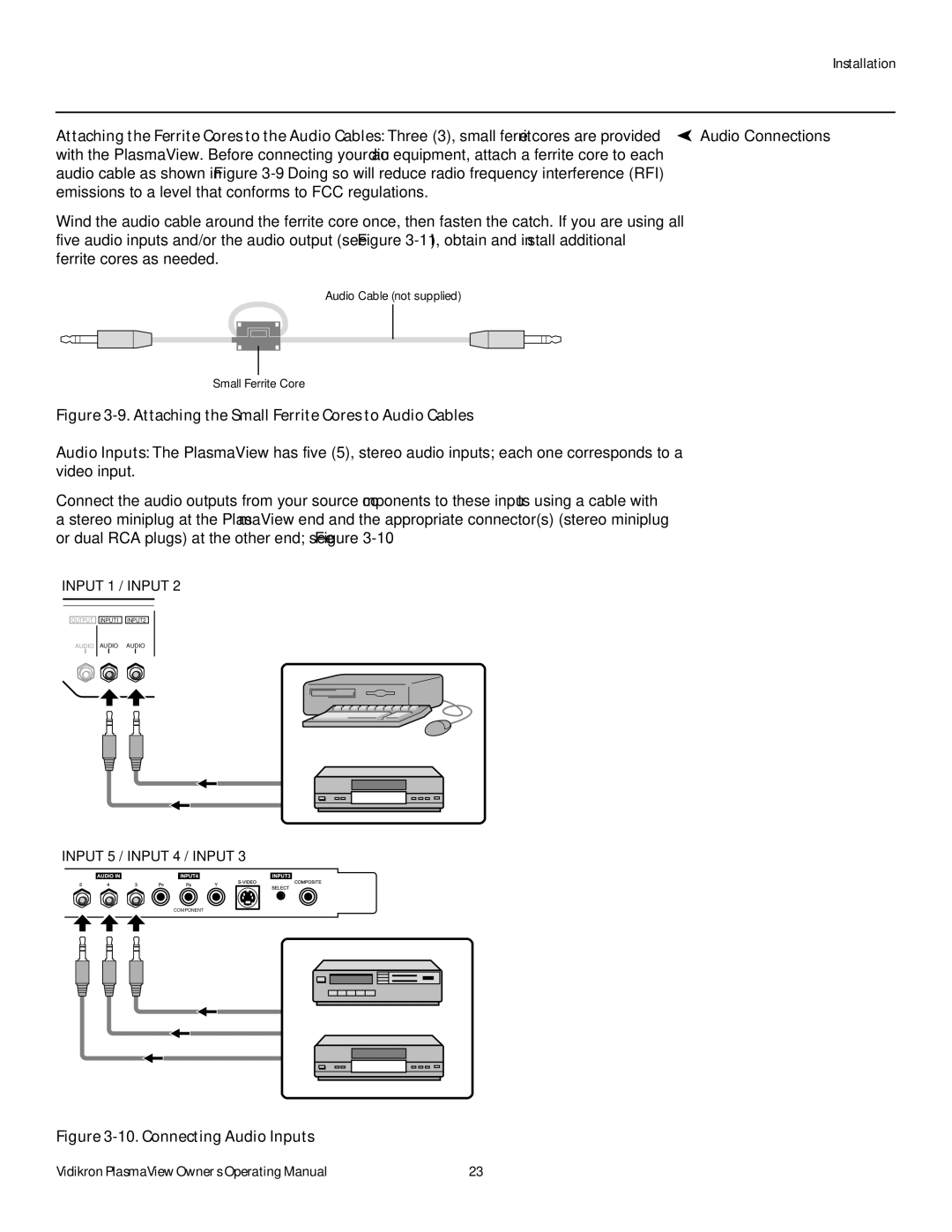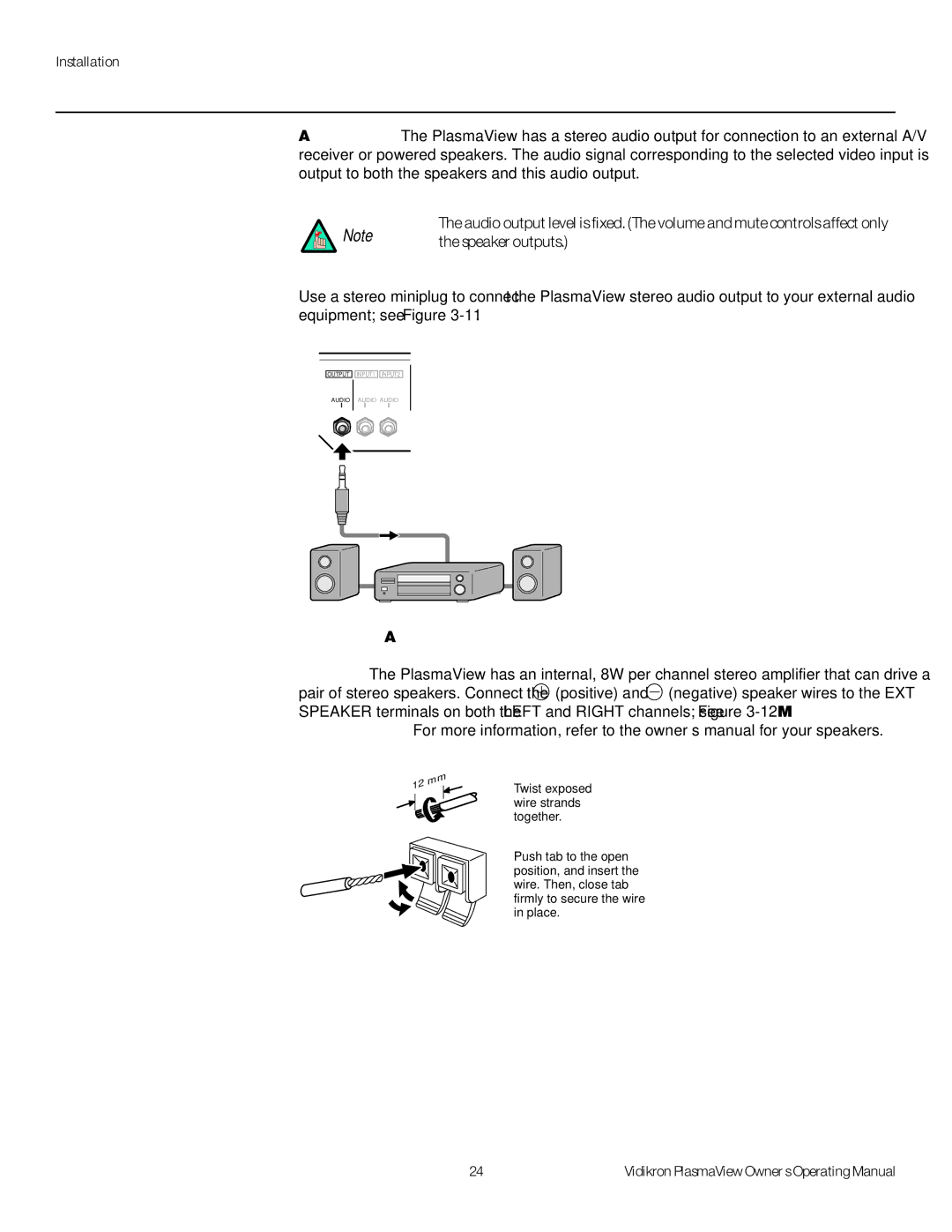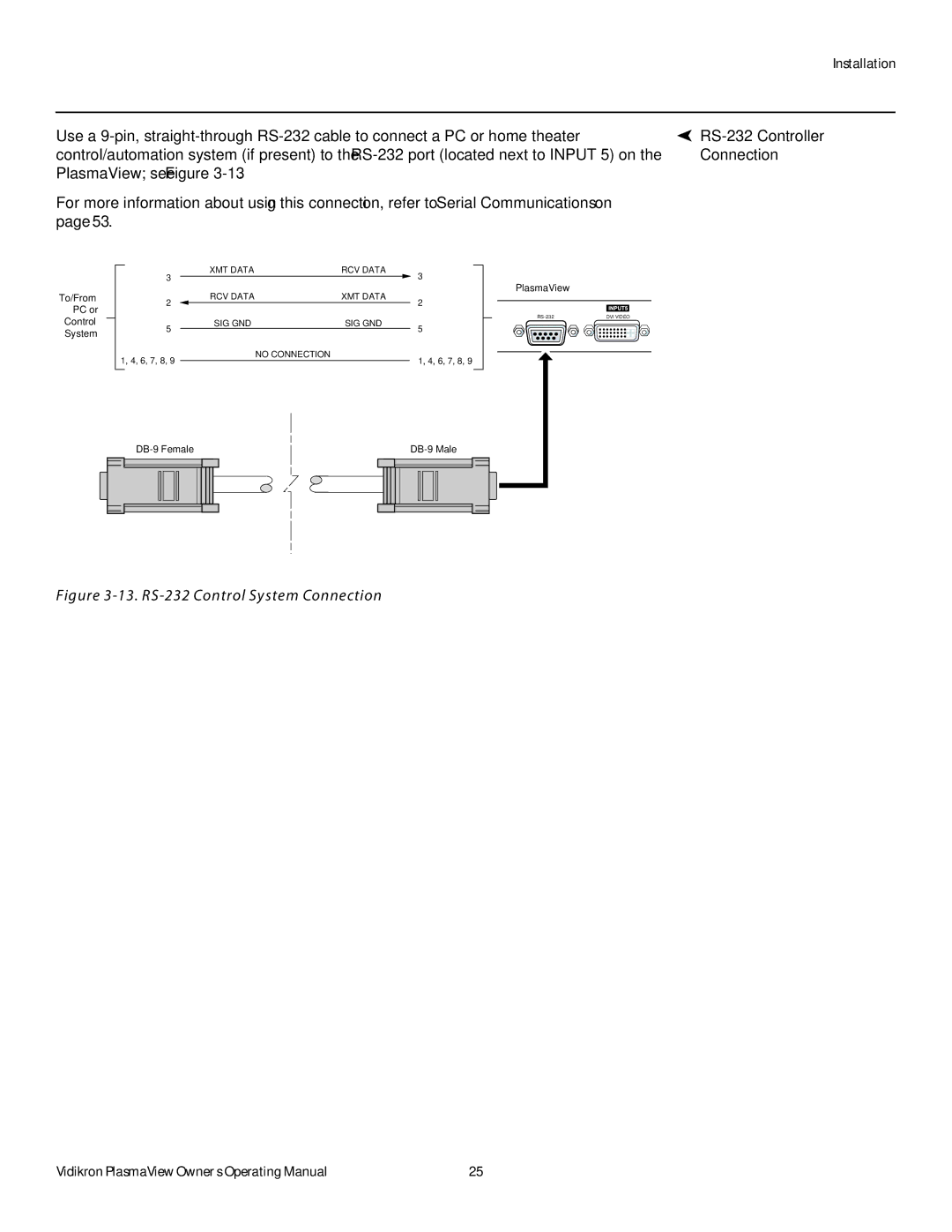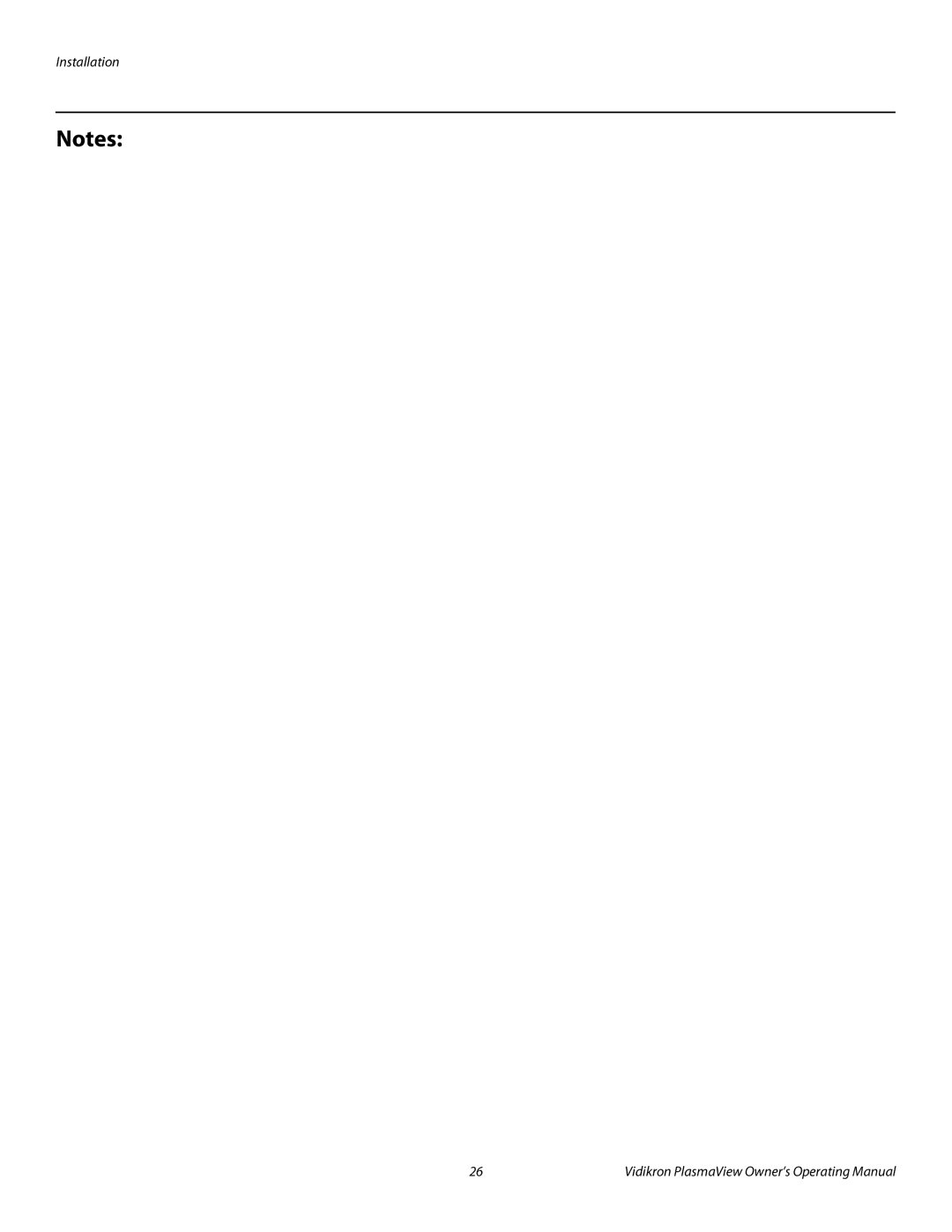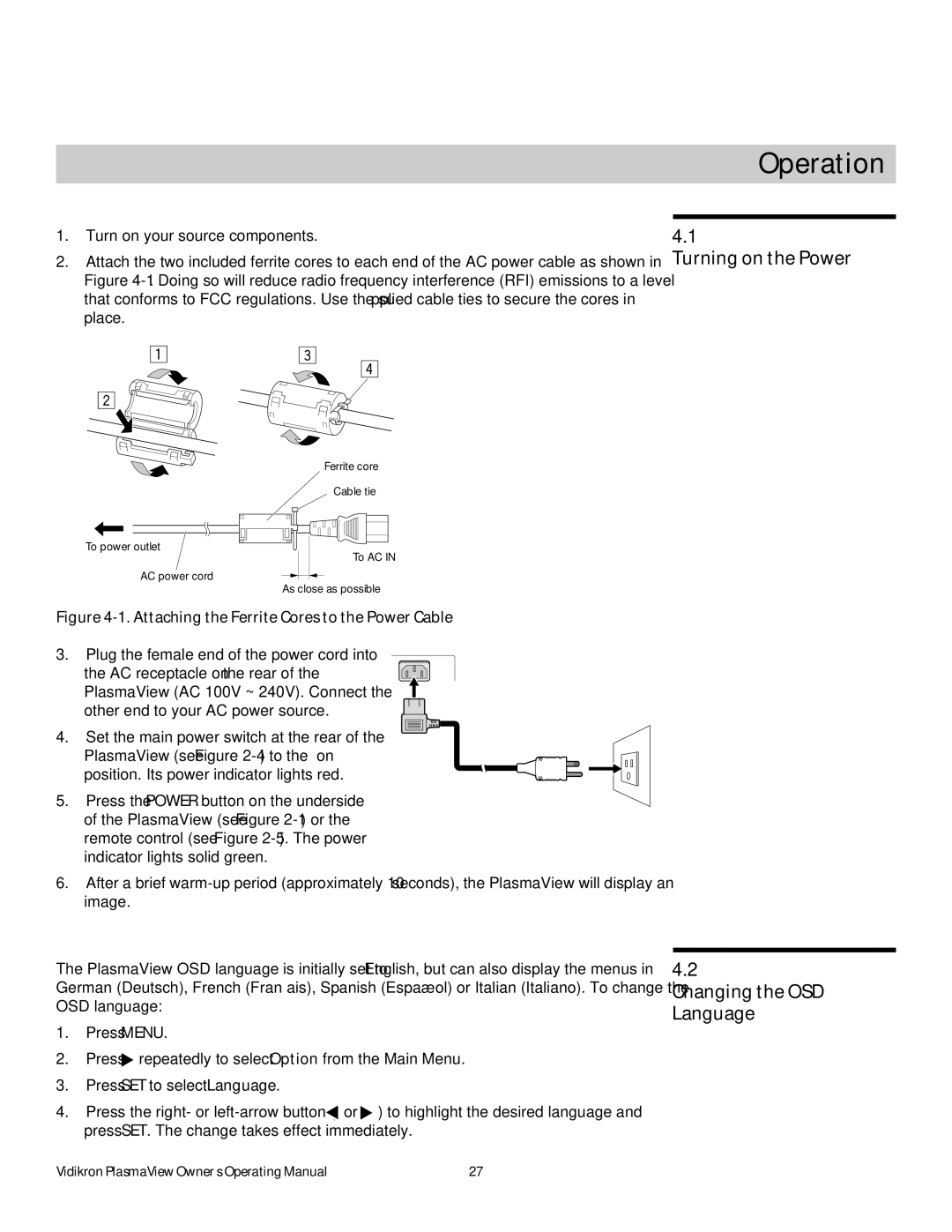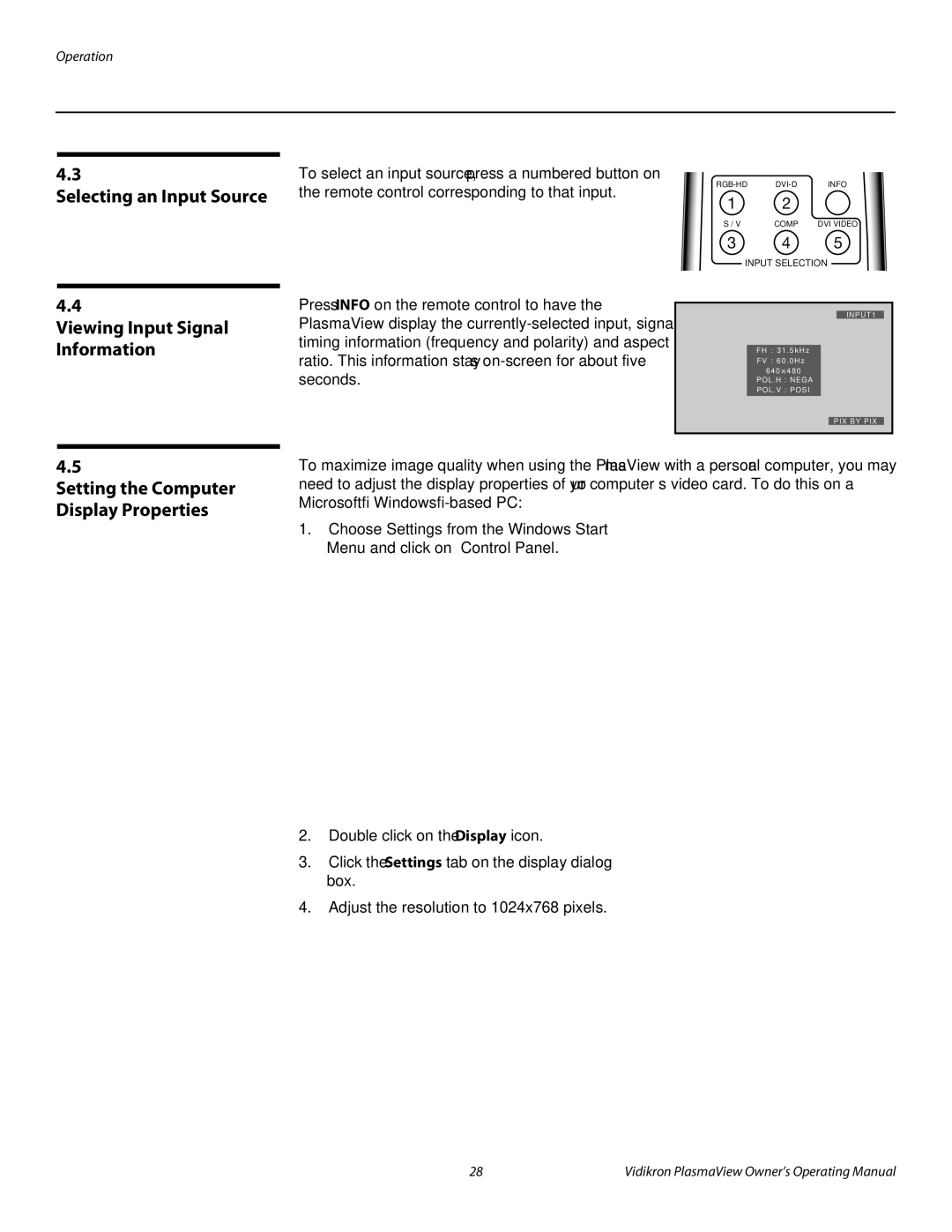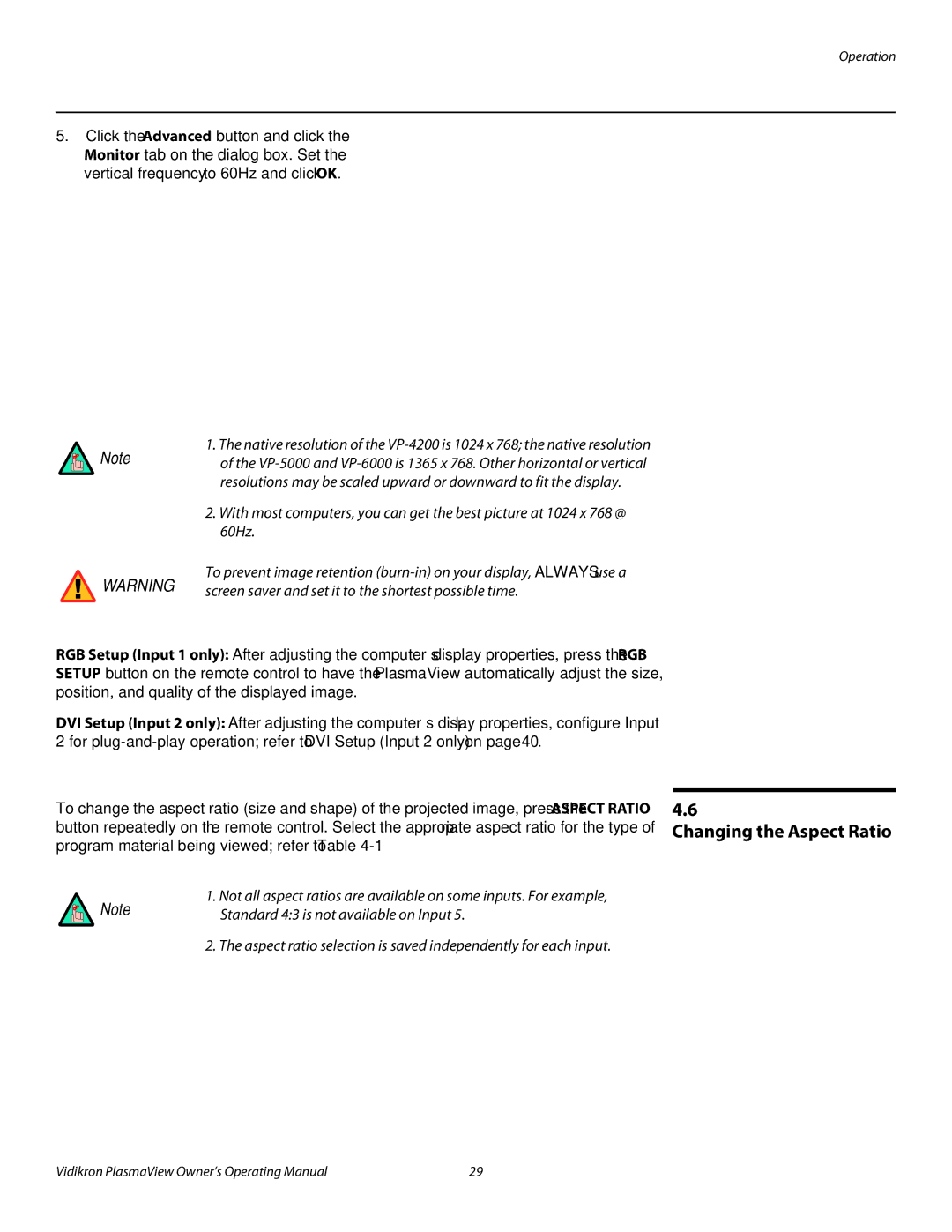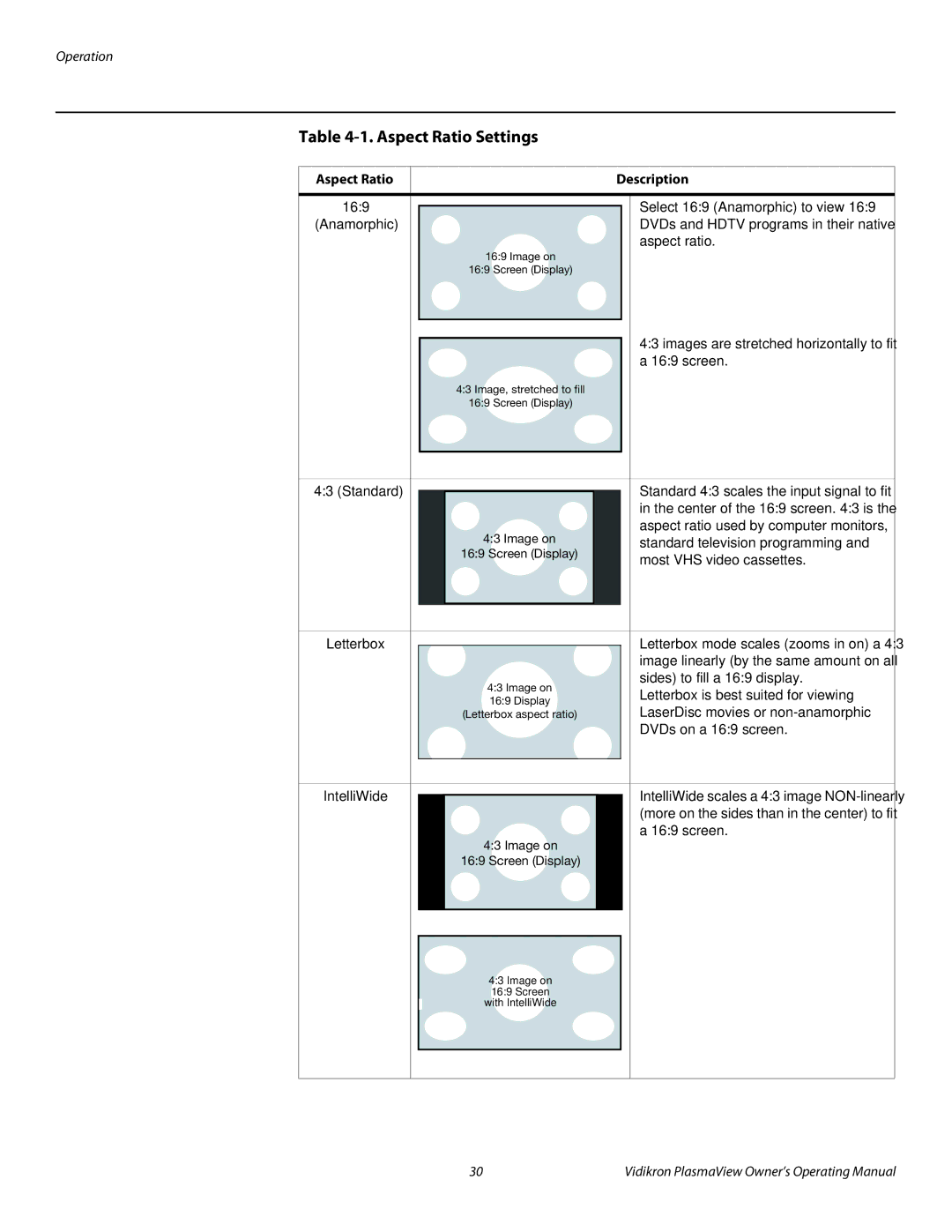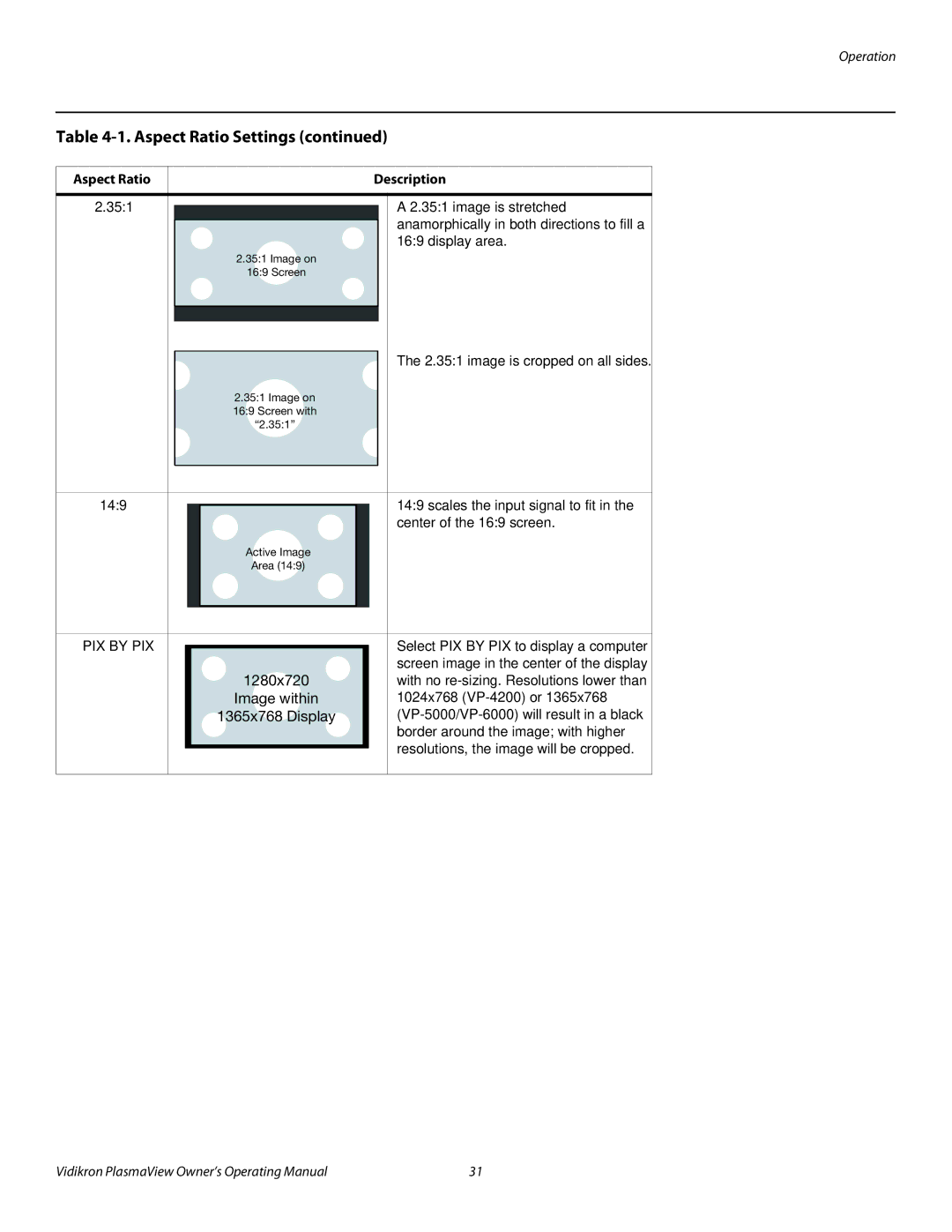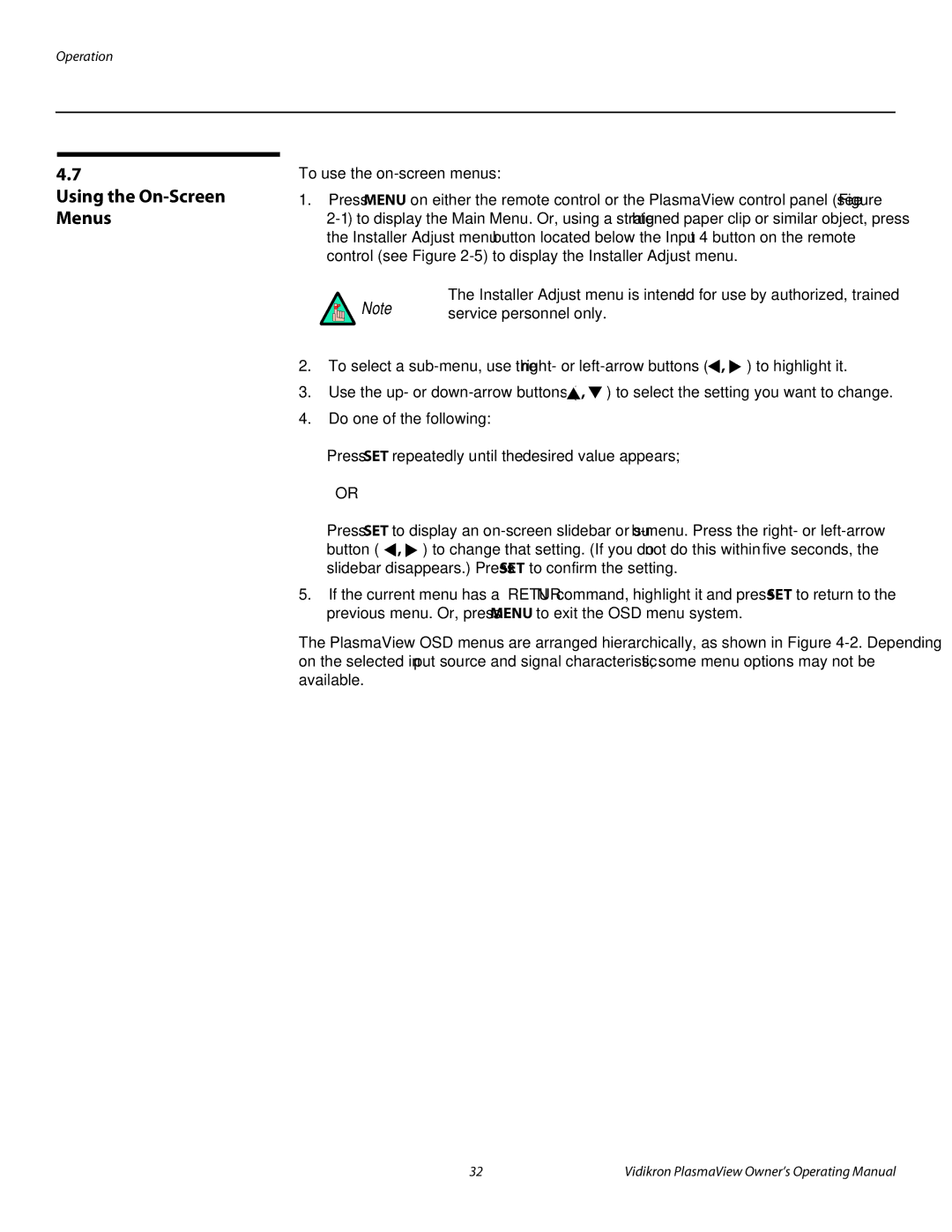VP-5000a, VP-5000, VP-4200, VP-6000, VP-6000a specifications
Vidikron, a company known for its commitment to high-quality video solutions, has produced several projectors that cater to different needs and preferences in the realm of home theater systems. The VP-4200A, VP-6000A, VP-6000, VP-4200, and VP-5000 are notable models that incorporate advanced technologies and features designed to deliver exceptional viewing experiences.The Vidikron VP-4200A is recognized for its impressive brightness and color accuracy. It supports resolutions up to 1080p, making it ideal for high-definition content. One of its standout features is the use of DLP technology, which provides sharp images and vibrant colors, ensuring that viewers experience rich visual depth. The VP-4200A also incorporates a user-friendly interface, allowing for easy adjustments and customization to suit individual preferences.
Moving to the VP-6000A, this model takes performance a step further with enhanced contrast ratios and superior black levels. It is designed for larger viewing environments, capable of producing larger images without compromising quality. The VP-6000A uses advanced image processing technologies, which help to improve picture quality, especially in fast-moving scenes, making it a favorite among action movie aficionados.
The VP-6000 offers similar specifications to the VP-6000A but tends to be slightly more affordable. It still boasts impressive features, including an array of input options such as HDMI and component video, ensuring compatibility with various devices. The strong build quality and reliability of the VP-6000 make it a compelling choice for users looking for durability and performance.
The VP-4200 provides a balance between price and performance, offering excellent image quality while remaining budget-friendly. This model is perfect for users who desire a home theater experience without the high-end price tag. With customizable settings, users can tailor their viewing experience to match their specific needs.
Lastly, the Vidikron VP-5000 stands out with its integration of the latest in video processing technologies. This model supports 4K content, making it a future-proof option as more media becomes available in higher resolution formats. Additionally, the VP-5000's sleek design and advanced connectivity features make it an attractive addition to any home theater setup.
Together, these models represent Vidikron's dedication to delivering high-performance video projectors tailored to various user needs, ensuring that everyone can enjoy a premium viewing experience in the comfort of their homes.