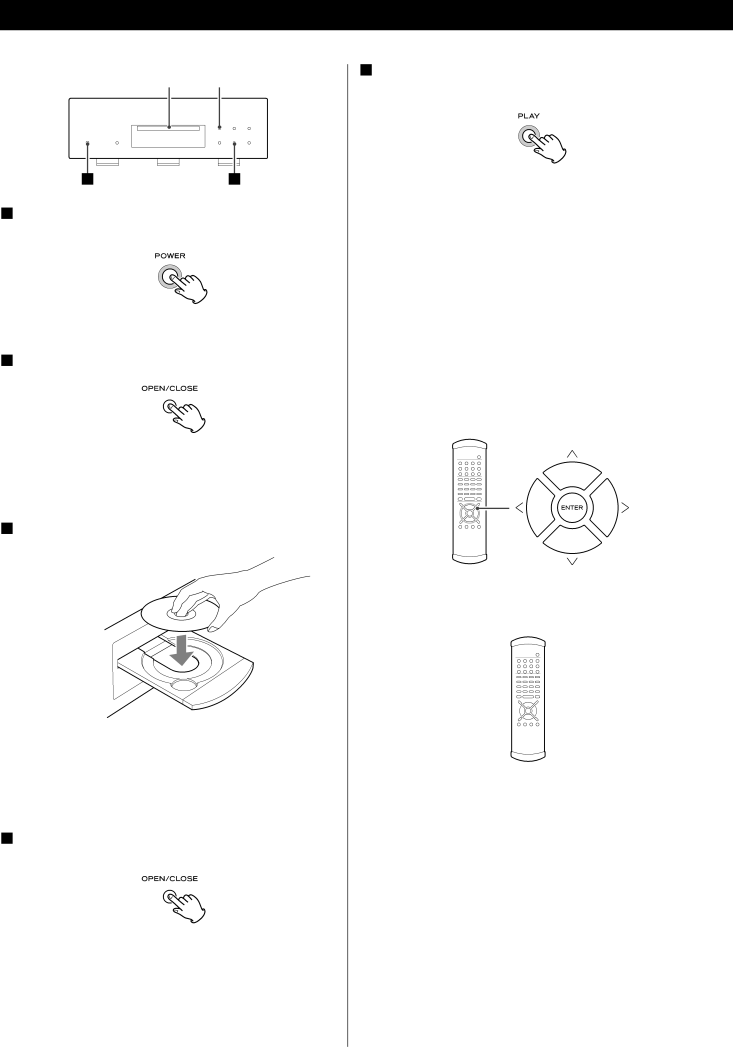
DVD VCD CD SACD
Playback
3 |
| 2 |
| 4 |
15
1Turn on the power using the POWER button on the main unit.
The button and the display light.
2Press the OPEN/CLOSE button.
The tray opens after a second or two (this delay is due to the movement of the internal mechanism of the unit before opening).
3Insert the disc label side up.
<In the case of
<Make sure the disc is centered in the tray in order to avoid any malfunction or jamming of the tray or damage to the disc.
4Press the OPEN/CLOSE button again.
The tray will close. Take care not to trap your fingers in the tray.
The unit reads the disc (this may take a little time) and the display shows “LOADING”. Some discs may automatically start playback.
5Press the PLAY button to start playback if playback has not started automatically.
If a menu is shown on screen (some DVD or video discs may show such a menu), see the next section.
On-screen menu
An
The way in which the menu works may differ from disc to disc.
DVD menus
Use the cursor buttons to select the menu item from a DVD, and confirm the selection using the ENTER button.
Returning to the menu screen
Press either the MENU button or (to return to the top menu) the TOP MENU button.
MENU ![]()
![]() TOP MENU
TOP MENU
<Depending on the disc, pressing MENU or TOP MENU during playback may restart playback from the first chapter.
<This function is not available with a
18