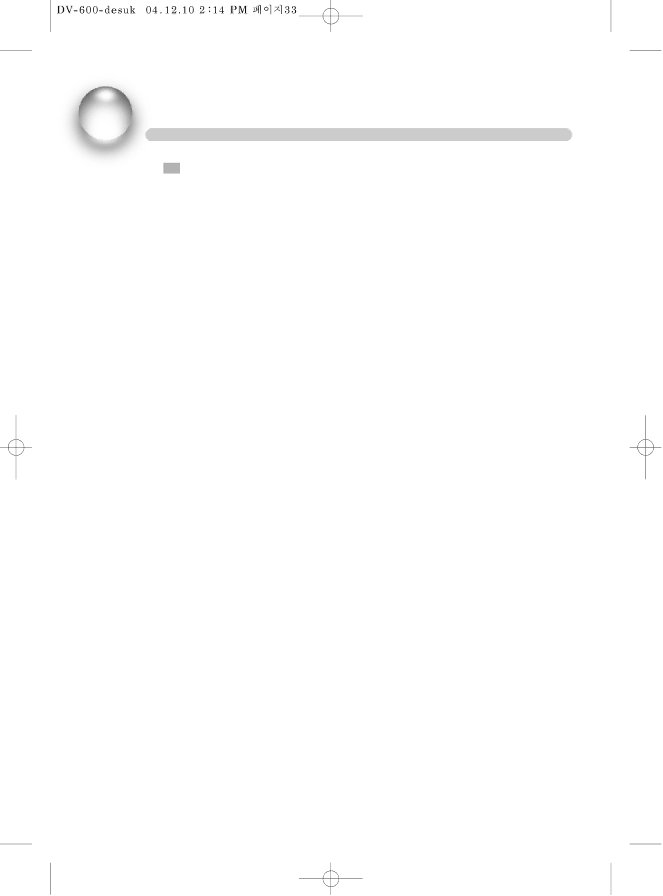
OTHERS
TROUBLESHOOTING
If you experience the following problems while using the unit, this troubleshooting guide can help you.
•NO SOUND
-Check if the unit is connected securely.
-Make sure you operate the TV or amplifier correctly.
•NO IMAGE , IMAGE ROLLS AND NO COLOUR
-Check if the unit is connected securely.
-Make sure you operate the TV correctly.
-Make sure you set the colour system correctly.
•BAD SOUND QUALITY
-Make sure the audio output mode is set correctly.
-Make sure the audio connection between the unit and amplifier is right.
•DISC CAN NOT BE PLAYED
-There is no disc in the unit.
-Insert the disc on the disc tray properly with the label side up.
-Clean the disc.
-Moisture has condensed in the unit.
Remove the disc and leave the unit on for about one hour.
•NO PHONE SOUND
-Switch on the microphone.
-Turn the MIC LEVEL knob clockwise.
•SCREAMING
-Keep the phone far away from the speaker
-Turn down the volume
-Turn down the volume of phone and echo.
•REMOTE CONTROL DOES NOT WORK
-Remove barriers between the remote control and the unit.
-Replace the batteries with new ones.
-Point the remote control at the remote control sensor of the unit.
33