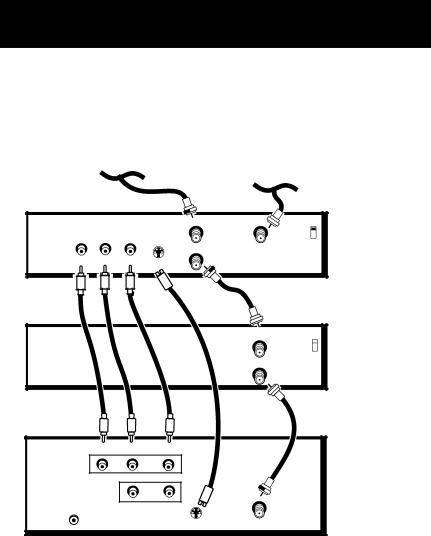
SETUP AND CONNECTIONS
TV, VCR and Satellite Receiver
CABLE, CABLE BOX, OR ANTENNA
SATELLITE SIGNAL
SATELLITE RECEIVER
|
|
| IN FROM ANT | CH3 |
| OUT |
|
| |
|
|
| CH4 | |
|
|
| OUT TO TV | SATELLITE |
VIDEO | R | L | IN | |
|
|
|
|
VCR 1
IN FROM ANT CH3 ![]()
![]()
CH4
OUT TO TV
TV
VIDEO |
| AUDIO | |
R | L / MONO | ||
| |||
|
| IN | |
| R | L | |
|
| OUT | |
VCR |
| CABLE/ | |
CONTROL |
| ANTENNA | |
|
|
How to View Your Components
To watch the satellite receiver in this connection, press TV to put the remote control into TV mode, then press WHO•INPUT to scroll through the video input channels until you tune to VID (or SVID) input.
To watch the VCR in this connection, enter 03 to tune to the VCR channel.
In the Interactive Setup you can program the TV to automatically tune to the correct input channel when you turn on your component.
8