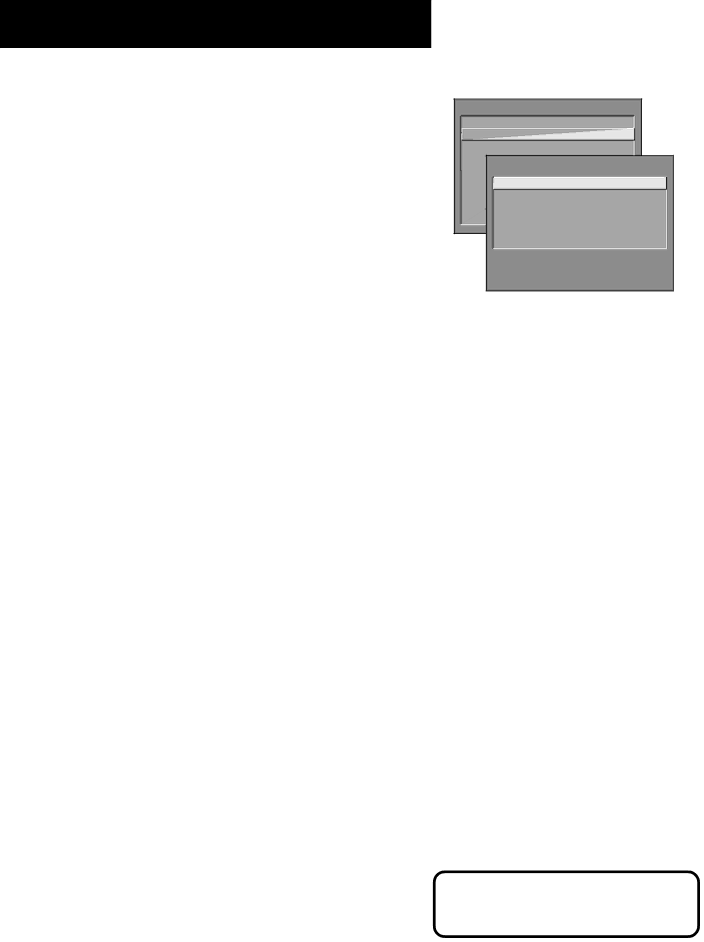
USING THE MENU SYSTEM
PICTURE QUALITY MENU
Basic Picture Controls Displays the five slider controls for adjusting the way the picture looks.
Contrast Adjusts the difference between the light and dark areas of the picture.
Color Adjusts the richness of the color.
Tint Adjusts the balance between the red and green levels.
Black Level Adjusts the brightness of the picture.
Sharpness Adjusts the crispness of edges in the picture.
When exiting this menu, the Save Personal Picture Preset choice list will appear. You can choose either Yes or No. If you save the settings as a Personal Picture Preset, the TV will store the settings so you can re- select them easily if someone changes the settings.
Picture Presets Displays a choice list that lets you select one of three preset picture settings: Bright Lighting, Normal Lighting, Soft Lighting or Personal Picture Preset. Choose the setting that is best for your viewing environment.
Auto Color Displays a choice list that lets you turn on the feature that automatically corrects the color of the picture. (This is especially useful for tracking realistic flesh tone colors as you switch from channel to channel.) Choose On or Off, depending on your preference.
Color Warmth Displays a choice list that lets you set one of three automatic color adjustments: Cool for a more blue palette of picture colors; Normal; and Warm for a more red palette of picture colors. The warm setting corresponds to the NTSC standard of 6500ºK.
TV MAIN MENU
1 Audio
![]() 2 Picture Quality
2 Picture Quality
3 Screen
4 Channel
5 Time PICTURE QUALITY
6Parental1 Basic PictureControlControls
7GUIDE2 PicturePlus+PresetsMenu
8 Setup3 Auto Color
0 Exit4 Color Warmth
0 Exit
Press the RESET button on the remote to bring up the Picture Control Presets choice list. Point to the desired setting; press MENU or OK to select it.
32