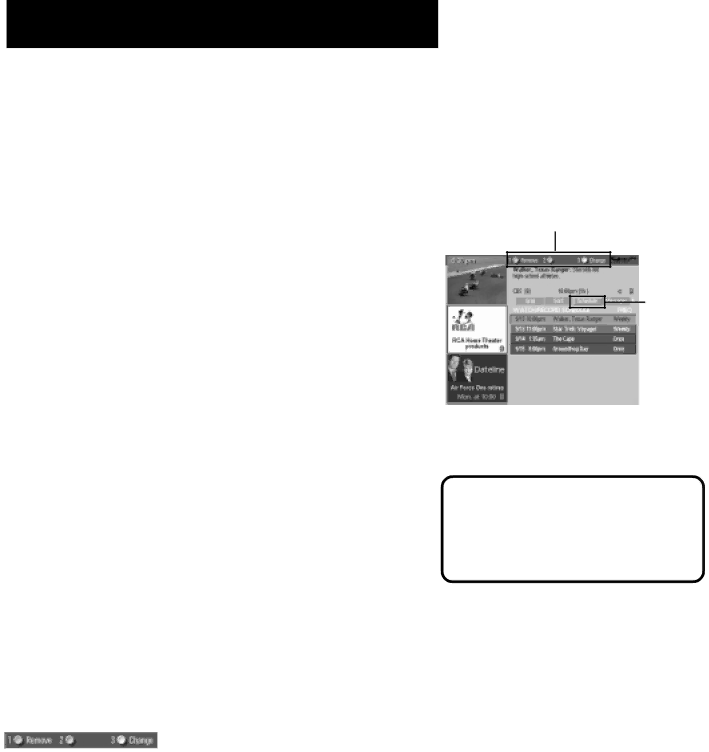
FEATURES AND CONTROLS
The program information window will display a confirmation when you have successfully created a timer to watch or record. If you have selected two programs to watch or record which begin at the same time or overlap, you will receive a timer conflict message. The GUIDE Plus+ Gold system will not schedule a conflicting timer; you must choose between the two programs.
SCHEDULE
The Schedule menu lets you create timers for either viewing or recording programs. The GUIDE Plus+ Gold system allows
To schedule a program to watch or record:
1.Press GUIDE to bring up the GUIDE Plus+ Gold system.
2.Highlight a program within the Channel listing.
3.Select Watch or Record from the Action buttons bar. The timer is then automatically logged into the Schedule menu.
4.If you select Record, make sure to place a blank tape in the VCR.
The program information window will display a confirmation when you have successfully created a timer to watch or record.
To remove or change the frequency (daily, once, or weekly) of a scheduled event, access the Schedule Menu from the Menu bar.
1.Press GUIDE to bring up the GUIDE Plus+ Gold system.
2.Press MENU to highlight the Menu bar.
3.Use the arrows to highlight the Schedule menu selection.
4.Use the up and down arrows to highlight the program you want to edit. Then use the Schedule Menu Action Buttons as described in the next section.
Schedule Menu Action Buttons
When viewing the Schedule menu the following Action buttons will appear on the bar:
•Remove Highlight the Watch or Record timer you wish to remove from the schedule and press 1 on the remote.
•Change Highlight the Watch or Record timer you wish to change and press 3 on the remote to toggle the frequency between the following choices:
DAILY records the same program each day Monday through Friday. ONCE records only on that day.
WEEKLY records the program each week at the same time.
Schedule Menu
Action Buttons
Schedule
Menu
Selection
If you have selected two programs to watch or record which begin at the same time or overlap, you will receive a timer conflict message. The GUIDE Plus+ Gold system will not schedule a conflicting timer, therefore you must choose between the two programs.
42