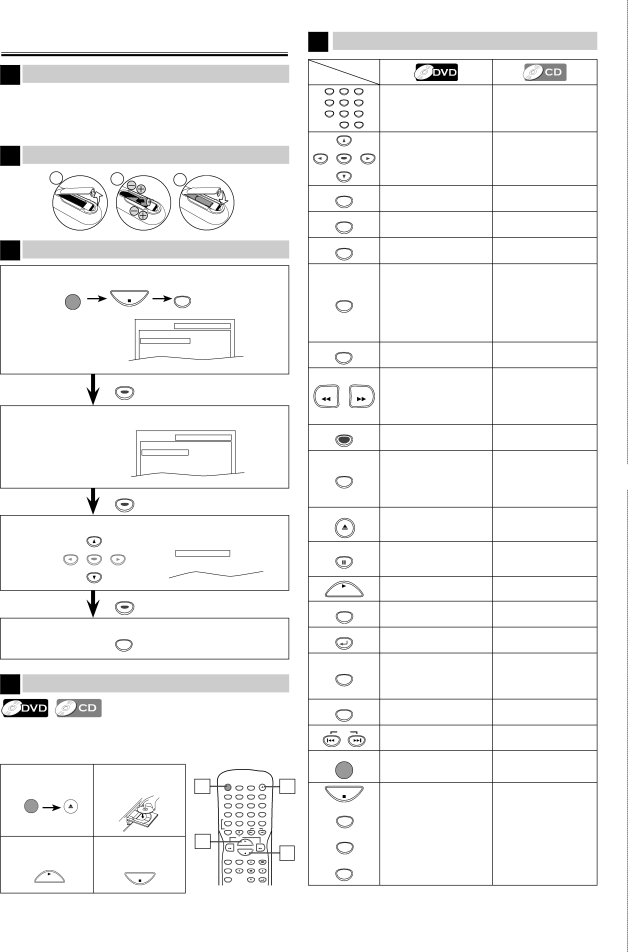
Quick Use Guide
1 Connections
If your TV has AUDIO/VIDEO input jacks, see the section “Connection to a TV” on page 6 of the Owner’s Manual. If not, see the section “Connecting to RF Modulator” on the front page of the Owner’s Manual.
2 | Installing the Batteries for the Remote Control | ||
| 1 | 2 | 3 |
3 | To Change the | ||
1 | Confirm that “QUICK” is selected. |
|
| |
| STOP | SETUP | ||
|
| |||
|
|
|
| |
|
| SETUP |
|
|
|
| QUICK |
|
|
|
| CUSTOM |
|
|
|
| INITIALIZE |
|
|
|
| ENTER |
|
|
2 | Confirm that “PLAYER MENU” is selected. | |||
|
| SETUP | QUICK | |
|
| PLAYER MENU | ENGLISH | |
|
| TV ASPECT |
| 4:3 LETTER BOX |
|
| PROGRESSIVE | OFF | |
|
| DOLBY DIGITAL | BITSTREAM | |
ENTER
3 Select the desired language for the
ENTER |
|
| PLAYER MENU |
|
|
|
| ENGLISH |
| ||
|
|
| FRANÇAIS |
| |
|
|
| ESPAÑOL |
| |
|
|
|
|
|
|
|
|
|
|
|
|
ENTER
4 To exit the menu
SETUP
4 Playback
Before:
Turn on the TV, amplifier and any other equipment which are connected to this unit. Make sure the TV and audio receiver (commercially available) are set to the correct channel.
5 | Remote Control |
| ||
Button | Disc |
|
| |
|
|
| ||
(Alphabetical order) |
|
| ||
1 | 2 | 3 | • To select chapter or | • To select track |
|
|
| ||
4 | 5 | 6 | title directly. | directly. |
7 | 8 | 9 |
|
|
| 0 | +10 |
|
|
|
|
| • To move the cursor and | • To move the cursor |
| ENTER |
| determine its position. | and determine its |
|
|
|
| position. |
|
| • To repeat between your | • To repeat between your | |
|
|
| chosen point of A and B. | chosen point A and B. |
| ANGLE |
| • To select camera | |
|
|
| angles on a disc. | |
|
|
|
| |
| AUDIO |
| • To select audio lan- | • To select STEREO, |
|
|
| guage on a disc. | |
|
|
| • To clear the markers. | • To clear the markers. |
|
|
| • To clear the numbers. | • To remove status |
| CLEAR |
| • To cancel the point for | number in program input. |
|
| • To clear the numbers | ||
|
|
| ||
|
|
|
| entered incorrectly. |
|
|
|
| • To cancel the point |
|
|
|
| for |
| DISPLAY |
| • To display the current | • To display the current |
|
|
| disc mode. | disc mode. |
|
|
| • To search forward/back- | • To search forward/ |
REV |
| FWD | ward through a disc. | backward through |
| • To begin slow forward/ | a disc. | ||
|
|
| ||
|
|
| reverse playback during |
|
|
|
| the pause mode. |
|
| MENU |
| • To call up the Menu on | |
|
|
| a disc. | |
|
|
|
| |
|
|
| • To set black level on/off. | • To arrange the |
| MODE |
| • To set virtual surround | playing order or play |
|
| on/off. | randomly. | |
|
|
| ||
|
|
|
| • To set virtual sur- |
|
|
|
| round on/off. |
OPEN/CLOSE | • To open or close the | • To open or close the | ||
|
|
| disc tray. | disc tray. |
| PAUSE |
| • To pause disc playback. | • To pause disc play- |
|
| • To advance playback | back. | |
|
|
| ||
|
|
| one frame at a time. |
|
| PLAY |
| • To begin disc playback. | • To begin disc play- |
|
|
| back. | |
|
|
|
| |
| REPEAT |
| • To play a chapter or title | • To play a track or disc |
|
|
| repeatedly. | repeatedly. |
| RETURN |
| • To return to the previ- | • To return to the previ- |
|
|
| ous operation in menu. | ous operation menu. |
|
|
| • To search chapter, title | • To search tracks. |
| SEARCH |
| or time. | • To search time. |
| MODE |
| ||
|
|
| ||
|
|
| • To set or search the | • To set or search the |
|
|
| markers. | markers. |
| SETUP |
| • To call up the DVD | • To call up the DVD |
|
|
| setup menu. | setup menu. |
| SKIP |
| • To skip chapters or | • To skip tracks. |
|
|
| titles. |
|
• To turn the unit on/off. | • To turn the unit on/off. | |||
✄
12 Insert a disc with
| OPEN/CLOSE | label facing up. |
| ||
|
| |
3 To start |
| 4 To stop |
playback | playback | |
PLAY |
| STOP |
|
| |
1
3
SEARCH | OPEN/CLOSE | ||
| DISPLAY | MODE |
|
AUDIO |
|
|
|
| 1 | 2 | 3 |
SUBTITLE |
|
|
|
| 4 | 5 | 6 |
ANGLE |
|
|
|
| 7 | 8 | 9 |
REPEAT | CLEAR |
|
|
|
| 0 | +10 |
PAUSE |
| SKIP | |
| SLOW |
|
|
| PLAY |
| |
REV |
|
| FWD |
| STOP |
| |
SETUP | TOP MENU |
| MENU |
MODEENTER
ZOOMRETURN
1
4
STOP | • To stop playback. | • To stop playback. |
|
|
|
SUBTITLE | • To select subtitles on | |
| a disc. | |
|
| |
|
|
|
TOP MENU | • To call up the Top Menu | |
| on a disc. | |
|
| |
|
|
|
ZOOM | • To magnify part of a | |
| picture. (x2/x4) | |
|
|
Printed in China | 1VMN22353 / E6AB5UD ★★★★★ |
|