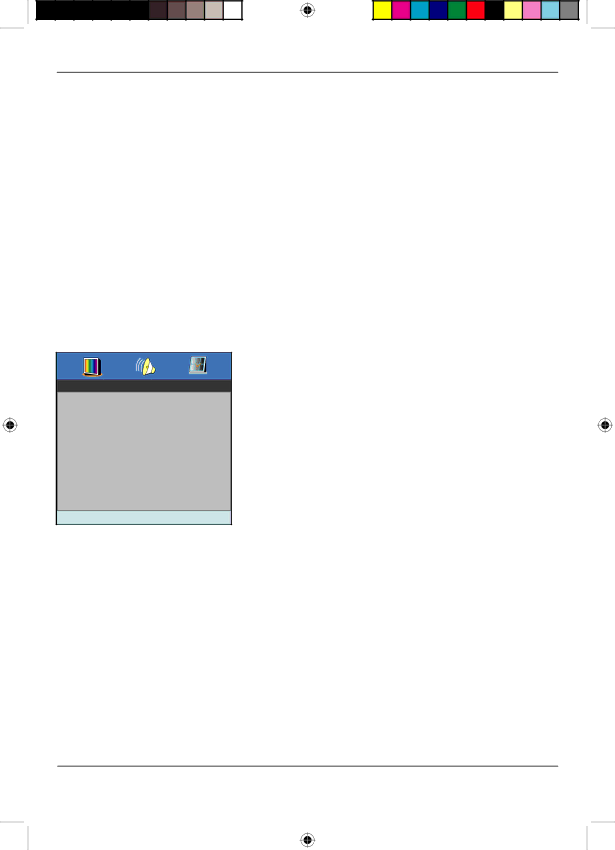
Playing Discs
DVD Menu Navigation
1.Make sure the remote is in the DVD mode by pressing the DVD button.
2.Press GUIDE. The General Setup Page menu is displayed.
3.Use the ![]() and
and ![]() buttons to display the different setup menus.
buttons to display the different setup menus.
4.Use the ![]() and
and ![]() buttons to highlight a menu or option item. Use
buttons to highlight a menu or option item. Use ![]() button to access the submenu and the
button to access the submenu and the ![]() and
and ![]() buttons to highlight your selection. (Use the
buttons to highlight your selection. (Use the ![]() to go back through the menu.)
to go back through the menu.)
5.Press the OK button to confirm your selection.
6.Press GUIDE to exit the DVD menu system.
Setup Menus
These menus are used to set up TV screen format for DVD viewing and other DVD functions.
General Setup Page 
TV Display | PS |
Angle Mark | On |
OSD Lang | ENG |
Screen Saver | On |
Last Memory | On |
Go To General Setup Page
TV Display
TV Display is used only when the TV/DVD is connected to another TV. Choose one of the following options:
•Normal/PS (Pan Scan): Select this option when the TV/DVD is connected to a standard 4:3 aspect ratio TV. A 16:9 wide screen picture is shown with some of picture partly cut off.
•Normal/LB (Letter Box): Select this option when the TV/DVD is connected to a standard 4:3 aspect ratio TV. A full16:9 wide screen picture is shown with black bars on the top and bottom.
•Wide: Select this option when the TV/DVD is connected to a wide screen TV.
Angle Mark
The ANGLE MARK option is used when DVD discs contain scenes which have been shot simultaneously from a number of different camera angles.
Notes: Currently, very few discs have this feature.
Use the ANGLE button on the remote to access the Angle Mark.
•ON: Select if the DVD disc contains camera angles. An angle symbol appears on the screen.
•OFF: Select if the DVD disc does not contain angles.
OSD Lang
The OSD Lang controls the language used to display text in the DVD system menus. The default setting is English. Language options available are English, French, Italian, Portuguese, Spanish and Russian.
18 | Playing Discs |
20F510TDr.indd 18
7/28/05 2:06:56 PM