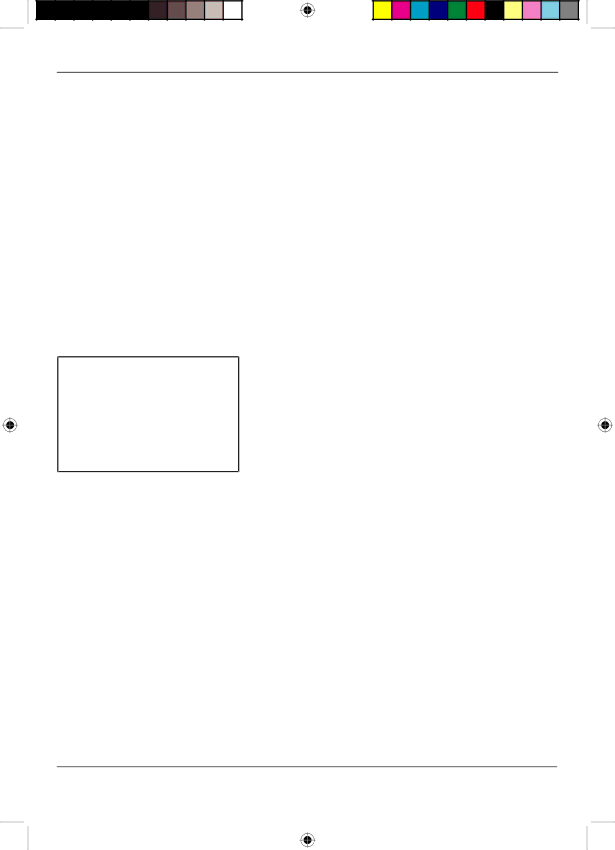
Using TV Menus
TV Menus
TV menus let you control picture quality and features available for TV viewing. There is a different menu system for DVD features, described on page 16.
Note: Remember to use the TV arrow buttons when accessing the TV’s menu system.
TV Menu Navigation
1.To bring up the TV’s menu system, press the MENU button.
2.Use the TV arrow buttons (![]() /
/![]() ) on the remote (or the VOL
) on the remote (or the VOL ![]() /
/![]() buttons on the front of the TV) to highlight the different TV menu options (PICTURE, SOUND, TIMER, FUNCTION, TUNING, PASSWORD and
buttons on the front of the TV) to highlight the different TV menu options (PICTURE, SOUND, TIMER, FUNCTION, TUNING, PASSWORD and
PARENTAL GUIDE).
3.Press the ![]() /
/![]() buttons on the remote (or CH
buttons on the remote (or CH ![]() /
/![]() on the front of the TV) to select the option.
on the front of the TV) to select the option.
4.Use the arrow buttons (![]() /
/![]() ) on the remote (or the VOL
) on the remote (or the VOL ![]() /
/![]() buttons on the front of the TV) to change the setting of the option.
buttons on the front of the TV) to change the setting of the option.
5.Press the MENU button on the remote to exit the menu system.
PICTURE |
|
CONTRAST | 50 |
BRIGHTNESS | 87 |
COLOR | 50 |
SHARPNESS | 76 |
TINT | 0 |
COLOR TEMP | NORMAL |
|
|
The PICTURE Menu
The PICTURE menu allows you make adjustments to your picture settings.
CONTRAST | Adjusts the contrast between the light and |
| dark areas of the picture. |
BRIGHTNESS | Adjusts the brightness of the picture. |
COLOR | Adjusts the color intensity or saturation. |
SHARPNESS | Adjusts the sharpness of the picture. |
TINT | Adjusts the balance between the red and |
| green levels. |
COLOR TEMP | Provides three color adjustments: NORMAL, |
| COLD (for more blue in the picture), and |
| WARM (for more red in the picture). |
Using TV Menus
20F510TDr.indd 7
7
7/28/05 2:06:53 PM