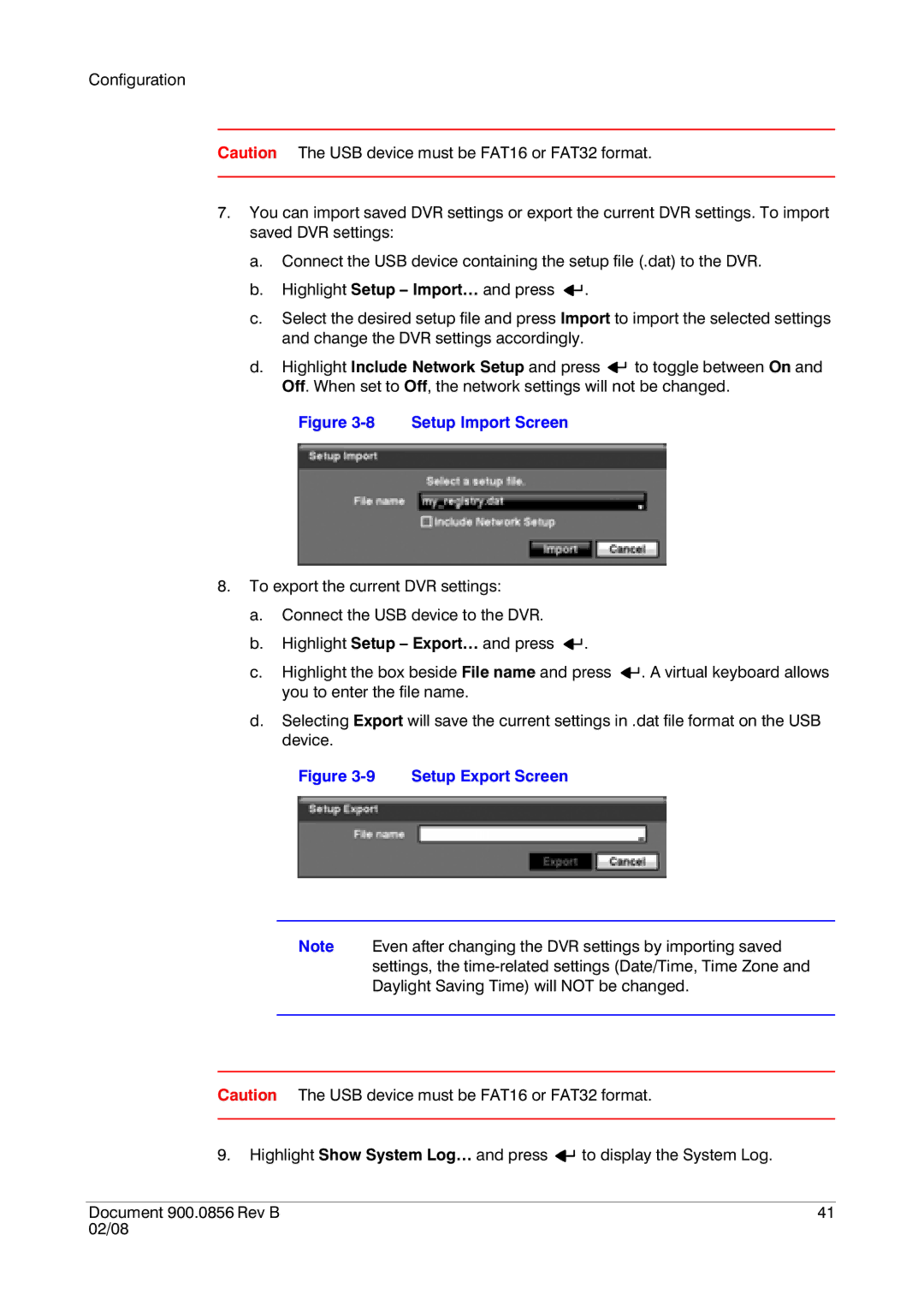Configuration
Caution The USB device must be FAT16 or FAT32 format.
7.You can import saved DVR settings or export the current DVR settings. To import saved DVR settings:
a.Connect the USB device containing the setup file (.dat) to the DVR.
b.Highlight Setup – Import… and press ![]()
![]() .
.
c.Select the desired setup file and press Import to import the selected settings and change the DVR settings accordingly.
d.Highlight Include Network Setup and press ![]()
![]() to toggle between On and Off. When set to Off, the network settings will not be changed.
to toggle between On and Off. When set to Off, the network settings will not be changed.
Figure 3-8 Setup Import Screen
8.To export the current DVR settings:
a.Connect the USB device to the DVR.
b.Highlight Setup – Export… and press ![]()
![]() .
.
c.Highlight the box beside File name and press ![]()
![]() . A virtual keyboard allows you to enter the file name.
. A virtual keyboard allows you to enter the file name.
d.Selecting Export will save the current settings in .dat file format on the USB device.
Figure 3-9 Setup Export Screen
Note Even after changing the DVR settings by importing saved settings, the
Caution The USB device must be FAT16 or FAT32 format.
9.Highlight Show System Log… and press ![]()
![]() to display the System Log.
to display the System Log.
Document 900.0856 Rev B | 41 |
02/08 |
|