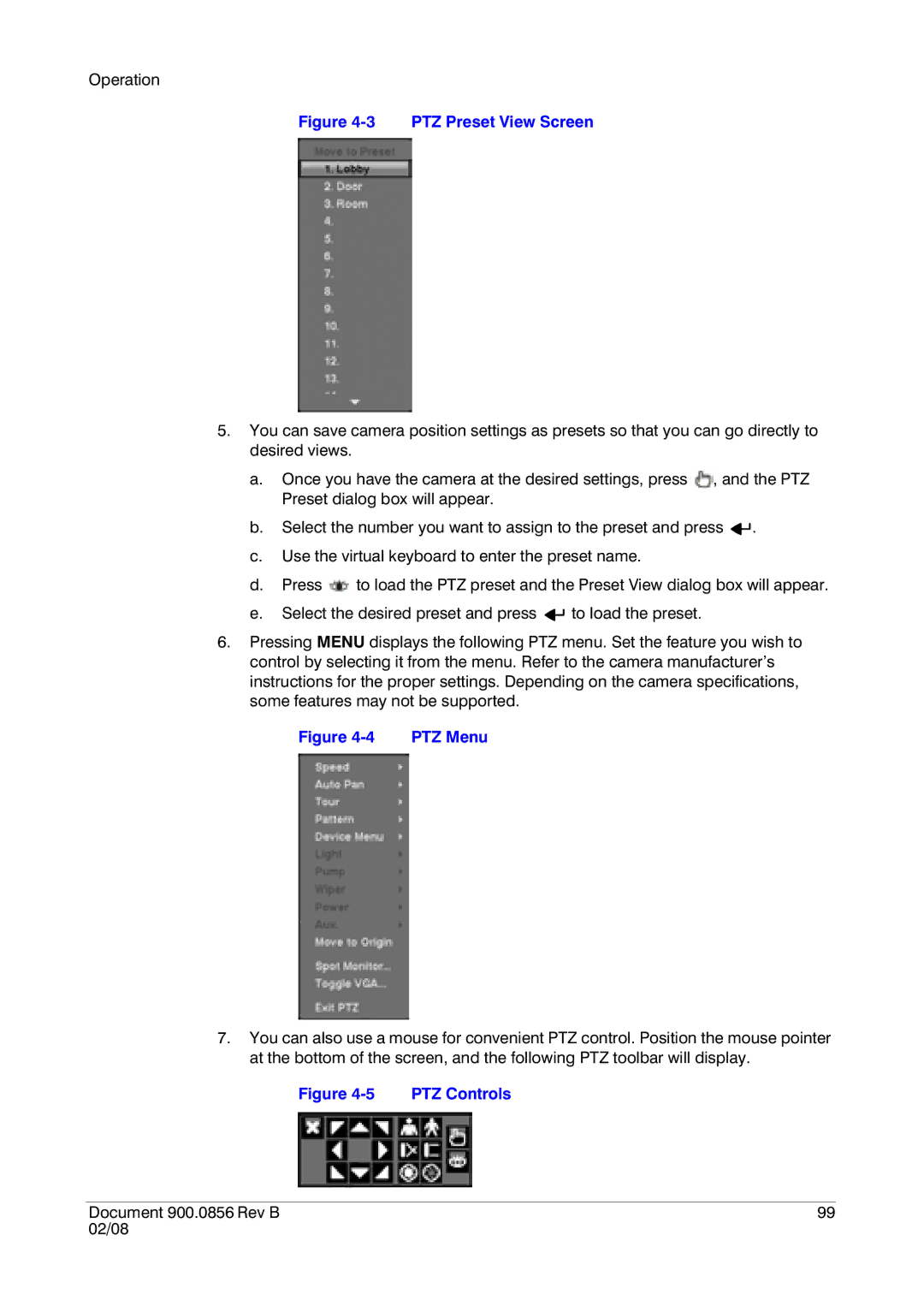Operation
Figure 4-3 PTZ Preset View Screen
5.You can save camera position settings as presets so that you can go directly to desired views.
a.Once you have the camera at the desired settings, press ![]() , and the PTZ Preset dialog box will appear.
, and the PTZ Preset dialog box will appear.
b.Select the number you want to assign to the preset and press ![]()
![]() .
.
c.Use the virtual keyboard to enter the preset name.
d.Press ![]() to load the PTZ preset and the Preset View dialog box will appear.
to load the PTZ preset and the Preset View dialog box will appear.
e.Select the desired preset and press ![]()
![]() to load the preset.
to load the preset.
6.Pressing MENU displays the following PTZ menu. Set the feature you wish to control by selecting it from the menu. Refer to the camera manufacturer’s instructions for the proper settings. Depending on the camera specifications, some features may not be supported.
Figure | PTZ Menu |
7.You can also use a mouse for convenient PTZ control. Position the mouse pointer at the bottom of the screen, and the following PTZ toolbar will display.
Figure | PTZ Controls |
Document 900.0856 Rev B | 99 |
02/08 |
|