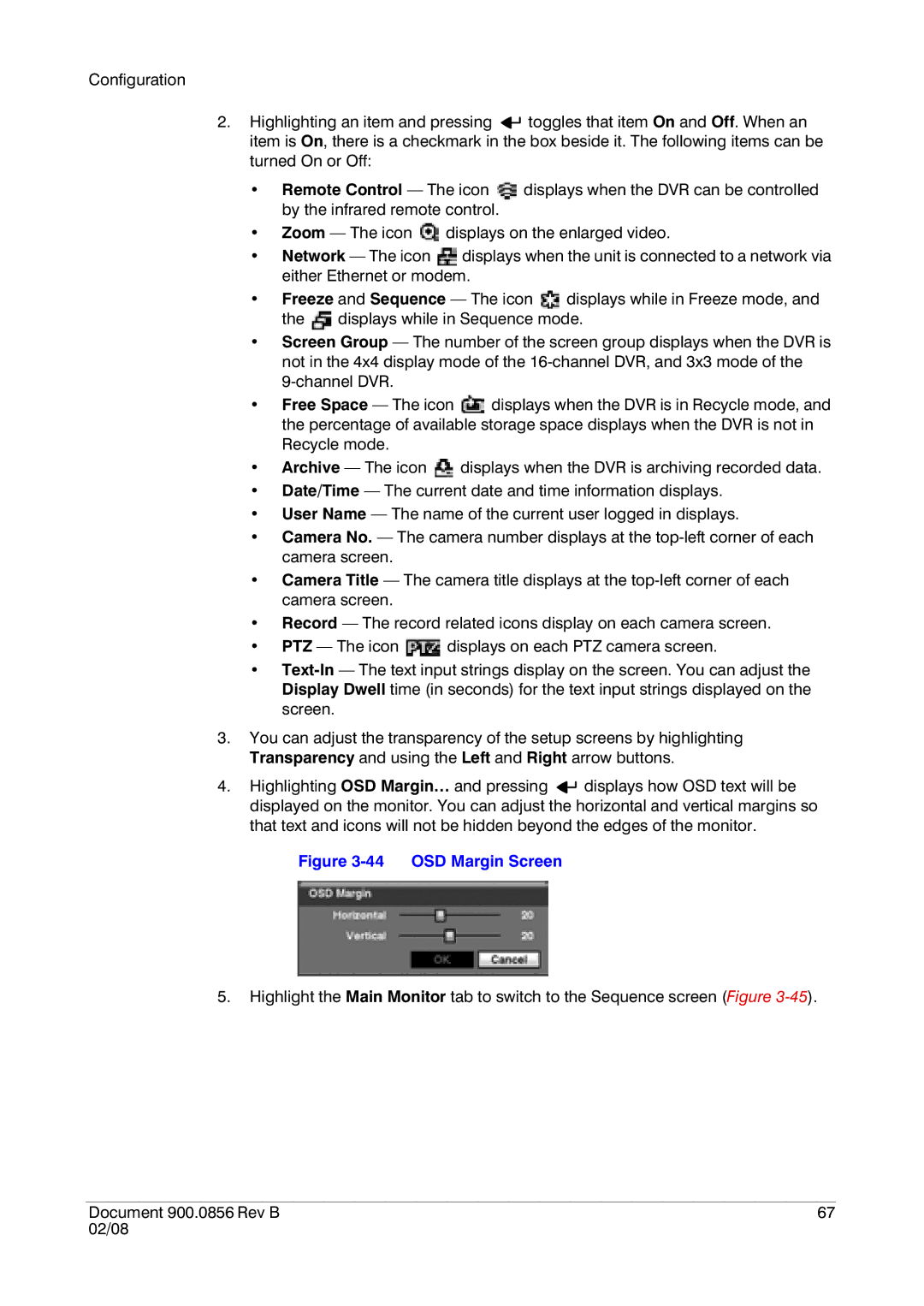Configuration
2.Highlighting an item and pressing ![]()
![]() toggles that item On and Off. When an item is On, there is a checkmark in the box beside it. The following items can be turned On or Off:
toggles that item On and Off. When an item is On, there is a checkmark in the box beside it. The following items can be turned On or Off:
•Remote Control — The icon ![]() displays when the DVR can be controlled by the infrared remote control.
displays when the DVR can be controlled by the infrared remote control.
•Zoom — The icon ![]() displays on the enlarged video.
displays on the enlarged video.
•Network — The icon ![]() displays when the unit is connected to a network via either Ethernet or modem.
displays when the unit is connected to a network via either Ethernet or modem.
•Freeze and Sequence — The icon ![]() displays while in Freeze mode, and the
displays while in Freeze mode, and the ![]() displays while in Sequence mode.
displays while in Sequence mode.
•Screen Group — The number of the screen group displays when the DVR is not in the 4x4 display mode of the
•Free Space — The icon ![]() displays when the DVR is in Recycle mode, and the percentage of available storage space displays when the DVR is not in Recycle mode.
displays when the DVR is in Recycle mode, and the percentage of available storage space displays when the DVR is not in Recycle mode.
•Archive — The icon ![]() displays when the DVR is archiving recorded data.
displays when the DVR is archiving recorded data.
•Date/Time — The current date and time information displays.
•User Name — The name of the current user logged in displays.
•Camera No. — The camera number displays at the
•Camera Title — The camera title displays at the
•Record — The record related icons display on each camera screen.
•PTZ — The icon ![]() displays on each PTZ camera screen.
displays on each PTZ camera screen.
•
3.You can adjust the transparency of the setup screens by highlighting Transparency and using the Left and Right arrow buttons.
4.Highlighting OSD Margin… and pressing ![]()
![]() displays how OSD text will be displayed on the monitor. You can adjust the horizontal and vertical margins so that text and icons will not be hidden beyond the edges of the monitor.
displays how OSD text will be displayed on the monitor. You can adjust the horizontal and vertical margins so that text and icons will not be hidden beyond the edges of the monitor.
Figure 3-44 OSD Margin Screen
5.Highlight the Main Monitor tab to switch to the Sequence screen (Figure
Document 900.0856 Rev B | 67 |
02/08 |
|