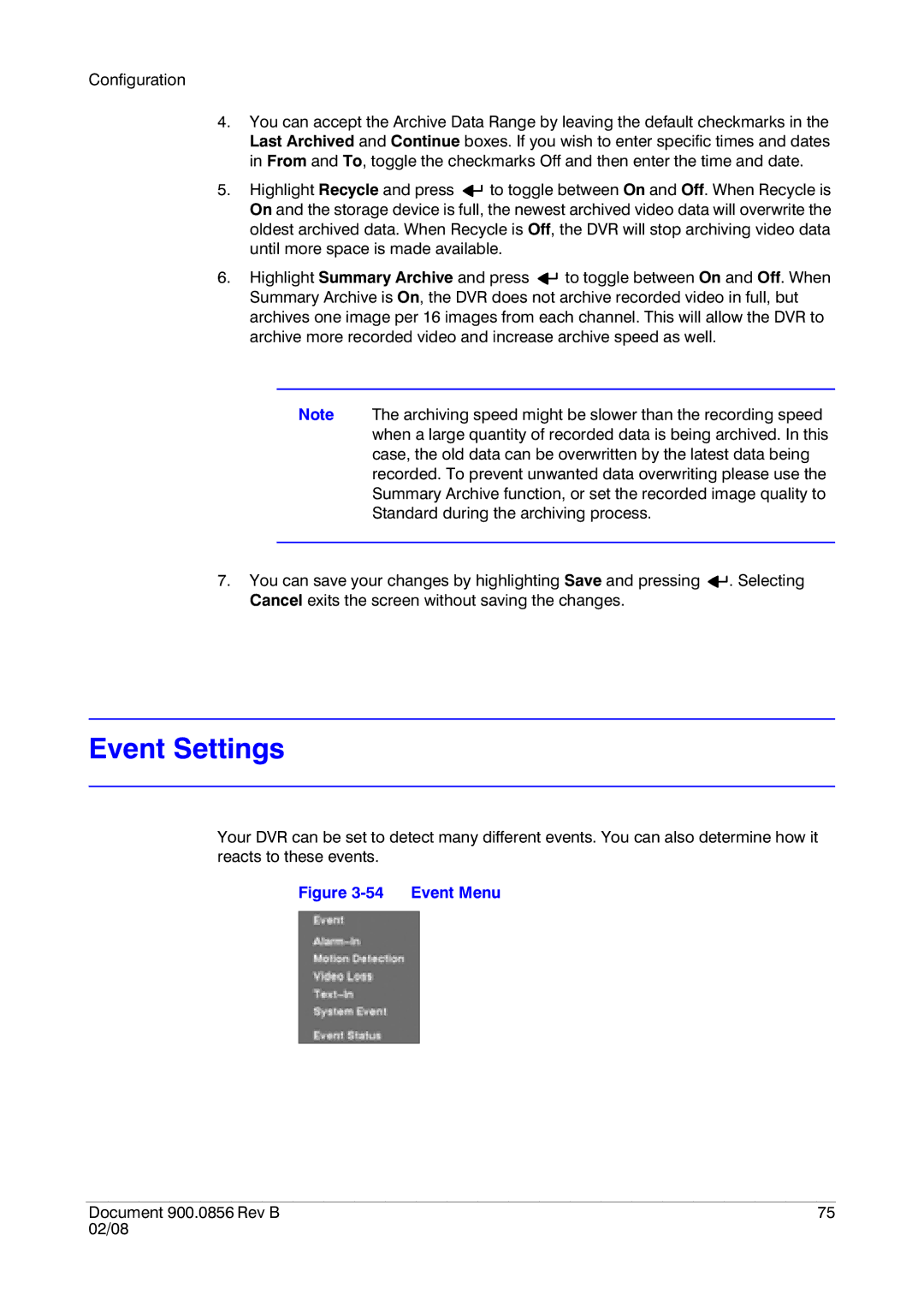Configuration
4.You can accept the Archive Data Range by leaving the default checkmarks in the Last Archived and Continue boxes. If you wish to enter specific times and dates in From and To, toggle the checkmarks Off and then enter the time and date.
5.Highlight Recycle and press ![]()
![]() to toggle between On and Off. When Recycle is On and the storage device is full, the newest archived video data will overwrite the oldest archived data. When Recycle is Off, the DVR will stop archiving video data until more space is made available.
to toggle between On and Off. When Recycle is On and the storage device is full, the newest archived video data will overwrite the oldest archived data. When Recycle is Off, the DVR will stop archiving video data until more space is made available.
6.Highlight Summary Archive and press ![]()
![]() to toggle between On and Off. When Summary Archive is On, the DVR does not archive recorded video in full, but archives one image per 16 images from each channel. This will allow the DVR to archive more recorded video and increase archive speed as well.
to toggle between On and Off. When Summary Archive is On, the DVR does not archive recorded video in full, but archives one image per 16 images from each channel. This will allow the DVR to archive more recorded video and increase archive speed as well.
Note The archiving speed might be slower than the recording speed when a large quantity of recorded data is being archived. In this case, the old data can be overwritten by the latest data being recorded. To prevent unwanted data overwriting please use the Summary Archive function, or set the recorded image quality to Standard during the archiving process.
7.You can save your changes by highlighting Save and pressing ![]()
![]() . Selecting Cancel exits the screen without saving the changes.
. Selecting Cancel exits the screen without saving the changes.
Event Settings
Your DVR can be set to detect many different events. You can also determine how it reacts to these events.
Figure 3-54 Event Menu
Document 900.0856 Rev B | 75 |
02/08 |
|