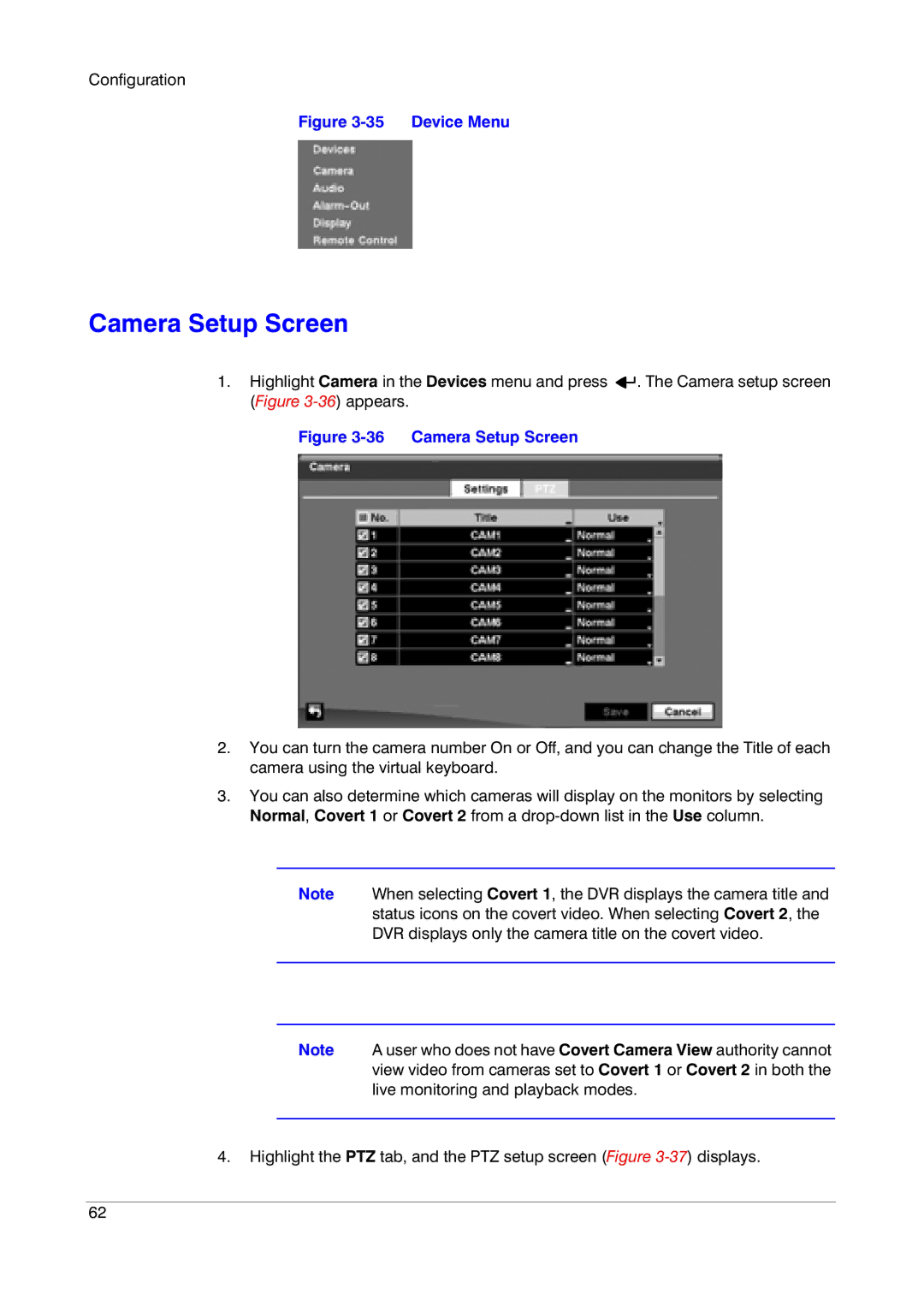Configuration
Figure 3-35 Device Menu
Camera Setup Screen
1.Highlight Camera in the Devices menu and press ![]()
![]() . The Camera setup screen (Figure
. The Camera setup screen (Figure
Figure 3-36 Camera Setup Screen
2.You can turn the camera number On or Off, and you can change the Title of each camera using the virtual keyboard.
3.You can also determine which cameras will display on the monitors by selecting Normal, Covert 1 or Covert 2 from a
Note When selecting Covert 1, the DVR displays the camera title and status icons on the covert video. When selecting Covert 2, the DVR displays only the camera title on the covert video.
Note A user who does not have Covert Camera View authority cannot view video from cameras set to Covert 1 or Covert 2 in both the live monitoring and playback modes.
4.Highlight the PTZ tab, and the PTZ setup screen (Figure
62