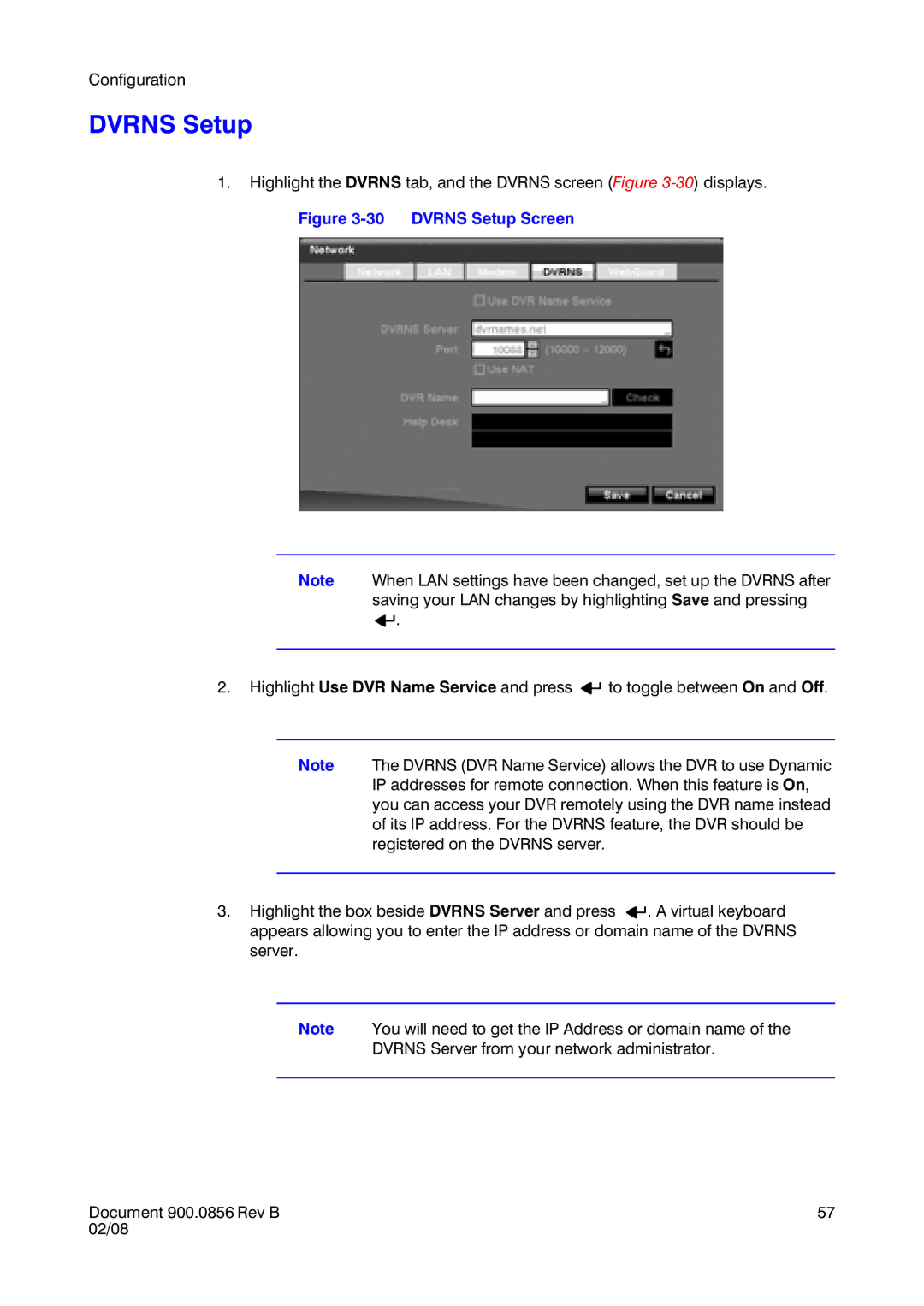Configuration
DVRNS Setup
1.Highlight the DVRNS tab, and the DVRNS screen (Figure
Figure 3-30 DVRNS Setup Screen
Note When LAN settings have been changed, set up the DVRNS after saving your LAN changes by highlighting Save and pressing ![]()
![]() .
.
2.Highlight Use DVR Name Service and press ![]()
![]() to toggle between On and Off.
to toggle between On and Off.
Note The DVRNS (DVR Name Service) allows the DVR to use Dynamic IP addresses for remote connection. When this feature is On, you can access your DVR remotely using the DVR name instead of its IP address. For the DVRNS feature, the DVR should be registered on the DVRNS server.
3.Highlight the box beside DVRNS Server and press ![]()
![]() . A virtual keyboard appears allowing you to enter the IP address or domain name of the DVRNS server.
. A virtual keyboard appears allowing you to enter the IP address or domain name of the DVRNS server.
Note You will need to get the IP Address or domain name of the
DVRNS Server from your network administrator.
Document 900.0856 Rev B | 57 |
02/08 |
|