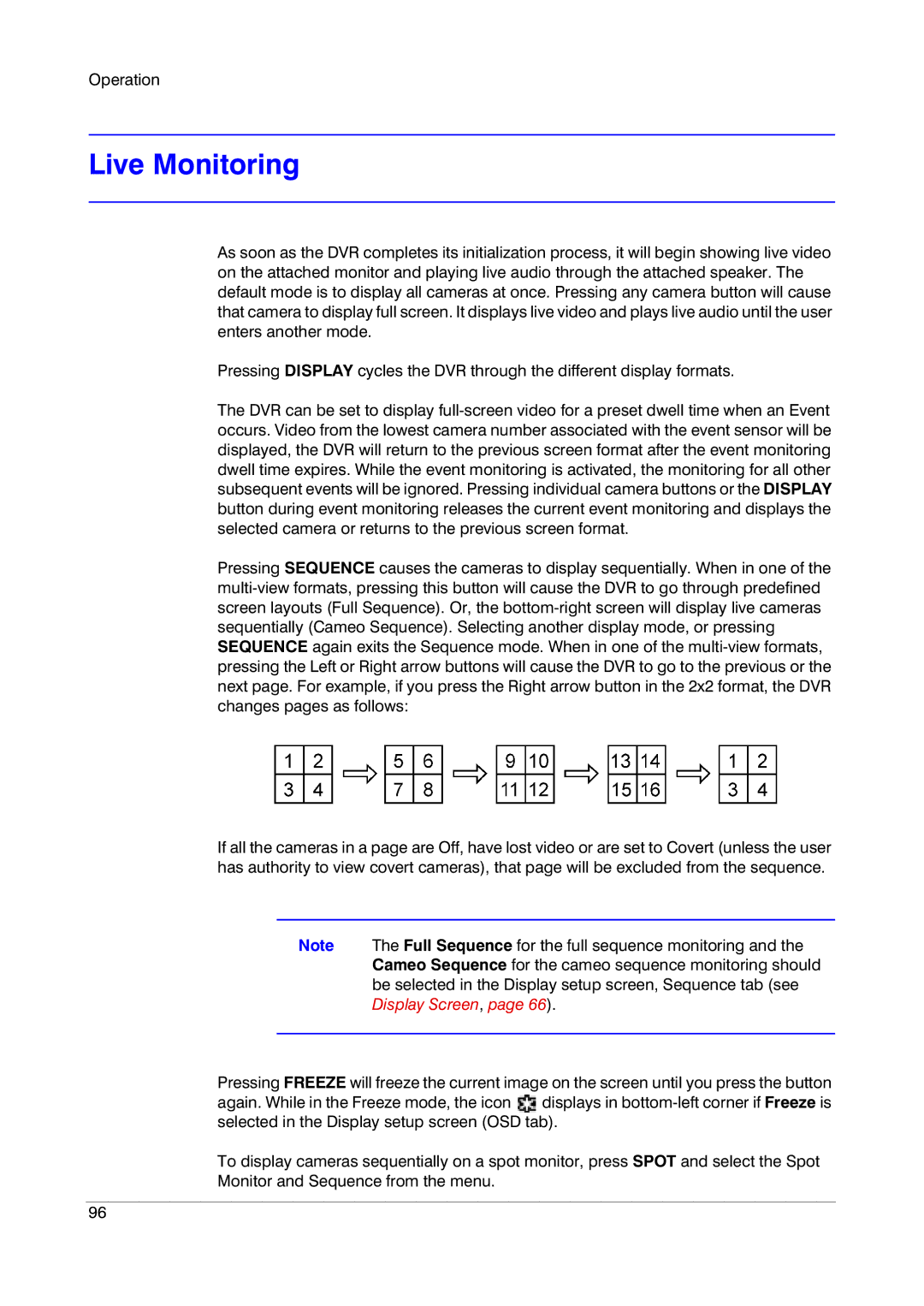Operation
Live Monitoring
As soon as the DVR completes its initialization process, it will begin showing live video on the attached monitor and playing live audio through the attached speaker. The default mode is to display all cameras at once. Pressing any camera button will cause that camera to display full screen. It displays live video and plays live audio until the user enters another mode.
Pressing DISPLAY cycles the DVR through the different display formats.
The DVR can be set to display
Pressing SEQUENCE causes the cameras to display sequentially. When in one of the
If all the cameras in a page are Off, have lost video or are set to Covert (unless the user has authority to view covert cameras), that page will be excluded from the sequence.
Note The Full Sequence for the full sequence monitoring and the Cameo Sequence for the cameo sequence monitoring should be selected in the Display setup screen, Sequence tab (see Display Screen, page 66).
Pressing FREEZE will freeze the current image on the screen until you press the button again. While in the Freeze mode, the icon ![]() displays in
displays in
To display cameras sequentially on a spot monitor, press SPOT and select the Spot Monitor and Sequence from the menu.
96