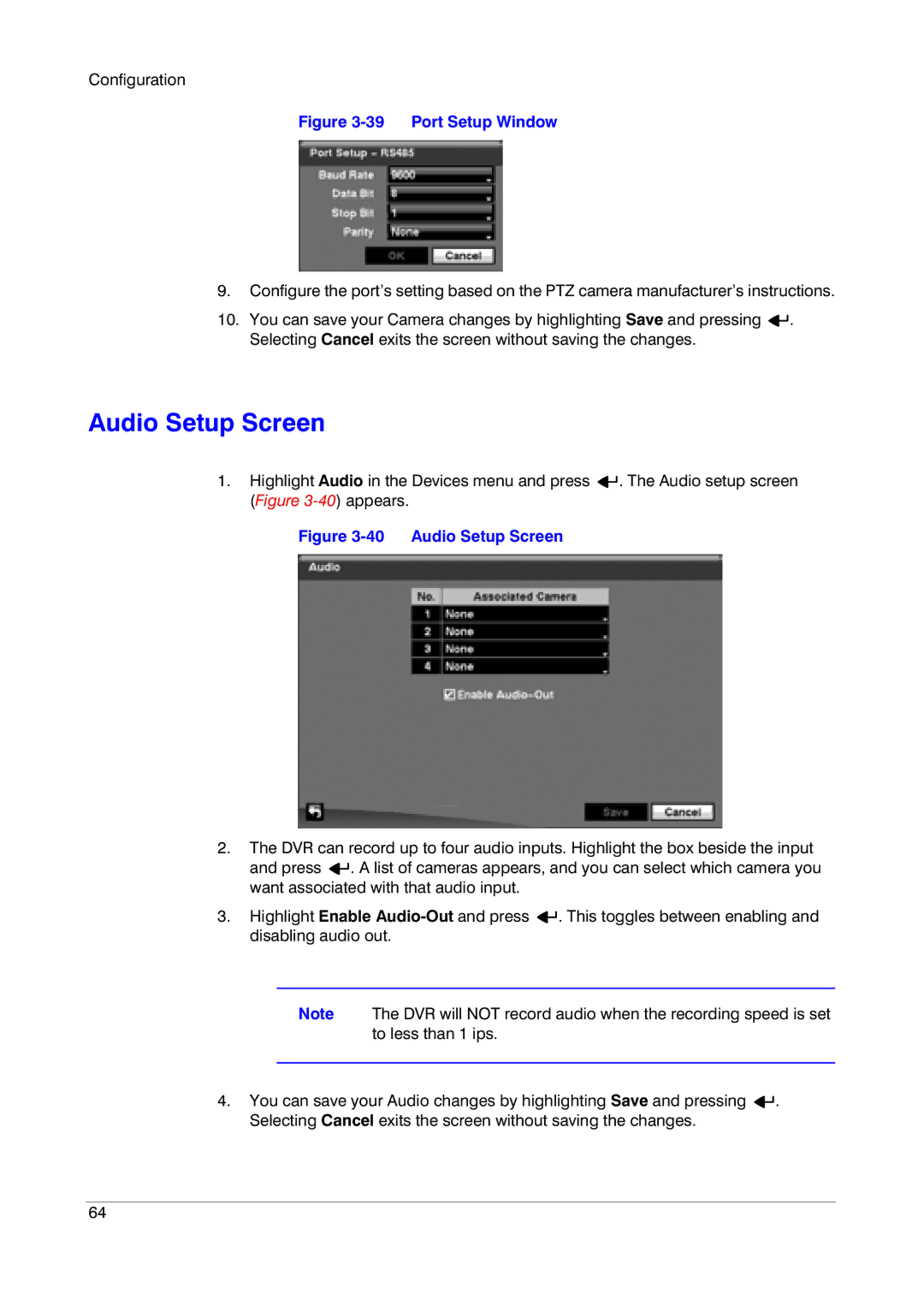Configuration
Figure 3-39 Port Setup Window
9.Configure the port’s setting based on the PTZ camera manufacturer’s instructions.
10.You can save your Camera changes by highlighting Save and pressing ![]()
![]() . Selecting Cancel exits the screen without saving the changes.
. Selecting Cancel exits the screen without saving the changes.
Audio Setup Screen
1.Highlight Audio in the Devices menu and press ![]()
![]() . The Audio setup screen (Figure
. The Audio setup screen (Figure
Figure 3-40 Audio Setup Screen
2.The DVR can record up to four audio inputs. Highlight the box beside the input and press ![]()
![]() . A list of cameras appears, and you can select which camera you want associated with that audio input.
. A list of cameras appears, and you can select which camera you want associated with that audio input.
3.Highlight Enable ![]()
![]() . This toggles between enabling and disabling audio out.
. This toggles between enabling and disabling audio out.
Note The DVR will NOT record audio when the recording speed is set to less than 1 ips.
4.You can save your Audio changes by highlighting Save and pressing ![]()
![]() . Selecting Cancel exits the screen without saving the changes.
. Selecting Cancel exits the screen without saving the changes.
64