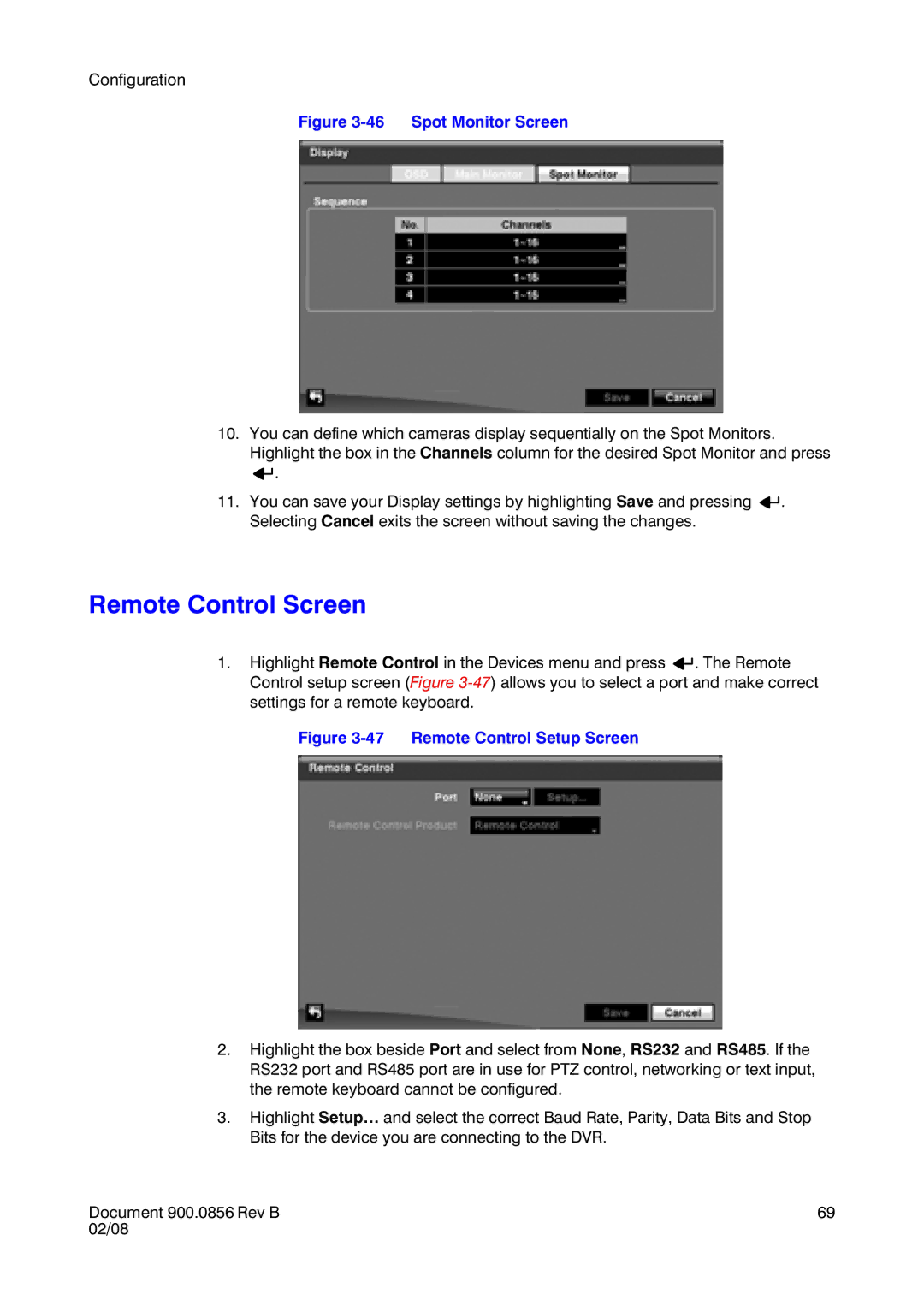Configuration
Figure 3-46 Spot Monitor Screen
10.You can define which cameras display sequentially on the Spot Monitors. Highlight the box in the Channels column for the desired Spot Monitor and press ![]()
![]() .
.
11.You can save your Display settings by highlighting Save and pressing ![]()
![]() . Selecting Cancel exits the screen without saving the changes.
. Selecting Cancel exits the screen without saving the changes.
Remote Control Screen
1.Highlight Remote Control in the Devices menu and press ![]()
![]() . The Remote Control setup screen (Figure
. The Remote Control setup screen (Figure
Figure 3-47 Remote Control Setup Screen
2.Highlight the box beside Port and select from None, RS232 and RS485. If the RS232 port and RS485 port are in use for PTZ control, networking or text input, the remote keyboard cannot be configured.
3.Highlight Setup… and select the correct Baud Rate, Parity, Data Bits and Stop Bits for the device you are connecting to the DVR.
Document 900.0856 Rev B | 69 |
02/08 |
|