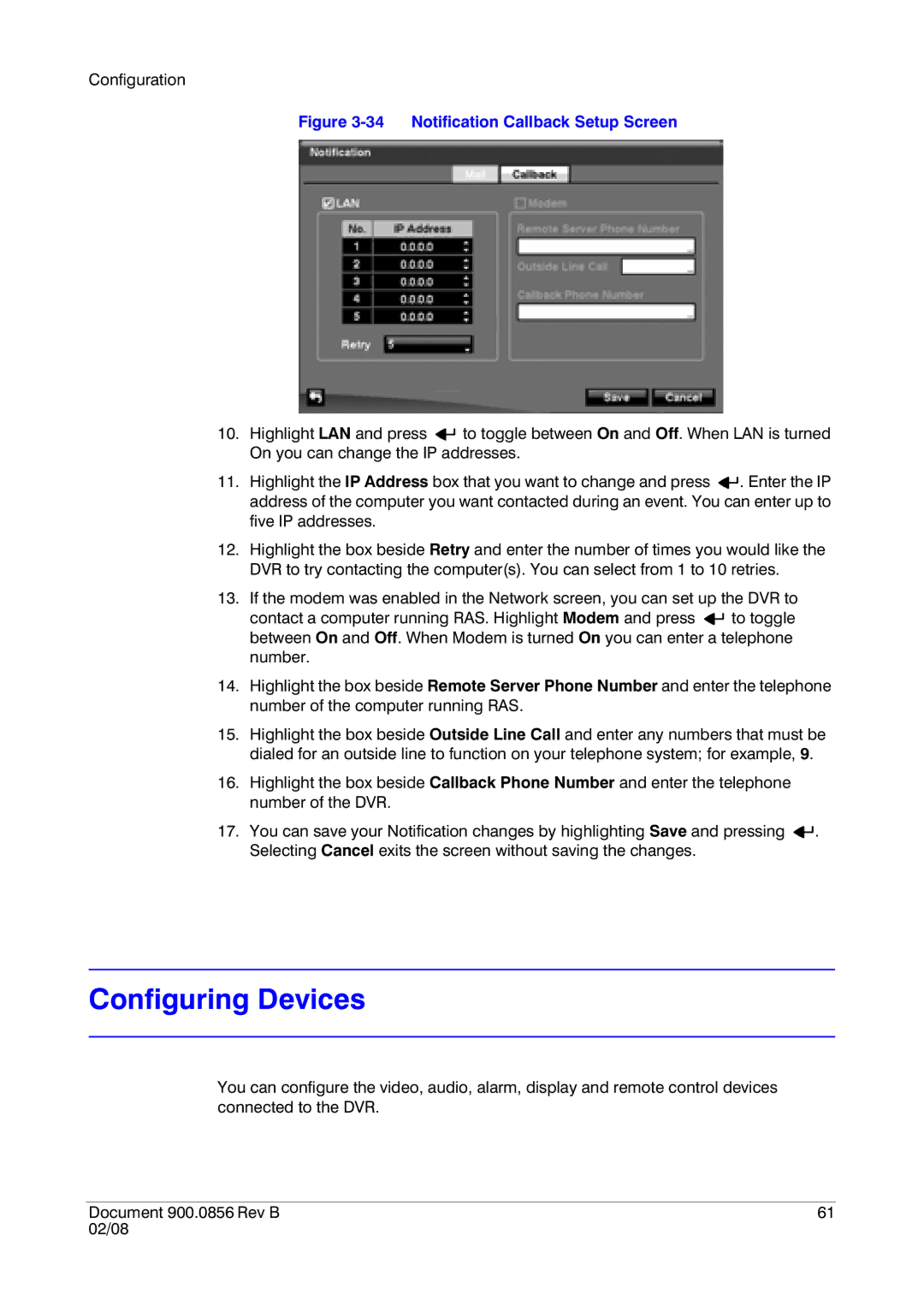Configuration
Figure 3-34 Notification Callback Setup Screen
10.Highlight LAN and press ![]()
![]() to toggle between On and Off. When LAN is turned On you can change the IP addresses.
to toggle between On and Off. When LAN is turned On you can change the IP addresses.
11.Highlight the IP Address box that you want to change and press ![]()
![]() . Enter the IP address of the computer you want contacted during an event. You can enter up to five IP addresses.
. Enter the IP address of the computer you want contacted during an event. You can enter up to five IP addresses.
12.Highlight the box beside Retry and enter the number of times you would like the DVR to try contacting the computer(s). You can select from 1 to 10 retries.
13.If the modem was enabled in the Network screen, you can set up the DVR to
contact a computer running RAS. Highlight Modem and press ![]()
![]() to toggle between On and Off. When Modem is turned On you can enter a telephone number.
to toggle between On and Off. When Modem is turned On you can enter a telephone number.
14.Highlight the box beside Remote Server Phone Number and enter the telephone number of the computer running RAS.
15.Highlight the box beside Outside Line Call and enter any numbers that must be dialed for an outside line to function on your telephone system; for example, 9.
16.Highlight the box beside Callback Phone Number and enter the telephone number of the DVR.
17.You can save your Notification changes by highlighting Save and pressing ![]()
![]() . Selecting Cancel exits the screen without saving the changes.
. Selecting Cancel exits the screen without saving the changes.
Configuring Devices
You can configure the video, audio, alarm, display and remote control devices connected to the DVR.
Document 900.0856 Rev B | 61 |
02/08 |
|