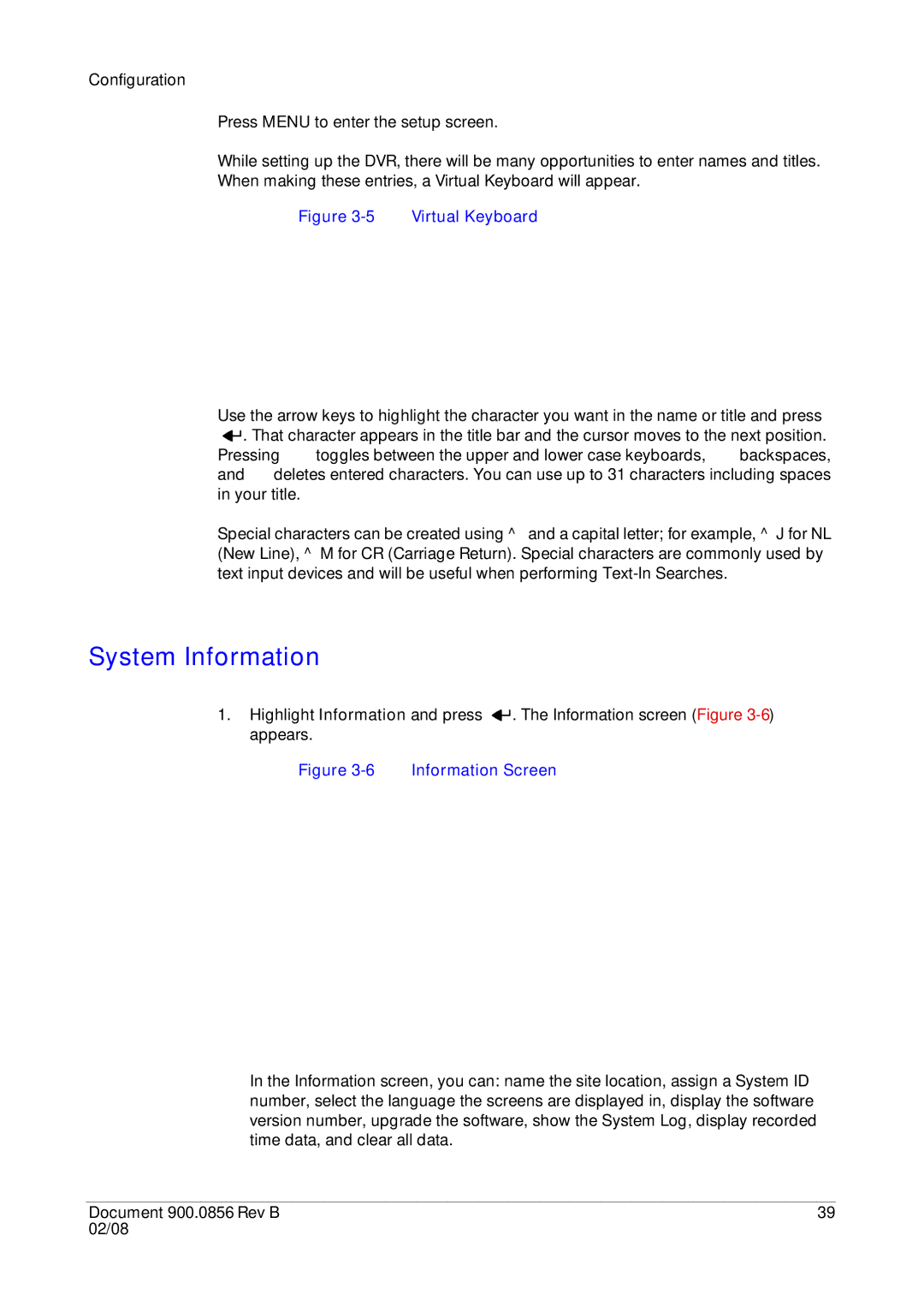Configuration
Press MENU to enter the setup screen.
While setting up the DVR, there will be many opportunities to enter names and titles. When making these entries, a Virtual Keyboard will appear.
Figure 3-5 Virtual Keyboard
Use the arrow keys to highlight the character you want in the name or title and press
![]()
![]() . That character appears in the title bar and the cursor moves to the next position.
. That character appears in the title bar and the cursor moves to the next position.
Pressing ![]() toggles between the upper and lower case keyboards,
toggles between the upper and lower case keyboards, ![]() backspaces, and
backspaces, and ![]() deletes entered characters. You can use up to 31 characters including spaces in your title.
deletes entered characters. You can use up to 31 characters including spaces in your title.
Special characters can be created using ^ and a capital letter; for example, ^J for NL (New Line), ^M for CR (Carriage Return). Special characters are commonly used by text input devices and will be useful when performing
System Information
1.Highlight Information and press ![]()
![]() . The Information screen (Figure
. The Information screen (Figure
Figure 3-6 Information Screen
In the Information screen, you can: name the site location, assign a System ID number, select the language the screens are displayed in, display the software version number, upgrade the software, show the System Log, display recorded time data, and clear all data.
Document 900.0856 Rev B | 39 |
02/08 |
|