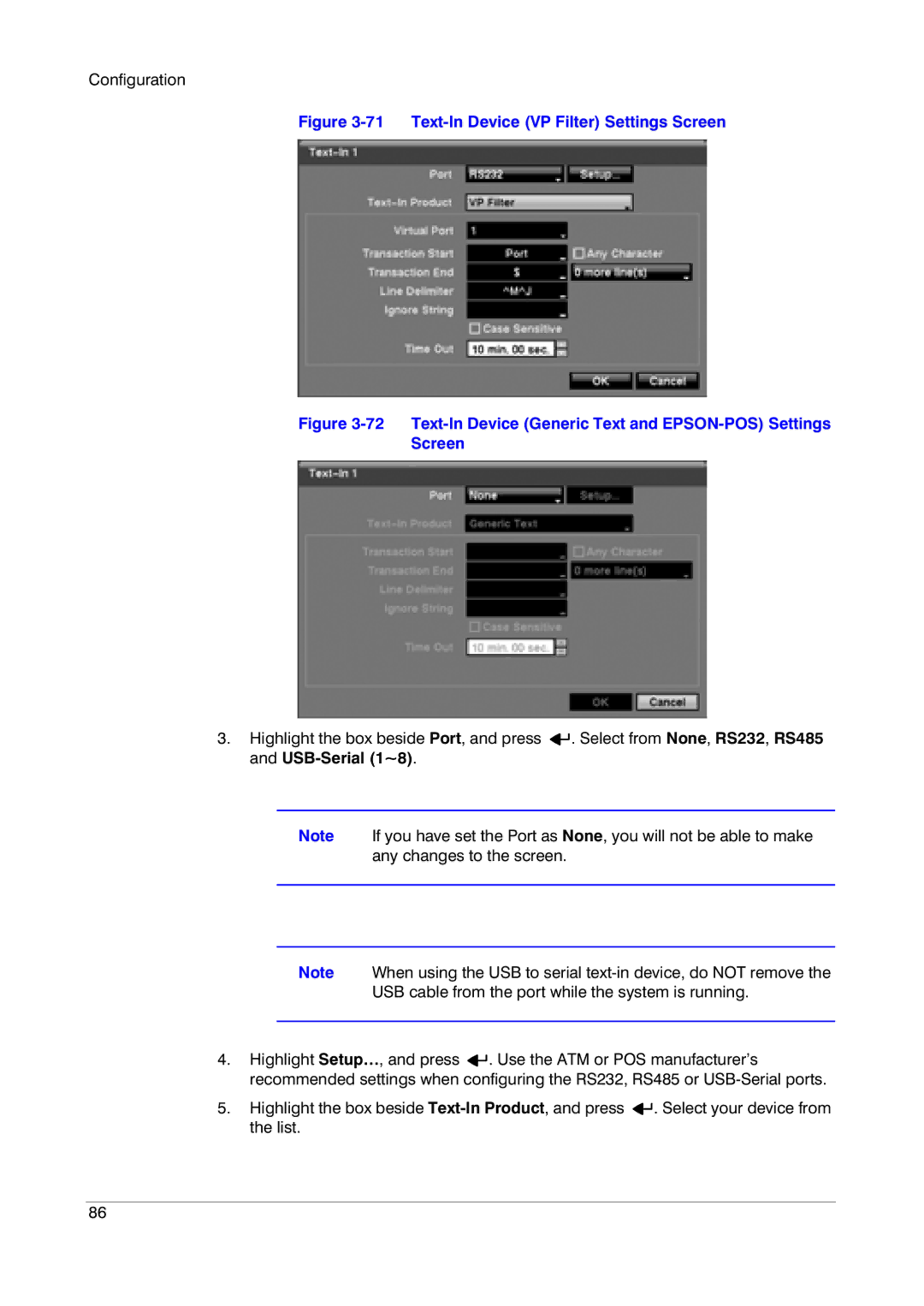Configuration
Figure 3-71 Text-In Device (VP Filter) Settings Screen
Figure 3-72 Text-In Device (Generic Text and EPSON-POS) Settings
Screen
3.Highlight the box beside Port, and press ![]()
![]() . Select from None, RS232, RS485 and
. Select from None, RS232, RS485 and
Note If you have set the Port as None, you will not be able to make any changes to the screen.
Note When using the USB to serial
USB cable from the port while the system is running.
4.Highlight Setup…, and press ![]()
![]() . Use the ATM or POS manufacturer’s recommended settings when configuring the RS232, RS485 or
. Use the ATM or POS manufacturer’s recommended settings when configuring the RS232, RS485 or
5.Highlight the box beside ![]()
![]() . Select your device from the list.
. Select your device from the list.
86