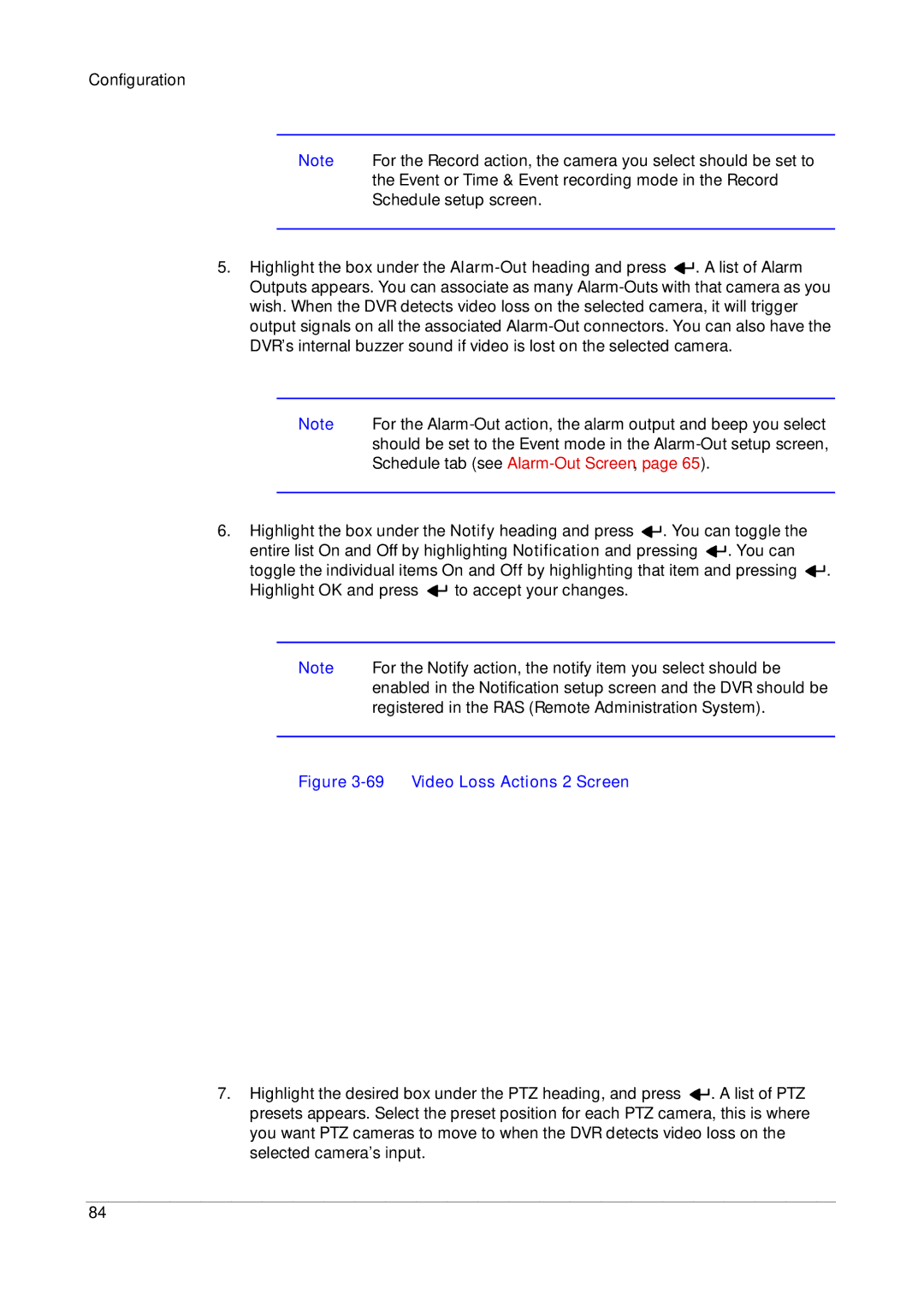Configuration
Note For the Record action, the camera you select should be set to the Event or Time & Event recording mode in the Record Schedule setup screen.
5.Highlight the box under the ![]()
![]() . A list of Alarm Outputs appears. You can associate as many
. A list of Alarm Outputs appears. You can associate as many
Note For the
6.Highlight the box under the Notify heading and press ![]()
![]() . You can toggle the entire list On and Off by highlighting Notification and pressing
. You can toggle the entire list On and Off by highlighting Notification and pressing ![]()
![]() . You can toggle the individual items On and Off by highlighting that item and pressing
. You can toggle the individual items On and Off by highlighting that item and pressing ![]()
![]() .
.
Highlight OK and press ![]()
![]() to accept your changes.
to accept your changes.
Note For the Notify action, the notify item you select should be enabled in the Notification setup screen and the DVR should be registered in the RAS (Remote Administration System).
Figure 3-69 Video Loss Actions 2 Screen
7.Highlight the desired box under the PTZ heading, and press ![]()
![]() . A list of PTZ presets appears. Select the preset position for each PTZ camera, this is where you want PTZ cameras to move to when the DVR detects video loss on the selected camera’s input.
. A list of PTZ presets appears. Select the preset position for each PTZ camera, this is where you want PTZ cameras to move to when the DVR detects video loss on the selected camera’s input.
84