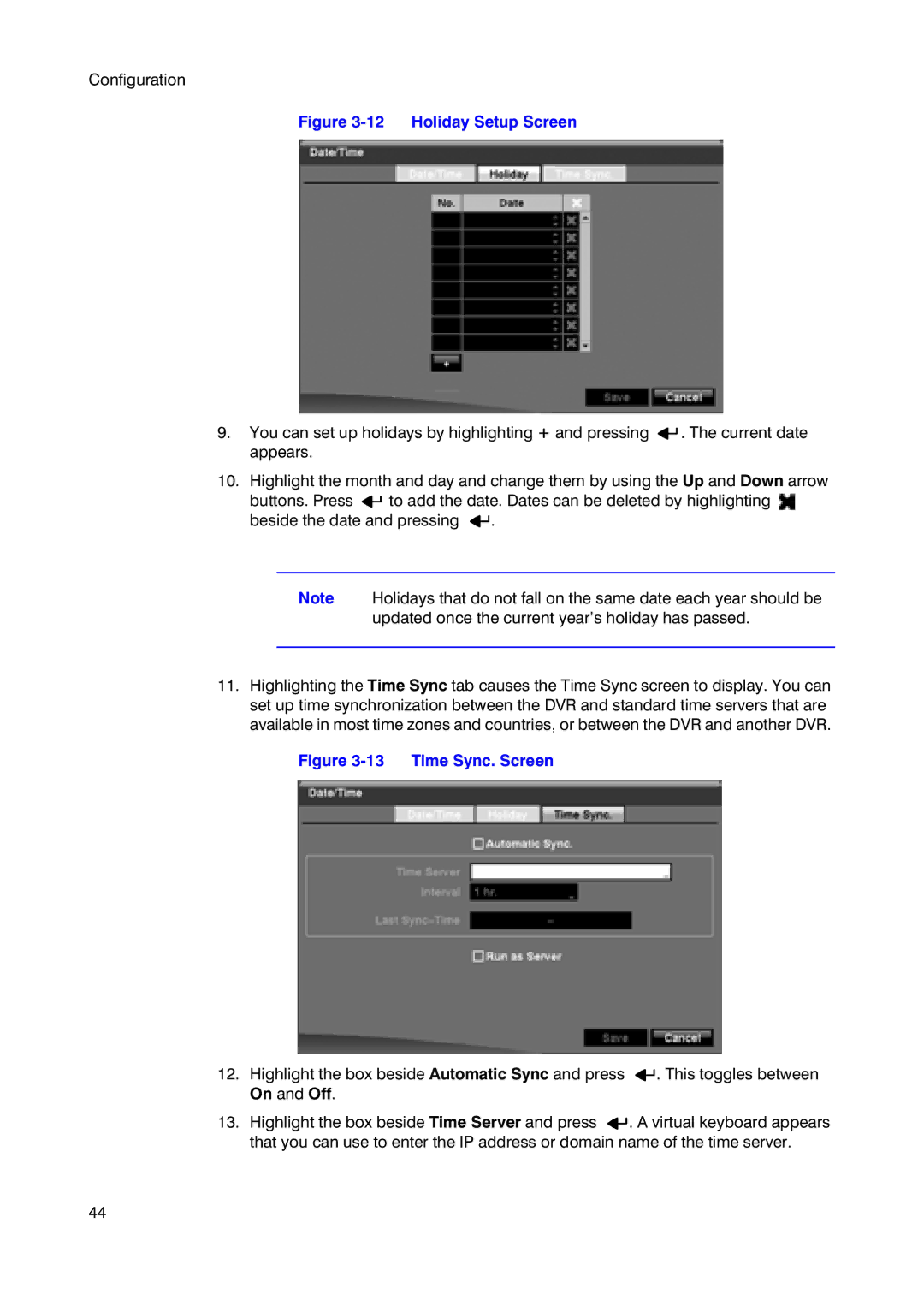Configuration
Figure 3-12 Holiday Setup Screen
9.You can set up holidays by highlighting + and pressing ![]()
![]() . The current date appears.
. The current date appears.
10.Highlight the month and day and change them by using the Up and Down arrow
buttons. Press ![]()
![]() to add the date. Dates can be deleted by highlighting
to add the date. Dates can be deleted by highlighting ![]() beside the date and pressing
beside the date and pressing ![]()
![]() .
.
Note Holidays that do not fall on the same date each year should be
updated once the current year’s holiday has passed.
11.Highlighting the Time Sync tab causes the Time Sync screen to display. You can set up time synchronization between the DVR and standard time servers that are available in most time zones and countries, or between the DVR and another DVR.
Figure 3-13 Time Sync. Screen
12.Highlight the box beside Automatic Sync and press ![]()
![]() . This toggles between On and Off.
. This toggles between On and Off.
13.Highlight the box beside Time Server and press ![]()
![]() . A virtual keyboard appears that you can use to enter the IP address or domain name of the time server.
. A virtual keyboard appears that you can use to enter the IP address or domain name of the time server.
44