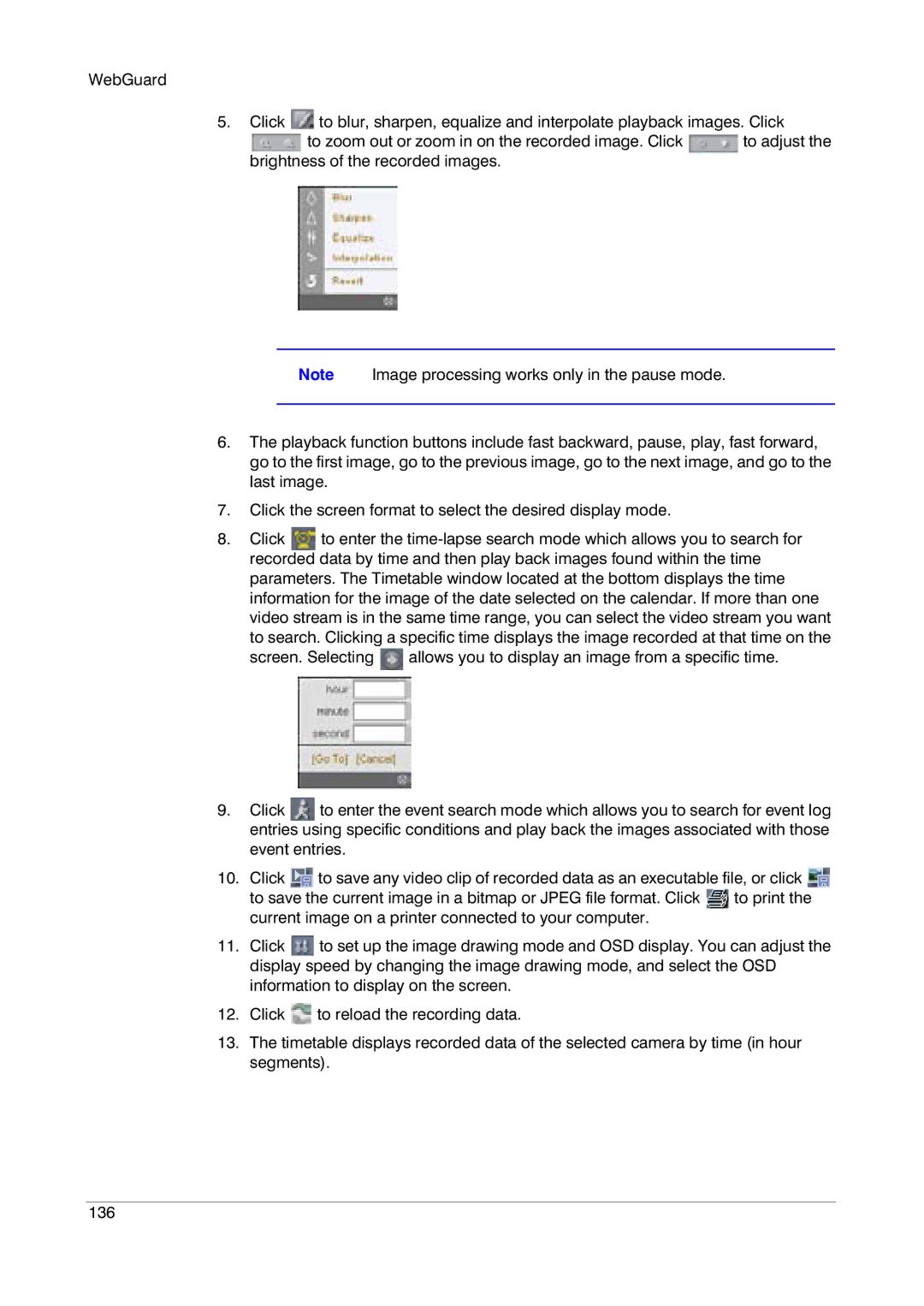WebGuard
5.Click ![]() to blur, sharpen, equalize and interpolate playback images. Click
to blur, sharpen, equalize and interpolate playback images. Click
![]() to zoom out or zoom in on the recorded image. Click
to zoom out or zoom in on the recorded image. Click ![]() to adjust the brightness of the recorded images.
to adjust the brightness of the recorded images.
Note Image processing works only in the pause mode.
6.The playback function buttons include fast backward, pause, play, fast forward, go to the first image, go to the previous image, go to the next image, and go to the last image.
7.Click the screen format to select the desired display mode.
8.Click ![]() to enter the
to enter the
screen. Selecting ![]() allows you to display an image from a specific time.
allows you to display an image from a specific time.
9.Click ![]() to enter the event search mode which allows you to search for event log entries using specific conditions and play back the images associated with those event entries.
to enter the event search mode which allows you to search for event log entries using specific conditions and play back the images associated with those event entries.
10.Click ![]() to save any video clip of recorded data as an executable file, or click
to save any video clip of recorded data as an executable file, or click ![]() to save the current image in a bitmap or JPEG file format. Click
to save the current image in a bitmap or JPEG file format. Click ![]() to print the current image on a printer connected to your computer.
to print the current image on a printer connected to your computer.
11.Click ![]() to set up the image drawing mode and OSD display. You can adjust the display speed by changing the image drawing mode, and select the OSD information to display on the screen.
to set up the image drawing mode and OSD display. You can adjust the display speed by changing the image drawing mode, and select the OSD information to display on the screen.
12.Click ![]() to reload the recording data.
to reload the recording data.
13.The timetable displays recorded data of the selected camera by time (in hour segments).
136