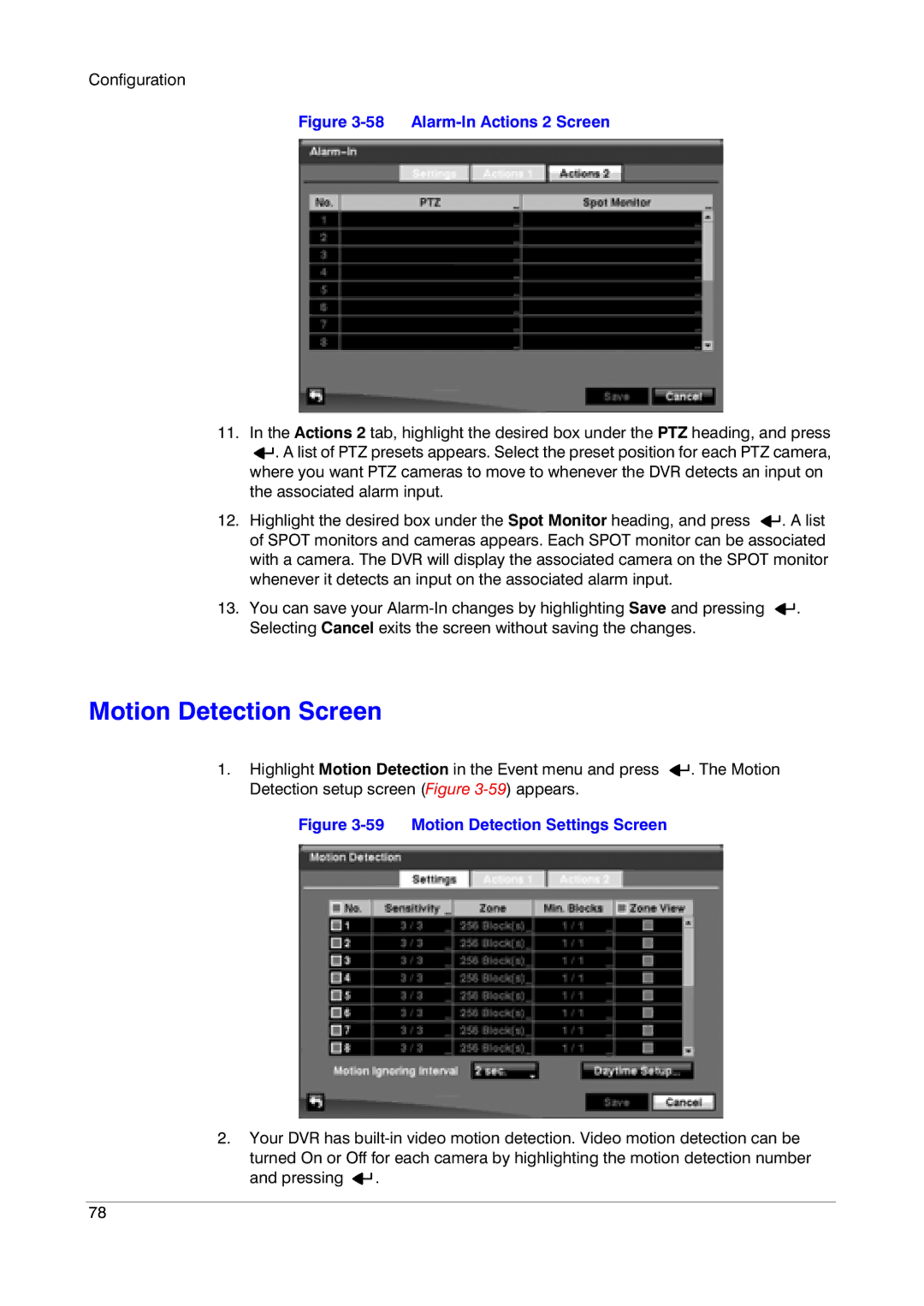Configuration
Figure 3-58 Alarm-In Actions 2 Screen
11.In the Actions 2 tab, highlight the desired box under the PTZ heading, and press
![]()
![]() . A list of PTZ presets appears. Select the preset position for each PTZ camera, where you want PTZ cameras to move to whenever the DVR detects an input on the associated alarm input.
. A list of PTZ presets appears. Select the preset position for each PTZ camera, where you want PTZ cameras to move to whenever the DVR detects an input on the associated alarm input.
12.Highlight the desired box under the Spot Monitor heading, and press ![]()
![]() . A list of SPOT monitors and cameras appears. Each SPOT monitor can be associated with a camera. The DVR will display the associated camera on the SPOT monitor whenever it detects an input on the associated alarm input.
. A list of SPOT monitors and cameras appears. Each SPOT monitor can be associated with a camera. The DVR will display the associated camera on the SPOT monitor whenever it detects an input on the associated alarm input.
13.You can save your ![]()
![]() . Selecting Cancel exits the screen without saving the changes.
. Selecting Cancel exits the screen without saving the changes.
Motion Detection Screen
1.Highlight Motion Detection in the Event menu and press ![]()
![]() . The Motion Detection setup screen (Figure
. The Motion Detection setup screen (Figure
Figure 3-59 Motion Detection Settings Screen
2.Your DVR has ![]()
![]() .
.
78