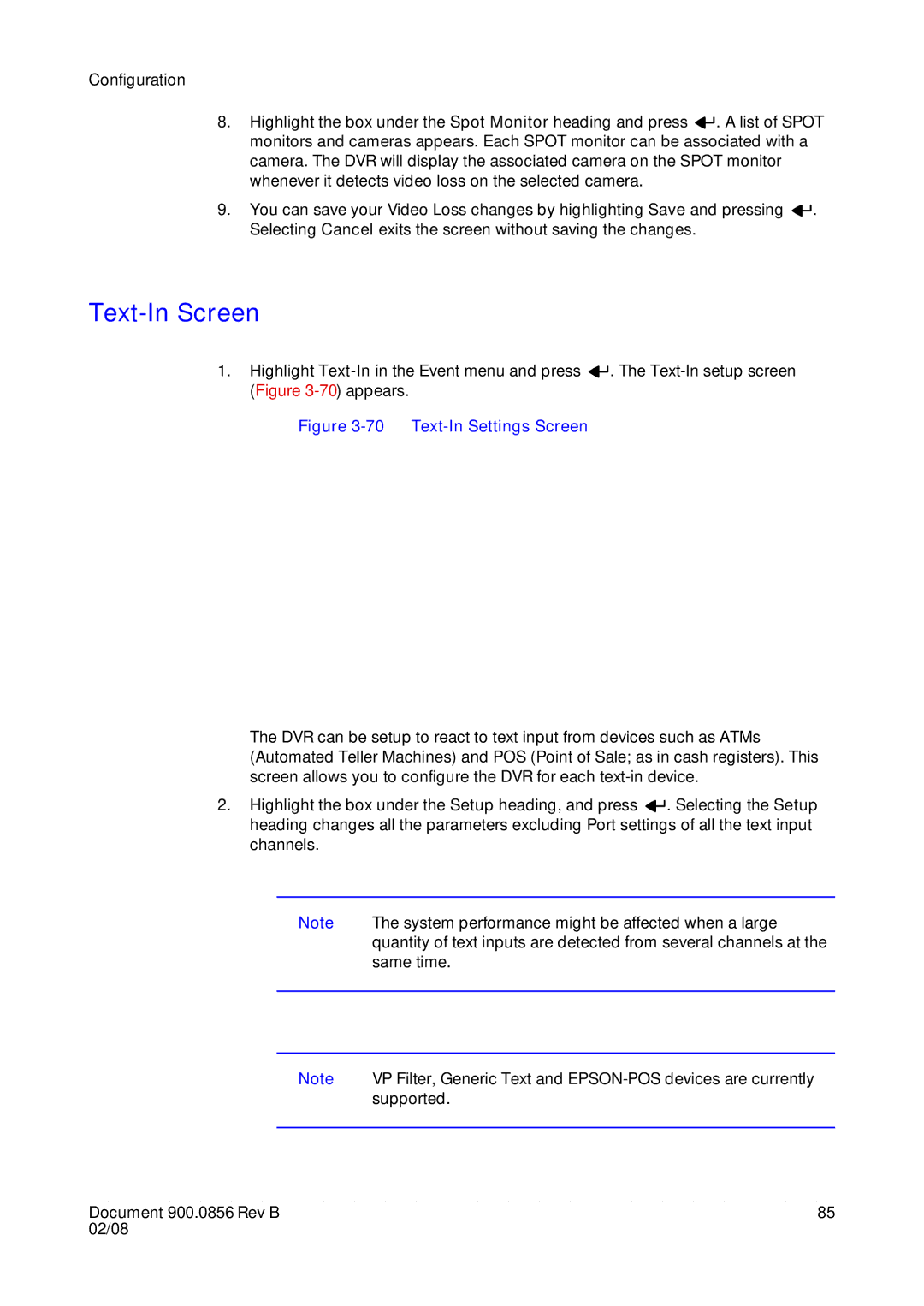Configuration
8.Highlight the box under the Spot Monitor heading and press ![]()
![]() . A list of SPOT monitors and cameras appears. Each SPOT monitor can be associated with a camera. The DVR will display the associated camera on the SPOT monitor whenever it detects video loss on the selected camera.
. A list of SPOT monitors and cameras appears. Each SPOT monitor can be associated with a camera. The DVR will display the associated camera on the SPOT monitor whenever it detects video loss on the selected camera.
9.You can save your Video Loss changes by highlighting Save and pressing ![]()
![]() . Selecting Cancel exits the screen without saving the changes.
. Selecting Cancel exits the screen without saving the changes.
Text-In Screen
1.Highlight ![]()
![]() . The
. The
Figure 3-70 Text-In Settings Screen
The DVR can be setup to react to text input from devices such as ATMs (Automated Teller Machines) and POS (Point of Sale; as in cash registers). This screen allows you to configure the DVR for each
2.Highlight the box under the Setup heading, and press ![]()
![]() . Selecting the Setup heading changes all the parameters excluding Port settings of all the text input channels.
. Selecting the Setup heading changes all the parameters excluding Port settings of all the text input channels.
Note The system performance might be affected when a large quantity of text inputs are detected from several channels at the same time.
Note VP Filter, Generic Text and
Document 900.0856 Rev B | 85 |
02/08 |
|