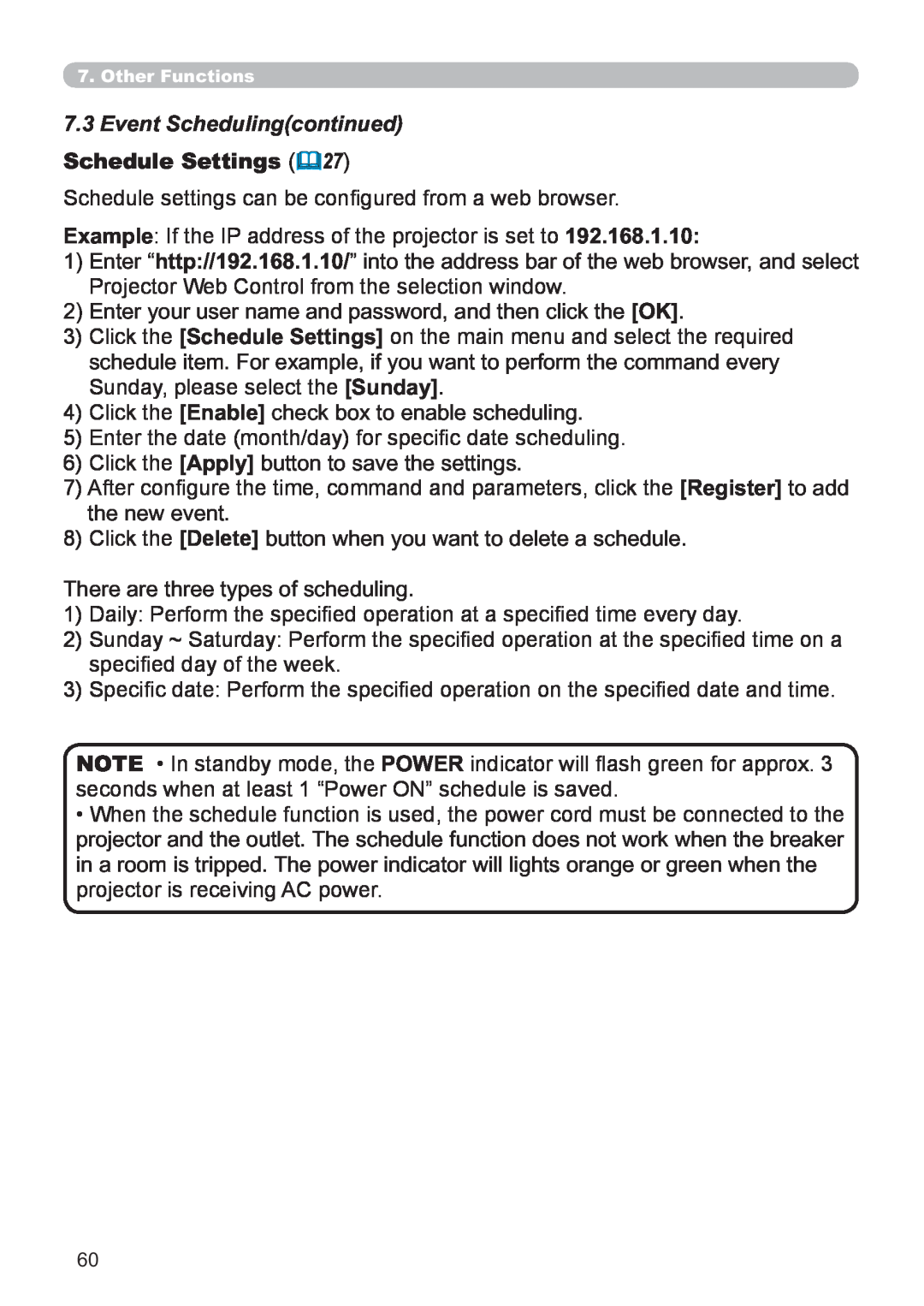CP-X2021WN/CP-X2521WN CP-X3021WN
Users Manual detailed Operating Guide
About this manual
Projector
Users Manual - Safety Guide
About The Symbols
Read this Safety Guide first
Projector
Safety Precautions
Never use the projector if a problem should occur
Use special caution for children and pets
Do not insert liquids or foreign object
Safety Precautions continued
Be cautious of High temperatures of the projector
Be cautious of the power cord connection
Be sure to connect with ground wire
Please carefully read the section “Lamp”
Safety Precautions continued
Be careful in handling the light source lamp
Safety Precautions continued
Avoid a high temperature environment
Be careful in moving the projector
Do not put anything on top of the projector
Safety Precautions continued
Remove the power cord for complete separation
Take care of the cabinet and the remote control
Take care of the lens
Safety Precautions continued
About displaying characteristic
Turn the power on/off in right order
Connecting with notebook computer
Lamp
Warranty And After-Service
Regulatory Notices
FCC Statement Warning
For the Customers in CANADA
Contents
Remote control . . . . . . . . . . . .
Power on/off . . . . . . . . . . . . . .
Maintenance . . . . . . . . . . . . . .
Checking the contents of package
Introduction
Features
Part names
Part names continued
1STANDBY/ON button
LAN port
AUDIO IN2 port
Remote control
13PAGE DOWN button 14VOLUME + button
Part names continued
2COMPUTER button
Setting up
Arrangement
Arrangement continued
CAUTION Place the projector in a cool place Zith sufficient ventilation. The projector may shutdown automatically or may malfunction if its internal temperature is too high
Arrangement continued
Connecting with your devices
About Plug-and-Playcapability
Connecting with your devices continued
Connecting with your devices continued
continued on next page
Connecting with your devices continued
The HDMI supports the following signals
Connecting with your devices continued
Setting up
RGB IN
HDMI
Connecting to a power supply
1 3 2
Fastening the adapter cover
Using the security bar and slot
Remote control
Installing the batteries
About the remote control signal
HITACHI MAXELL, Part No.LR6 or R6P
Using as a simple PC mouse & keyboard
6Mouse right button: Press RESET button
1PAGE UP key: Press PAGE UP button
2PAGE DOWN key: Press PAGE DOWN button
Power on/off
Turning on the power
Turning off the power
Precaution for lens cover attachment and removal
Temporarily muting the sound
Operating
Adjusting the volume
Selecting an input signal
Searching an input signal
€For a computer signal
€For an HDMITM signal
if there is no signal
Adjusting the projectors elevator
Adjusting the zoom and focus
Using the automatic adjustment feature
Adjusting the position
€For a computer signal
€For a video signal and s-videosignal
Correcting the keystone distortions
KEYSTONE button
Using the magnify feature
Temporarily freezing the screen
Temporarily blanking the screen
In the ADVANCED MENU
Using the menu function
2. In the EASY MENU
Using the menu function continued
Indication in OSD On Screen Display
EASY MENU
PICTURE MODE
Item
Description
ECO MODE
INSTALLATION
RESET
Item
PICTURE menu
Item
Description
BRIGHTNESS
To adjust CUSTOM
Item
Description
COLOR TEMP
SHARPNESS
Item
Description
IMAGE menu
For a computer signal
For an HDMITM signal
Item
Item
Description
V POSITION
USB TYPE B or HDMI port
automatically set to the default
adjusted
INPUT menu
Item
Description
VIDEO NR
Item
Description
VIDEO FORMAT
HDMI FORMAT
Item
Description
COMPUTER IN
FRAME LOCK
Description
RESOLUTION
Item
SETUP menu
AUTO ECO MODE
ECO MODE
INSTALLATION
Item
MONITOR OUT
Item
Description
AUDIO menu
VOLUME
Item
Description
SCREEN menu
Item
Description
LANGUAGE
Item
Description
MyScreen
“MyScreen registration is finished.”
Item
Description
MyScreen Lock
MESSAGE
SOURCE NAME
Item
Description
Item
Description
SOURCE NAME
continued
Item
Description
C.C Closed Caption
DISPLAY
OPTION menu
DIRECT POWER
Item
Description
AUTO POWER
Item
Description
USB TYPE B
Item
Description
LAMP TIME
FILTER TIME
Item
Description
MY BUTTON
5. Messenger Function in the Network Guide
SERVICE
AUTO ADJUST
Item
Description
Item
Description
GHOST
FILTER MESSAGE
SERVICE
commands 6. Network Bridge Function in
Item
Description
Item
SERVICE
Item
Description
RESPONSE LIMIT TIME
SERVICE
FACTORY RESET
Item
Description
NETWORK menu
Item
Item
WIRELESS SETUP continued
#1 DEFAULT Ù #2 DEFAULT Ù #3 DEFAULT
#5 CUSTOM Ù #4 DEFAULT
To adjust CUSTOM
Description
WIRELESS INFORMATION
Item
Item
Item
PROJECTOR NAME
Item
Description
Item
Item
Description
QUIT
PRESENTER
Item
SECURITY menu
SECURITY menu
Enter to the SECURITY menu
MyScreen PASSWORD
1 Turning on the MyScreen PASSWORD
2 Turning off the MyScreen PASSWORD
3 If you have forgotten your password
Item
Description
PIN LOCK
1 Turning on the PIN LOCK
3 If you have forgotten your password
Item
Description
TRANSITION
1 Turning on the MY TEXT PASSWORD
MY TEXT PASSWORD
2 Turning off the MY TEXT PASSWORD
3 If you have forgotten your password
Item
Description
MY TEXT
DISPLAY
Presentation tools
PC-LESSPresentation
Supported storage media
Supported format
Supported file format and its extension
Thumbnail Mode
PC-LESSPresentation continued
Operating by buttons or keys
The SETUP menu for the selected image
PC-LESSPresentation continued
PC-LESSPresentation continued
Operating by the menu on the Thumbnail screen
NOTE • These operations are not accessible while the projector OSD is displayed
PC-LESSPresentation continued
Operations for still images
Full Screen Mode
PC-LESSPresentation continued
Slideshow Mode
PC-LESSPresentation continued
The remote
Control panel
PC-LESSPresentation continued
Congure the Slideshow items in the Thumbnail
Example of “playlist.txt” files
Playlist
PC-LESSPresentation continued
USB Display
Starting USB Display
Hardware and software requirement for computer
•USB Port •USB cable : 1 piece
USB Display continued
USB Display continued
Right-Clickmenu
Floating menu
Keep PC resolution
Options window
USB Display continued
Optimize Performance
Maintenance
Replacing the lamp
Type number : DT01191
Replacing the lamp
HIGH TEMPERATURE
Lamp warning
HIGH VOLTAGE
HIGH PRESSURE
Cleaning and replacing the air filter
Type number : UX36761 Filter set
Cleaning and replacing the air lter continued
Caring for the cabinet and remote control
Other care
Inside of the projector
Caring for the lens
Troubleshooting
Related messages
Message
Description
Description
Related messages continued
Message
The projector is cooling down. A certain error
The projector is in a standby state
The projector is warming up
The projector is in an on state
Regarding the indicator lamps continued
It is time to clean the air filter
There is a possibility that the interior portion
has become heated
The electrical power cord is not plugged in
The signal cables are not correctly connected
Signal source does not correctly work
The input changeover settings are mismatched
The signal cables are not correctly connected
The volume is adjusted to an extremely low level
The mode selected for HDMI AUDIO is not suitable
The Sound button or checkbox is disabled
Color settings are not correctly adjusted
COLOR SPACE setting is not suitable
The brightness and/or contrast are adjusted to an
The projector is operating in Eco mode
When the projector is operating in Eco mode
current input signal
When LAN or USB TYPE B port is selected, some
parts of the output may be missing due to signal
is working properly
The internal clock has been reset
The SAVING function is working
Specications
Specifications
Users Manual detailed Network Guide
CP-X2021WN/CP-X2521WN CP-X3021WN
Projector
Thank you for purchasing this product
Contents
1. Connection to the network
Network Bridge Function
Security precautions when using wireless LAN
1.Connection to the network
1.1System requirements
1.1.1 Required equipment preparation
Depending on hoZ you Zant to connect
1.2 Quick connection
1.1System requirements continued
1.3.1 Equipments connection
1.3 Manual network connection setting - Wired LAN
1.3.2 Network settings
Page
About IP address Setting manually
Setting automatically
1.3.3 “Internet Option” setting
1.4.1 Preparation for wireless LAN connection
1.4.2 Wireless LAN connection set up
About IP address
5Right-clickWireless Network Connection to open the menu, and select Connect / Disconnect
2. Network Presentation
3.Web Control
Web Control 17 or 3.2 Crestron e-Control
Password
Administrator
3.1.1 Logon
User name
3.1Projector Web Control continued
3.1.2 Network Information
3.1.3 Network Settings
3.1 Projector Web Control continued
Item
Click the Apply button to save the settings
3.1.4 Port Settings
3.1Projector Web Control continued
Click the Apply button to save the settings
Send Test Mail
3.1.5 Mail Settings
3.1Projector Web Control continued
3.1.6 Alert Settings
3.1 Projector Web Control continued
OFF. OPTION menu in the Operating Guide
3.1 Projector Web Control continued
3.1.7 Schedule Settings
Displays and congures schedule settings
The schedule settings are shown below
the USB TYPE A port
3.1Projector Web Control continued
3.1.8 Date/Time Settings
Displays and congures the date and time settings
Click the Apply button to save the settings
3.1.9 Security Settings
3.1Projector Web Control continued
3.1 Projector Web Control continued
3.1.10 Projector Control
Item
Item
Item
Item
The items shown in the table below can be
3.Web Control
3.1.11 Remote Control
3.1 Projector Web Control continued
3.1.12 Projector Status
Displays the settings and status of the projector
3.1Projector Web Control continued
3.1 Projector Web Control continued
3.1.13 Network Restart
3.2 Crestron e-Control
2 Sources List
3.2 Crestron e-Control continued
3.2.1 Main window
3.2Crestron e-Control - Main window continued
3.2 Crestron e-Control continued
3.2.2 Tools window
1 Crestron Control
2Projector
3.2 Crestron e-Control - Tools window continued
4 User Password
5 Admin Password
Displays the settings and status of the projector
3.2 Crestron e-Control continued
3.2.3 Info window
1 Projector Information
3.2 Crestron e-Control continued
3.2.4 Help Desk window
Button
Description
3.2 Crestron e-Control continued
3.2.5 Emergency Alert
4.My Image Function
Guide
Display text data ex
5. Messenger Function
Transfer text data
6. Network Bridge Function
6.1 Connecting devices
CONTROL port
6.2 Communication setup
6.3 Communication port
6.4 Transmission method
6.4.1 HALF-DUPLEX
6.4 Transmission method continued
6.4.2 FULL-DUPLEX
7.1E-mailAlerts
7.Other Functions
Mail Settings
7.1 E-mailAlerts continued
7.2 Projector Management using SNMP
SNMP Settings
7.3 Event Scheduling
Schedule Settings
7.3Event Schedulingcontinued
Date/Time Settings
7.3 Event Schedulingcontinued
7.4 Command Control via the Network
Command Control Settings
Communication Port
TCP #23 Network Control Port1 Port:
7.4 Command Control via the Network continued
Send Data format
7.4 Command Control via the Network continued
Command Format
7.4 Command Control via the Network continued
Reply Data format
Automatic Connection Break
7.4Command Control via the Network continued
Authentication
7.5 Crestron RoomView
8. Troubleshooting
8. Troubleshooting
9. Specications
10.Warranty and after-salesservice
10.Warranty and after-salesservice
Example of PC signal
Users Manual detailed Operating Guide – Technical
CP-X2021WN/CP-X2521WN/CP-X3021WN
Projector
Initial set signals
Connection to the ports
ACOMPUTER IN1, B COMPUTER IN2, C MONITOR OUT
F HDMI
DS-VIDEO
EVIDEO
G AUDIO IN1, H AUDIO IN2
IAUDIO OUT
Ø3.5 stereo mini jack
Connection to the ports continued
JCONTROL
K USB TYPE A
MLAN
L USB TYPE B
RCA plugs RCA connectors
VCR/DVD/Blu-ray Disc player
4. COMMUNICATION in the Operating Guide
Connection
RS-232CCommunication
Communication settings
Type, Setting code
1.Protocol
Header code, Packet, Data size
3. Response code / Error code h shows hexadecimal
3Error reply : 1Ch + 0000h
1ACK reply : 06h
2NAK reply : 15h
Command Control via the Network
Connection
Communicaion Port
Command control settings
TCP #23 1. Command format
2. Response code / Error code h shows hexadecimal
TCP #9715 1. Command format
Authentication
Automatic Connection Break
2. Response code / Error code h shows hexadecimal
3Error reply : 1Ch + 0000h + ××h
Network Bridge Communication
Connection
Communication settings
Network Guide
RS-232CCommunication / Network command table
RS-232CCommunication / Network command table
Names
Names
Names
Names
AUTO
Names
Names
ﺍﻝﻝﻍﺓ ﺍﻝﻉﺭﺏﯼﺓ
ﻑﺍﺭﺱﻯ
Names
Names
BE EF
USB TYPE B
BE EF
Names
Names
PJLink command
Page
Contents
Users Manual concise
CP-X2021WN/CP-X2521WN CP-X3021WN
Projector
Important safety instruction
First of all
Entries and graphical symbols explanation
Declaration of Conformity
Regulatory notices
About Electro-MagneticInterference In CANADA
About Waste Electrical and Electronic Equipment
Contents of package
Regulatory notices continued
1. cover, remove it
Preparing for the remote control
Holding the hook part of the battery
Arrangement
Operating Guide
Connecting with your devices
Operating Guide
1 3 2
Connecting power supply
Fastening the adapter cover
Turning on the power
Adjusting the projectors elevator
Displaying the picture
Turning off the power
Manual - Operating Guide
Replacing the lamp
Type number : DT01191
HIGH TEMPERATURE
HIGH VOLTAGE
HIGH PRESSURE
Replacing the lamp continued
Cleaning and replacing the air filter
Type number : UX36761 Filter set
Using the CD manual
How to use the CD
System requirements
Macintosh
Specifications
Laser remote control: RC-R008
USB wireless adapter: USB-WL-11N
Item
Troubleshooting - Warranty and after-service
userguides.htm
1024 x 768 ±10%
CP-X2021WN
CP-X2521WN, CP-X3021WN
・On a horizontal surface
・Suspended from the ceiling
HDMI USB USB TYPE A TYPE B DC5V 0.5A LAN AC IN
AUDIO OUT MONITOR OUT
Access point
USB wireless adapter optional USB storage device
Computer
External device
with an amplier
RGB IN
HDMI
TYPE A
unit: mm
IN AC
contenuto senza espressa autorizzazione scritta
Hitachi America, Ltd

 27)
27)