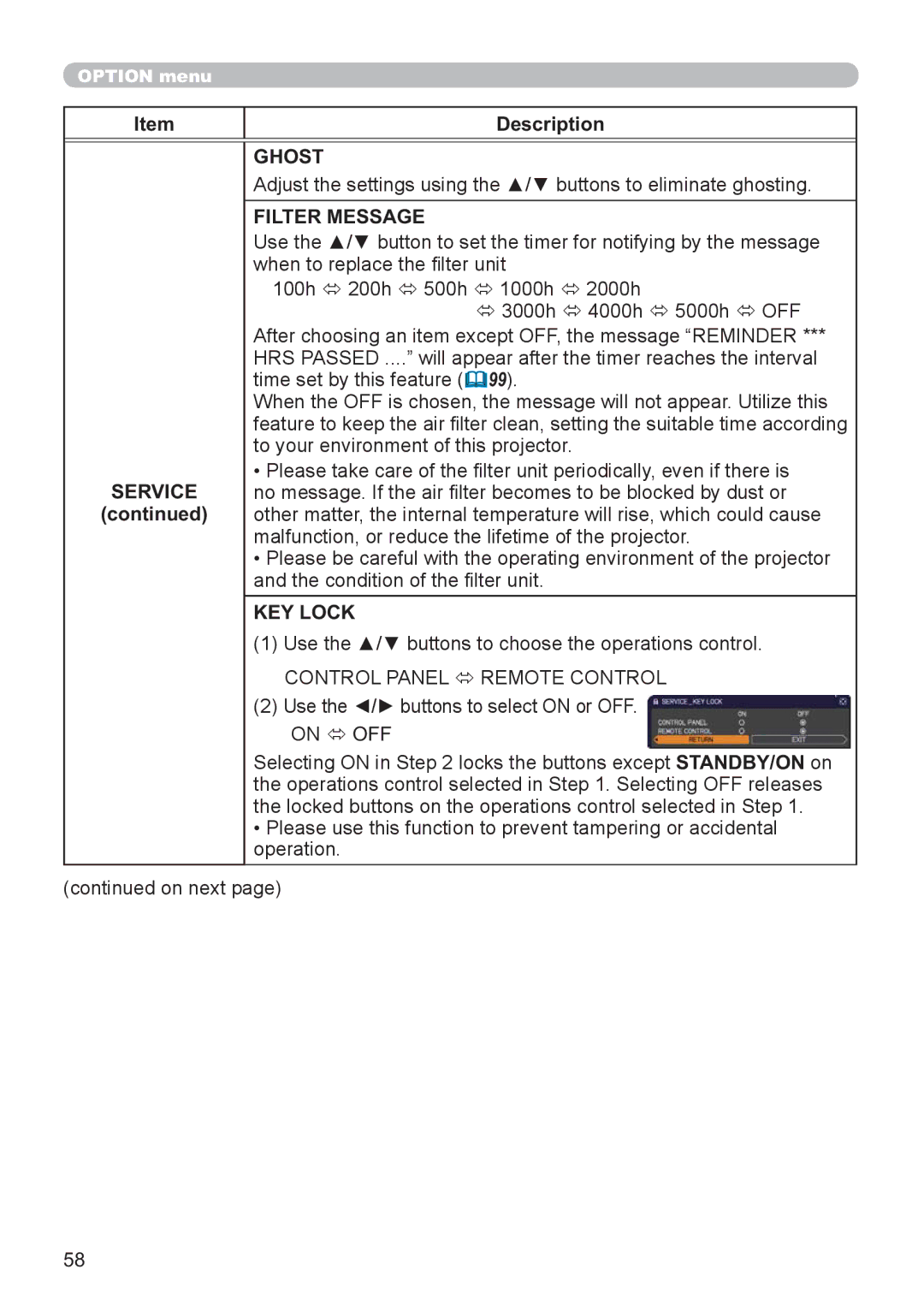OPTION menu
Item | Description |
GHOST
Adjust the settings using the ▲/▼ buttons to eliminate ghosting.
FILTER MESSAGE
Use the ▲/▼ button to set the timer for notifying by the message when to replace the lter unit
100h Ù 200h Ù 500h Ù 1000h Ù 2000h
Ù 3000h Ù 4000h Ù 5000h Ù OFF
After choosing an item except OFF, the message “REMINDER ***
HRS PASSED ....” will appear after the timer reaches the interval
time set by this feature (![]() 99).
99).
When the OFF is chosen, the message will not appear. Utilize this feature to keep the air lter clean, setting the suitable time according to your environment of this projector.
•Please take care of the lter unit periodically, even if there is
SERVICE no message. If the air lter becomes to be blocked by dust or
(continued) | other matter, the internal temperature will rise, which could cause |
| malfunction, or reduce the lifetime of the projector. |
| • Please be careful with the operating environment of the projector |
| and the condition of the lter unit. |
KEY LOCK
(1)Use the ▲/▼ buttons to choose the operations control.
CONTROL PANEL Ù REMOTE CONTROL
(2)Use the ◄/► buttons to select ON or OFF.
ON Ù OFF
Selecting ON in Step 2 locks the buttons except STANDBY/ON on the operations control selected in Step 1. Selecting OFF releases the locked buttons on the operations control selected in Step 1.
•Please use this function to prevent tampering or accidental operation.
(continued on next page)
58