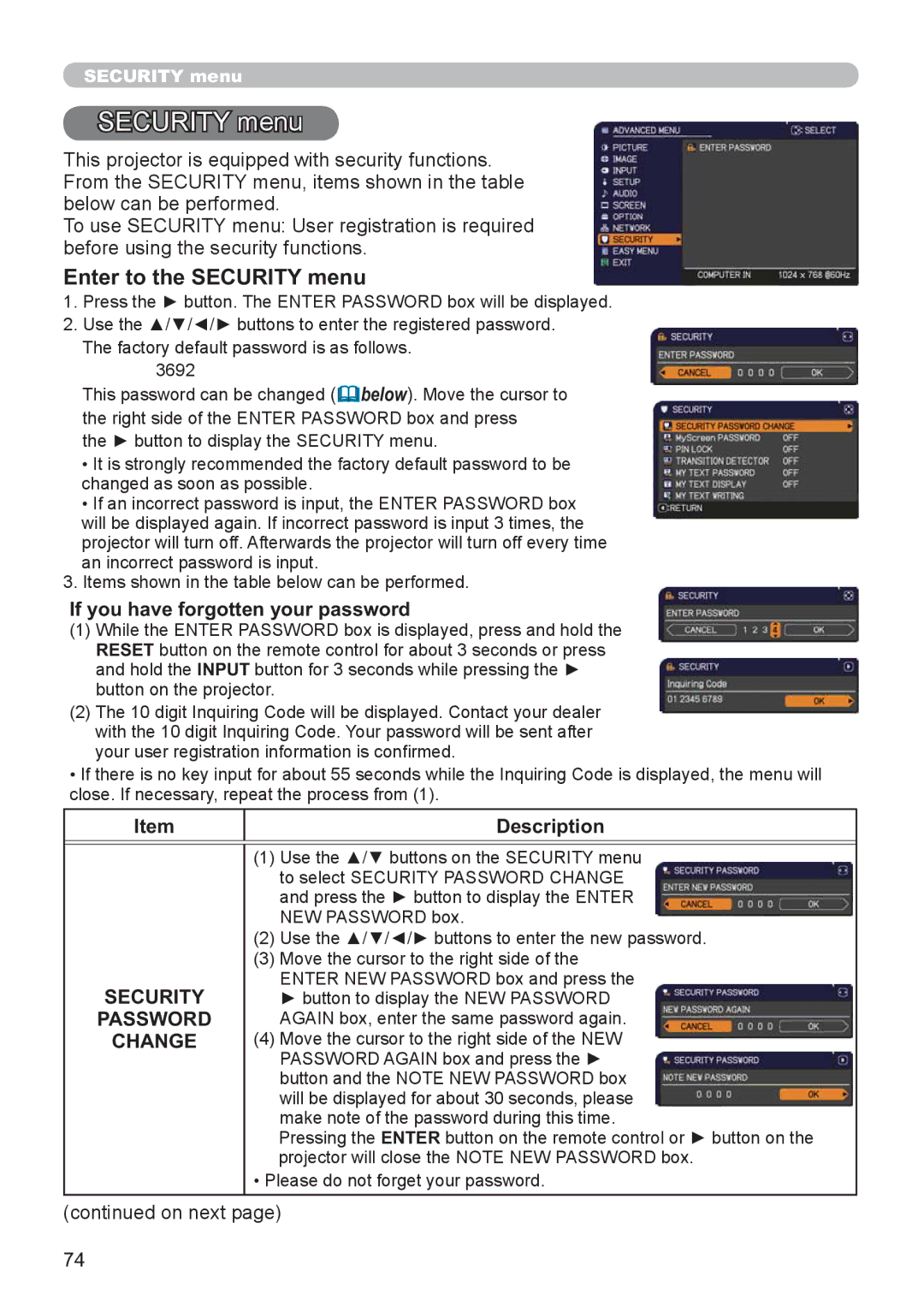SECURITY menu
SECURITY menu
This projector is equipped with security functions. From the SECURITY menu, items shown in the table below can be performed.
To use SECURITY menu: User registration is required before using the security functions.
Enter to the SECURITY menu
1.Press the ► button. The ENTER PASSWORD box will be displayed.
2.Use the ▲/▼/◄/► buttons to enter the registered password.
The factory default password is as follows.
3692
This password can be changed (![]() below). Move the cursor to the right side of the ENTER PASSWORD box and press
below). Move the cursor to the right side of the ENTER PASSWORD box and press
the ► button to display the SECURITY menu.
•It is strongly recommended the factory default password to be changed as soon as possible.
•If an incorrect password is input, the ENTER PASSWORD box will be displayed again. If incorrect password is input 3 times, the projector will turn off. Afterwards the projector will turn off every time an incorrect password is input.
3.Items shown in the table below can be performed.
If you have forgotten your password
(1)While the ENTER PASSWORD box is displayed, press and hold the RESET button on the remote control for about 3 seconds or press and hold the INPUT button for 3 seconds while pressing the ► button on the projector.
(2)The 10 digit Inquiring Code will be displayed. Contact your dealer with the 10 digit Inquiring Code. Your password will be sent after your user registration information is conrmed.
•If there is no key input for about 55 seconds while the Inquiring Code is displayed, the menu will close. If necessary, repeat the process from (1).
Item |
| Description |
|
|
|
| (1) | Use the ▲/▼ buttons on the SECURITY menu |
|
| to select SECURITY PASSWORD CHANGE |
|
| and press the ► button to display the ENTER |
|
| NEW PASSWORD box. |
| (2) | Use the ▲/▼/◄/► buttons to enter the new password. |
| (3) | Move the cursor to the right side of the |
SECURITY |
| ENTER NEW PASSWORD box and press the |
| ► button to display the NEW PASSWORD | |
PASSWORD |
| AGAIN box, enter the same password again. |
CHANGE | (4) Move the cursor to the right side of the NEW | |
|
| PASSWORD AGAIN box and press the ► |
|
| button and the NOTE NEW PASSWORD box |
|
| will be displayed for about 30 seconds, please |
|
| make note of the password during this time. |
|
| Pressing the ENTER button on the remote control or ► button on the |
|
| projector will close the NOTE NEW PASSWORD box. |
| • Please do not forget your password. | |
(continued on next page)
74