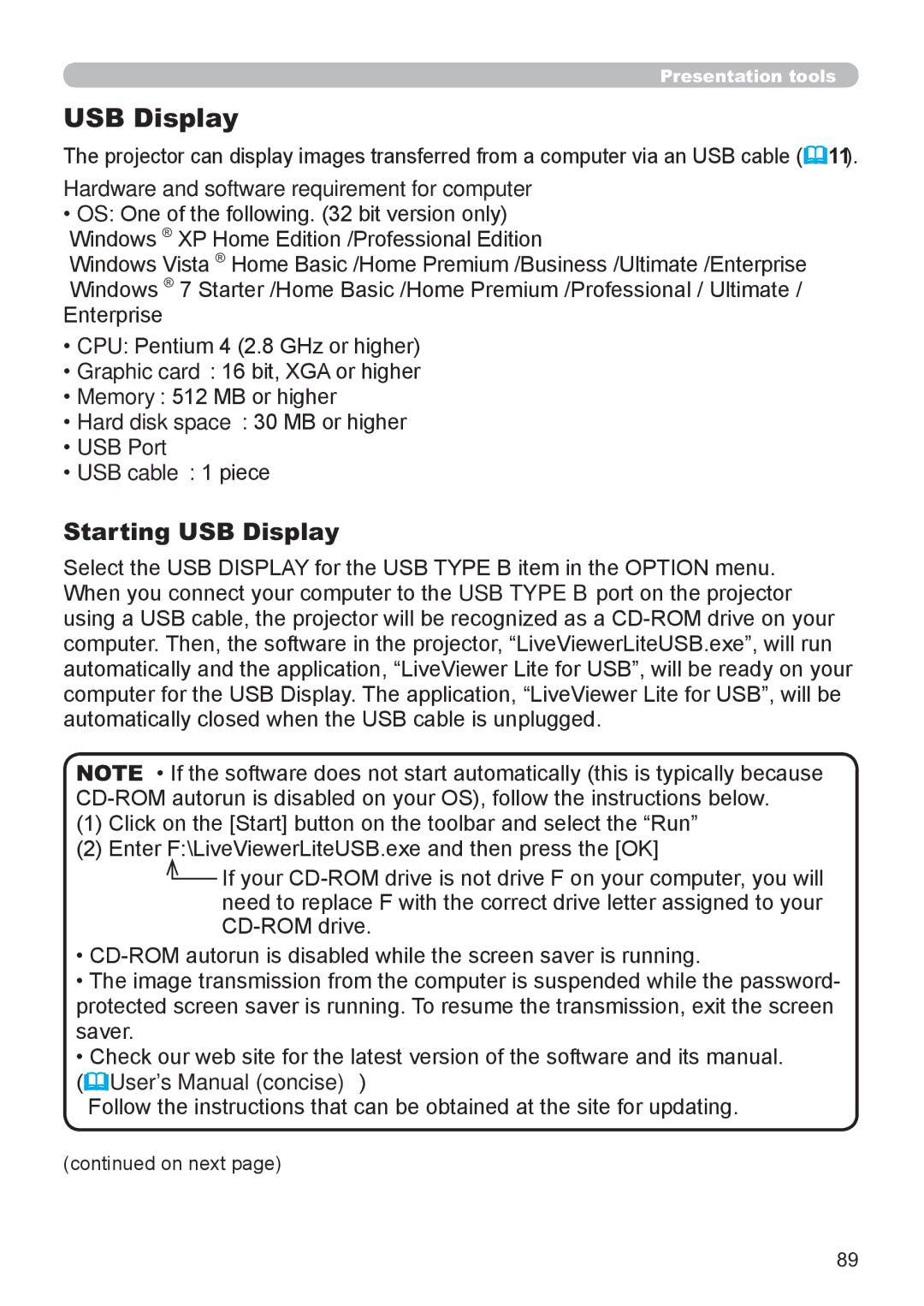Presentation tools
USB Display
The projector can display images transferred from a computer via an USB cable (![]() 11).
11).
Hardware and software requirement for computer
•OS: One of the following. (32 bit version only) Windows ® XP Home Edition /Professional Edition
Windows Vista ® Home Basic /Home Premium /Business /Ultimate /Enterprise Windows ® 7 Starter /Home Basic /Home Premium /Professional / Ultimate /
Enterprise
•CPU: Pentium 4 (2.8 GHz or higher)
•Graphic card: 16 bit, XGA or higher
•Memory: 512 MB or higher
•Hard disk space: 30 MB or higher
•USB Port
•USB cable : 1 piece
Starting USB Display
Select the USB DISPLAY for the USB TYPE B item in the OPTION menu. When you connect your computer to the USB TYPE B port on the projector using a USB cable, the projector will be recognized as a
NOTE • If the software does not start automatically (this is typically because
(1)Click on the [Start] button on the toolbar and select the “Run”
(2)Enter F:\LiveViewerLiteUSB.exe and then press the [OK]
![]() If your
If your
•
•The image transmission from the computer is suspended while the password- protected screen saver is running. To resume the transmission, exit the screen saver.
•Check our web site for the latest version of the software and its manual.
(![]() User's Manual (concise))
User's Manual (concise))
Follow the instructions that can be obtained at the site for updating.
(continued on next page)
89