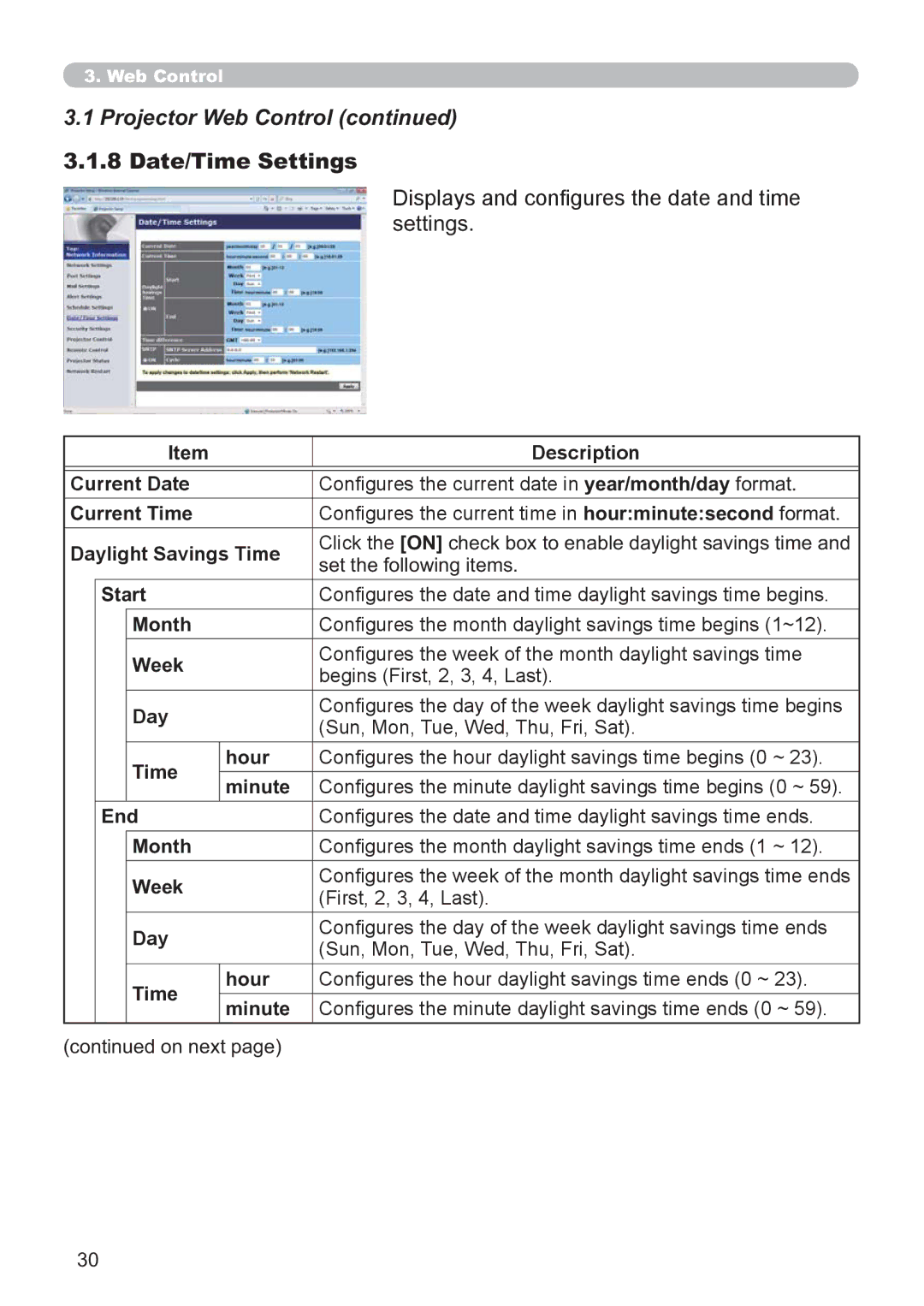3.Web Control
3.1Projector Web Control (continued)
3.1.8 Date/Time Settings
Displays and congures the date and time settings.
|
| Item | Description | ||
|
|
|
|
| |
Current Date | Congures the current date in year/month/day format. | ||||
Current Time | Congures the current time in hour:minute:second format. | ||||
Daylight Savings Time | Click the [ON] check box to enable daylight savings time and | ||||
set the following items. | |||||
|
|
|
| ||
| Start | Congures the date and time daylight savings time begins. | |||
|
| Month | Congures the month daylight savings time begins (1~12). | ||
|
| Week | Congures the week of the month daylight savings time | ||
|
| begins (First, 2, 3, 4, Last). | |||
|
|
|
| ||
|
| Day | Congures the day of the week daylight savings time begins | ||
|
| (Sun, Mon, Tue, Wed, Thu, Fri, Sat). | |||
|
|
|
| ||
|
| Time | hour | Congures the hour daylight savings time begins (0 ~ 23). | |
|
| minute | Congures the minute daylight savings time begins (0 ~ 59). | ||
|
|
| |||
| End | Congures the date and time daylight savings time ends. | |||
|
| Month | Congures the month daylight savings time ends (1 ~ 12). | ||
|
| Week | Congures the week of the month daylight savings time ends | ||
|
| (First, 2, 3, 4, Last). | |||
|
|
|
| ||
|
| Day | Congures the day of the week daylight savings time ends | ||
|
| (Sun, Mon, Tue, Wed, Thu, Fri, Sat). | |||
|
|
|
| ||
|
| Time | hour | Congures the hour daylight savings time ends (0 ~ 23). | |
|
| minute | Congures the minute daylight savings time ends (0 ~ 59). | ||
|
|
| |||
(continued on next page)
30