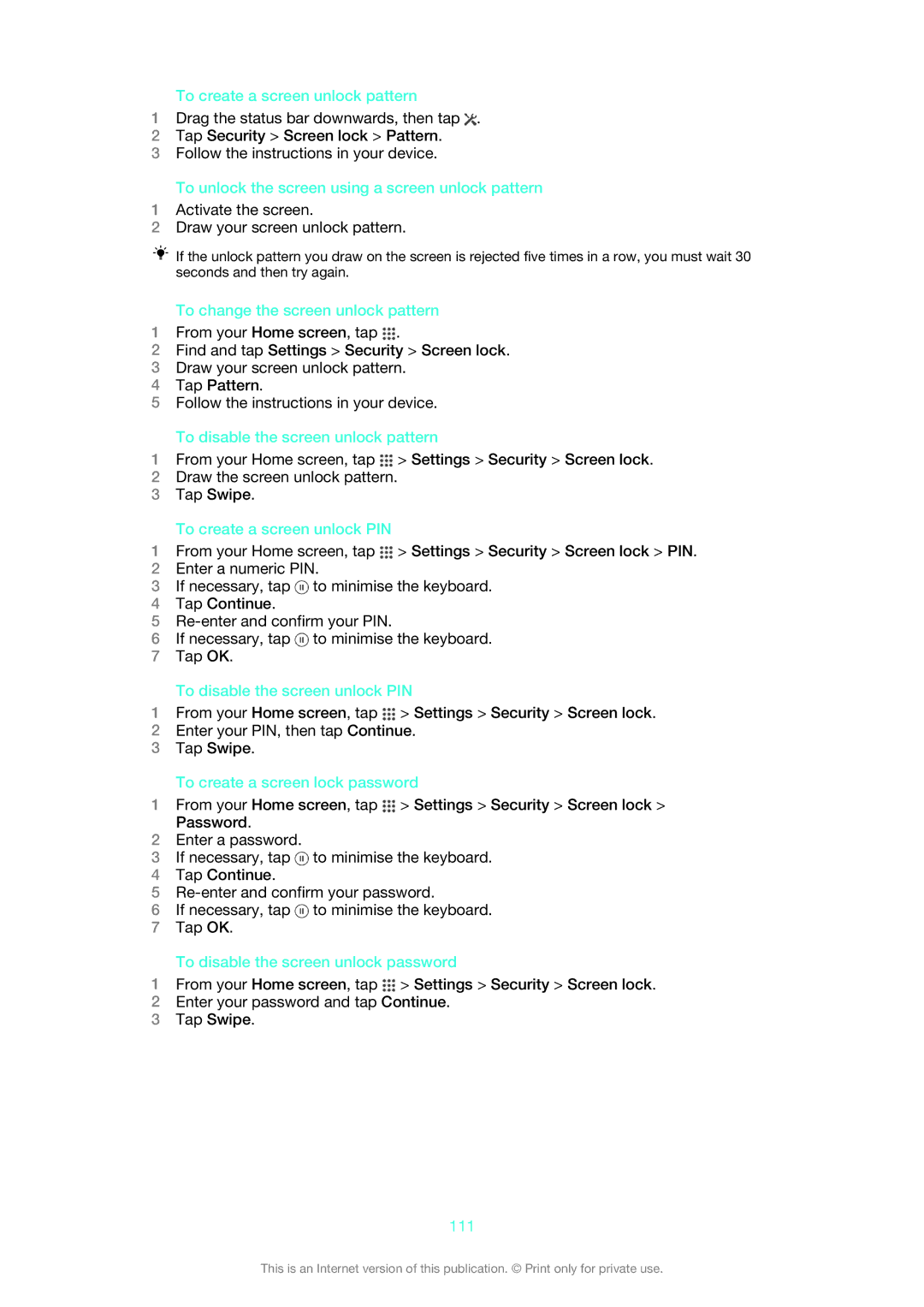To create a screen unlock pattern
1Drag the status bar downwards, then tap ![]() .
.
2Tap Security > Screen lock > Pattern.
3Follow the instructions in your device.
To unlock the screen using a screen unlock pattern
1Activate the screen.
2Draw your screen unlock pattern.
If the unlock pattern you draw on the screen is rejected five times in a row, you must wait 30 seconds and then try again.
To change the screen unlock pattern
1From your Home screen, tap ![]() .
.
2Find and tap Settings > Security > Screen lock.
3Draw your screen unlock pattern.
4Tap Pattern.
5Follow the instructions in your device.
To disable the screen unlock pattern
1From your Home screen, tap ![]() > Settings > Security > Screen lock.
> Settings > Security > Screen lock.
2Draw the screen unlock pattern.
3Tap Swipe.
To create a screen unlock PIN
1From your Home screen, tap ![]() > Settings > Security > Screen lock > PIN.
> Settings > Security > Screen lock > PIN.
2Enter a numeric PIN.
3If necessary, tap ![]() to minimise the keyboard.
to minimise the keyboard.
4Tap Continue.
5
6If necessary, tap ![]() to minimise the keyboard.
to minimise the keyboard.
7Tap OK.
To disable the screen unlock PIN
1From your Home screen, tap ![]() > Settings > Security > Screen lock.
> Settings > Security > Screen lock.
2Enter your PIN, then tap Continue.
3Tap Swipe.
To create a screen lock password
1From your Home screen, tap ![]() > Settings > Security > Screen lock > Password.
> Settings > Security > Screen lock > Password.
2Enter a password.
3If necessary, tap ![]() to minimise the keyboard.
to minimise the keyboard.
4Tap Continue.
5
6If necessary, tap ![]() to minimise the keyboard.
to minimise the keyboard.
7Tap OK.
To disable the screen unlock password
1From your Home screen, tap ![]() > Settings > Security > Screen lock.
> Settings > Security > Screen lock.
2Enter your password and tap Continue.
3Tap Swipe.
111
This is an Internet version of this publication. © Print only for private use.