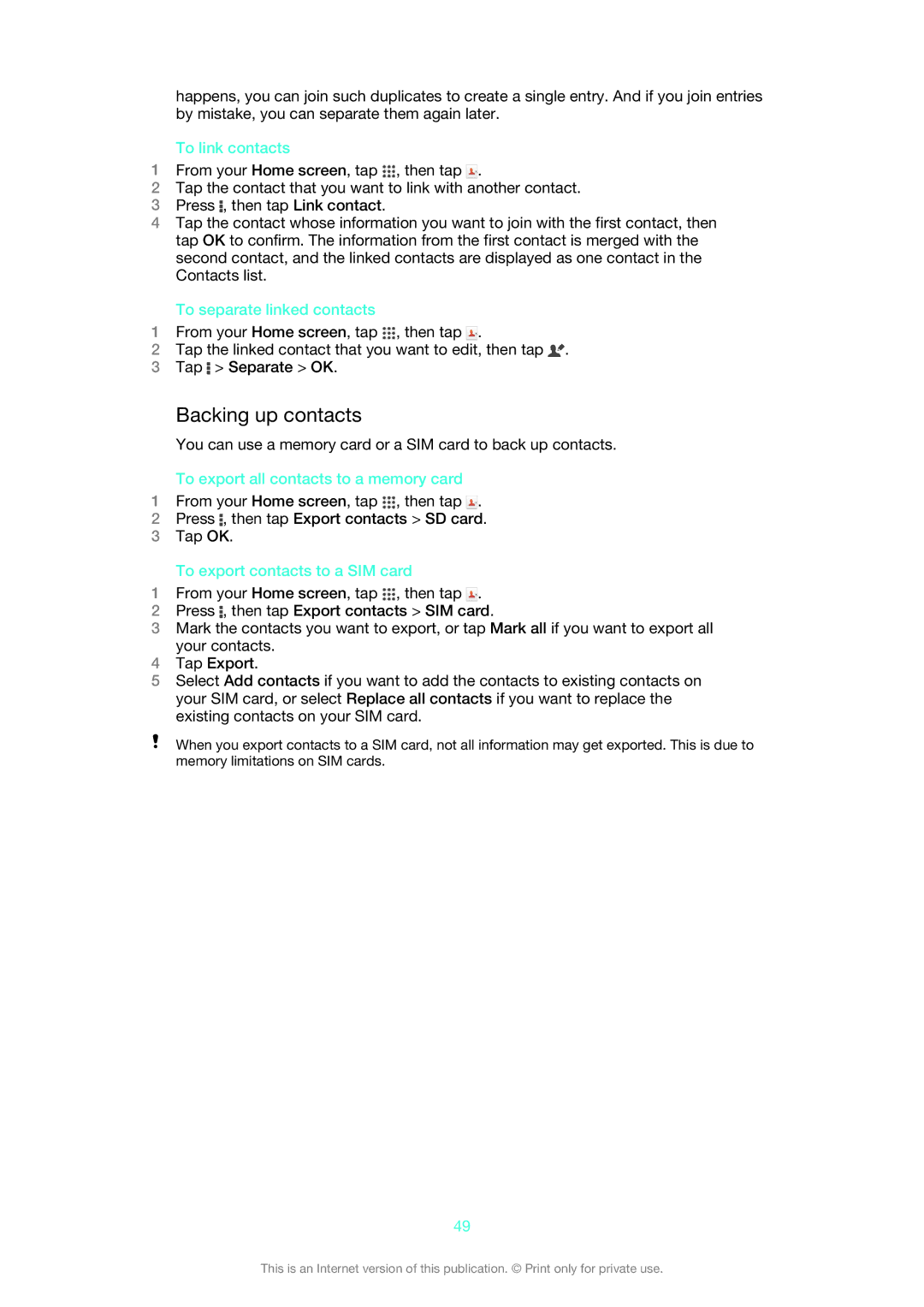happens, you can join such duplicates to create a single entry. And if you join entries by mistake, you can separate them again later.
To link contacts
1From your Home screen, tap ![]() , then tap
, then tap ![]() .
.
2Tap the contact that you want to link with another contact.
3Press ![]() , then tap Link contact.
, then tap Link contact.
4Tap the contact whose information you want to join with the first contact, then tap OK to confirm. The information from the first contact is merged with the second contact, and the linked contacts are displayed as one contact in the Contacts list.
To separate linked contacts
1From your Home screen, tap ![]() , then tap
, then tap ![]() .
.
2Tap the linked contact that you want to edit, then tap ![]() .
.
3Tap ![]() > Separate > OK.
> Separate > OK.
Backing up contacts
You can use a memory card or a SIM card to back up contacts.
To export all contacts to a memory card
1From your Home screen, tap ![]() , then tap
, then tap ![]() .
.
2Press ![]() , then tap Export contacts > SD card.
, then tap Export contacts > SD card.
3Tap OK.
To export contacts to a SIM card
1From your Home screen, tap ![]() , then tap
, then tap ![]() .
.
2Press ![]() , then tap Export contacts > SIM card.
, then tap Export contacts > SIM card.
3Mark the contacts you want to export, or tap Mark all if you want to export all your contacts.
4Tap Export.
5Select Add contacts if you want to add the contacts to existing contacts on your SIM card, or select Replace all contacts if you want to replace the existing contacts on your SIM card.
When you export contacts to a SIM card, not all information may get exported. This is due to memory limitations on SIM cards.
49
This is an Internet version of this publication. © Print only for private use.