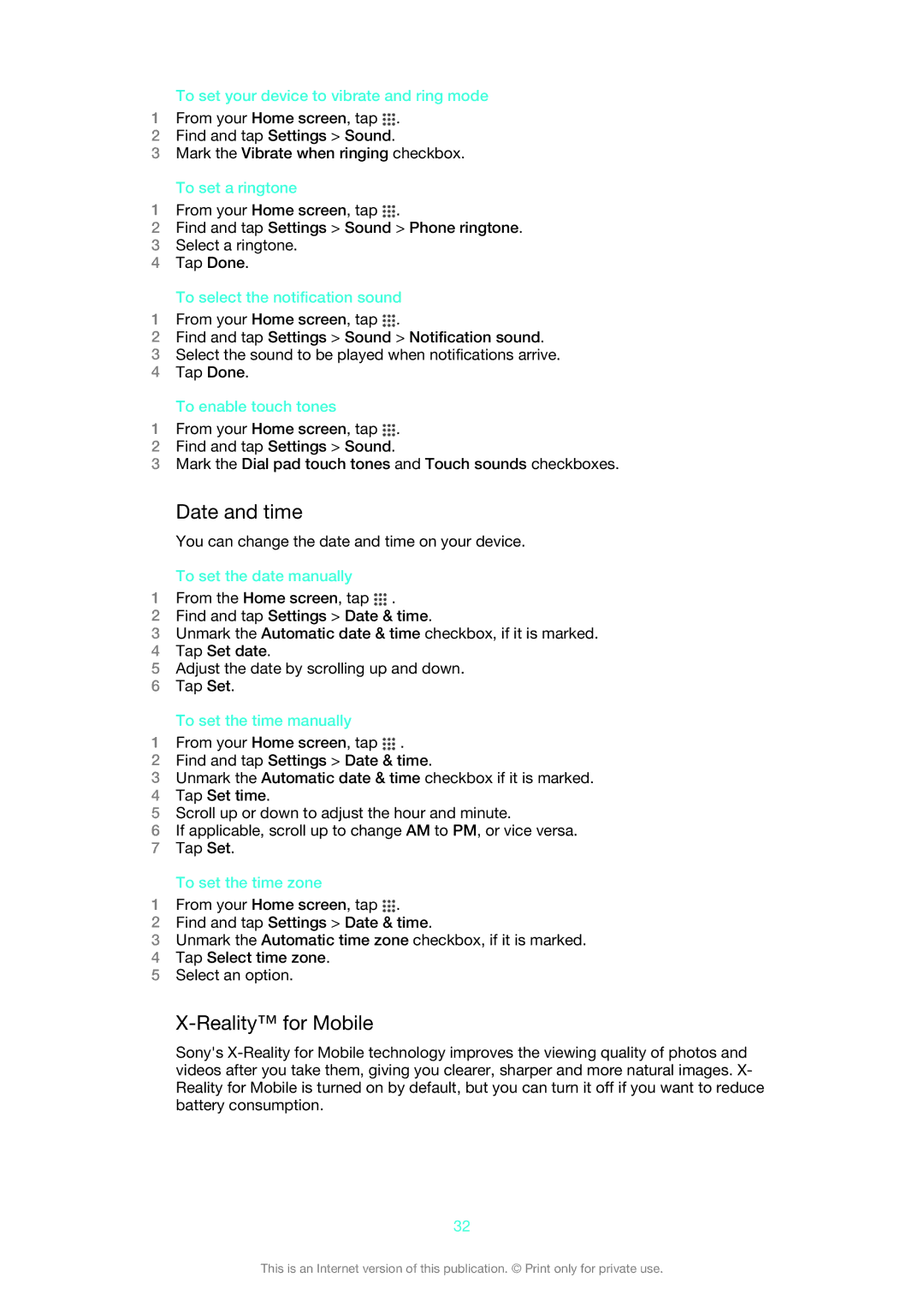To set your device to vibrate and ring mode
1From your Home screen, tap ![]() .
.
2Find and tap Settings > Sound.
3Mark the Vibrate when ringing checkbox.
To set a ringtone
1From your Home screen, tap ![]() .
.
2Find and tap Settings > Sound > Phone ringtone.
3Select a ringtone.
4Tap Done.
To select the notification sound
1From your Home screen, tap ![]() .
.
2Find and tap Settings > Sound > Notification sound.
3Select the sound to be played when notifications arrive.
4Tap Done.
To enable touch tones
1From your Home screen, tap ![]() .
.
2Find and tap Settings > Sound.
3Mark the Dial pad touch tones and Touch sounds checkboxes.
Date and time
You can change the date and time on your device.
To set the date manually
1From the Home screen, tap ![]() .
.
2Find and tap Settings > Date & time.
3Unmark the Automatic date & time checkbox, if it is marked.
4Tap Set date.
5Adjust the date by scrolling up and down.
6Tap Set.
To set the time manually
1From your Home screen, tap ![]() .
.
2Find and tap Settings > Date & time.
3Unmark the Automatic date & time checkbox if it is marked.
4Tap Set time.
5Scroll up or down to adjust the hour and minute.
6If applicable, scroll up to change AM to PM, or vice versa.
7Tap Set.
To set the time zone
1From your Home screen, tap ![]() .
.
2Find and tap Settings > Date & time.
3Unmark the Automatic time zone checkbox, if it is marked.
4Tap Select time zone.
5Select an option.
X-Reality™ for Mobile
Sony's
32
This is an Internet version of this publication. © Print only for private use.